How to Fix AT&T Voicemail Not Working Issue?
AT&T voicemail can sometimes stop showing new messages or display old notifications, even when your inbox is empty or stuck on “downloading.” This usually happens when the Visual Voicemail service can’t connect or sync with AT&T’s servers.

The most common reason is a missing voicemail SOC (Service Order Code) on your account, which often happens after you switch your SIM card, change devices, or make changes to your account.
Other possible reasons include incorrect call forwarding settings or network issues that affect how your voicemail works and how messages are delivered.
Before you start troubleshooting, check if there’s a known AT&T service outage or if your voicemail inbox is full. Also, confirm that your phone supports AT&T Visual Voicemail—some phones (like the Samsung S22 Ultra) aren’t compatible.
1. Force Restart the Phone
Your phone may fail to get new voicemail messages from AT&T if a network component is acting up. Force restarting your phone can reset these components to their normal state and often fixes the issue.
- First, try simply restarting your phone to see if that helps.
- If that doesn’t fix it, turn off your iPhone and leave it off for 10 minutes.
- Turn your phone back on and check if voicemail works now.
- If it’s still not working, try a force restart:
Press the volume up button, then the volume down button, one after the other.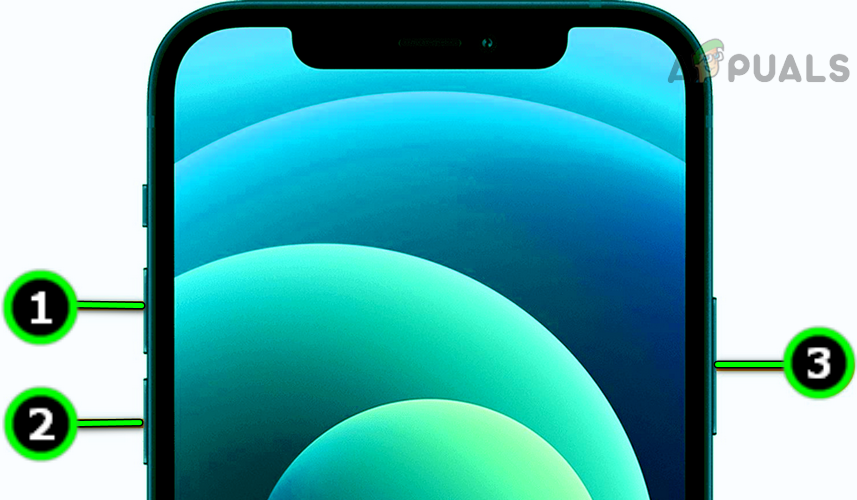
Force Restart the iPhone - Next, press and hold the side button until you see the Apple logo appear.
- Release the button when the logo comes up. Once the phone turns back on, see if your AT&T voicemail is working.
2. Update Your Phone’s OS to the Latest Version
If your phone’s software is out of date, it may not work properly with AT&T’s latest network settings, which can cause issues with voicemail. Updating your phone’s operating system can fix these problems by bringing everything up to date.
- Go to Settings > About > Software Update.
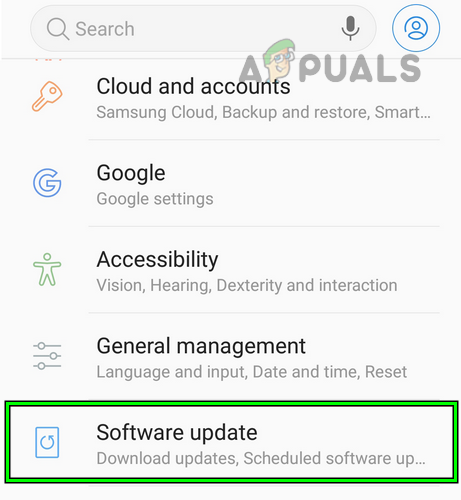
Open Software Update in the Android Phone Settings - If there is an update available, download and install it.
- Restart your phone and check if voicemail works.
- If not, run a carrier update (if your phone prompts you to) and try again.
3. Change the Date and Time Settings on Your Phone
Incorrect date and time settings can prevent AT&T voicemail from working. Setting your phone’s date and time correctly can often solve the issue.
- Go to Settings > General > Date & Time.
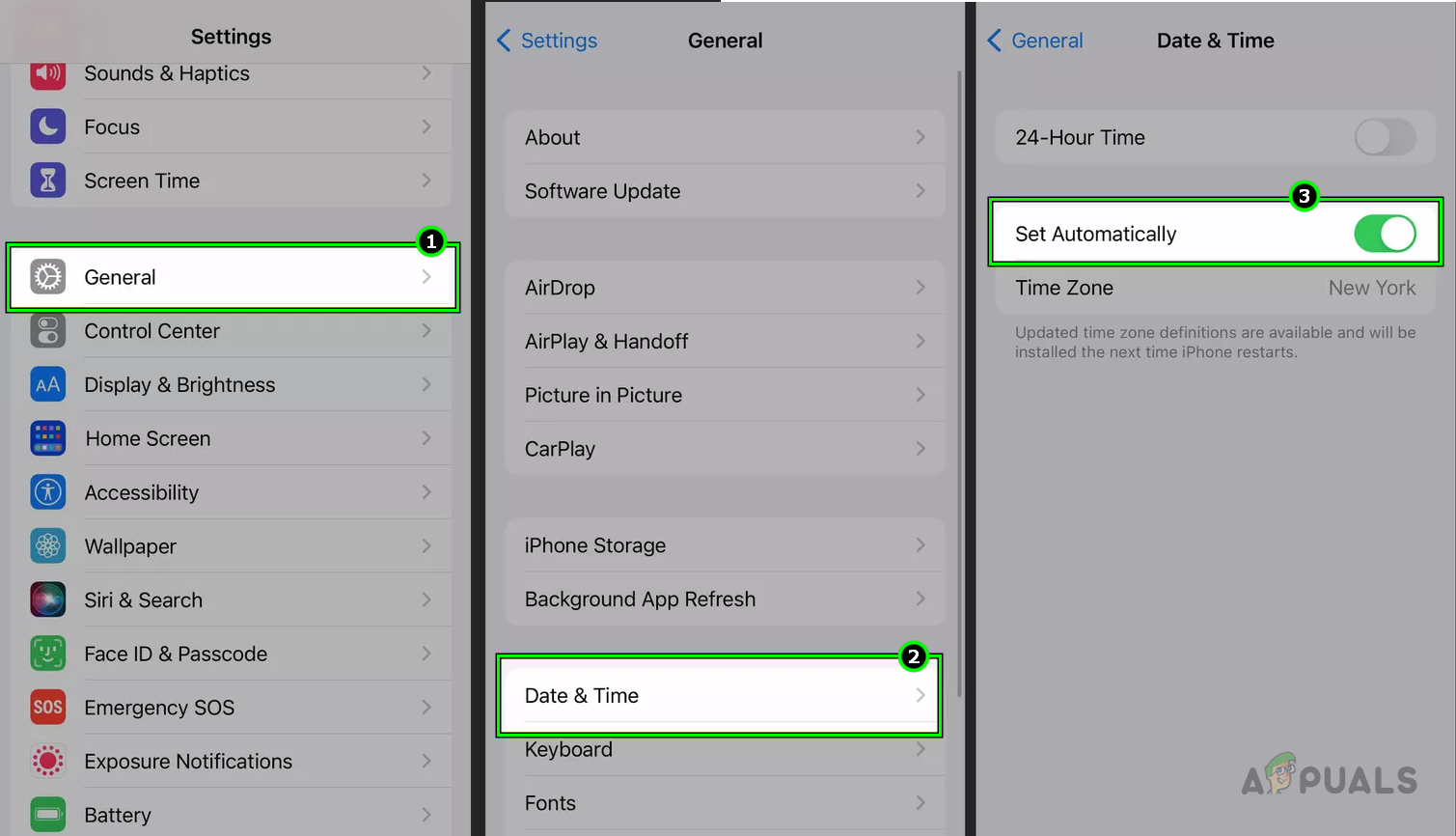
Disable Set Automatically in the Date & Time Settings of the iPhone - Turn on Set Automatically and make sure the Time Zone is correct.
- Restart your phone and see if voicemail is working now.
- If Set Automatically was already enabled, try turning it off, restart your device, then turn it back on.
4. Clear Cache and Data of the Voicemail App (Android Only)
On Android phones, a corrupted app cache or outdated app data can cause voicemail to stop working. Resetting this information can often resolve the issue. (Be aware: This may erase saved voicemails, so back up anything important first.)
- Go to Settings > Application Manager > AT&T Voicemail. If you don’t see it, enable viewing for System Apps.
- Force Stop the app, then tap Storage.
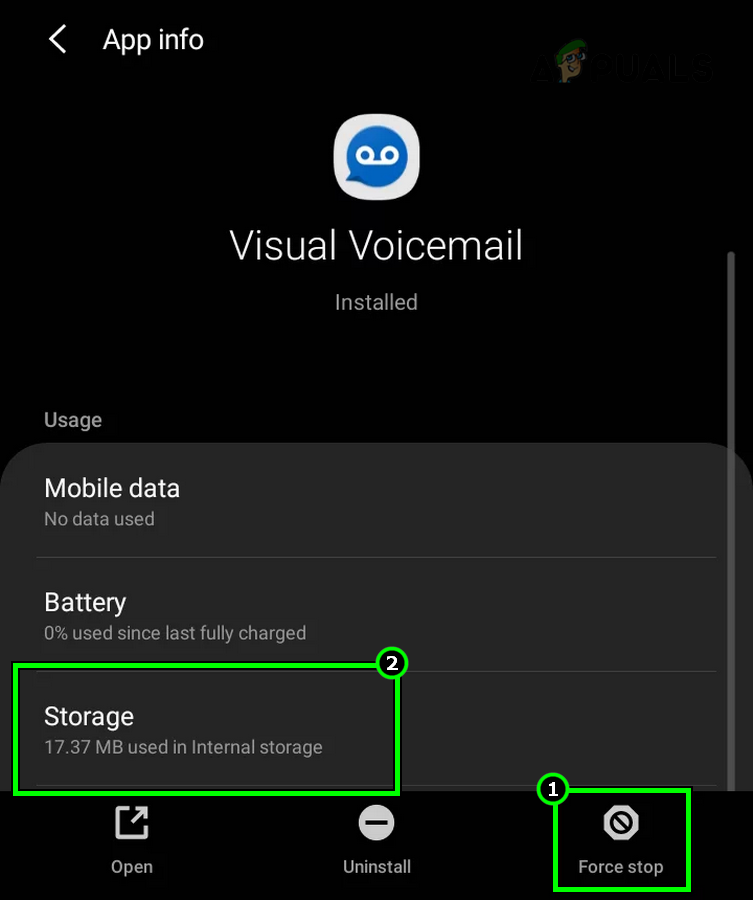
Force Stop the Visual Voicemail App and Open its Storage Settings - Tap Clear Cache and then Clear Data.
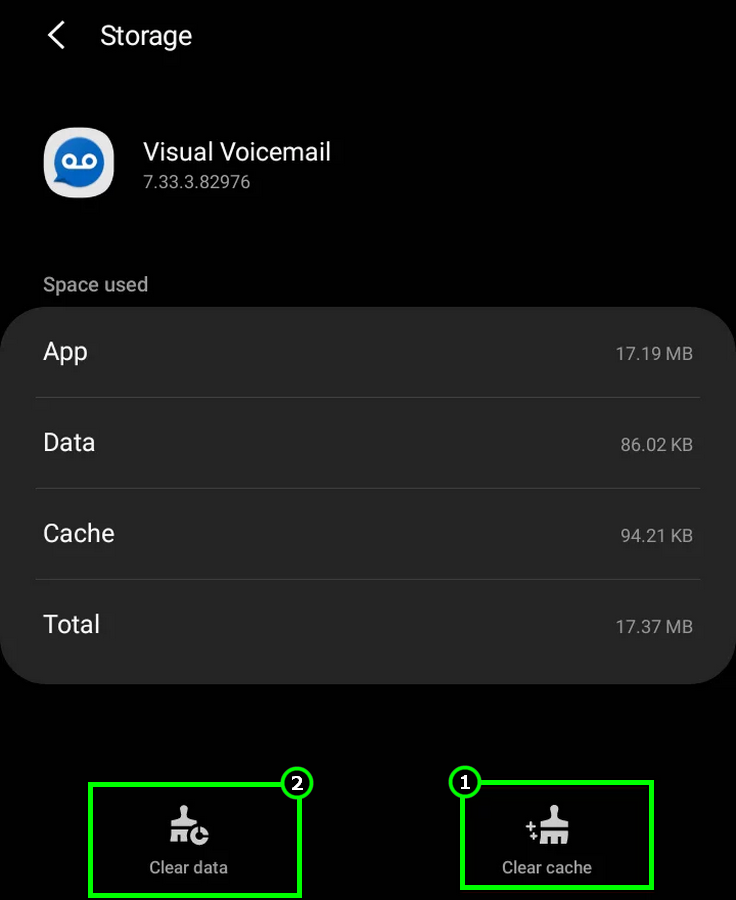
Clear Cache and Data of the ATT Visual Voicemail App - Restart your phone and turn off Wi-Fi.
- Turn on Mobile Data, have someone leave you a voicemail, and check if voicemail (or visual voicemail) now works.
- After this, make sure all permissions required by the app are allowed, and then you can turn Wi-Fi back on.
5. Change the Call Forwarding Options
Voicemail depends on your call forwarding settings. If these settings are incorrect, you might not get voicemails. You can check and update these settings (example for Android phones):
- Open the Phone app and tap the three dots in the corner.
- Go to Settings > Voicemail.
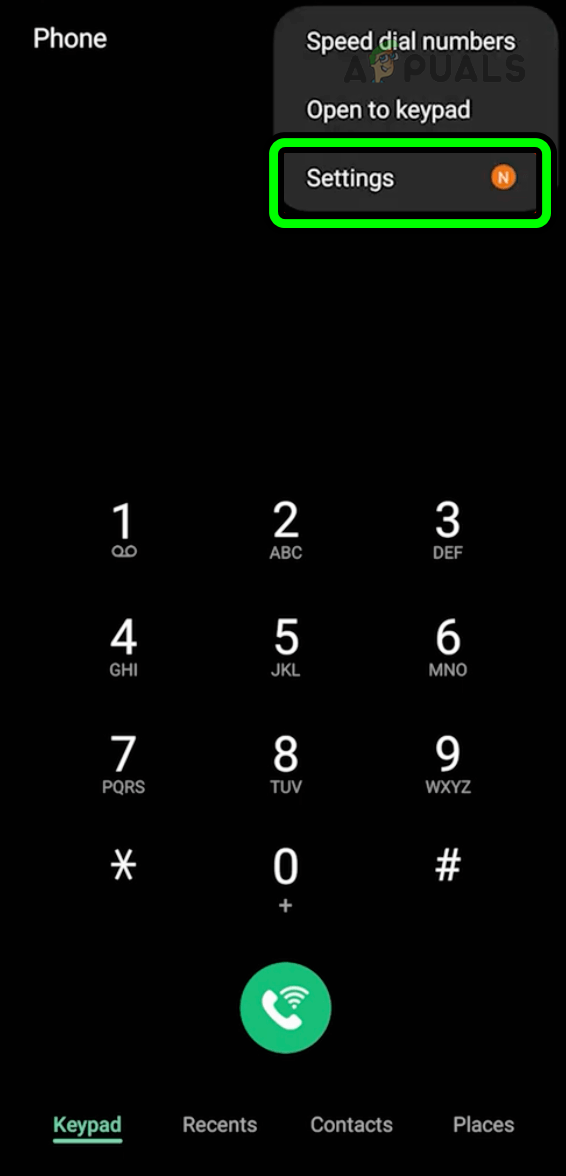
Open Settings in the Phone App of Your Android Phone - Write down your Voicemail Number and then go back.
- Go to Supplementary Services > Call Forwarding.
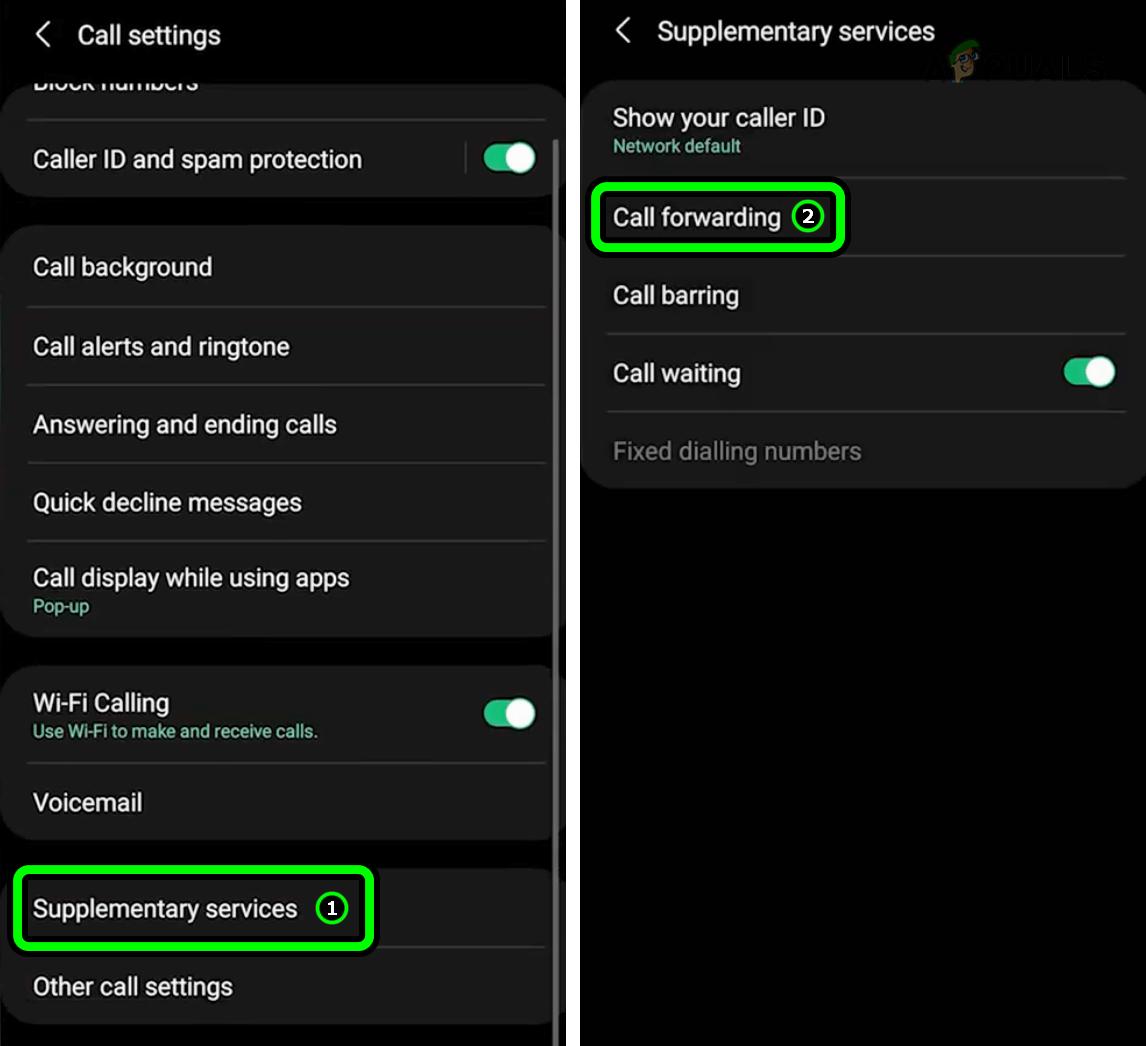
Open Call Forwarding in the Supplementary Services on an Android Phone - Add the voicemail number for the options Forward When Unanswered and Forward When Unreachable.
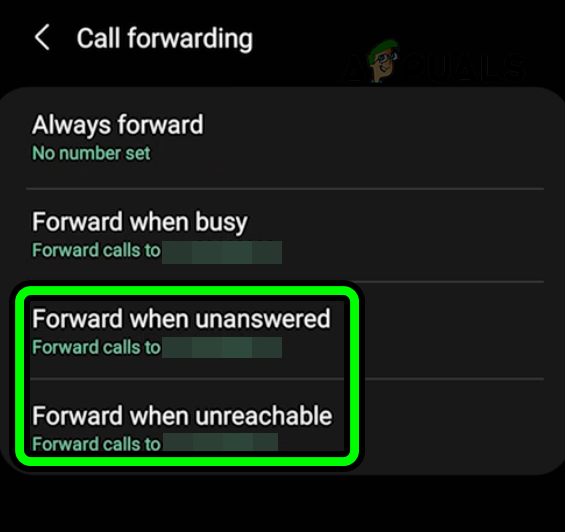
Add the Voicemail Number to the Forward When Unanswered and Forward When Unreachable - Restart your phone and check if voicemail is working.
- If not, disable call forwarding entirely, then check again.
- If the issue continues, try installing a new AT&T SIM card and see if that helps.
6. Reset Your Phone’s Network Settings to Default
Voicemail may not work if your network settings are incorrect. Resetting these settings to default often fixes the problem (but remember, this deletes saved Wi-Fi networks and Bluetooth pairings).
- Open Settings.
- Go to General > Reset > Reset Network Settings.
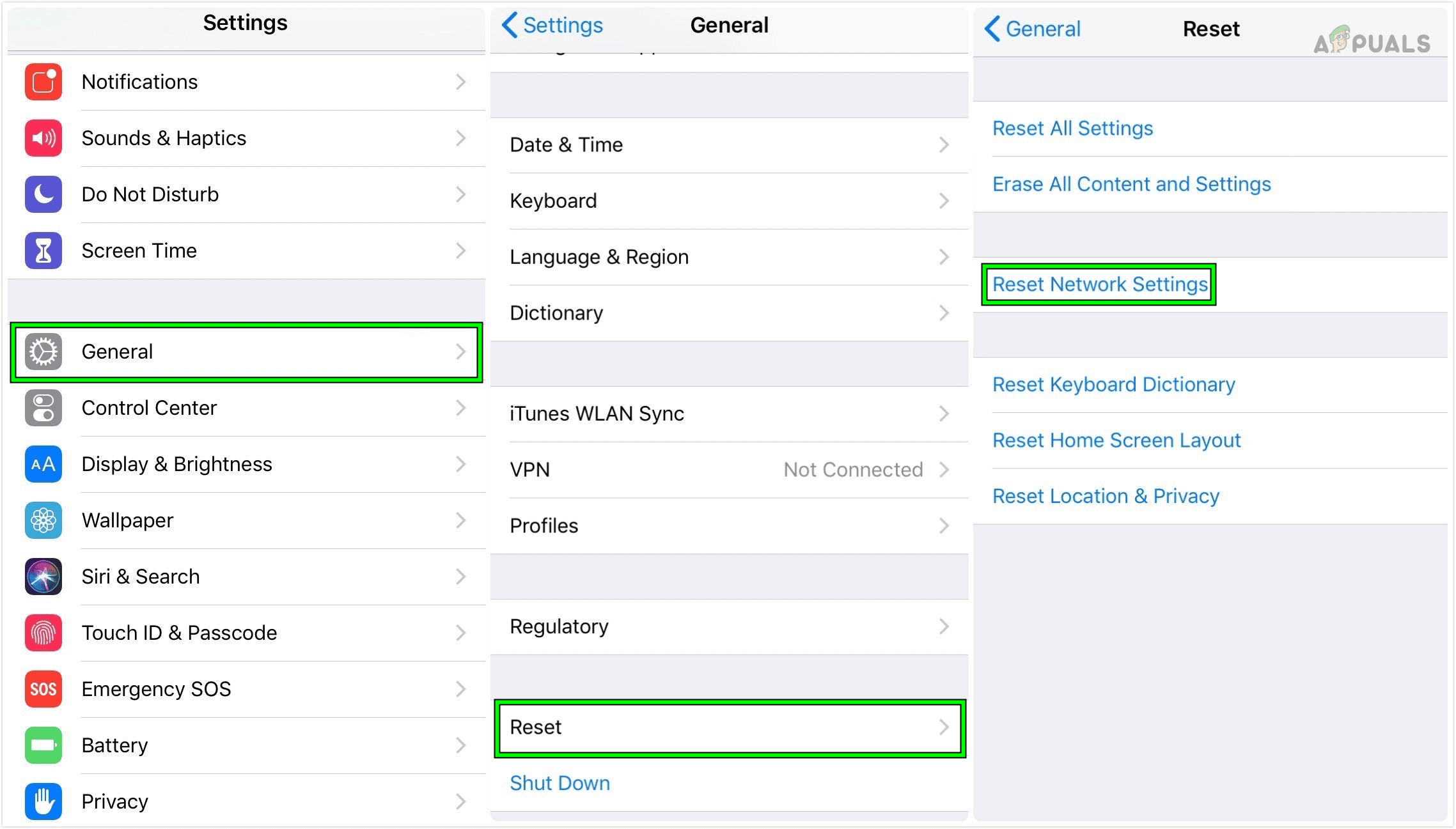
Reset the Network Settings of the iPhone - Confirm the reset and restart your phone. See if AT&T voicemail is now working.
7. Reset the Voicemail Password
Sometimes voicemail issues can happen because there’s a problem with your AT&T voicemail password. Resetting your password refreshes your access and can fix the issue.
- Go to the AT&T website in your browser.
- Find Device Addon > Reset Voicemail Password.
- Follow the prompts to create a new password (at least 7 characters).
- If you use the visual voicemail app, make sure to log in with your new password.
On iPhone, you can also do this through Settings > Phone > Change Voicemail Password. 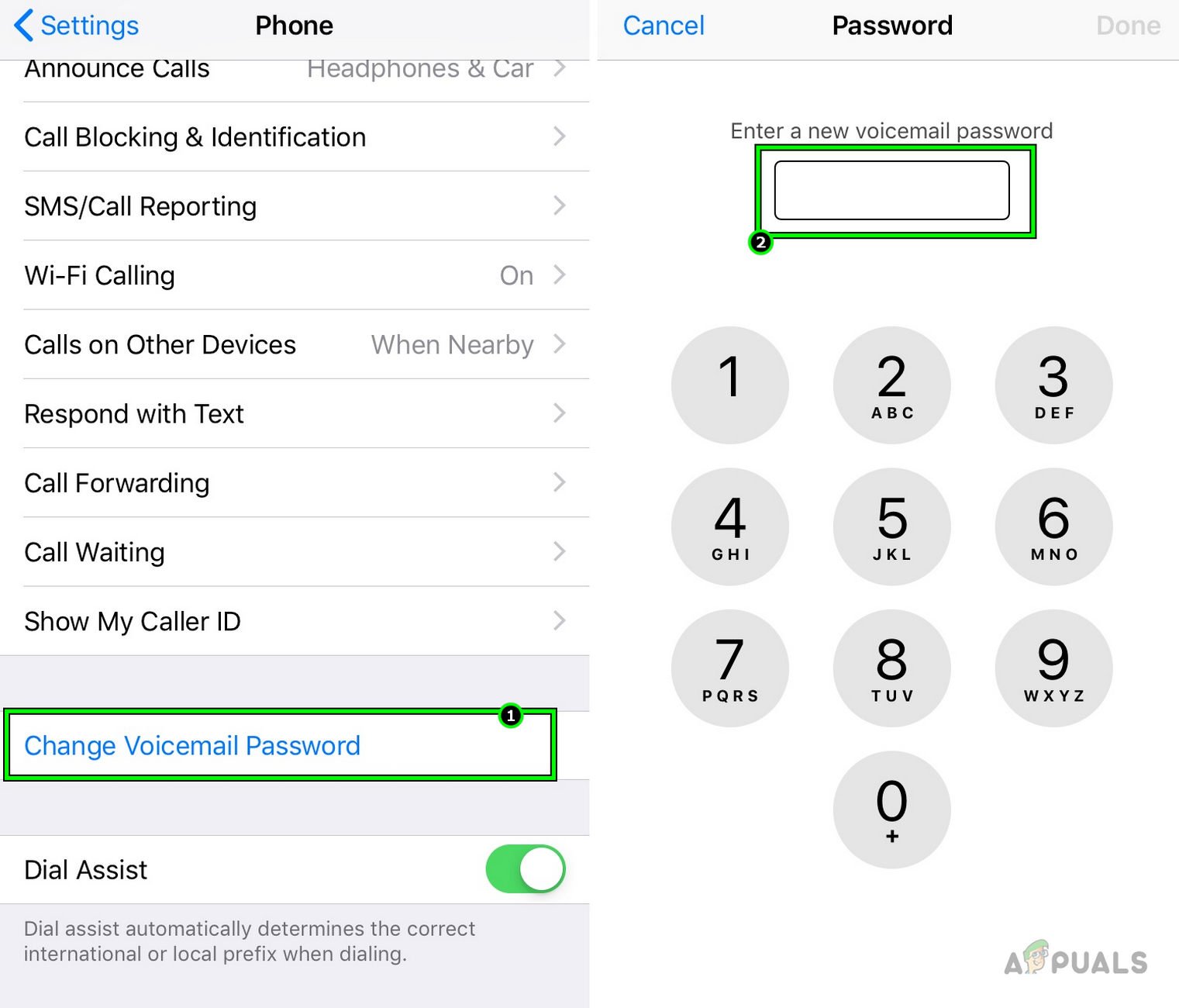
Change ATT Voicemail Password on the iPhone - After updating the password, check if voicemail works.
- If you’re still having trouble, try using the Device Support feature on the AT&T website.
8. Reset All Settings on Your Phone
Voicemail may not work if a phone setting is incorrect or clashes with AT&T’s requirements. Resetting all your settings restores everything to default (but keep in mind this will erase custom settings, so save anything important).
- Go to Settings.
- Choose General > Reset > Reset All Settings.
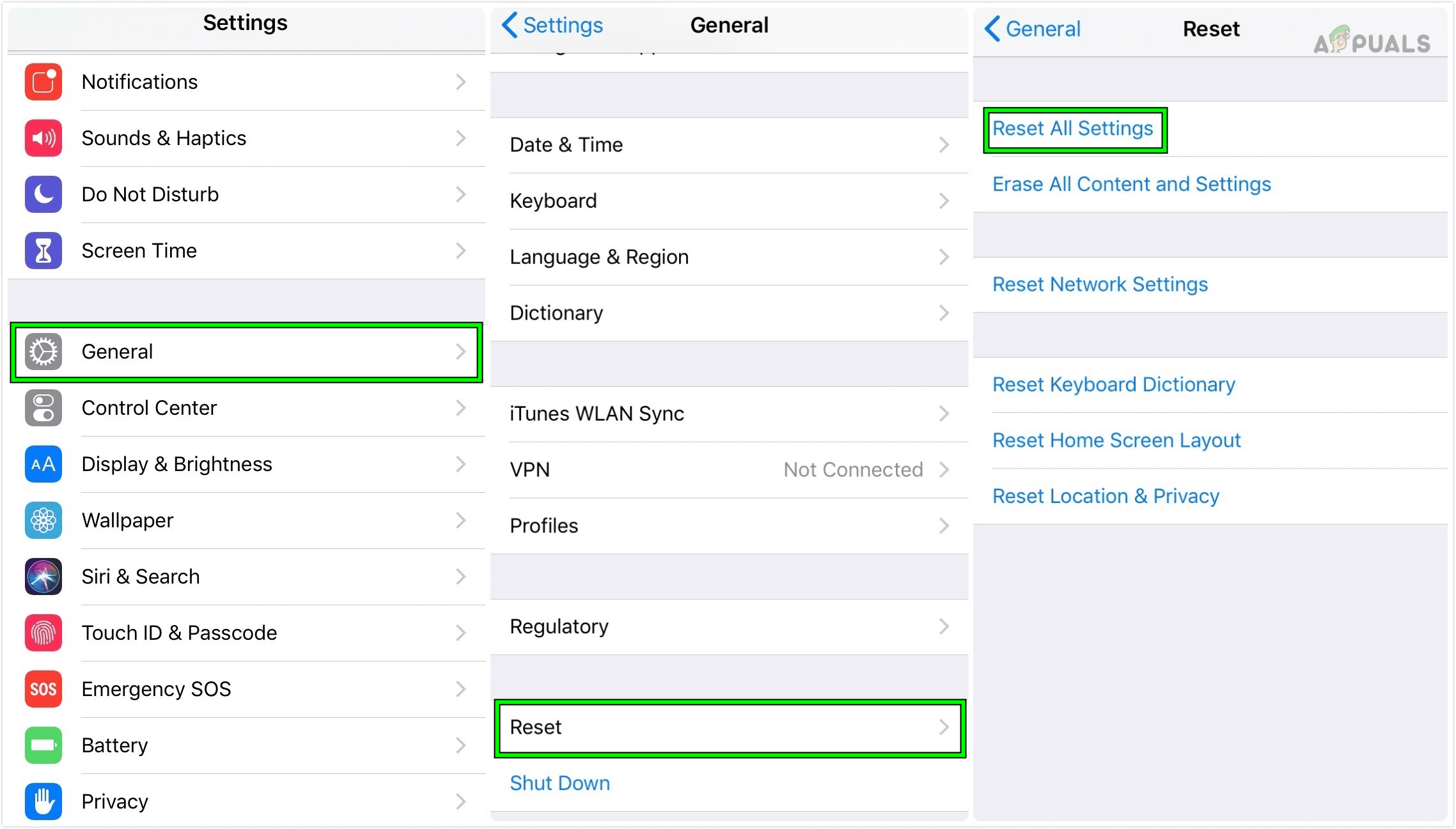
Reset All Settings on the iPhone - Let the reset complete and restart your phone. See if AT&T voicemail works again.
 Reviewed by
Reviewed by 




