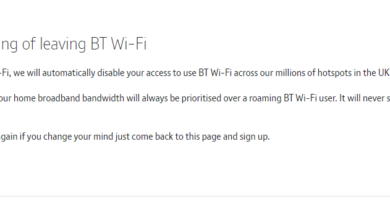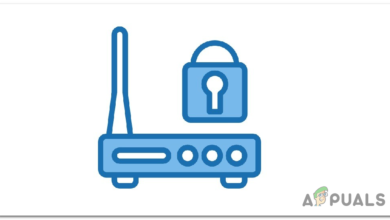Arris Router Login: Default Name, Password & IP Address
- Why Log Into Arris Router: Logging into your Arris router allows you to secure your network against unauthorized access, enhance internet speed and stability, personalize Wi-Fi settings, and troubleshoot connectivity issues.
- Login Steps: Connect to the router, use a web browser to enter the default IP (192.168.0.1 or 192.168.1.1), and log in with the default credentials (admin/password) or your own.
- Customization and Reset: Change your Wi-Fi name and password in the router settings. Reset the router if needed, but this will clear all custom settings.
In today’s modern and digitally connected world, a router is truly the backbone of your home or office network. Arris, one of the most popular router brands, produces a wide range of devices designed to keep your internet experience reliable and fast.

It’s important to know how to log in to your Arris router and adjust its settings as needed. In this article, we’ll walk through the essential steps to log in to your Arris router, configure its settings, and manage your network smoothly and securely.
Why You Might Want to Log in to Your Arris Router
Logging in to your Arris router opens up many options for managing your network. Here are some key reasons why you might want to access your router’s settings:
- Security: Protect your network from unauthorized access and online threats. Logging in allows you to change default passwords, hide your network (SSID), and adjust other important security options.
- Performance: Improve your network’s speed and reliability by optimizing settings. You can adjust your router to work on 2.4GHz, 5GHz, or both bands to suit your needs.
- Customization: Give your network a personal touch by changing its name (SSID) and password, or by exploring advanced features as you wish.
- Troubleshooting: Diagnose and fix problems quickly by accessing your router’s settings.
Arris Router Default Username and Passwords
To log in to your Arris router for the first time, you’ll need to use its default username and password. Typically, these are:
- Default username: admin
- Default password: password
- Default IP address: 192.168.0.1 or 192.168.1.1
You can usually find this information on a sticker on the back of your router or on its packaging. We strongly recommend changing these default login details the first time you access your router’s settings to boost your network’s security.
How to Log in to Arris Router
Now that you have the username and password ready, let’s go through the steps. Here’s how to log in to your Arris router:
Step 1: Connect to Your Router
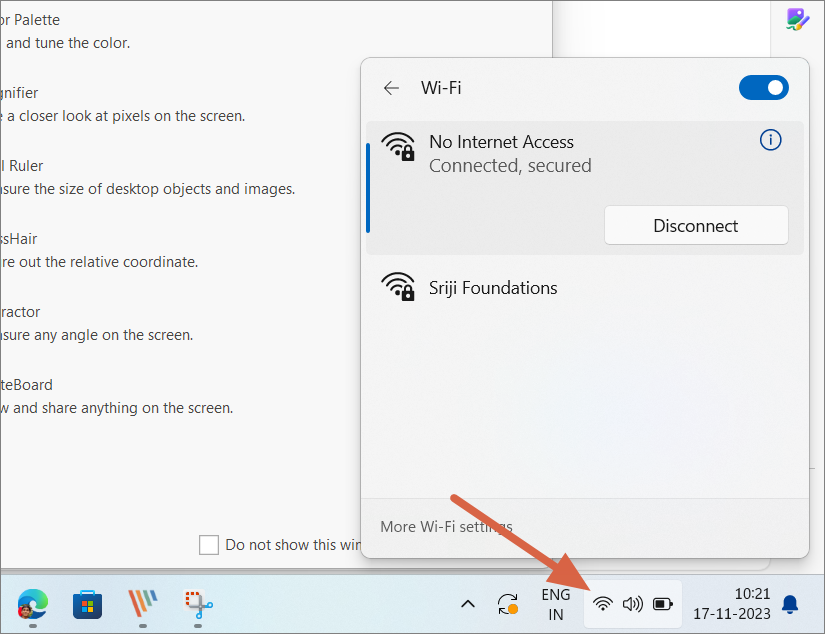
Before logging in, make sure your computer or mobile device is connected to your Arris router’s network. You can do this either by connecting through Wi-Fi or by using an Ethernet cable.
Step 2: Open the Administrator Portal
Open any web browser—such as Chrome, Safari, Edge, Firefox, or another browser of your choice. In the address bar, type the router’s IP address.
The default IP address for Arris routers is generally 192.168.0.1 or 192.168.1.1.
Step 3: Enter the Login Credentials

After you hit Enter, you’ll be taken to the router login page. Here, enter the default username (admin) and password (password). If you’ve changed these before, use your custom credentials.
Step 4: Access Router Settings
Once you’ve entered the correct information, you’ll have access to your Arris router’s settings page. Here, you can adjust a variety of network and security options to fit your needs.
How to Reset Arris Router
If you’ve forgotten your login credentials or want to start fresh, you can perform a factory reset on your Arris router. Here’s how to do it:
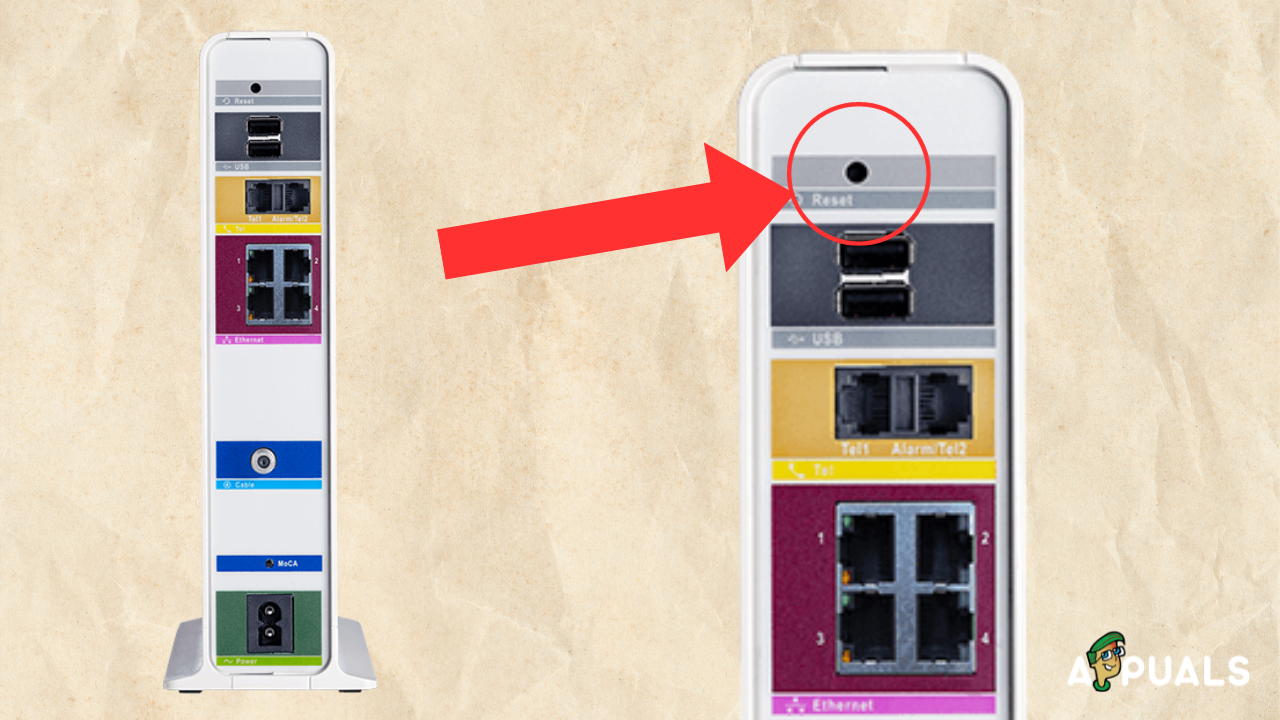
- Locate the reset button on your router. It’s usually a small, recessed button, so you might need a paperclip, SIM ejector tool, or a similar item to press it.
- Press and hold the reset button for about 15–30 seconds until the router’s lights begin to flash. This signals that the router is resetting.
- After the reset, your router will return to its original settings, including the default username and password.
How to Change Wi-Fi Network Name (SSID) and Password on Arris Router
If you want to personalize your Wi-Fi network name (SSID), or if you need to update your Wi-Fi password for better security, it’s easy to do through your router settings.
We have a dedicated guide on how to change Wi-Fi password and SSID for more detailed steps. Or, you can simply follow these instructions to update your SSID and password on your Arris router:
Open a new browser window and log in to your Arris Wi-Fi router using the steps above.
Go to the Wireless tab at the top, and then select Wireless 2.4GHz or Wireless 5GHz depending on which frequency you use, within the router’s settings page.
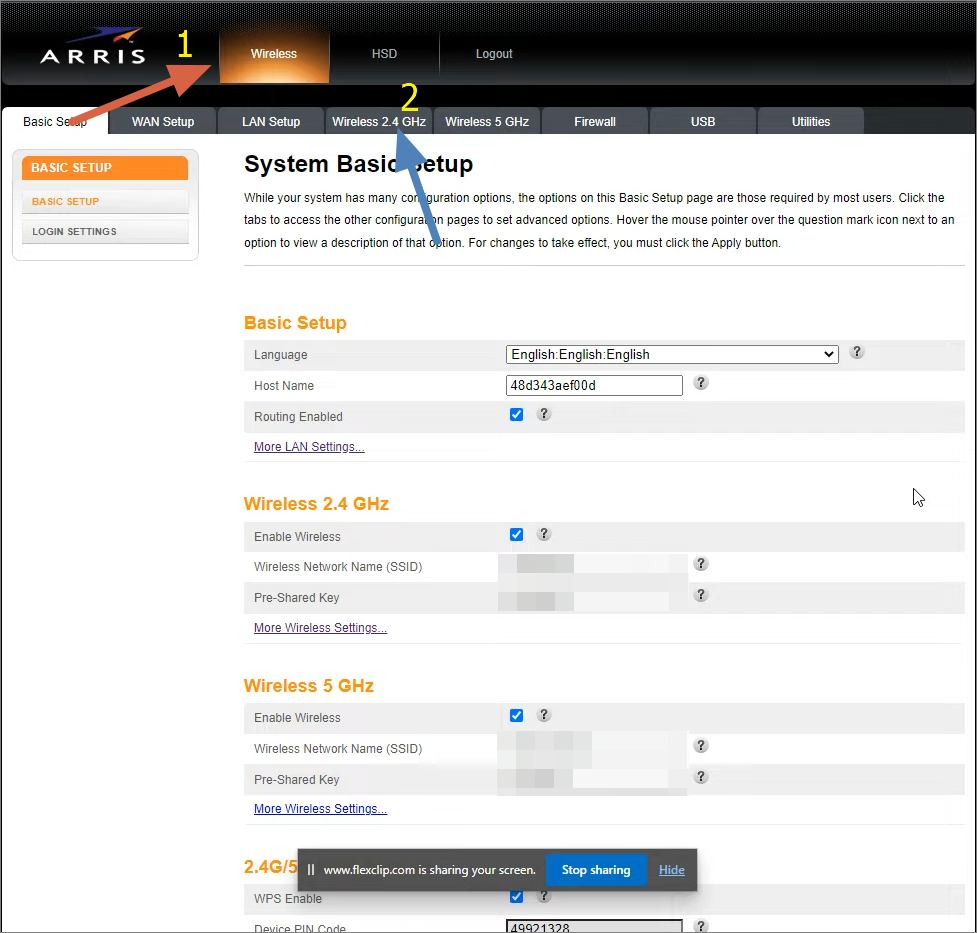
Head to Wireless Settings on Arris Router Find the Wireless Network Name (SSID) and Pre-Shared Key (Password) fields. Change these fields to whatever you’d like.
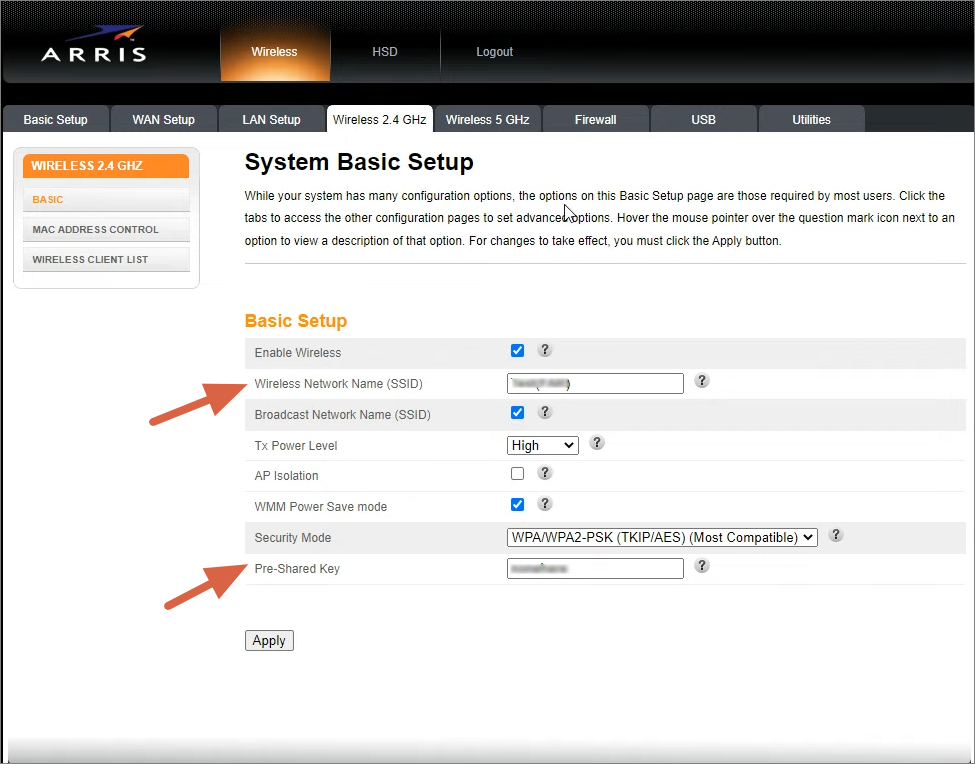
Change SSID Password on Arris Router Click Apply to save your changes. Your router will update with the new settings.
Your Wi-Fi network will now show the new SSID and require the updated password to connect.