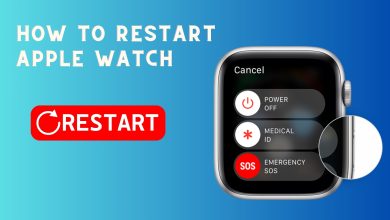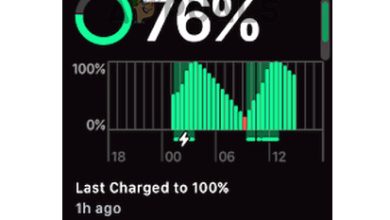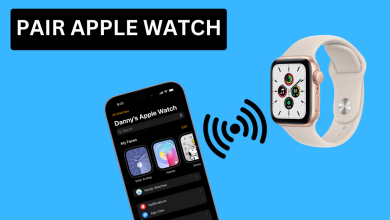Apple Watch Stopped Vibrating for Alarms and Notifications
The Apple Watch can sometimes show alarms or notifications on the screen, but not vibrate at all, even though it should. This means the vibration feature, called haptic feedback, isn’t working like it’s supposed to.
The most common reason for this is a bug in the watch’s software, especially after a watchOS update.

Other possible causes include certain Focus modes, like Sleep or Do Not Disturb, or a simple software glitch.
1. Restart Your Apple Watch
Restarting is often the first step when troubleshooting most electronic devices. The Apple Watch is no exception. Restarting it can refresh its settings and may fix the issue.
- Press and hold the side button until the Power Off slider appears.
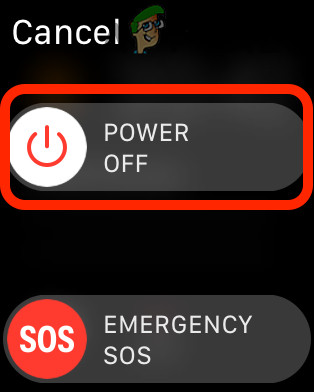
Power Off Apple Watch - Slide the Power Off slider to the right to turn off your watch.
- After the watch turns off, press and hold the side button again until the Apple logo appears.

Power On Apple Watch Until the Apple Logo is Displayed - Once restarted, set a test alarm to see if the vibration is working.
2. Enable Prominent Haptics
The Apple Watch offers two types of vibration feedback: Standard and Prominent Haptics. Prominent Haptics is stronger and more noticeable. Enabling this option may help if you’re not feeling the standard vibration.
- Open the Settings on your Apple Watch.
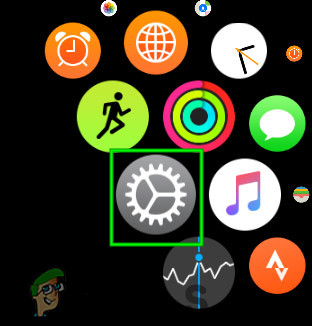
Open Settings on Apple Watch - Scroll down and select Sounds & Haptics.
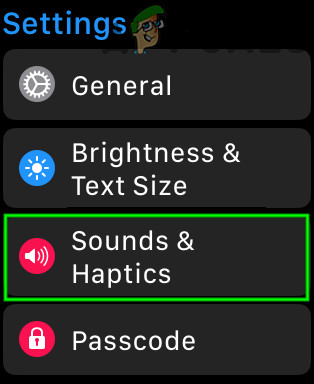
Open Sounds & Haptics - Under Haptic Strength, turn on the switch for Prominent Haptic. Your Apple Watch will give you a sample vibration with the new setting.
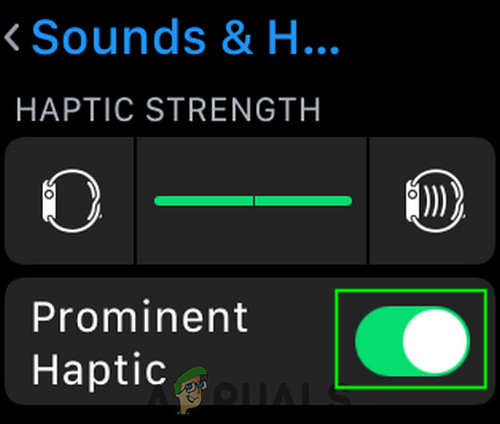
Enable Prominent Haptic - Set a test alarm to confirm if the vibration works.
3. Disable and Re-Enable Wrist Detection
Wrist Detection is an Apple Watch feature that automatically locks your watch when you’re not wearing it. If something glitches with this feature, your watch might not vibrate for notifications and alarms even when worn. Disabling and re-enabling Wrist Detection may resolve the issue. You’ll need your paired iPhone for this step.
- On your paired iPhone, open the Apple Watch app.
- At the bottom, tap on My Watch.
- Tap General.
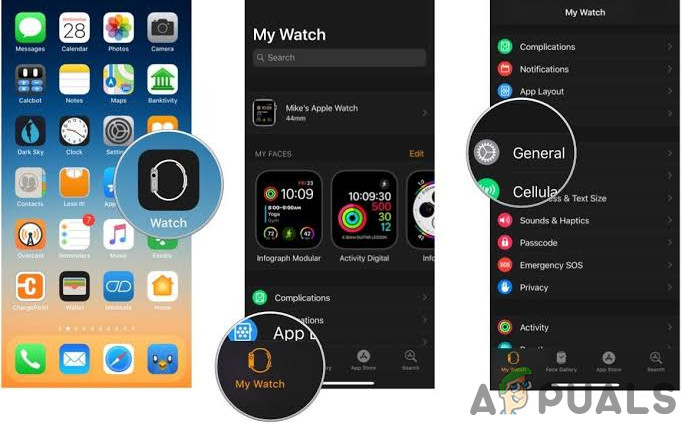
Open General option in My Watch App - Switch Wrist Detection to OFF.
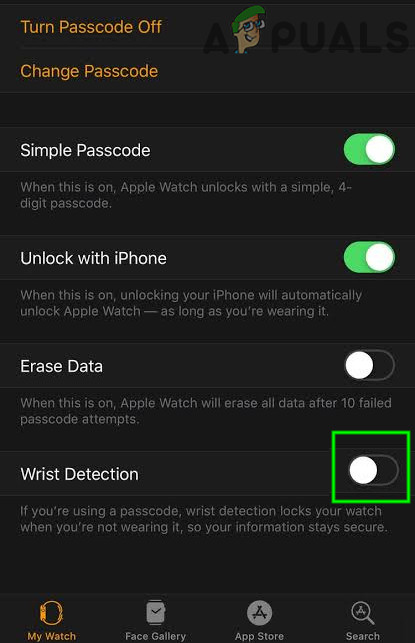
Turn Off Wrist Detection - Confirm by tapping Turn Off.
- Restart your Apple Watch as explained above.
- Now, re-enable Wrist Detection by repeating steps 1 to 4 and turning it back on.
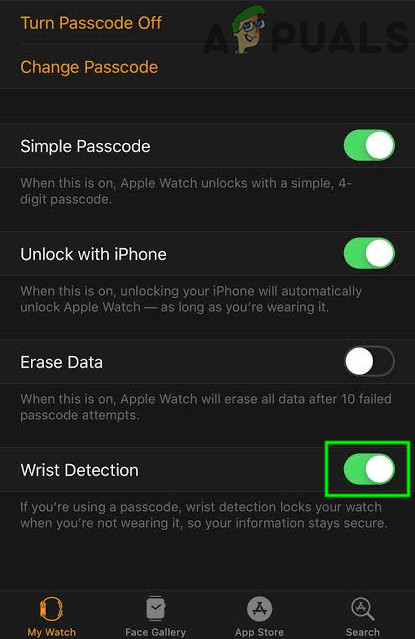
Turn On Wrist Detection - Check if your Apple Watch now vibrates for alarms and notifications.
4. Create a Silent Alarm on iPhone
At times, a software glitch might cause your Apple Watch to think that the alarm already went off on your iPhone. Setting a silent alarm on your iPhone can help your Watch start vibrating for alarms and notifications again.
- On your iPhone, open the Clock app and tap the Alarm tab.
- Tap the + icon to add a new alarm.
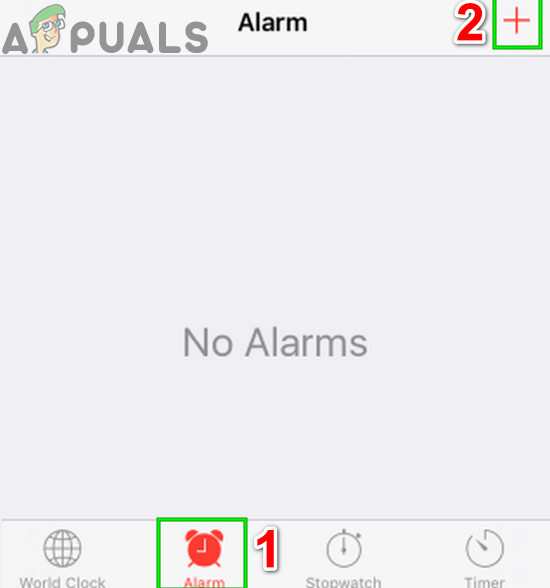
Add New Alarm on iPhone - Set the Sound of the alarm to “None” or silent.
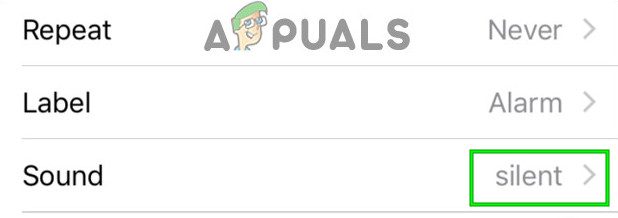
Set Sound of Alarm to Silent - Tap Save.
- Now open the Apple Watch app.
- Select My Watch, then tap Clock.
- Turn on Push Alerts from iPhone.
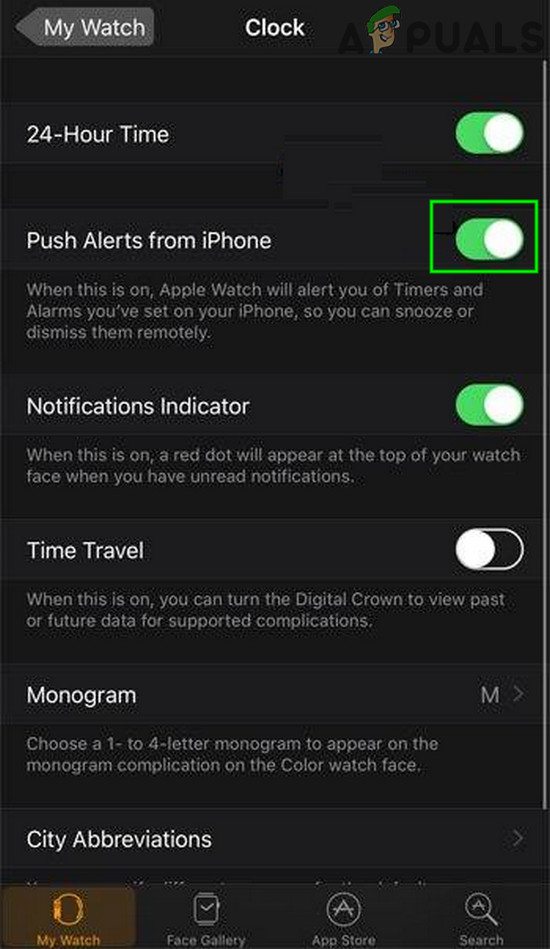
Enable Push Alerts From iPhone
Hopefully, your Apple Watch is now vibrating for notifications and alarms. If you still have issues, consider trying to unpair and re-pair your watch with your iPhone.