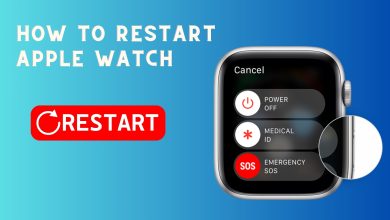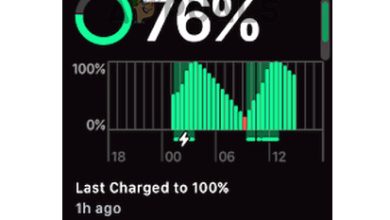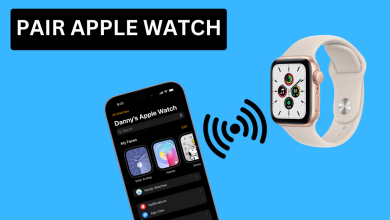Apple Watch Not Charging? Try These 8 Easy Fixes!
Quick & Easy Solutions to Fix Apple Watch's Charging Problem
The Apple Watch is generally a reliable device, but some users encounter issues where their watch charges slowly, or sometimes doesn’t charge at all—even with brand-new devices. These problems can have multiple causes, including software glitches, faulty charging accessories, or even a buildup of dust or debris on the charging contacts.

This guide will help you understand why your Apple Watch may not be charging and how to fix it. We’ll walk you through step-by-step solutions to get your device charging again, plus share some tips for preventing this issue in the future.
Here are some reasons your Apple Watch might not be charging:
- The charging cable might not be connected properly, or the cord or power outlet might be damaged.
- The watch’s battery is completely drained.
- Dust or debris has collected on the watch’s charging contacts.
- A software glitch is preventing the watch from charging.
- The watch’s software is outdated, which can cause compatibility problems.
- You’re using a non-certified third-party charger.
- There could be a hardware issue that needs professional repair.
You can try several solutions before contacting Apple Support. Here are some common troubleshooting steps:
1. Check All Connections
First, make sure that all connections are secure. If you use a dock or stand, double-check that your watch is properly seated. If you’re using a USB-C cable and adapter, make sure the adapter is firmly plugged into the wall and the USB-C cable is securely connected to both the power source and your watch.

- Make sure your Apple Watch is lined up with the charger’s magnets. When it’s correctly aligned, a green lightning bolt should appear on the watch screen.
- If you have another Apple Watch charging cable or adapter, try swapping them out. If your watch is fully depleted, it may take a few minutes before you see the lightning bolt icon after you start charging.
2. Clean Charger and Watch
Dirt and grime can block the connection between your Apple Watch and its charger. To fix this, gently clean the back of your Apple Watch and the charging disc with a slightly damp, lint-free cloth to remove any dirt or debris.

If there is stubborn residue, you can use a damp alcohol pad, but be gentle. After cleaning, dry the watch and charger with a soft, dry cloth.
3. Try Different Power Outlets
If everything is connected correctly but you still don’t see the green lightning bolt icon, try plugging your charger into a different power outlet. At home, test another outlet in a different room.

If you’re away from home, try another outlet in your current location. This helps you figure out whether the issue lies with the outlet itself.
4. Watch Out For a Broken Cable
Charging cables for devices like the Apple Watch can sometimes get damaged with regular use. Test your cable by trying to charge another Apple Watch, if you have access to one, to see if it works.
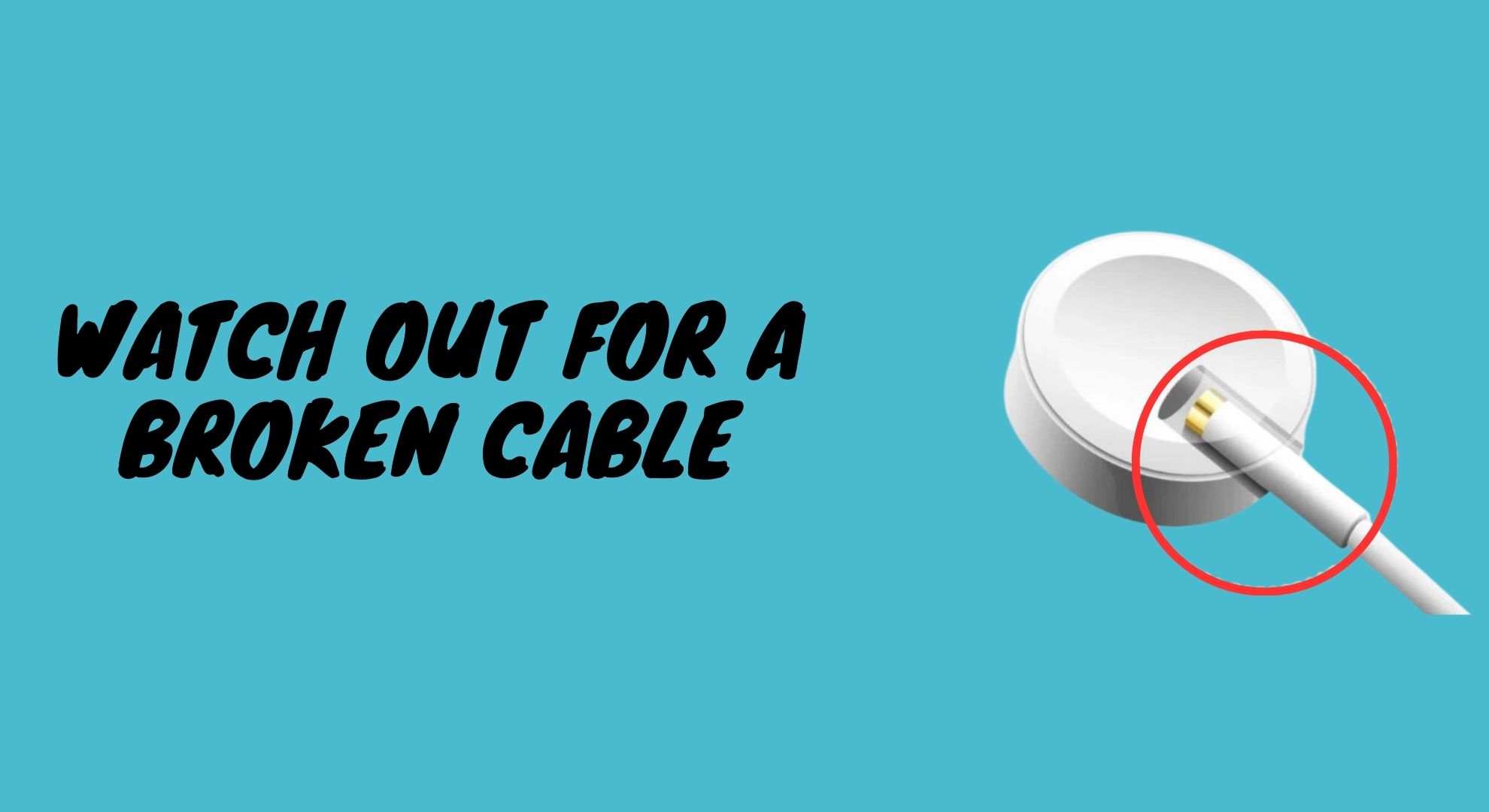
If you can’t test with another watch, look over your cable carefully for any visible damage, such as fraying or bent connectors. Try a new USB-C cable if you’re unsure. If your watch charges with the new cable, the old one was likely the problem.
5. Force Restart If You Can
If your Apple Watch still has some battery power left, try performing a Force Restart. This can fix charging problems caused by temporary software issues.
- Press and hold the side button and the Digital Crown together until the Apple logo appears.

This will restart your Apple Watch’s software and might fix the problem if it’s being caused by a glitch.
6. Ensure That The Plastic Wrap Has Been Removed
Sometimes, the plastic protective wrap on a new charger can prevent your Apple Watch from charging. If you haven’t done so yet, make sure you remove all of the plastic covers from your magnetic charger.
After peeling off the plastic, place your Apple Watch on the charger and check if it begins charging.

7. Update The Software If You Can
If your Apple Watch still won’t charge and none of the previous steps helped, it could be a software or hardware issue. If your watch still turns on and has some battery left, you should try updating its software.
- Open the Settings app on your watch.
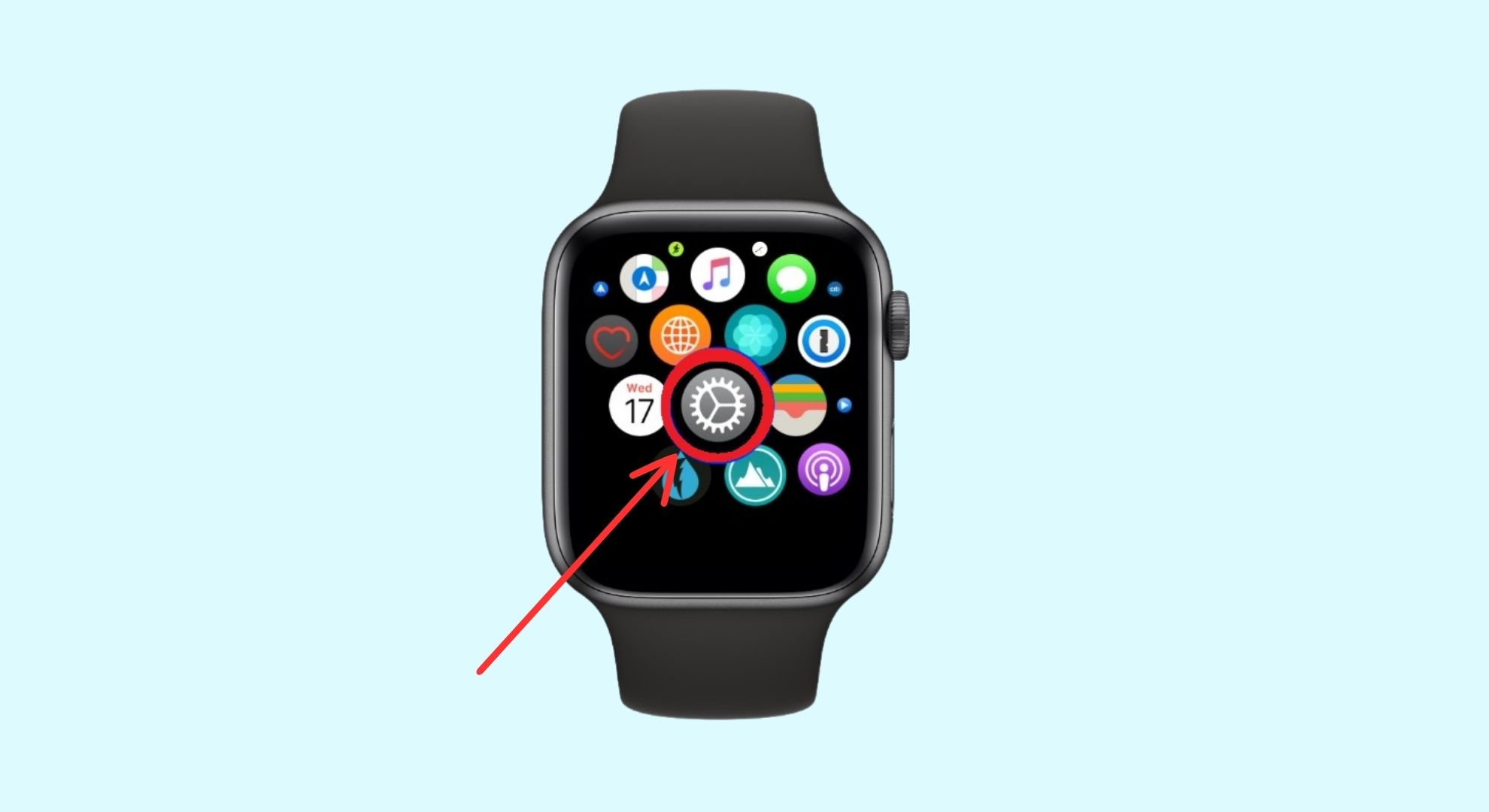
Open Settings app - Tap on General and then Software Update.
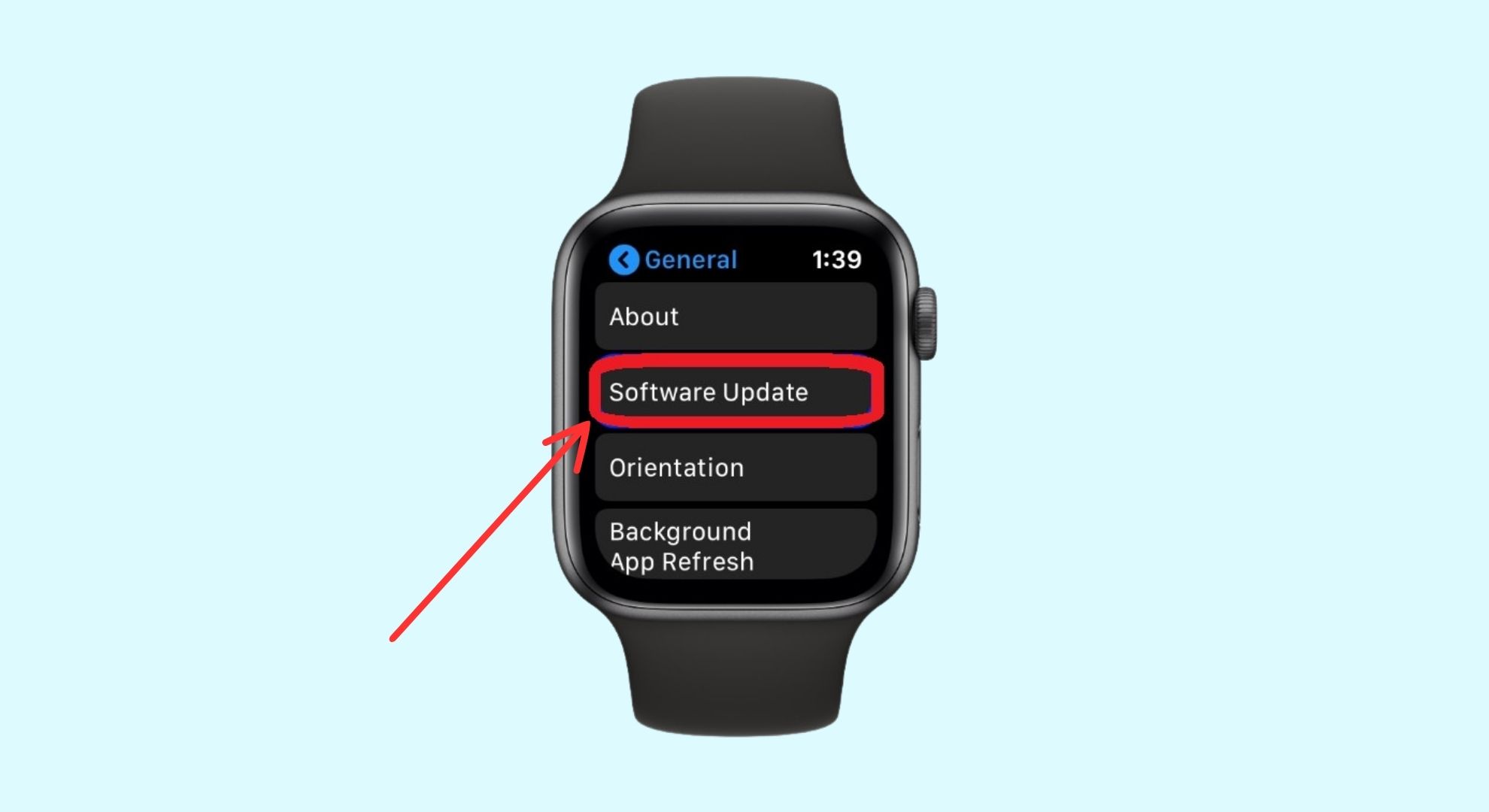 Go to “Software Update”
Go to “Software Update” - If an update is available, tap Download and Install and follow the on-screen instructions.
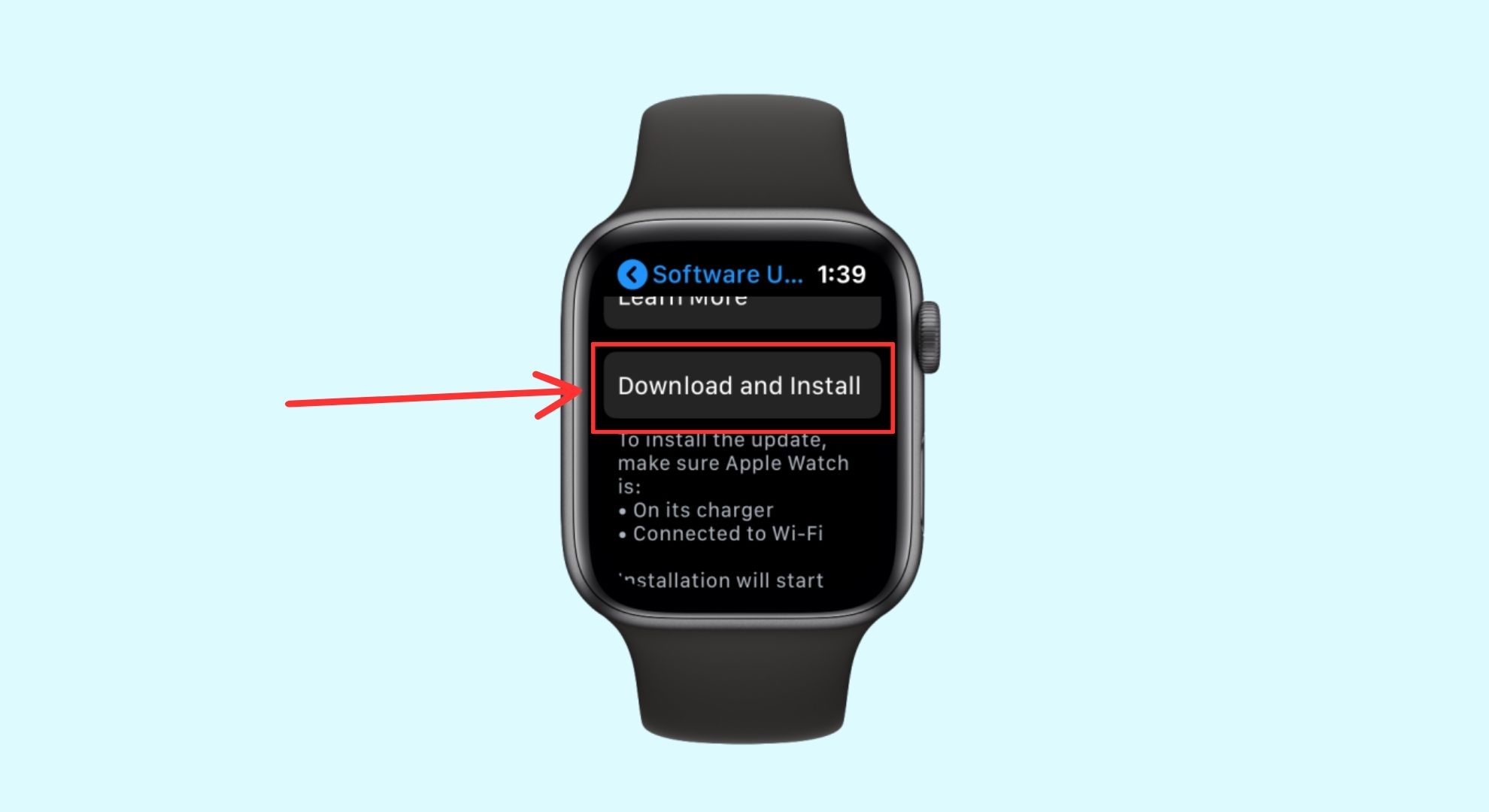
Once your Apple Watch updates to the latest software version, try charging it again. If it starts charging, a software bug may have been the cause.
8. Contact Apple Support
If you’ve tried all these steps and your Apple Watch still isn’t charging, it’s a good idea to contact Apple Support. Their team can help you diagnose the problem and offer the best solution for your specific situation.
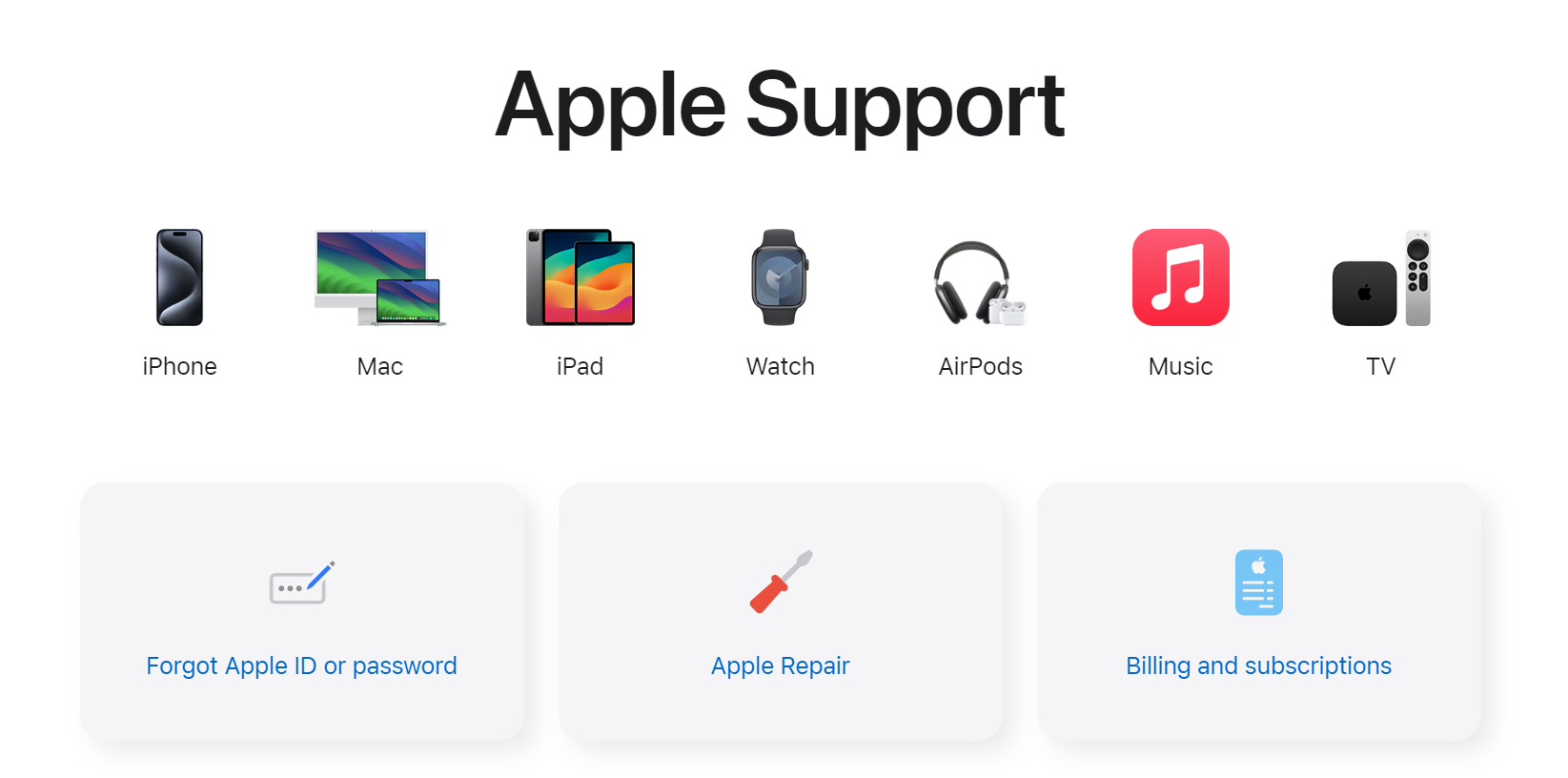
 Reviewed by
Reviewed by