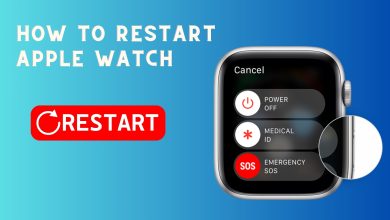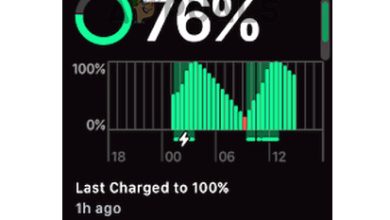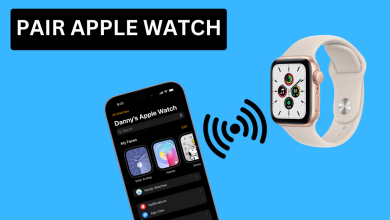How to Find Your Lost or Stolen Apple Watch Easily
It’s easy to misplace small items in the hustle and bustle of everyday life—even something as important as an Apple Watch. Although you usually wear your watch on your wrist, there may be times when you set it down and forget about it, or in some unfortunate situations, it might get stolen.

Thankfully, Apple has thought ahead with features like Find My, which make it much easier for users to locate lost or misplaced devices. In this article, I’ll guide you step-by-step through how to find your Apple Watch using Find My and share a few tips to help keep your device safe in the future.
The “Find My” Feature
According to Apple, the “Find My” network is made up of hundreds of millions of Apple devices that work together securely and anonymously to help you find your lost devices.
This feature can be a lifesaver if you ever lose your Apple Watch. If you’ve already set up Find My on your iPhone, you’re in luck—Find My is automatically enabled on any Apple Watch paired using Family Setup as well.
Pairing your Apple Watch with your iPhone also includes extra protection features, such as Activation Lock. This ensures that no one else can pair your Apple Watch with their own iPhone without your Apple ID information.
How To Enable Find My Watch
Find My Watch is an essential feature that not only helps you find your Apple Watch quickly but also helps prevent others from using it if it’s ever lost or stolen.
- Open the Settings app and tap your profile.
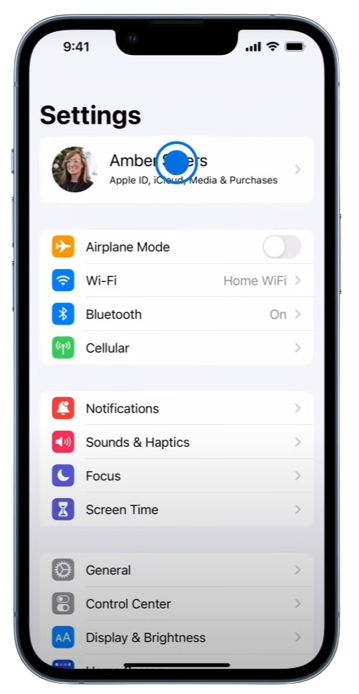
Tap on your profile - Next, select Find My.
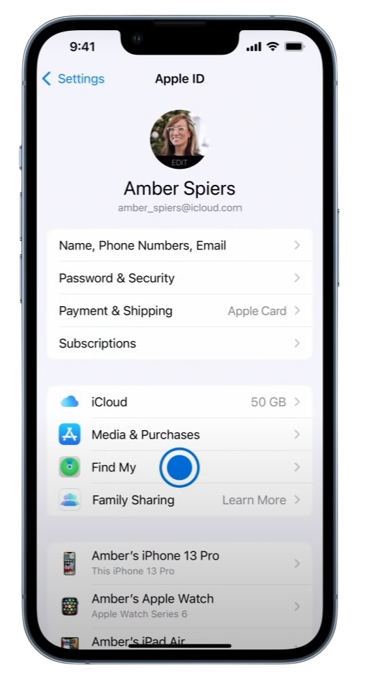
Select Find My - Tap on Find My iPhone.
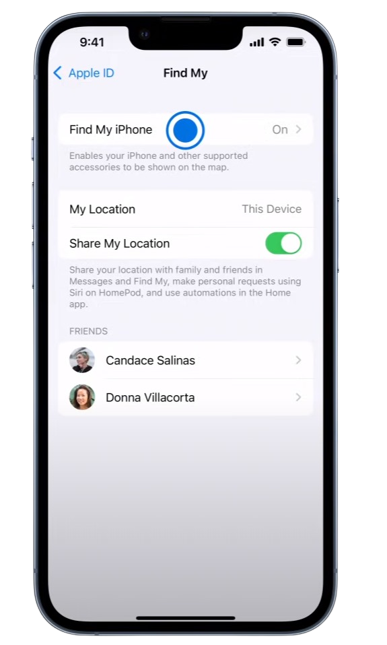
Press Find My iPhone - Select Find My iPhone and turn the slider on.
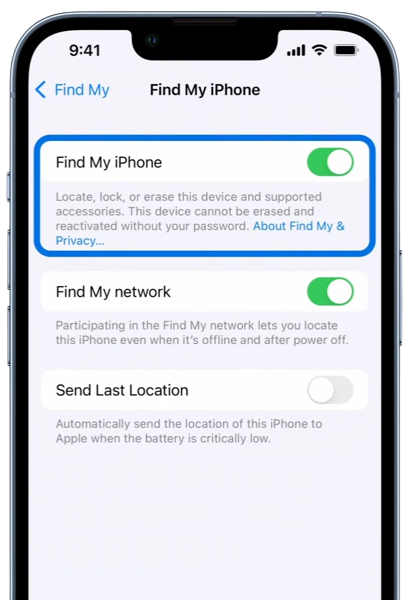
Enable Find My iPhone - Turn on Find My network. This option lets you see your device’s location even when it’s offline.
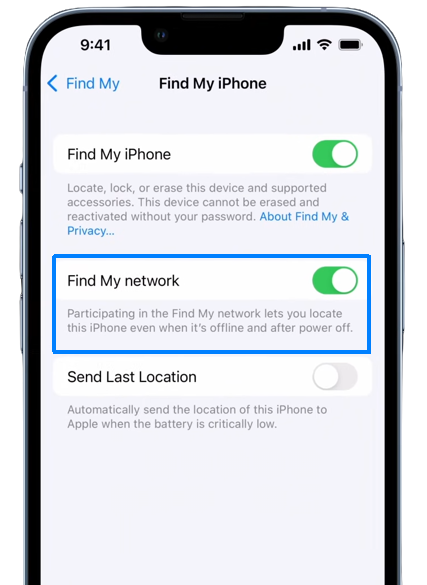
Turn on Find My Network - Enable Send Last Location, so your iPhone automatically sends its location to Apple when the battery is very low.
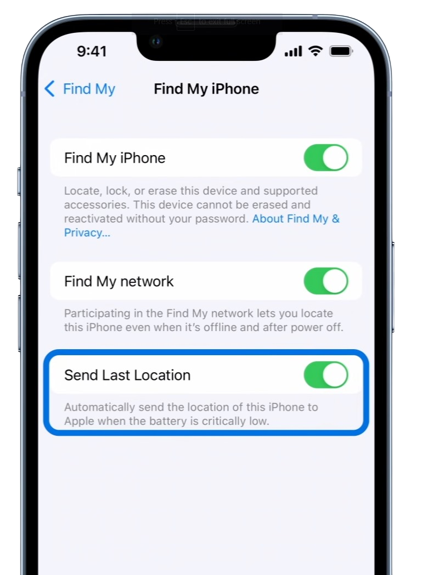
Send Last Location - To locate your devices on a map, make sure Location Services is on. Go to Settings > Privacy & Security > Location Services and check that it’s enabled.
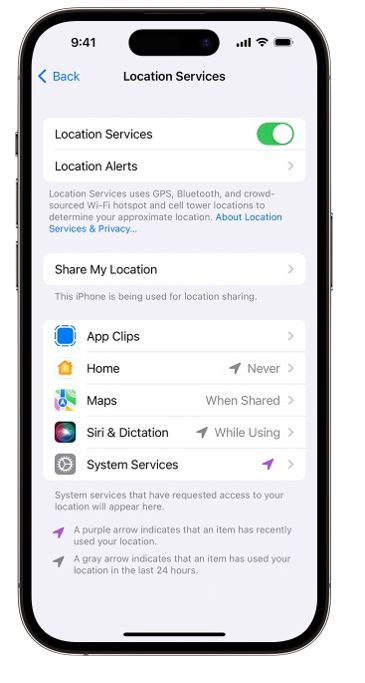
Make sure Location Services are enabled
Finding Your Apple Watch
Apple Watches aren’t cheap, and losing one can be stressful. Luckily, there are several ways to search for your Apple Watch, depending on where you think it might be.
1. Lost Your Apple Watch in Your House
On the iCloud Website:
- Sign in to iCloud.com with your Apple ID.
- In the Quick Access Menu at the top right, choose Find My.
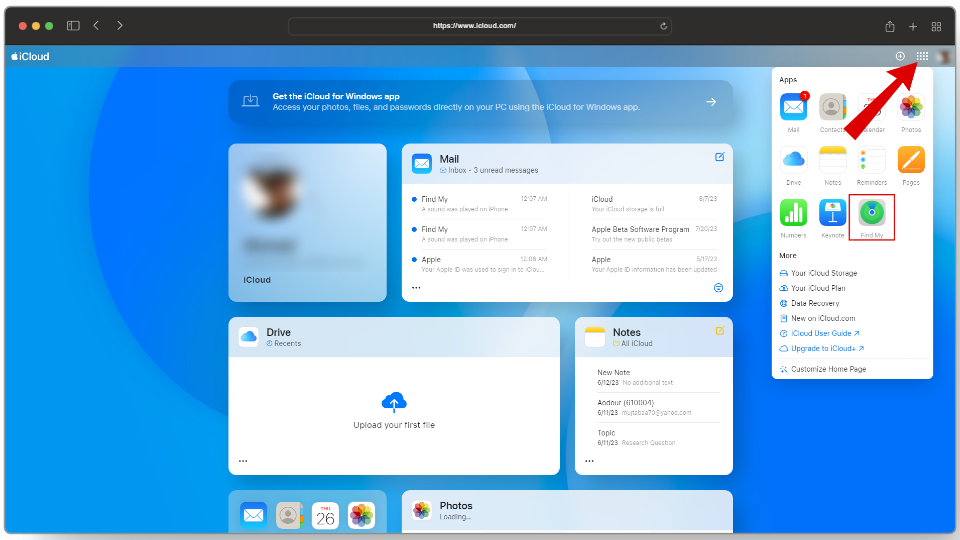
Head to Quick Access > Find My - Click All Devices, then select your Apple Watch.
- Click the Play Sound button to make your Apple Watch play a sound, helping you find it.
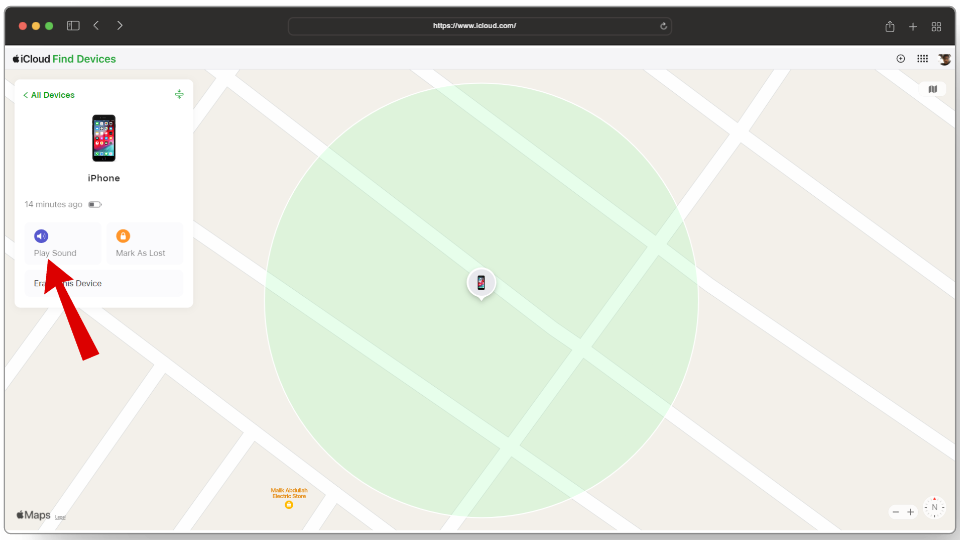
Click on Play Sound
On Your iPhone:
- Open the Find My app.
- Tap the Devices tab.

Tap on Devices - Select your Apple Watch.
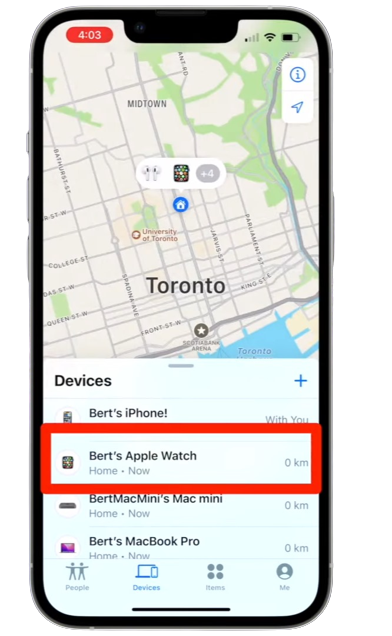
Select your Apple Watch - Tap the Play Sound button to help you find it quicker.
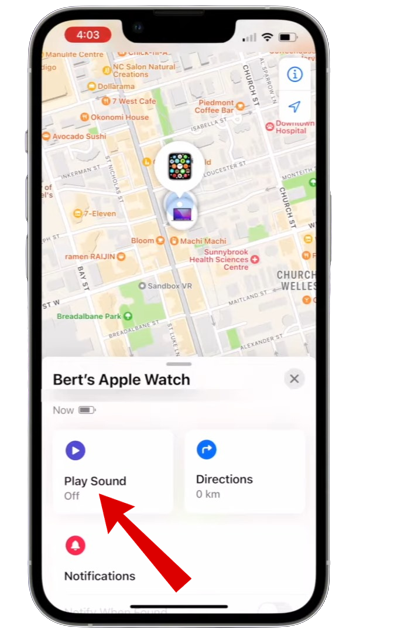
Tap on Play Sound
2. Lost Your Apple Watch Somewhere Else
If you’re not sure where you left your Apple Watch, you can use Find My to check its last known or current location on a map.
On the iCloud Website:
- Go to iCloud.com and sign in with your Apple ID.
- Click the Quick Access Menu at the top right and select Find My.
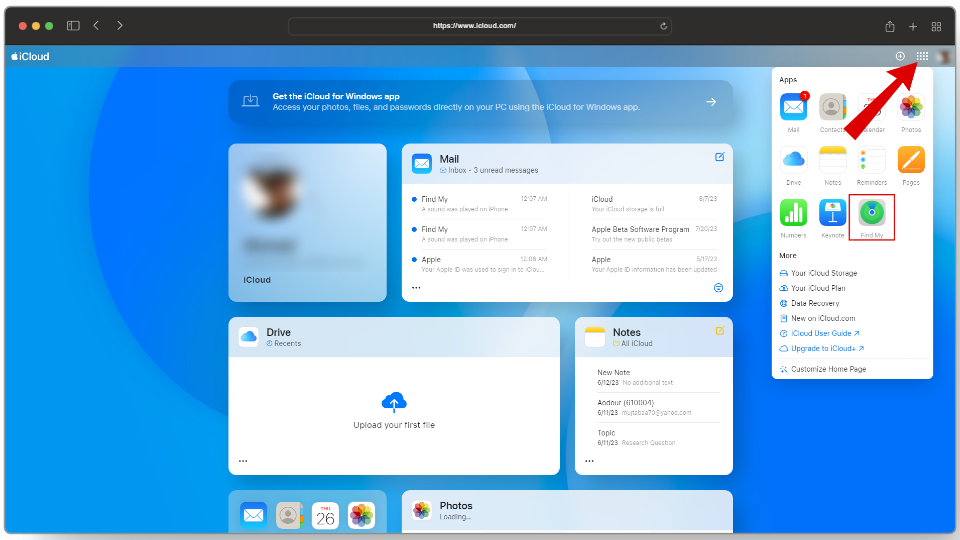
Head to Quick Access > Find My - Select All Devices and click your Apple Watch.
- You’ll now see its estimated location shown on the map.
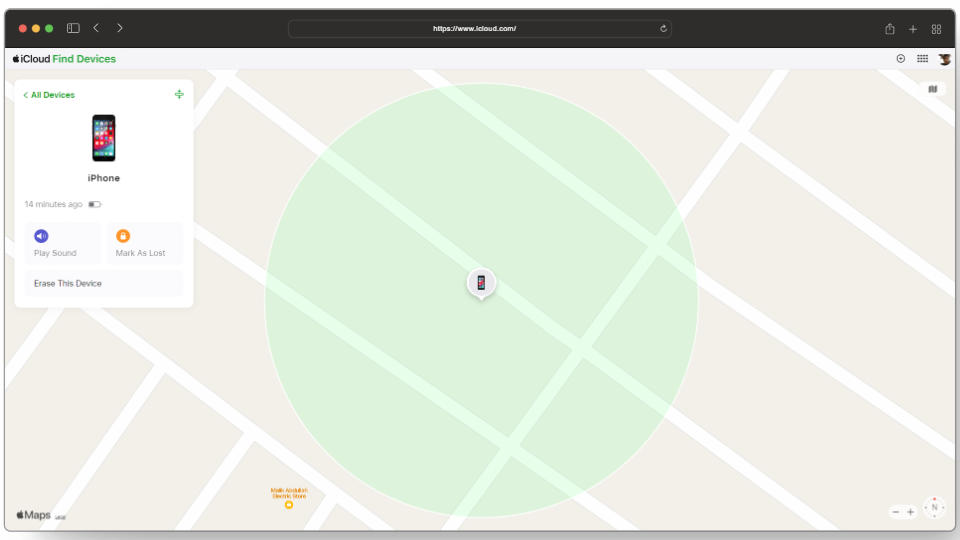
Your Device’s Location
On Your iPhone:
- Open the Find My app.
- Tap the Devices tab.

Tap on Devices - Select your Apple Watch.
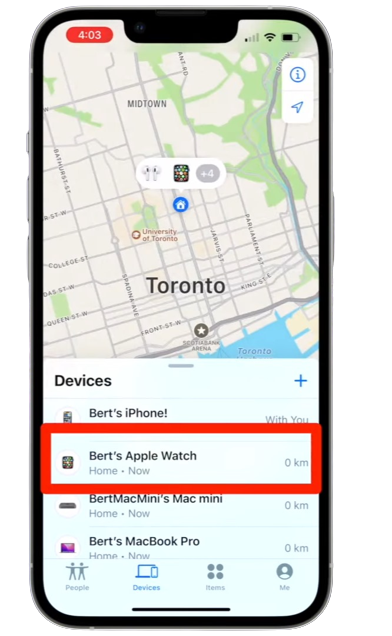
Select your Apple Watch - You’ll be able to see your Apple Watch’s current or last known location on the map.
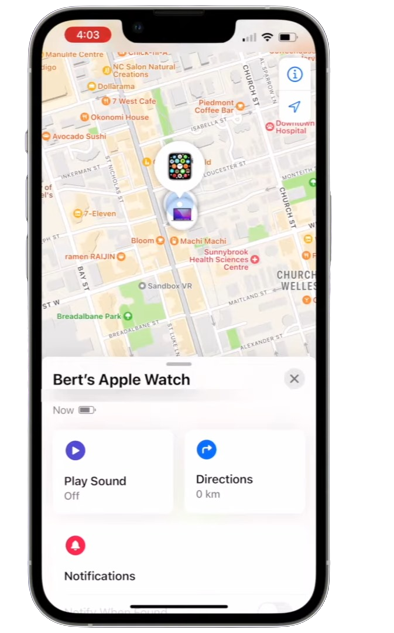
Location of your Apple Watch
3. If the Apple Watch Is Off
If your Apple Watch battery is dead or someone has turned it off, Find My will show you the last location reported before it went offline.
- Open the Devices menu.

Tap on Devices - Select your Apple Watch.
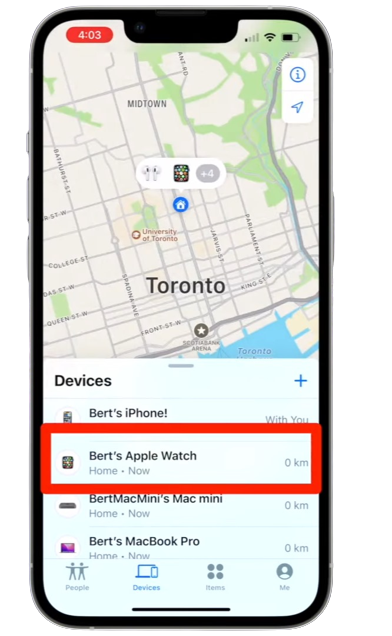
Select your Apple Watch - The last known location will be marked as “Last Location” on the map.
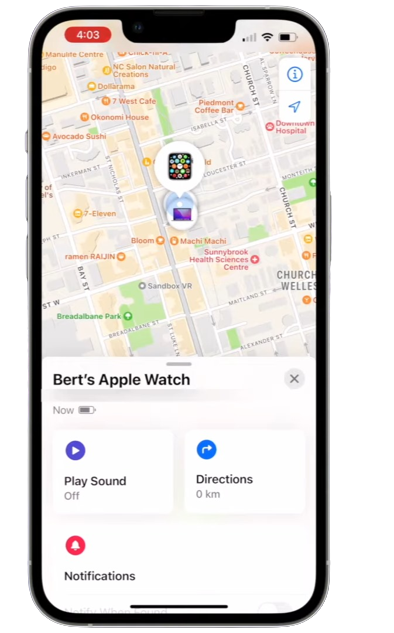
Last Location
What To Do If Your Apple Watch is Stolen
If you’re sure that your Apple Watch has been stolen and not just misplaced, here are some steps you can take to secure your device and your information:
- Mark your watch as lost so the thief cannot use it.
- Change your Apple ID password to prevent anyone from accessing your personal data or account.
- If you’re certain you won’t recover your watch, you can erase its data remotely using the Find My app.
1. Marking Your Watch as Lost
If your Apple Watch goes missing, you can turn on Lost Mode. This locks your watch so it can’t be used without your Apple ID, and allows you to add a custom message and your phone number if you want. If someone finds your Apple Watch, they’ll see how to get in touch with you.
- Open the Find My app and select your Apple Watch.
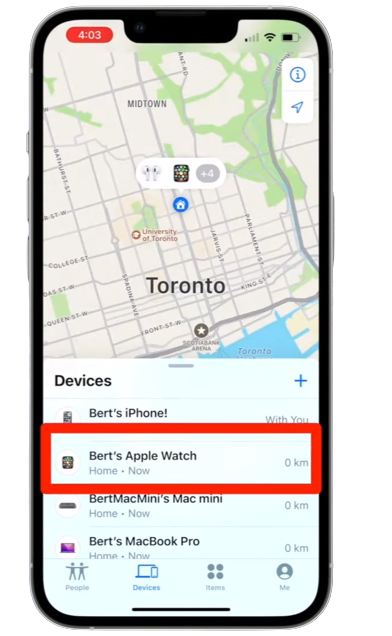
Select your Apple Watch - In the “Mark As Lost” section, tap Activate.
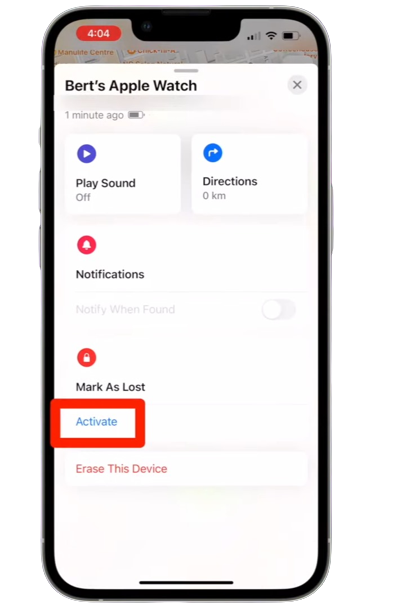
Press Activate - Tap Continue.
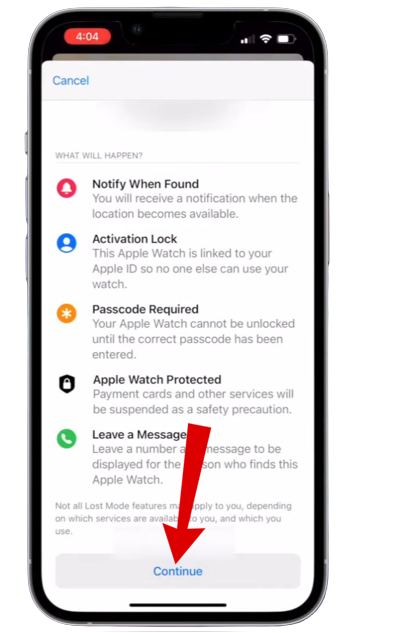
Tap on Continue - Enter a phone number so anyone who finds your watch can contact you, then tap Next.
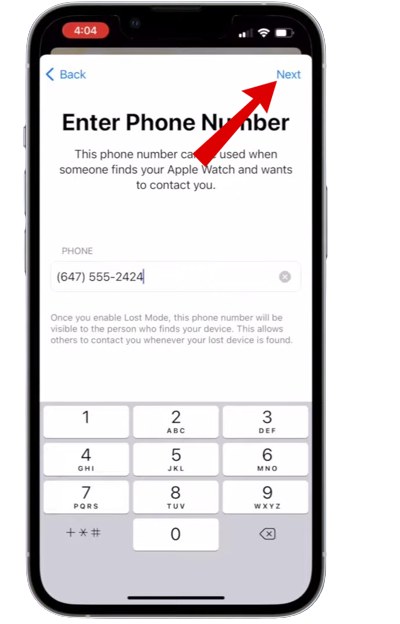
Enter your phone number - Type a custom message that will appear on the display, something like: “If found, please contact me!”
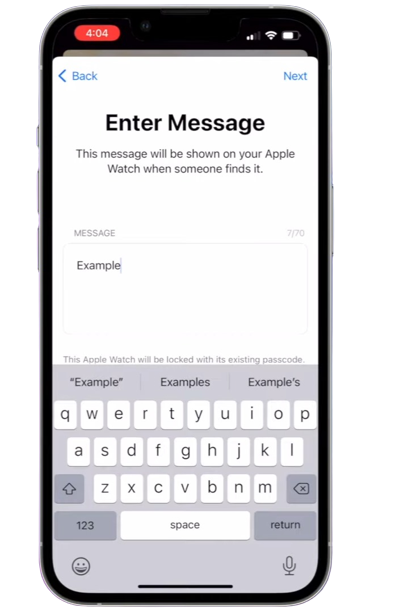
Enter a custom message - Finally, tap Activate.
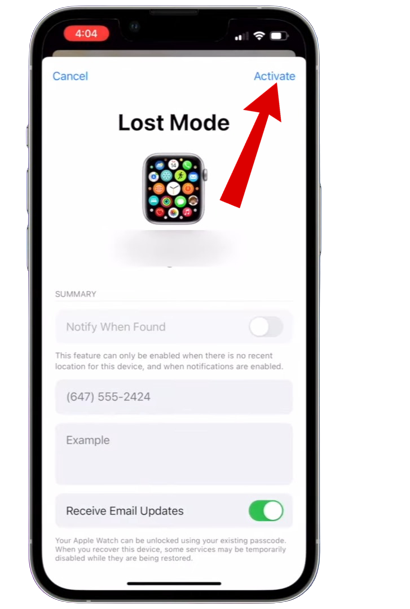
Tap on Activate - Find My will also send a confirmation email to let you know your Watch is in Lost Mode.
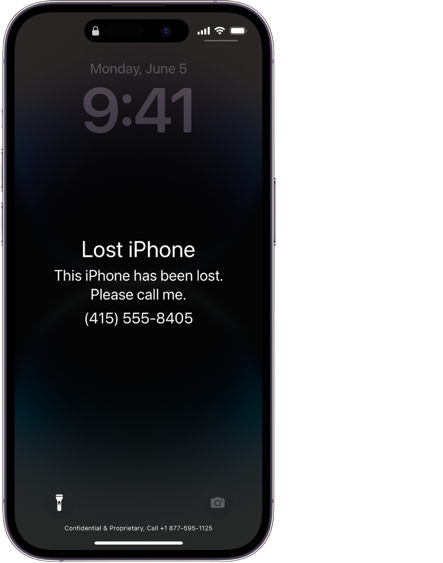
This is what your Apple Watch screen should look like
Turning Off Lost Mode
When you get your Apple Watch back, you can turn off Lost Mode by tapping the unlock button on your watch and entering your passcode. This will restore all normal functions.
- Sign in to iCloud.com.
- Click on the Quick Access Menu (top right) and select Find My.
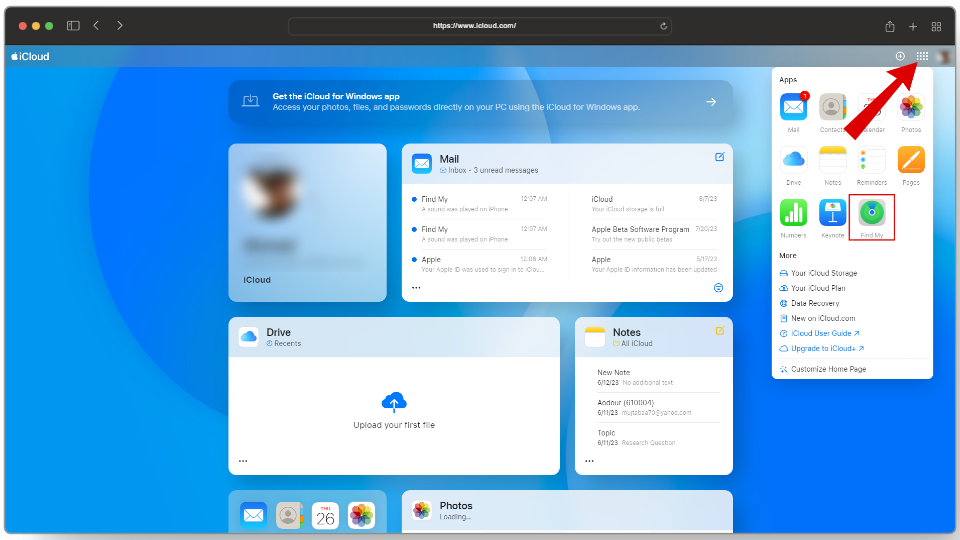
Head to Quick Access > Find My - Click All Devices, then select your Apple Watch.
- Click Lost Mode > Stop Lost Mode, and tap Stop Lost Mode again to confirm.
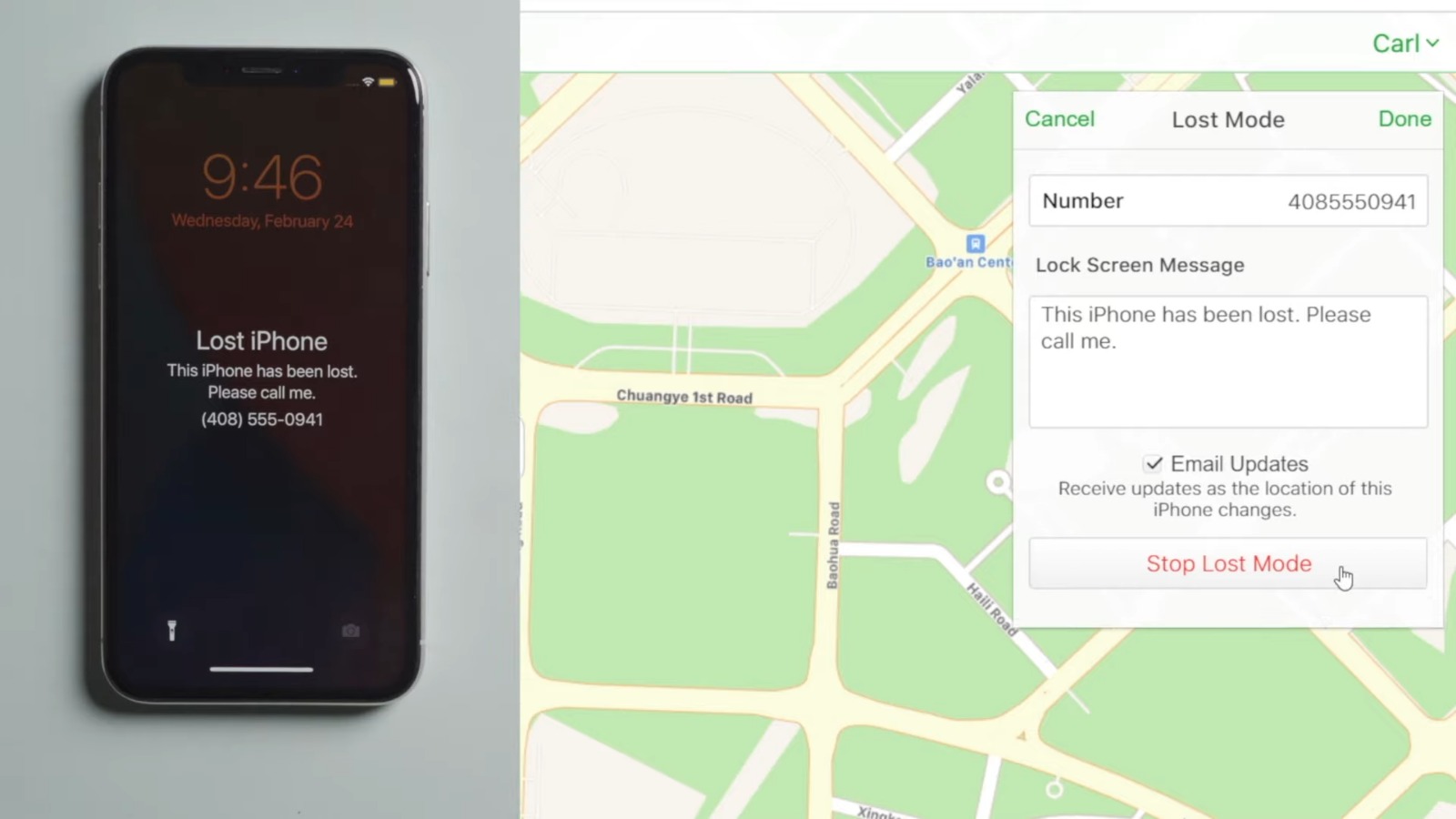
Click on Stop Lost Mode
2. Erasing Your Apple Watch
Only erase your watch if you’re sure you’ll never get it back. This should be a final step, since erasing your Apple Watch will delete all data from it and cannot be undone.
- Open the Apple Watch app on your iPhone.
- Select your Apple Watch.

Select your Apple Watch - Tap “Unpair Apple Watch“, then confirm that you want to erase it.
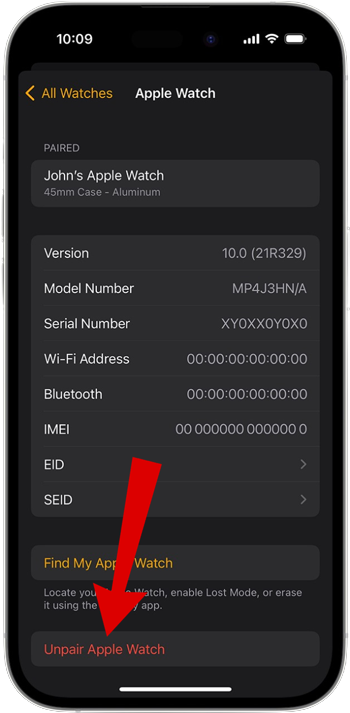
Tap on Unpair Apple Watch
Still Unable to Find Your Apple Watch?
If you didn’t turn on Find My before your Apple Watch was lost, or if your Watch is no longer paired with your account, here are some steps you can take to keep your information safe:
- Change Your Apple ID Password: This protects your iCloud information and stops others from using your Apple services.
- Report Your Lost Device to Law Enforcement: Notifying your local police can sometimes help in cases of lost or stolen items.
- Remove Payment Cards: Remove any cards linked to Apple Pay, so nobody can make unwanted purchases using your device.
- Contact Apple Support: While Apple Support can only do so much for lost or stolen devices, it’s always a good idea to ask for help or further guidance.
 Reviewed by
Reviewed by