How to Fix ‘Apple cannot check it for malicious software’ Error?
macOS sometimes blocks certain apps from opening and shows the message “Apple cannot check it for malicious software” when you try to launch them from the Applications folder or directly from Finder. This message means that the app hasn’t been checked or approved by Apple.
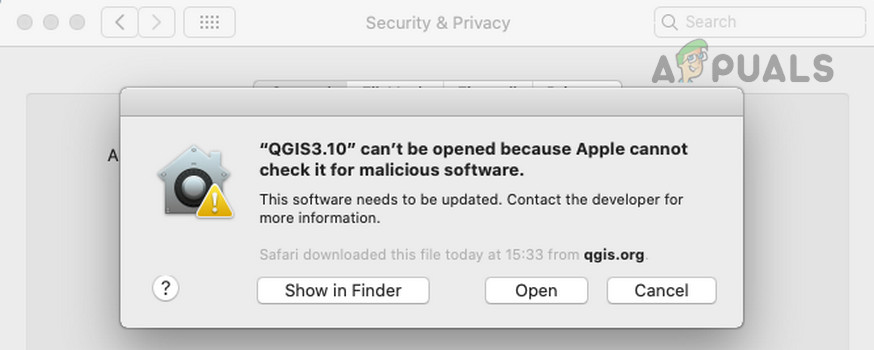
Usually, this happens because the app was made by someone who Apple doesn’t recognize or it’s missing a special security check called a notarization ticket, which is required by Gatekeeper. Starting with macOS Catalina, Apple added these checks by default to help protect your Mac. Even safe and useful apps, like installers, productivity tools, or open-source programs, can show this warning.
If you’re using a Mac from work or school, first make sure your company allows you to install the particular app.
Warning: Always double-check that you trust the source and safety of an app, especially when bypassing security warnings. Avoid putting your Mac at risk for the sake of convenience.
1. Open the Application by Right-Clicking It
You can sometimes bypass the warning by right-clicking and choosing ‘Open.’
- On the warning pop-up, click Show in Finder, then right-click the application.
- Hold the Control key and click Open.
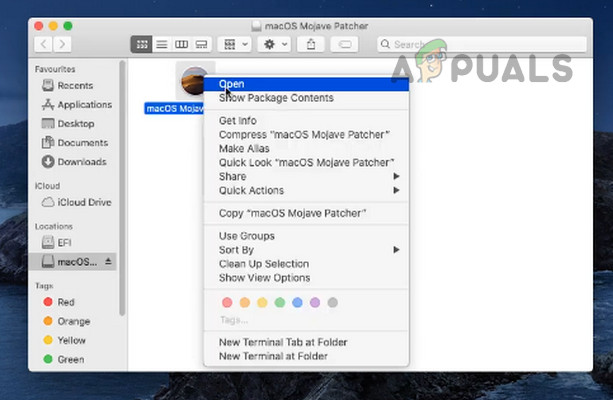
Open the Application by Right-clicking on it - Confirm that you want to open the app. This creates an exception in your Mac’s security settings, so you can open it later just by double-clicking. Check if this resolves the issue.
- If not, try holding the Option key, then right-click the app file.
- Select Open and see if the application starts up this way.
2. Move the Application to the Applications Folder
Dragging the app to the Applications folder can sometimes help.
- Locate the app and drag it into the Applications folder.
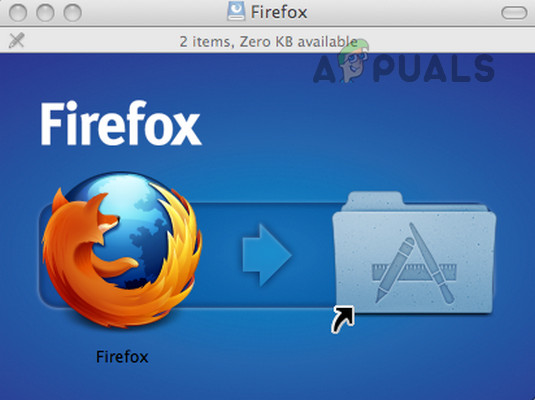
Drag and Drop Firefox to the Mac’s Applications Folder - Right-click on the app inside the Applications folder and control-click Open.
- When you’re prompted, confirm to launch the app and check if the problem is resolved.
3. Install from the Mac’s Desktop
Sometimes, moving the installer to your desktop can help solve permission or security issues, even if it doesn’t always fix the warning.
- Move the app file onto your desktop.
- Right-click the file and choose Open.
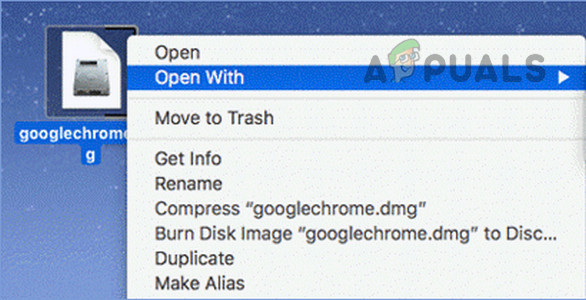
Install the Application from the Mac’s Desktop - Agree to open the app. See if this solves the issue.
- If not, try control-clicking the app on your desktop and opening it again.
4. Allow Apps from the App Store and Identified Developers
If your Mac is set to only let you install apps from the App Store, you might see this warning when you try to open apps from outside the App Store, even if they are from a known developer. Changing this setting can fix the problem.
- Go to System Settings > Security & Privacy > General.
- Click the Lock and enter your admin username and password.
- Select App Store and Identified Developers.
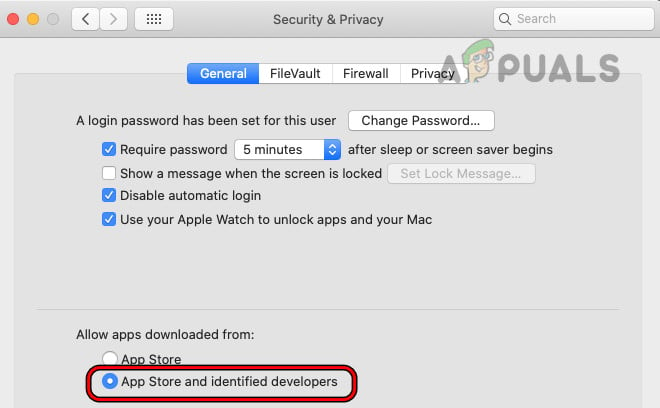
Select the Option of App Store and Identified Developers on the Mac - Restart your Mac and then try to launch or install the app again.
- Alternatively, locate the DMG file, right-click it, and choose Open With > Installer.
- You may see a slightly different warning this time, but now an Open or Continue button should appear.
- Click Open or Continue and check if the app installs.
5. Use the “Open Anyway” Option
macOS includes a built-in ‘Open Anyway’ button if it blocks an unknown app or if the app’s authentication fails.
- Go to System Settings > Security & Privacy > General.
- Click the Lock at the bottom and authenticate.
- Choose Open Anyway next to the blocked app.
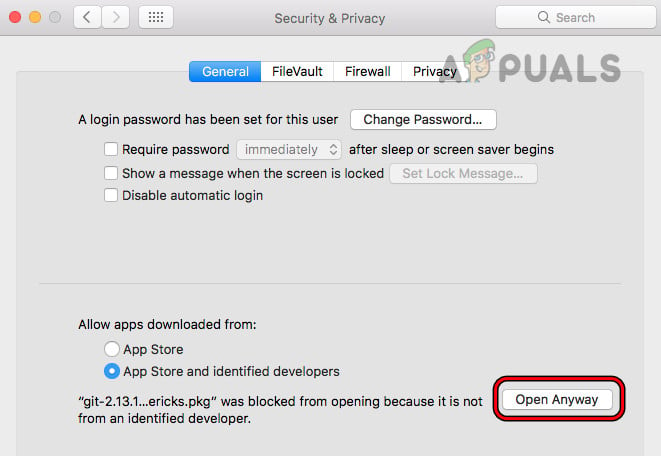
Click on Open Anyway for the Problematic Application in the General Tab of the Mac’s Security & Privacy Settings - If you don’t see this button, try to open the app again from Finder. Refresh the Security & Privacy window to see if the option appears.
6. Download the Latest App Installer
Sometimes, the app installer you have is outdated and won’t work with your current version of macOS. Getting the latest installer often solves this.
- Open your browser and go to the official website (like Adobe’s site).
- Download the latest version of the app you want (you may need your license or account to access it).
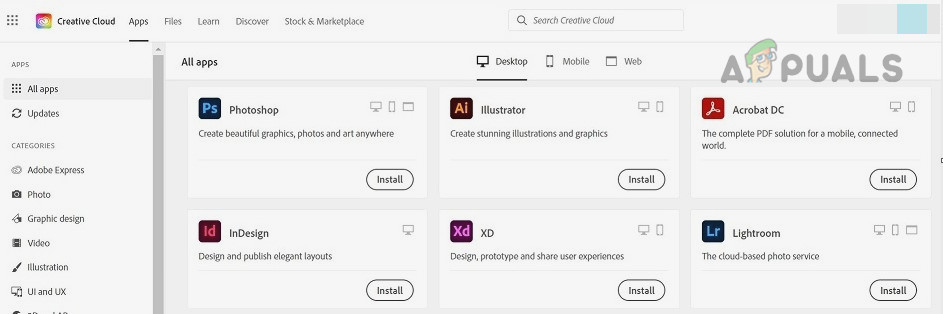
Download the Latest App Installer from the OEM Website - Install the app and see if the process is now successful.
7. Update macOS and Related Applications
Having an outdated macOS or older related apps can also cause these problems. It helps to ensure both your system and your installed apps are up to date.
7.1. Update Related Apps
- Check for updates for any apps from the same developer. For example, with Adobe XD, click Help > Updates in the app. Apply any available updates.
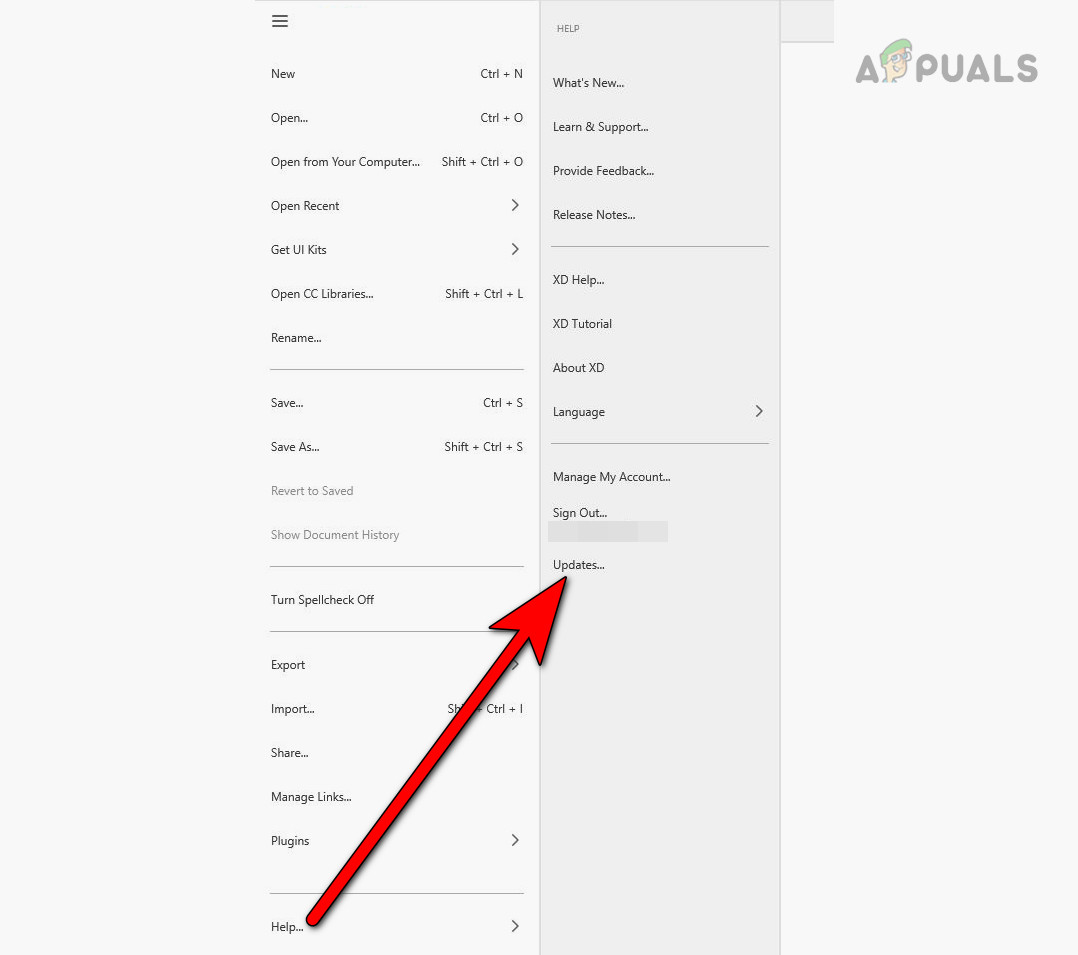
Check for Adobe XD Updates - Restart your Mac and then try to install or launch the problem app again.
7.2. Update macOS
- Go to System Settings > General > Software Update.
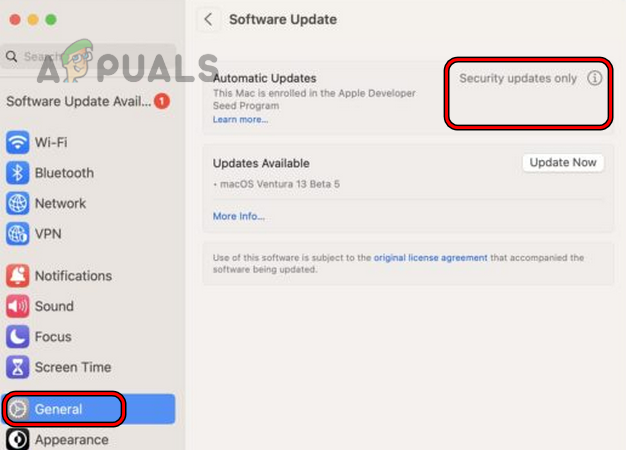
Check for macOS Updates - Install any available updates, restart your Mac, and try the installation again.
8. Reinstall the Application
If opening or using the app always triggers the warning, the installation may be corrupted. Reinstalling often fixes this.
- Go to System Settings > Print & Scan.
- Select your printer and click the minus button to remove it.
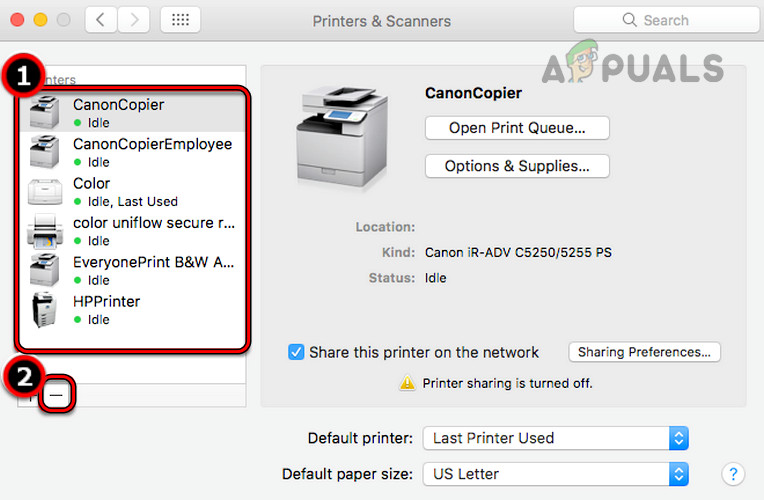
Remove the Printer from the Mac - Open Finder, go to Library > Printers > PPDs > Contents > Resources.
- Move your printer’s driver file to the Trash.
- Empty the Trash, restart your Mac, then reinstall and set up the printer again. See if this solves the problem.
9. Use the Pacifist Utility
If you’re still having trouble, Pacifist lets you open and install app packages (DMGs) manually. Only use Pacifist with apps from sources you trust.
- Download and install Pacifist utility. There’s a free demo mode.
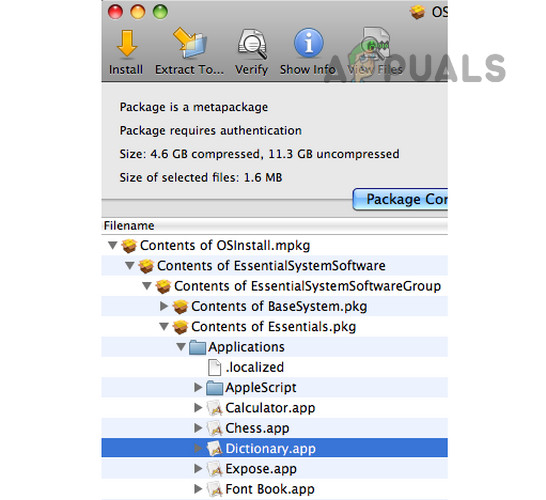
Use the Pacifist Utility to Install the Problematic Application - Open Pacifist, find your app installer file, click Install, and confirm if it works for you.
10. Remove Adware Files
Adware can create launch agents that trigger warnings about malicious software. Removing these unwanted files usually solves the prompts.
Be careful—only delete files you are confident are related to malware or adware. When unsure, look up the file names online.
- Run Etrecheck to scan your Mac. Use the additional text button for more details.
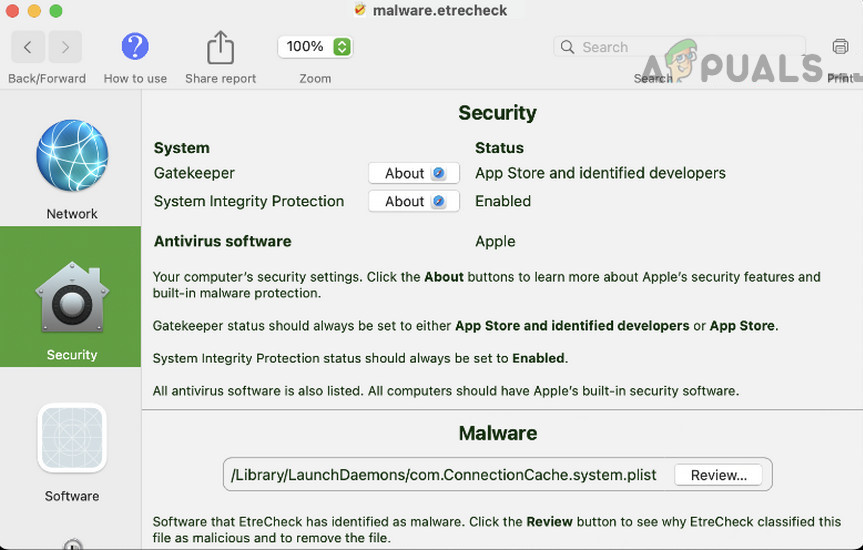
Remove the Files in the Security Tab of Etrecheck - Check the logs for anything suspicious.
- Remove any files flagged as problematic on the Etrecheck Security page. For reference, problematic files may look like these (don’t worry if you can’t delete every item):
Launchd: /Library/LaunchDaemons/com.fluviatic.plist Executable: /etc/fluviatic.sh Reason: Adware pattern match Launchd: /Library/LaunchDaemons/com.apple.nomaro.plist Executable: /Library/nomaro Reason: Adware pattern match Launchd: /Library/LaunchDaemons/com.brothelry.net-preferences.plist Executable: /etc/change_net_settings.sh Reason: Adware pattern match Launchd: /Library/LaunchDaemons/com.cytoid.plist Executable: /etc/cytoid.sh Reason: Adware pattern match Launchd: /Library/LaunchDaemons/com.apple.ightem.plist Executable: /Library/ightem Reason: Adware pattern match Launchd: /Library/LaunchDaemons/com.handily.service.plist Executable: /etc/run_app.sh Reason: Adware pattern match Launchd: /Library/LaunchDaemons/com.embraceor.service.plist Executable: /etc/run_app.sh Reason: Adware pattern match Unsigned Files: Launchd: ~/Library/LaunchAgents/com.JMGti.plist Executable: ~/Library/qeSGc/0iGb1 Details: Domain name invalid - possibly adware Launchd: /Library/LaunchAgents/com.Ben.plist Executable: /Library/laciniated/FpvUIfsO/BezAOVjO/Ben Launchd: ~/Library/LaunchAgents/com.ReplayInfo.plist Executable: ~/Library/Application Support/com.ReplayInfo/ReplayInfo Details: Domain name invalid - possibly adware Launchd: ~/Library/LaunchAgents/com.outsting-nanomelus.plist Executable: ~/Library/caphar/CvjZdHjk/PFaVhNLb/jYKnVsvw/outsting-nanomelus Details: Domain name invalid - possibly adware Running app: /Library/unbenignant/unbenignant Running app: /Library/udandan/udandan.app/Contents/MacOS/udandan Running app: /Library/bagel-snatchable/sgHbeBUR/QBbJfEMQ/tyRvfkGJ/apsis Running app: /Library/wlaghmyrnqvj/wlaghmyrnqvj Running app: /Library/mPGDlnMj/mPGDlnMj Login Item: ~/bin/helper_update
- Reboot your Mac and run EtreCheck again.
- Repeat removing suspect files and checking again until no adware files remain, then see if your problem is solved.
11. Use Terminal Commands
If nothing else works, you can use Terminal commands to solve the problem.
11.1. Remove the Quarantine Attribute
- Open Terminal and run this command, adjusting with the correct path to your app file:
xattr -d com.apple.quarantine /path/to/file

Remove the Quarantine Attribute from the Application on the Mac - Try installing or opening the app again.
- If you’re still having trouble, try these commands (again, replace with your actual file paths):
xattr /path/to/MyApp.app sudo xattr -r -d com.apple.quarantine /path/to/MyApp.app
- If needed, apply this command for all app files in a folder:
xattr -r -d com.apple.quarantine /path/to/directory/containing/the/binaries/*
11.2. Sign the Application with Codesign
- Open Terminal and change to your /bin directory.
- Run this command, swapping out MyApp for your app’s actual name:
sudo codesign --force --deep --sign - /Applications/MyApp.app
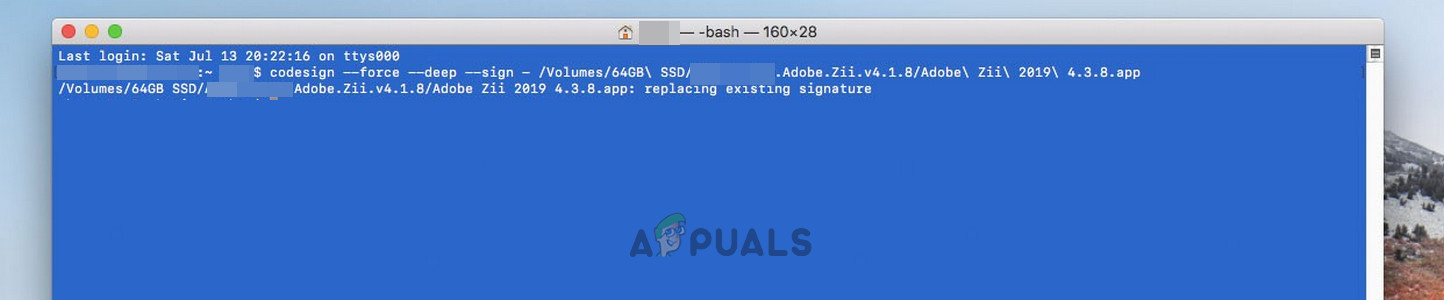
Use the Codesign to Sign the Application on the Mac - Restart your Mac and see if your app now opens without issues.
11.3. Temporarily Disable GateKeeper
- Open Terminal and enter:
sudo spctl --master-disable
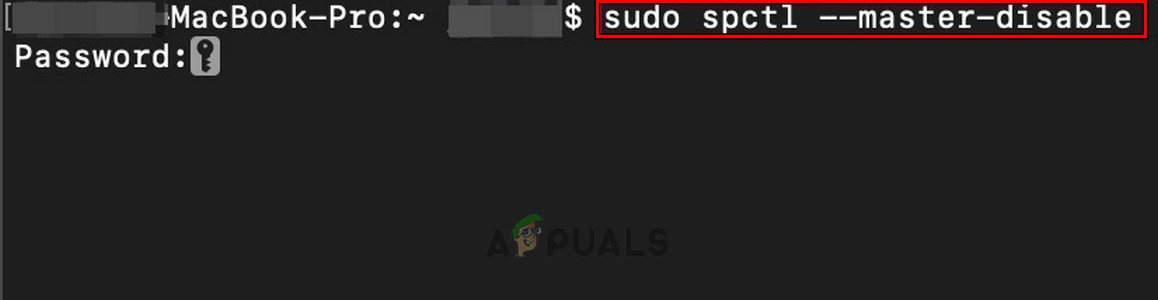
Disable the Mac’s GateKeeper - Reboot and try your installation again.
- If it still fails, go to System Settings > Security & Privacy > General.
- Click the Lock and enter your password.
- Set Allow Apps Downloaded From to Anywhere, then restart.
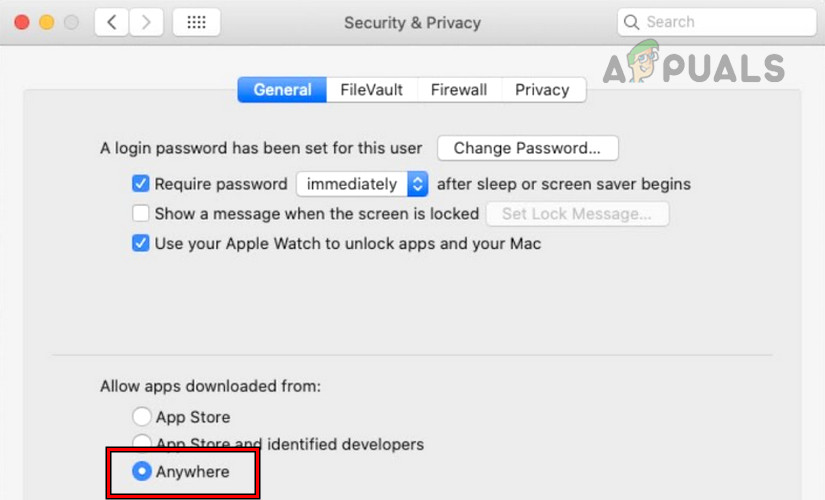
- Try the installation again—this should finally allow it. Afterward, you can re-enable GateKeeper with:
sudo spctl --master-enable
If you’re still seeing this issue after all the above, try booting your Mac into safe mode and checking if the problem goes away. Also, review your startup items. If you have third-party antivirus software running, try disabling or uninstalling it. As another step, create a new admin user account on your Mac and try installing the app from there.
If none of these steps fix the issue, you might need to reset your system settings or reinstall macOS. If you continue to have trouble, contacting Apple Support or reaching out to the application’s developer is highly recommended.





