Apex Legends Won’t Launch? Try These Easy Fixes
Apex Legends might not start after you click “Play.” You may see the EasyAntiCheat (EAC) logo for a moment, but then it closes without any error message or feedback. This usually means that EasyAntiCheat can’t start up properly, which keeps the game from loading.
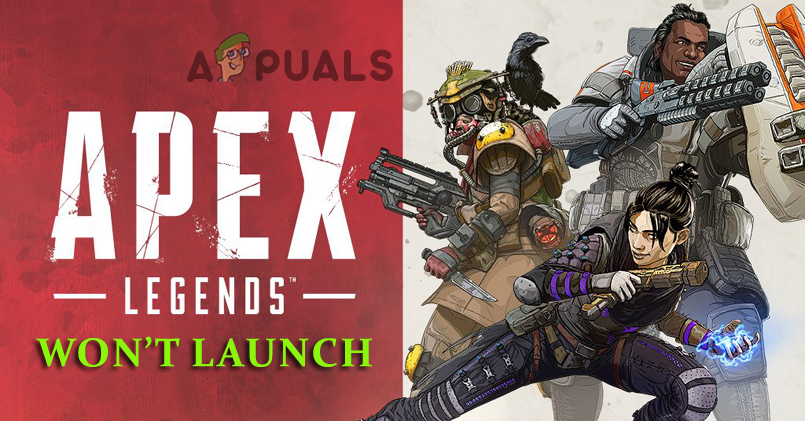
The most common reason for this is a damaged or outdated graphics driver. Other possible causes include corrupted EAC files, interference from background apps, or your firewall blocking the game. Sometimes, Apex Legends won’t launch because of system permissions that aren’t set up correctly, or missing software that the game needs to run.
Now that you’re familiar with the most common causes, let’s begin with some troubleshooting steps to resolve the issue. So, without further delay, let’s get started.
Check the System Specifications
If your system does not meet the game’s minimum requirements, Apex Legends might not run properly or won’t launch at all. Make sure your computer meets the requirements for smooth gameplay.
Minimum System Requirements:
- Processor: AMD FX 4350 4.2 GHz Quad-Core Processor or Equivalent / Intel Core i3 6300 or Equivalent
- RAM: 6GB – DDR3 @1333 RAM
- Graphics Card: AMD Radeon™ HD 7730 / NVIDIA GeForce® GT 640
- OS: 64-bit Windows 7
- GPU RAM: 1 GB
- Hard-Drive Space: 22GB
Recommended System Requirements:
- Processor: Intel i5 3570K or equivalent
- RAM: 8GB
- Graphics Card: Nvidia GeForce GTX 970 / AMD Radeon R9 290
- OS: 64-bit Windows 7 or newer
- GPU RAM: 8GB
- Hard Drive: Minimum 22 GB of free space
If your computer doesn’t meet these requirements, you may need to upgrade your hardware to play Apex Legends. If your hardware is up to date, proceed to the first solution.
1. Restart Your Computer
Sometimes, minor bugs or glitches on Windows can interfere with game files and prevent them from opening. Many of these minor issues are resolved by simply restarting your computer.
- Press the Windows key on your keyboard to open the Start Menu.
- Click the Power button on the menu.
- Select Restart to reboot your system.
- After your PC restarts, try to launch Apex Legends again to check if the issue is resolved.
2. Run Apex Legends as Administrator
If you are not running the game with administrative privileges, it may cause issues. Run the game as an administrator to grant it the permissions it needs.
- In the Windows search bar, type Apex Legends. Right-click on Apex Legends and select Run as administrator.
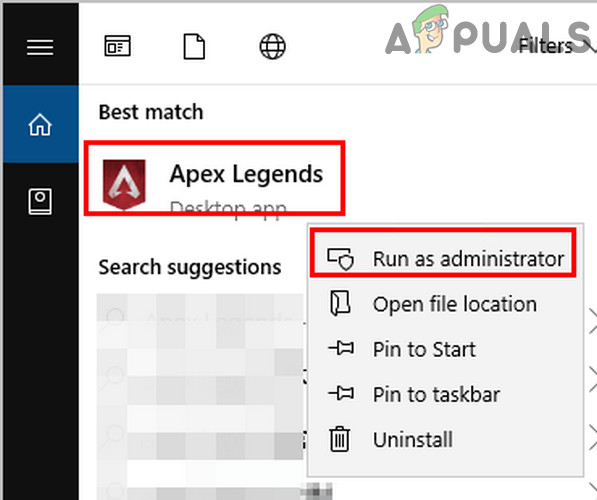
Run Apex Legends as Administrator - If you see a User Account Control (UAC) prompt, accept it.
- Check if the game launches successfully.
- If not, move on to the next solution.
If running as admin works, you can make it permanent:
- Right-click Apex Legends in the Windows search and select Open file location.
- In File Explorer, right-click on the Apex Legends.exe file and select Properties.
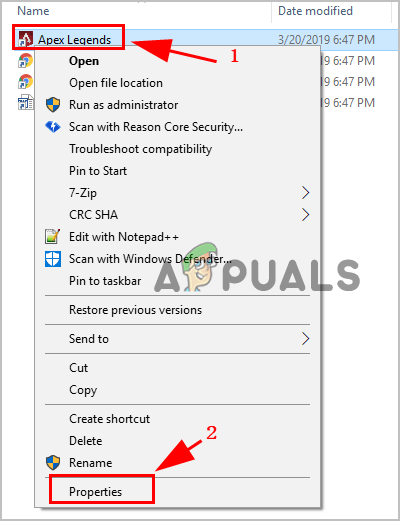
- Go to the Compatibility tab, check the box for Run this program as an administrator, and click Apply.
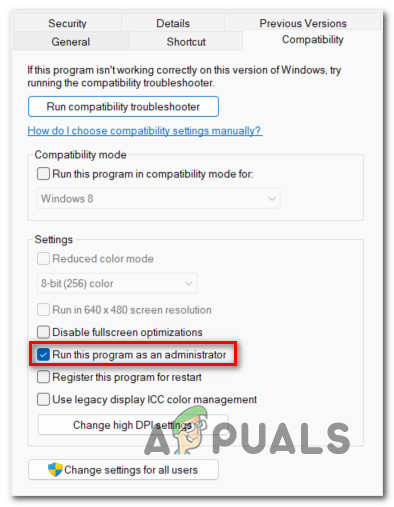
Running this program as an administrator - Click OK to save your changes.
Now Apex Legends will always run as administrator when you launch it.
3. Update Your Graphics Card Driver
An outdated or corrupted graphics card driver can cause Apex Legends not to launch or run properly. Updating your GPU drivers can often fix these issues. You can update your drivers manually or use an automatic tool like Nvidia Experience or Adrenalin for AMD.
- Press Windows + X on your keyboard to open the Quick Access menu.
- Select Device Manager, then expand Display adapters.
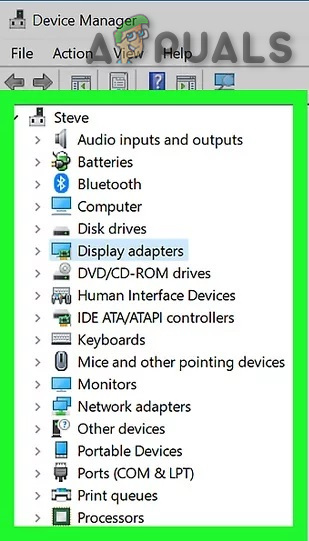
Display Adapters in Device Manager - Right-click your graphics card and select Update driver.
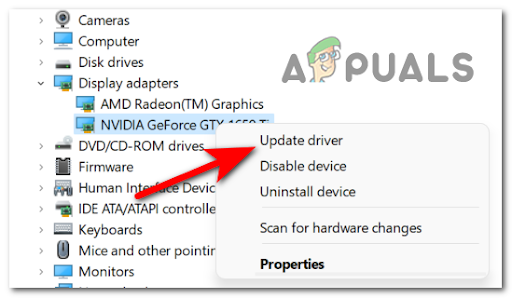
Updating the GPU driver - Select Search automatically for drivers.
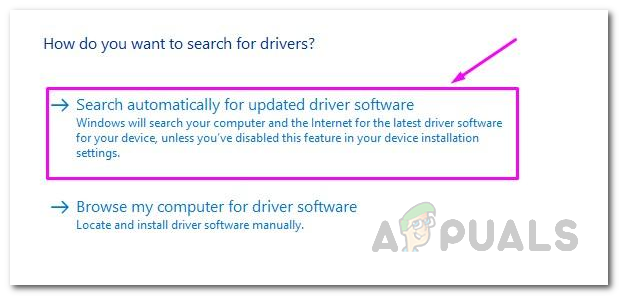
Automatically Search for Updated Driver
Follow any on-screen instructions to complete the update. After updating the driver, restart your PC and try opening Apex Legends again.
Note: Sometimes Device Manager might not find the latest drivers. If that happens, visit your GPU manufacturer’s website to download and install the latest drivers:
- GeForce Experience – Nvidia
- Adrenalin – AMD
4. Repair the Game in Origin
Corrupted or missing game files can keep Apex Legends from launching. Origin has a built-in repair tool that can fix problematic files.
- Open the Origin Client, then go to My Game Library.
- Find Apex Legends, right-click it, and select Repair.
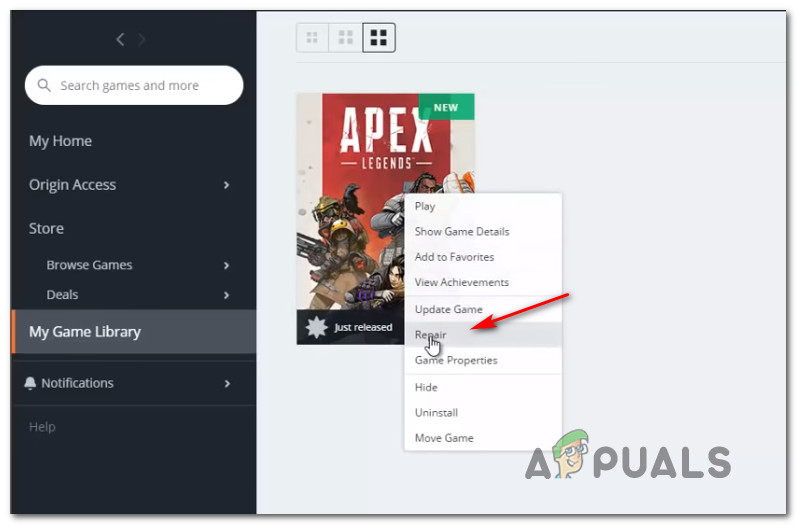
Repairing Apex Legends via Origins launcher - Follow the on-screen instructions and finish the repair.
- Restart your system.
Try launching the game again to see if this fixed the problem. If not, continue to the next step.
5. Allow Connections via Windows Firewall
Windows Firewall manages which applications can access the network, but sometimes it can mistakenly block Apex Legends from connecting to its servers. Make sure Apex Legends is allowed through your firewall.
- Open the Control Panel using the Windows search box.
- Click on Windows Security, then select Allow an app or feature through Windows Defender Firewall.
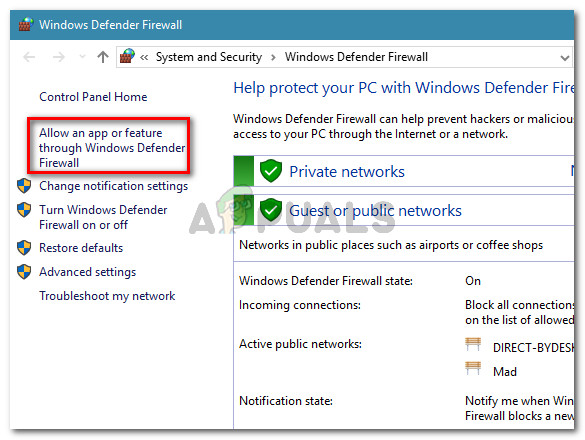
Click on Allow an app or feature through Windows Defender Firewall - Click Change settings. In the list, look for Apex Legends.
- If Apex Legends is listed, check the boxes for Domain, Private, and Public to allow it through the firewall.
- If it isn’t listed, click Allow another app.
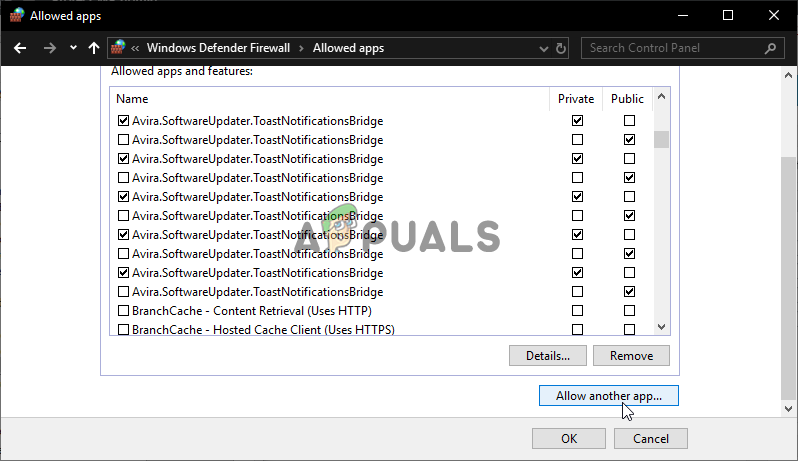
Allowing an app - Click Browse, select Apex Legends, then click Add.
- Again, make sure it’s allowed on Domain, Private, and Public networks.
- Click Save and reboot your PC.
After your computer restarts, try launching Apex Legends again.
6. Disable Third-Party Antivirus Programs
Third-party antivirus software protects your PC from threats, but sometimes it can also block legitimate applications such as Apex Legends. If you have an antivirus program, try disabling it temporarily before launching the game. If Apex Legends works, add it to your antivirus exclusion list. If your antivirus lacks this feature, you might need to disable your antivirus program when playing Apex Legends.
7. Verify the Integrity of Game Files (Steam Users)
If you’re running Apex Legends through Steam, you can use Steam’s built-in tool to check for and repair missing or corrupted files.
- Open Steam and go to your Library.
- Find Apex Legends, right-click it, and select Properties.
- Go to the Local Files tab and click Verify Integrity of Game Files.
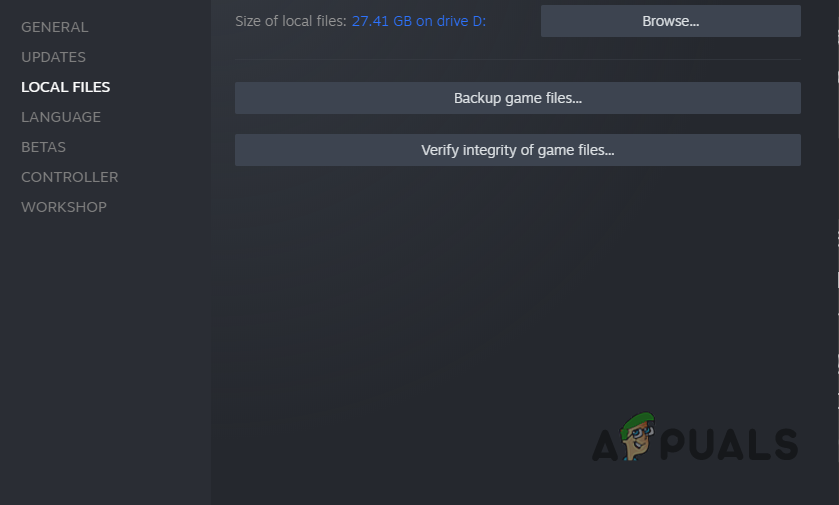
Verifying Integrity of Game Files
Once the scan is complete, restart Steam and try launching Apex Legends to see if it works.
8. Install the Latest Game Patch
Developers regularly release updates and patches to fix bugs and improve game performance. Check for available updates in Steam, Origin, or on the official website, and make sure you have the latest version installed. For many players, updating the game fixes launch and loading problems.
9. Reinstall Apex Legends
If none of the solutions above work, reinstalling Apex Legends can help. This removes corrupted files and gives you a fresh installation.
- Press Windows + R to open the Run dialog box.
- Type appwiz.cpl and press OK.
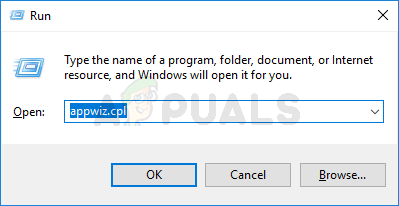
Opening the Appwiz.cpl utility - Find and select Apex Legends, then click Uninstall.
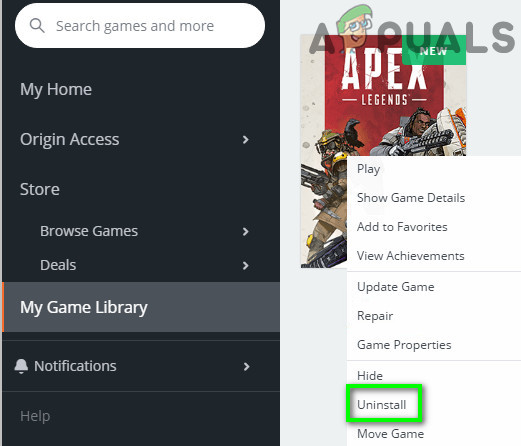
Uninstall Apex Legends - Follow the on-screen instructions to finish uninstalling.
- Reinstall Apex Legends via Origin, Steam, or the official website, and follow the installation steps.
When installation is complete, launch Apex Legends to check if the issue has been resolved.





