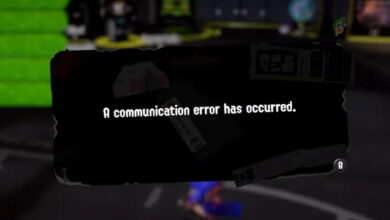Fix: Apex Legends Mobile Update Error Code: 154140714
The game gets stuck on the update screen with a message saying “Network connection error” and shows error code 154140714. Error 154140714 means the game couldn’t get the latest version info from its server because it can’t connect properly.This usually happens if your internet connection is weak or unstable.
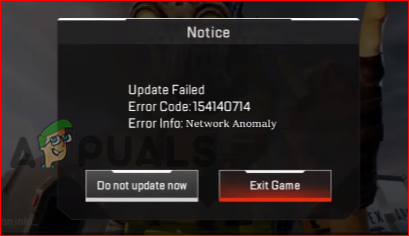
Other reasons could be server maintenance, using an old version of the game, or having some temporary data in the app that’s become corrupted.
In this article, we will discuss different ways to solve this error.
1. Check Apex Legends Mobile Server Status
Before you try any other troubleshooting, check if Apex Legends Mobile servers are down. Server outages can cause update errors.
- Open any internet browser and search for Apex Legends server status.
- Visit the official site and see if there are any announcements about server issues. If there’s a problem, the developers are probably already working on it and you just need to wait a while.
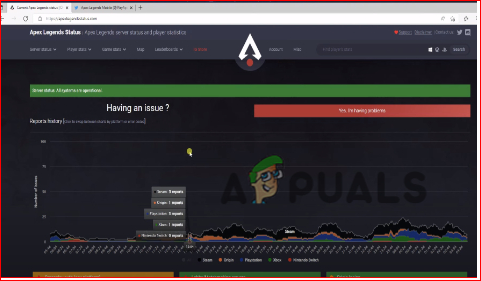
Apex Legends Mobile Game Server Status - If there are no problems listed, move on to the next steps below to fix the error yourself.
You can also check updates on the Apex Legends Mobile Twitter account for real-time information about server issues and other news.
2. Check Your Internet Connection
Make sure your internet connection is fast and stable for smoother gameplay. Slow or inconsistent internet can cause update failures and lag.
- On your mobile, tap the gear icon to open Settings.
- Tap Wireless & Networks, then select Wi-Fi.
- Turn the Wi-Fi switch ON and connect to a fast network. If your network is reliable, try launching the game again.
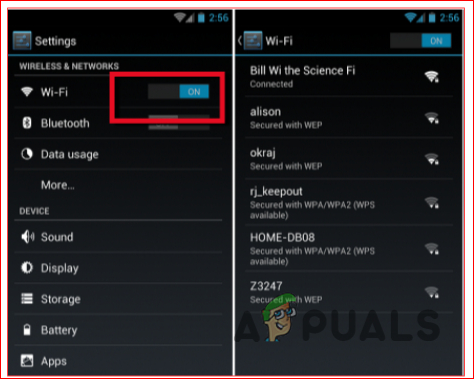
Turn On Wi-Fi
Try to sit close to your router and minimize the number of devices connected to your network to avoid interference.
3. Update Apex Legends Mobile and Your Device
Running an older version of Apex Legends Mobile or your phone’s software can lead to this error. Always keep both your game and device updated.
3.1. For Android Users
- Open your phone and tap the Play Store.
- Tap your user icon in the top right, then select Manage apps & device.
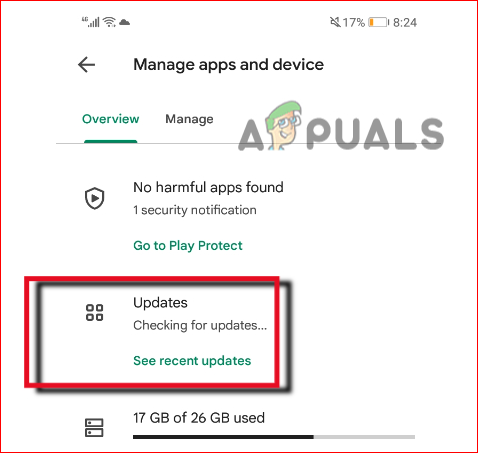
Update Apex Legends Mobile Game. - See if Apex Legends Mobile needs an update. If it does, tap “Update”.
- Once updated, launch the game again. This usually fixes the error.
3.2. For iPhone (iOS) Users
- Open your phone and go to the Apple App Store. Tap your user icon.
- Scroll down to find Apex Legends Mobile.
- If an update is available, tap Update. Wait for it to finish, then relaunch the game.
4. Switch to a Different Internet Connection
If you suspect your current network is the problem, try switching how you connect. For example, if you’re using mobile data (4G/5G), switch to Wi-Fi, or try another Wi-Fi hotspot. Using a different network can often fix connectivity errors and improve your game experience.
5. Reinstall Apex Legends Mobile
If nothing else has worked so far, uninstalling and reinstalling the game can clear out any hidden bugs or corrupted files.
- Open your phone and go to the Settings app.
- Go to Apps & Notifications and choose Apps.
- Scroll down and tap Apex Legends Mobile.
- Tap Uninstall and confirm. The game will be removed from your phone.
- Now to reinstall it, head to the Google Play Store (or App Store for iPhone), search for “Apex Legends Mobile,” and download it again.
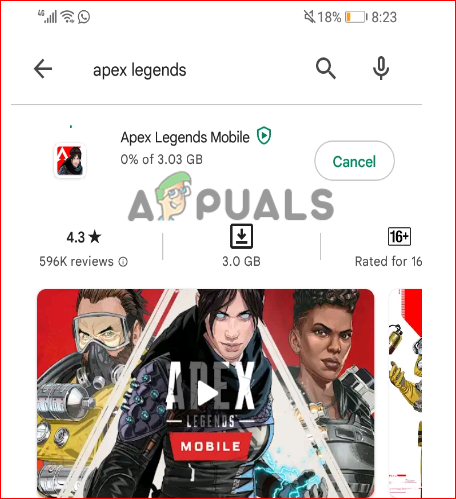
Reinstall Apex Legends Mobile Game - Once installation is complete, open the game and log in. This should resolve the update error.
6. Get EA Support
If you’ve tried everything above and still have the same error, the problem might be something only the game developers can fix. Contact EA Support for help. Submit your question or open a support ticket on their website. The support team should be able to guide you with a solution specific to your issue.