What is Android System WebView? Is it Safe to Disable it?
Android System WebView errors often cause apps like Gmail, Discord, and Samsung Health to crash or freeze without warning. This happens because WebView is responsible for showing web content inside apps. If WebView is not working properly, these apps can stop working too.
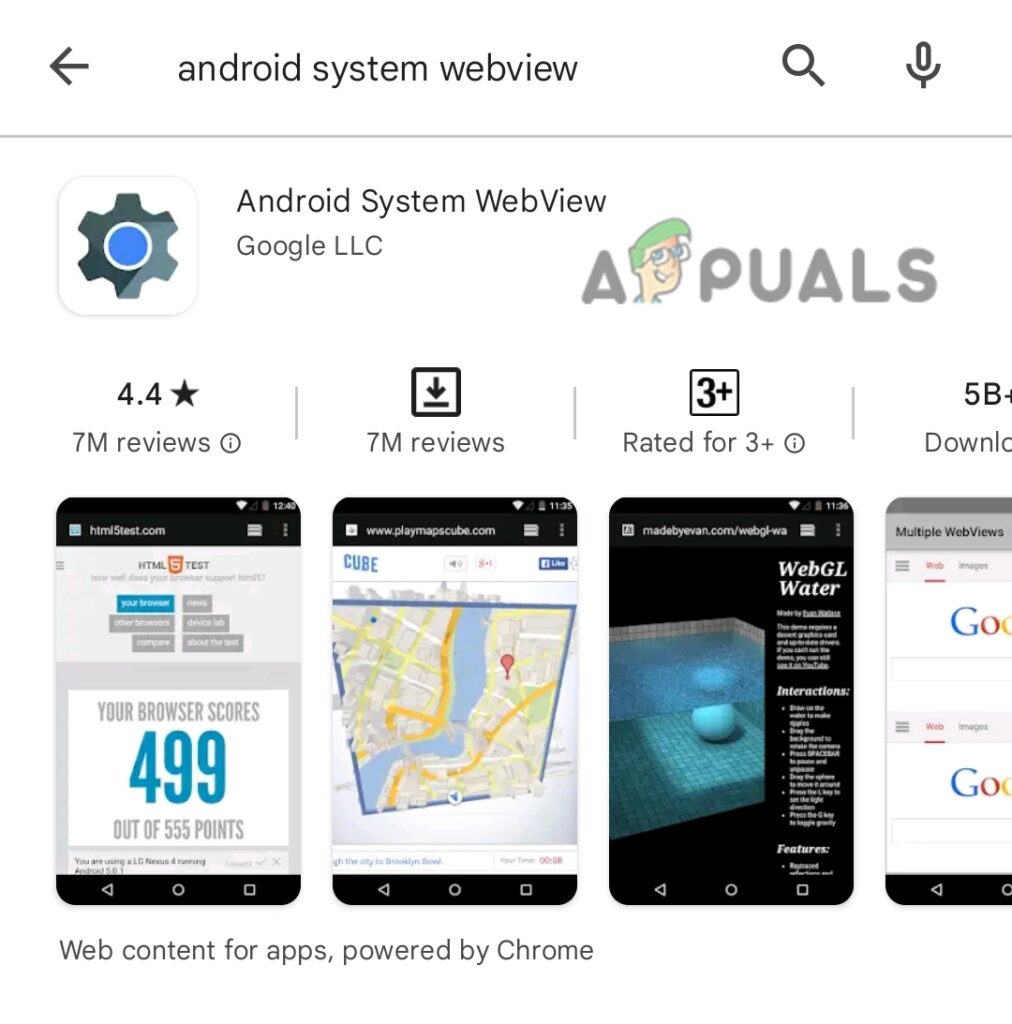
Most of the time, the problem is caused by a bad WebView update. Sometimes, issues with Chrome or leftover cache data can also cause these errors.
How Can I Disable Android System WebView?
You should only disable Android System WebView on Android versions 7, 8, and 9. Disabling it on other versions can cause issues with web content in your apps.
- Go to Android Settings.
- Scroll down and tap on Apps.
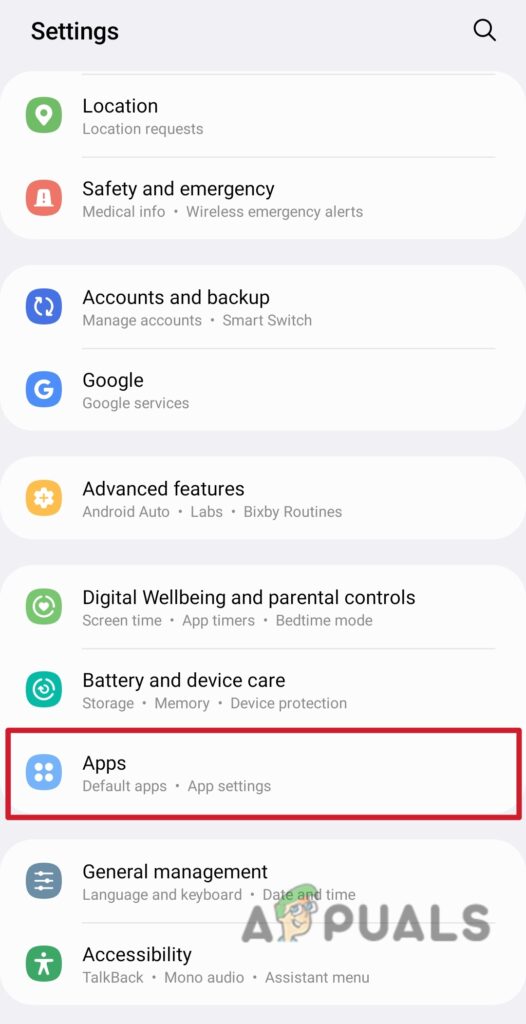
Go to Settings to open Apps - Select Android System WebView.
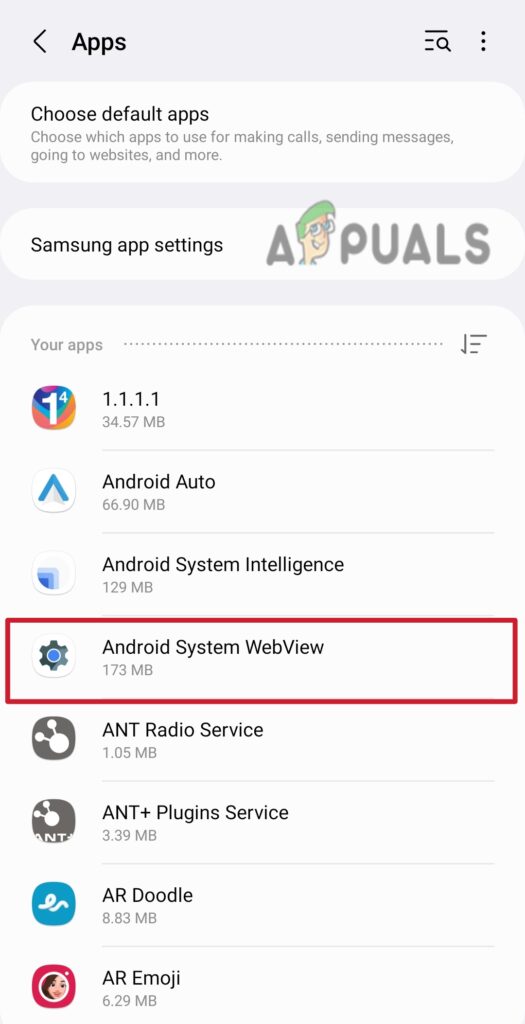
Open Android System Webview - Tap Disable at the bottom of the screen.
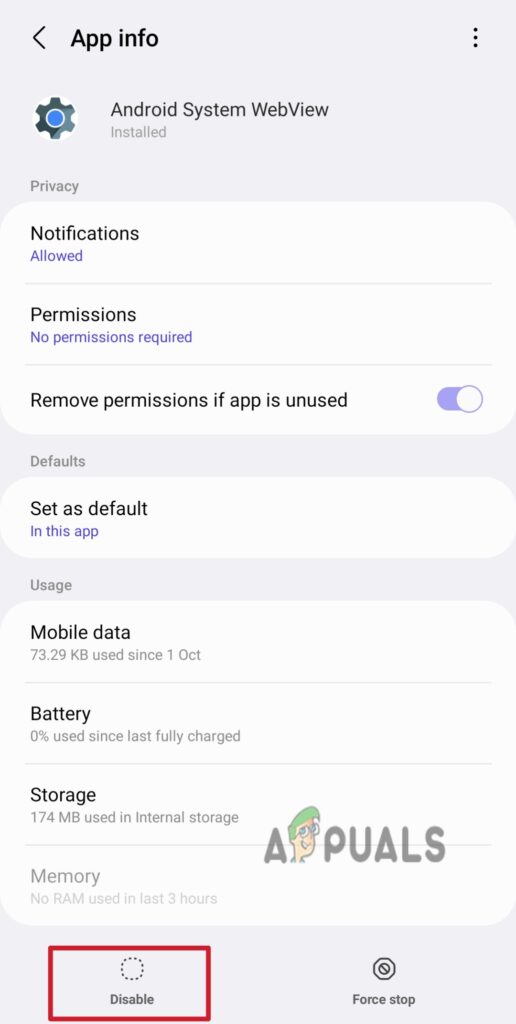
Tap on the Disable option
Note: Sometimes, a system update might enable System WebView again. If that happens, simply disable it using the same steps.





