FIX: Android Phone Showing Unknown As My Phone Number
An Android phone might show “Unknown” instead of your real phone number in Settings > About Phone > Status, even if you can make calls and send texts without any issues. This usually happens because the phone can’t read your number from the SIM card, or the number was never saved on the SIM in the first place.

Many mobile carriers leave this field empty by default, especially on older or replacement SIM cards. You might also see “Unknown” after moving your number to a new carrier, using your SIM in a different device, or after a software update.
In this guide, we’ll walk you through the steps to find your own number. Then, we’ll show you how to manually save your phone number so it will appear correctly on your device in the future, rather than showing as “Unknown.”
Finding Your Number
If you’re searching for your phone number on your device, chances are you don’t know it off the top of your head. Luckily, there are a few easy methods you can use to find your number so you can share it with friends, family, or save it on your phone for future reference.
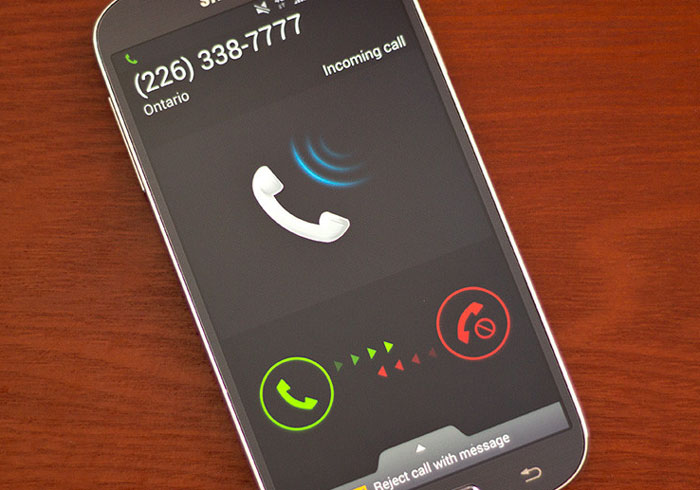
Method 1 – Call a Friend
The first method is very straightforward but requires that you have calling credit or an active monthly plan. Ask a friend or family member for their phone number. Then, open the dialer app on your smartphone, enter their number and give them a call. Your number will appear on their screen—ask them to read it back to you or write it down for the next step.
Method 2 – Use an App
If you don’t have any credit or are unable to make calls, there’s another easy way. You can download an app called SIM Card Info. Here is a link to the app. Download it from the Google Play Store onto your smartphone.
Once installed, open the SIM Card Info app and look through the details. On the information tab, you should see your phone number listed along with other SIM card details. Write down your phone number on a piece of paper, then close the app.
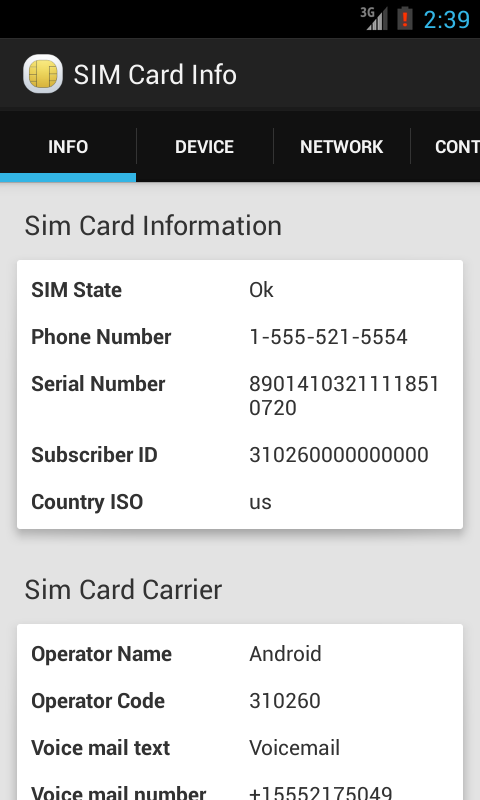
Saving Your Number
Now that you know your phone number, you can save it on your smartphone so it no longer shows up as ‘Unknown’ in your settings. Here’s how:
- Go to the Contacts app.
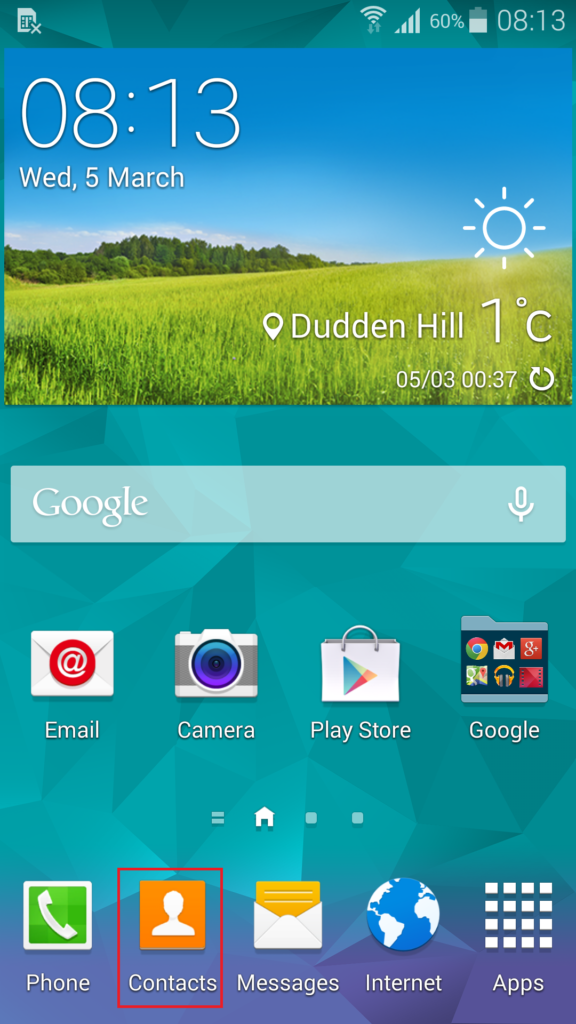
- Tap the menu button.
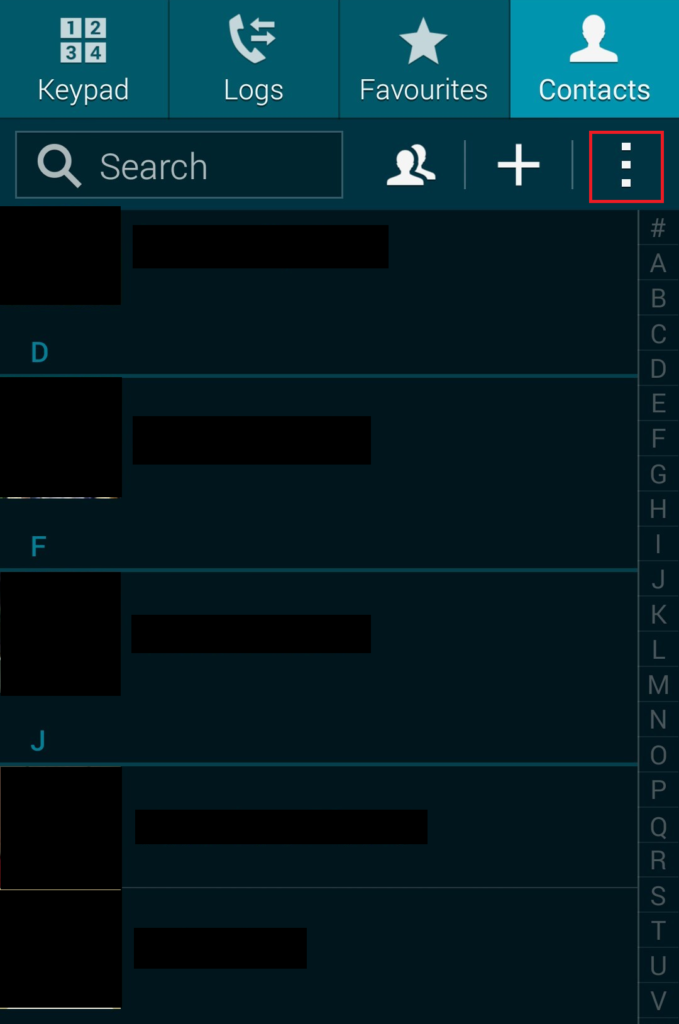
- Tap Settings.
- Tap Own Numbers.
- Tap the Menu button again.
- Tap Create.
- Type in your phone number.
- Tap Save.
Congratulations! Your phone number is now saved, and you’ll be able to see it in the menu. Next time you need to share your number, you can easily find it under the settings menu—usually under “About phone”—as well as in your contacts app.
If you need any more help with your smartphone, feel free to browse through our website, or visit the nearest mobile retail store and ask the staff there for help.