How to Fix “Amsdk.sys Driver Can’t Load” Error
The “amsdk.sys driver can’t load” error usually shows up when Windows starts or when you open certain programs. This error causes delays and a warning about your system’s drivers. It happens because Windows security features like Memory Integrity or HVCI are stopping the amsdk.sys driver from running.

This block is often due to the driver being outdated or not having the correct digital signature. Most of the time, this driver is part of Zemana AntiMalware’s software. Old or leftover files from antivirus programs you have uninstalled can also cause this problem.
Now that you know the causes, let’s discuss the solutions.
1. Reinstall Zemana AntiMalware Program
The Amsdk.sys driver may be outdated or corrupted, which can cause Windows to block it. Drivers with missing or damaged files often lead to these kinds of problems. To fix this, you can update or reinstall the program to make sure it works correctly.
- Press the Windows + R keys together to open the Run Dialog.
- Type appwiz.cpl in the box and click OK. This will take you to Programs and Features in the Control Panel.

- Find Zemana AntiMalware in the list and double-click it to start the uninstall process.

- When the uninstallation is finished, you can reinstall the application to get the driver back, or you can leave it uninstalled to avoid the error altogether.
2. Disable Memory Integrity
Windows blocks certain drivers if they don’t meet its compatibility requirements. One main feature doing this is called Memory Integrity (Core Isolation) in Windows Security. Turning off Memory Integrity lets Amsdk.sys run.
- Press the Win key to open the Start Menu.
- Type Windows Security and press Enter to open Windows Security.

- Click Device Security on the left side.
- Under Core Isolation, click Core Isolation Details.

- Turn off the Memory Integrity switch and see if the problem goes away.

3. Temporarily Disable Driver Signature Enforcement
Driver Signature Enforcement is a Windows security feature that blocks drivers that aren’t verified. Since Amsdk.sys might be unsigned, you can try turning this off temporarily to test if this is what’s blocking the driver.
- Open the Start Menu and type Command Prompt.
- Right-click it and choose Run as administrator.

- At the command prompt, type the following command and press Enter:
bcdedit /set nointegritychecks on

- This turns off driver signature enforcement, allowing you to use unsigned drivers.
4. Update Windows Including All Optional Updates
Newer Windows versions have stricter rules for drivers to keep your system safe. That means old or unsigned drivers like Amsdk.sys can get blocked. Microsoft often releases cumulative updates and optional updates to address driver issues. These updates could include:
- A new, digitally signed version of Amsdk.sys.
- System improvements that help drivers work better with features like Memory Integrity and Core Isolation.
Many users have found that installing all available updates, including optional ones, can completely fix the problem.
- Press Windows + S to open Windows Search.
- Type Check for updates and press Enter.

- Go to Windows Update > Advanced Options > Optional Updates.
- Expand the Driver Updates and Other Updates sections, then select everything available to install both driver and Windows updates.
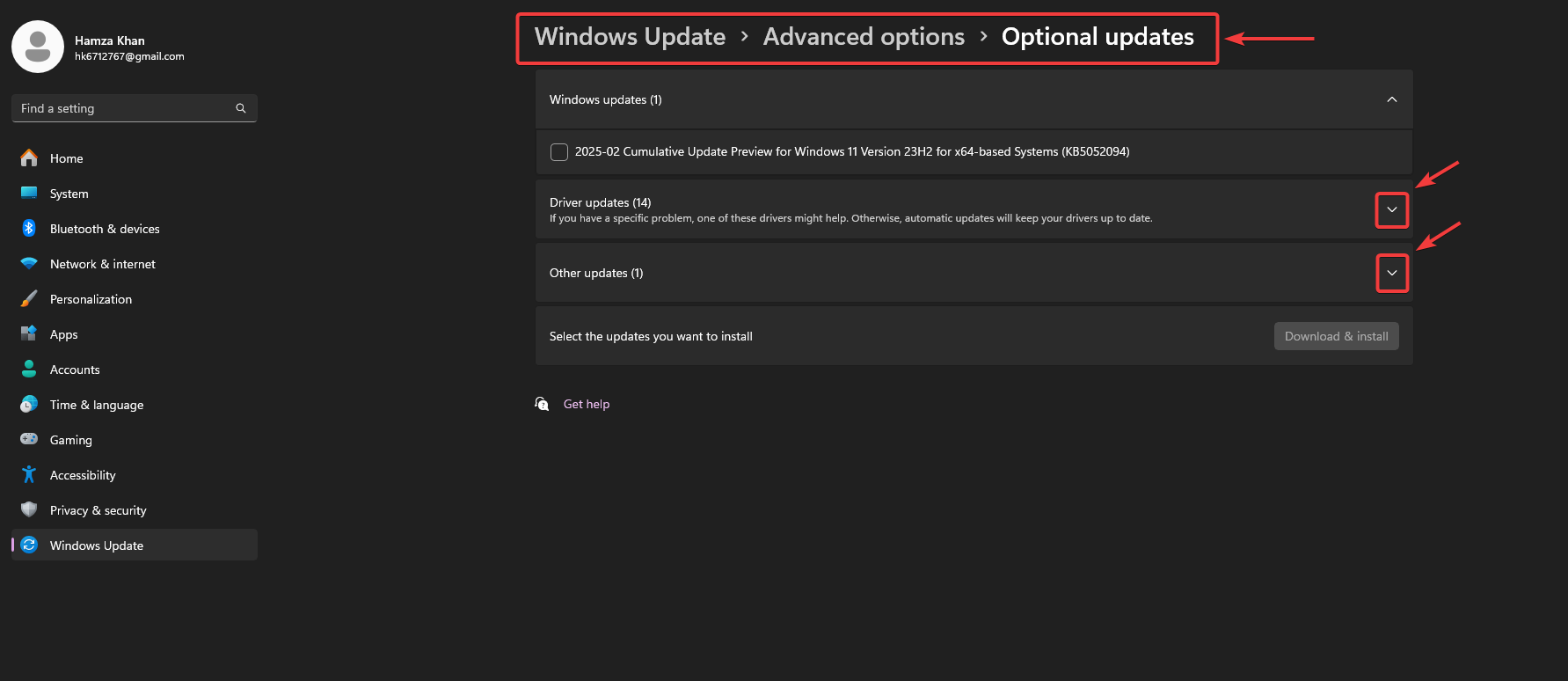
- Once everything is updated, restart your computer and see if the error is fixed.
If you follow the steps above, the Amsdk.sys driver should load without any problems.
However, if the driver still doesn’t load and you don’t need it, you can permanently disable it using the following commands in an administrator Command Prompt:
sc stop amsdk sc config amsdk start=disabled
This should clear the error message from your system.




