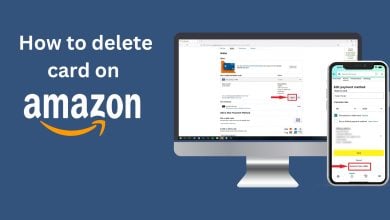How to Troubleshoot Amazon Prime Video Error 2063
Playback fails instantly with error 2063 when you try to rent or buy content on Amazon Prime Video, stopping the video from starting. This error means your payment could not be approved, usually because there is a problem with the payment method you selected.
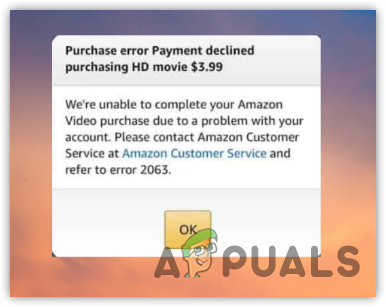
The most common reasons are that your payment card is expired, your payment details are incorrect, or your 1-Click payment setup is not working. In some rare cases, this error can also happen if the app data is corrupted or your billing information is old or outdated.
Note: Before you move on to the advanced methods below, first check if there is any ongoing disruption or maintenance that could be affecting Amazon Prime Video transactions. You can visit the Amazon Prime Video status page or check their social media channels for any announcements. Meanwhile, here are some quick fixes that might resolve the issue:
- Restart Your Device: Often, simply restarting your device can fix unexpected glitches, including payment or streaming problems on apps. Close Amazon Prime Video, reboot your device, and try the transaction again.
- Check for Amazon Prime Video App Updates: Make sure your Amazon Prime Video app is up to date. Using an old version of the app can cause compatibility problems and errors.
- Review Your Account Status: Confirm that your Amazon Prime membership is active and your account is in good standing. If your membership has expired or there’s a billing issue, transactions may not go through.
- Check Your Internet Connection: Ensure that your device has a reliable internet connection. A spotty connection can disrupt transactions.
- Disable Browser Extensions/Add-ons: If you’re using a web browser, try disabling unnecessary extensions or add-ons, as these can sometimes block parts of the payment process on the Amazon Prime Video website.
- Check for Regional Restrictions: Make sure that the title you want to rent or purchase is available in your region. Licensing issues can sometimes cause errors if the content isn’t available where you are.
- Sign Out and Sign In: Log out of your Amazon account and then back in. This can refresh your account settings and clear up any temporary problems.
1. Verify Your Payment Details
First, double-check that your payment details are correct. Incorrect or outdated payment information is one of the most common causes of Error 2063. If your information is correct and the problem continues, try using a different payment method, if you can. If that’s not possible, go through the other troubleshooting steps below.
2. Clear Your Browser Cache
Corrupted cache data can trigger error codes during online transactions. Your browser saves things like images and cookies to speed up future visits, but sometimes this data can get messed up and cause problems.
- Go to your browser settings.
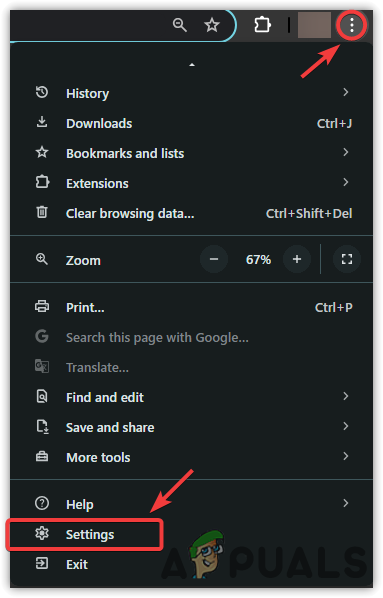
- Click on Privacy and Security.
- Select Clear Browsing Data.
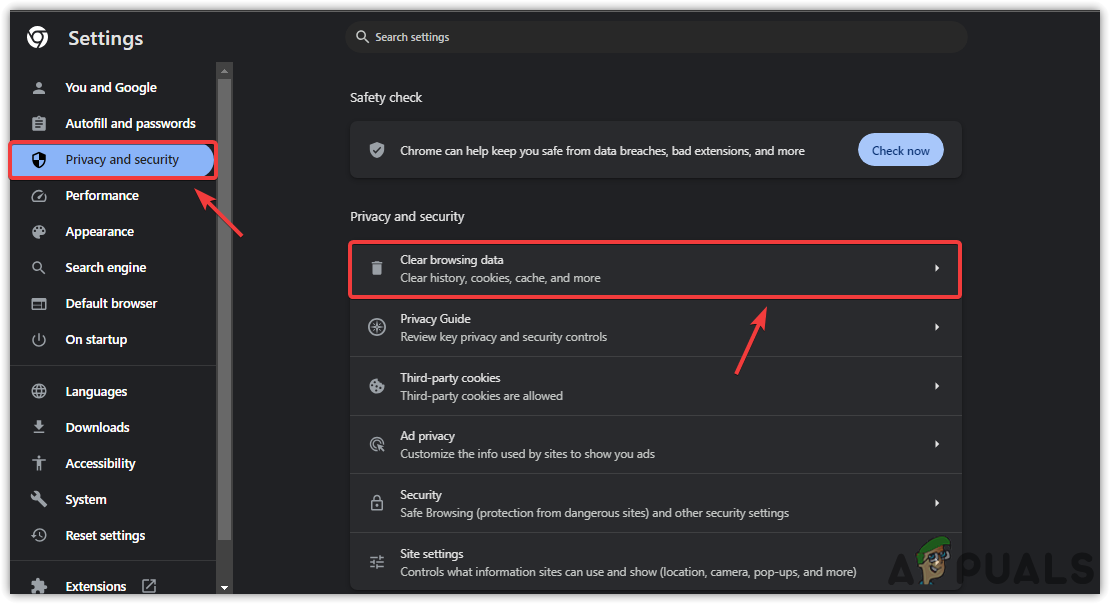
- Change the Time Range to “All Time”.
- Click Clear Data, then check if the error is gone.
3. Use a Different Browser or Device
If you’re still having trouble, try using a different web browser to make your purchase or rental on Amazon Prime Video. For help choosing a reliable browser, check out our guide on the top web browsers in 2024. Using a different device—such as your phone, tablet, or another computer—can also help determine if the problem is specific to your current device.
4. Turn Off VPNs and Proxies
Your transaction may be declined if you’re using a VPN or proxy, as these can interfere with your payment details or location settings. If you have a VPN app installed, make sure it’s completely disabled—even some apps start automatically in the background on Windows. The same goes for any proxy settings configured on your system. Temporarily turn them off to see if that resolves Error 2063.
5. Contact Your Card-Issuing Bank
If none of the above steps work, it’s possible that your card isn’t authorized for online transactions or has some other restriction. Contact your card-issuing bank to report the issue. They can check for problems and help you resolve them.
For further assistance, you can also contact Amazon Prime Video support. They may be able to provide you with additional solutions or look into the issue on their end.