How to Fix Amazon Prime Error Code 9068
Accessing Prime Video channels or going to the Settings menu on Roku, Samsung TV, or PS4 can sometimes show a black screen with the message “Error Code 9068.” This means the app could not complete your request, usually because the device is having trouble connecting to Amazon’s servers.
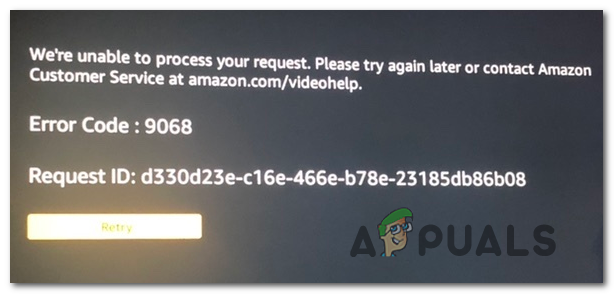
The most common reason for this problem is that the device registration is damaged or no longer valid. Other reasons include using old device software, issues with VPN settings, problems on Amazon’s side, or the device having the wrong date or time set.
In this article, we will discuss different ways to solve this error.
1. Check for Server Issues
Before you start troubleshooting your device, it’s a good idea to check if there are any problems on Amazon’s end. If Amazon’s servers are down or having issues, your device won’t get the responses it needs, and the app might not work properly even if everything is fine with your device.
To find out if there’s a server problem, visit sites like IsTheServiceDown and DownDetector to see if others are reporting similar issues.
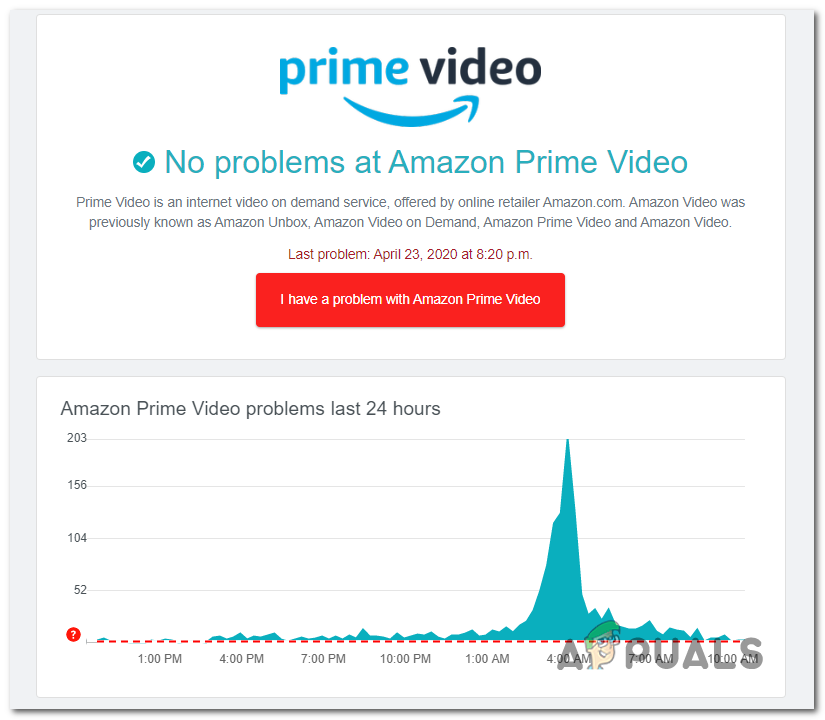
If you discover that a large number of people are also having this problem, it’s likely a server issue, and you’ll have to wait for Amazon to fix it.
2. De-register Your Device
Resetting your device’s connection to your Amazon account can fix problems caused by old or incorrect registration information. When you de-register and then re-register, your device gets a new connection to Amazon, which often solves issues with syncing or accessing your content right away.
- Go to the Amazon sign-in page and log in with the same account you use for Prime Video.
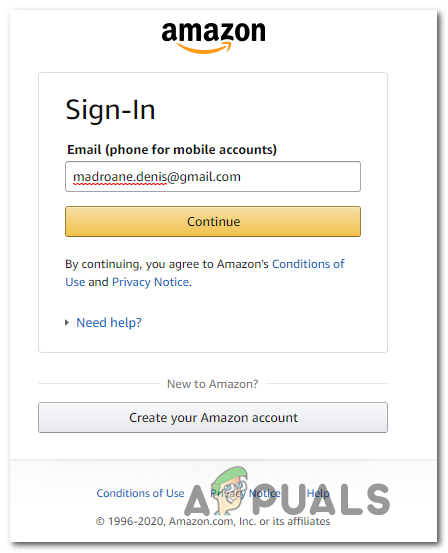
Signing in with Amazon Prime - Once you’re signed in, scroll down to the Registered Devices section and click on the Deregister button next to the device giving you trouble.
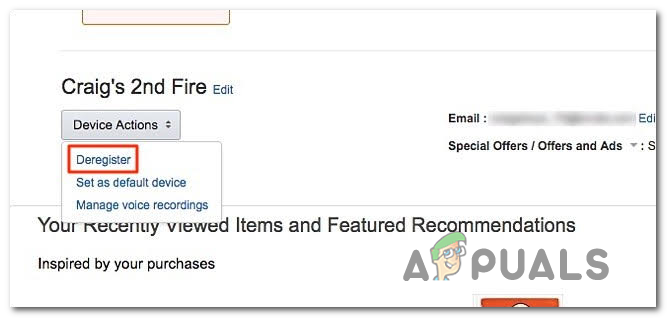
De-registering the Amazon Prime device - On the next screen, confirm you want to de-register the device by clicking Deregister again (under Deregister this device).
- After the device is de-registered, log out of your Amazon Prime account. Then, return to the Amazon sign-in page and log in again.
- Once you’re signed in, go back to the Registered Devices section and click Register Your Device.
- Follow the on-screen instructions to select and re-register your device.
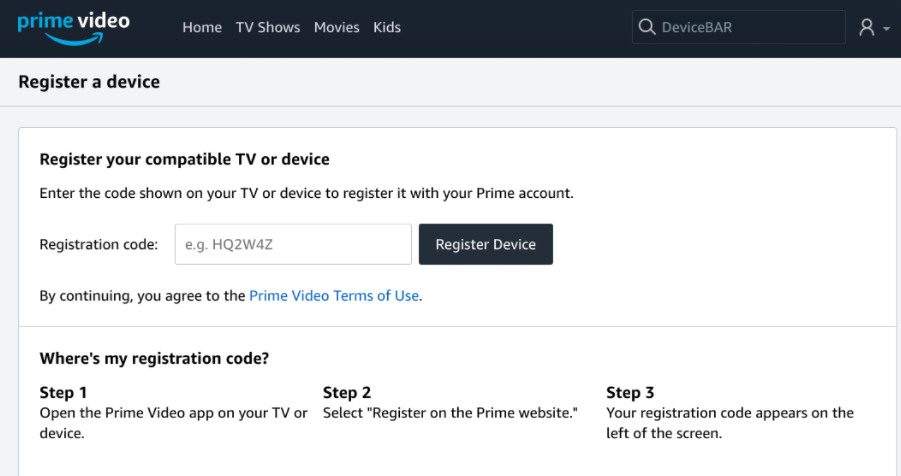
Re-registering your device
3. Use a VPN Client
Changing your virtual location can help you get around regional restrictions that may be blocking access to some features. A VPN redirects your internet connection, which can be useful if a service is limited or not working well in your current area.
Here are some VPN services that users have confirmed work well with Amazon Prime:
- Cloudflare
- Super Unlimited Proxy
- Surfshark
- HMA VPN
- Hide.me
- Unlocator
All these VPN services offer a free option. Install your preferred VPN, choose a server located in a country where Amazon Prime Video is available, and check if the problem is resolved once your connection is secure and in the correct location.





