How to Fix “Download Error 200” on Amazon Music?
Attempts to download songs on Amazon Music suddenly stop with a message saying, “Download error. Please retry. Error 200,” even when your internet connection is working fine. Error 200 means the app cannot finish downloading because it has trouble with your device’s storage or does not have permission to access your files.
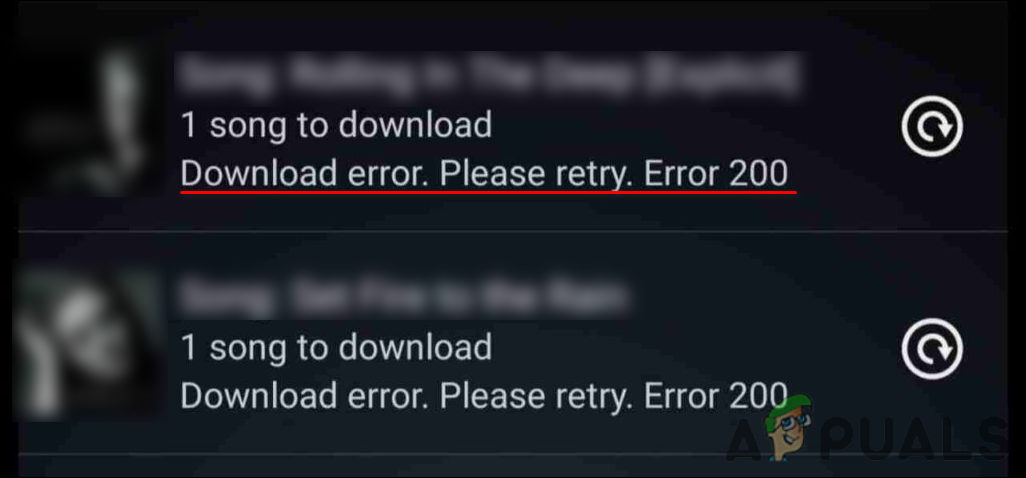
The most common reason is that the app is not allowed to use storage on Android devices. Other possible reasons include a damaged cache, an outdated app version, or issues with your SD card.
Now that we know the likely causes, let’s go through steps that have helped many users fix this issue.
1. Check the Status of Amazon Prime Music Service
If you can’t download a song from Amazon Prime Music, the first thing you should do is check the status of the Amazon Prime Music service. Sometimes, the service is under maintenance or the servers are down, which can cause problems like this.
You can use an online website monitor to see if the service is currently unavailable.
2. Connect to a Stable Internet Connection
Frequent disconnections or a weak internet signal can quietly break the connection between the app and its servers, causing downloads to stop before they finish. Switching to a more stable internet connection helps keep the data stream steady, so your files can download fully without stopping or getting damaged.
First, make sure your internet connection is working. You can check this by connecting another device, like your phone, to the same network and using some apps or browsing to be sure it’s online. Restarting your router can also help. If your internet connection was unstable, this should resolve the issue.
3. Sign Into Your Amazon Prime Music Account Again
Sometimes the app gets out of sync with your account, especially after an update, if you’ve logged out, or if you haven’t used it for a while. Signing in again helps refresh your account, restores access to your content, and fixes any problems with your session that could stop downloads from working.
4. Clear App Cache
Cache files are bits of temporary data that an app saves to help it run faster the next time you use it. However, if these files become corrupt—which can happen if too much data builds up—they can cause the app to malfunction.
- If you are a Windows user, open File Explorer and go to the following location:
%userprofile%\AppData\Local\Amazon Music\Data
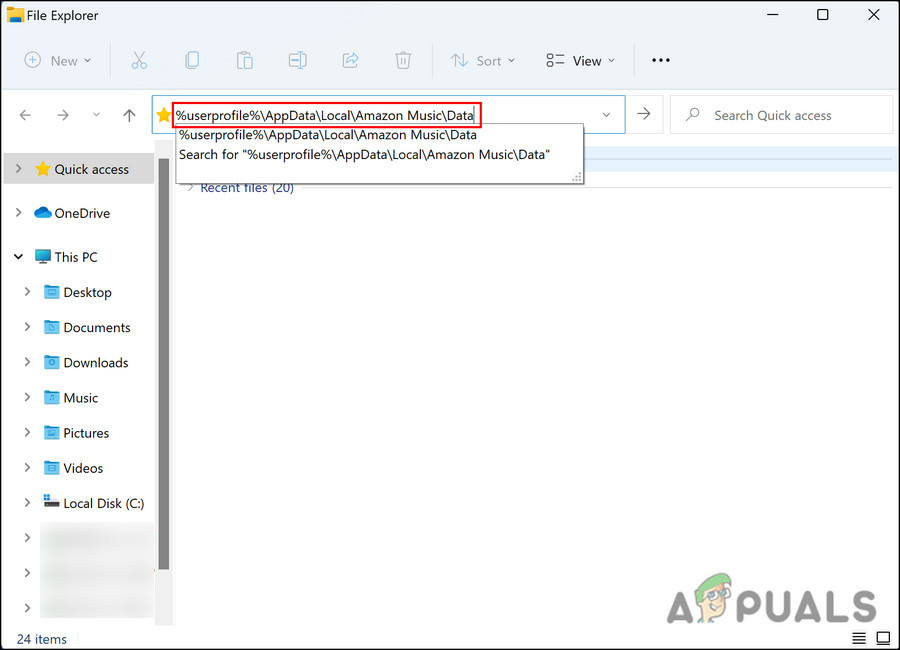
Open Amazon Music Data - Delete everything inside the App cache folder.
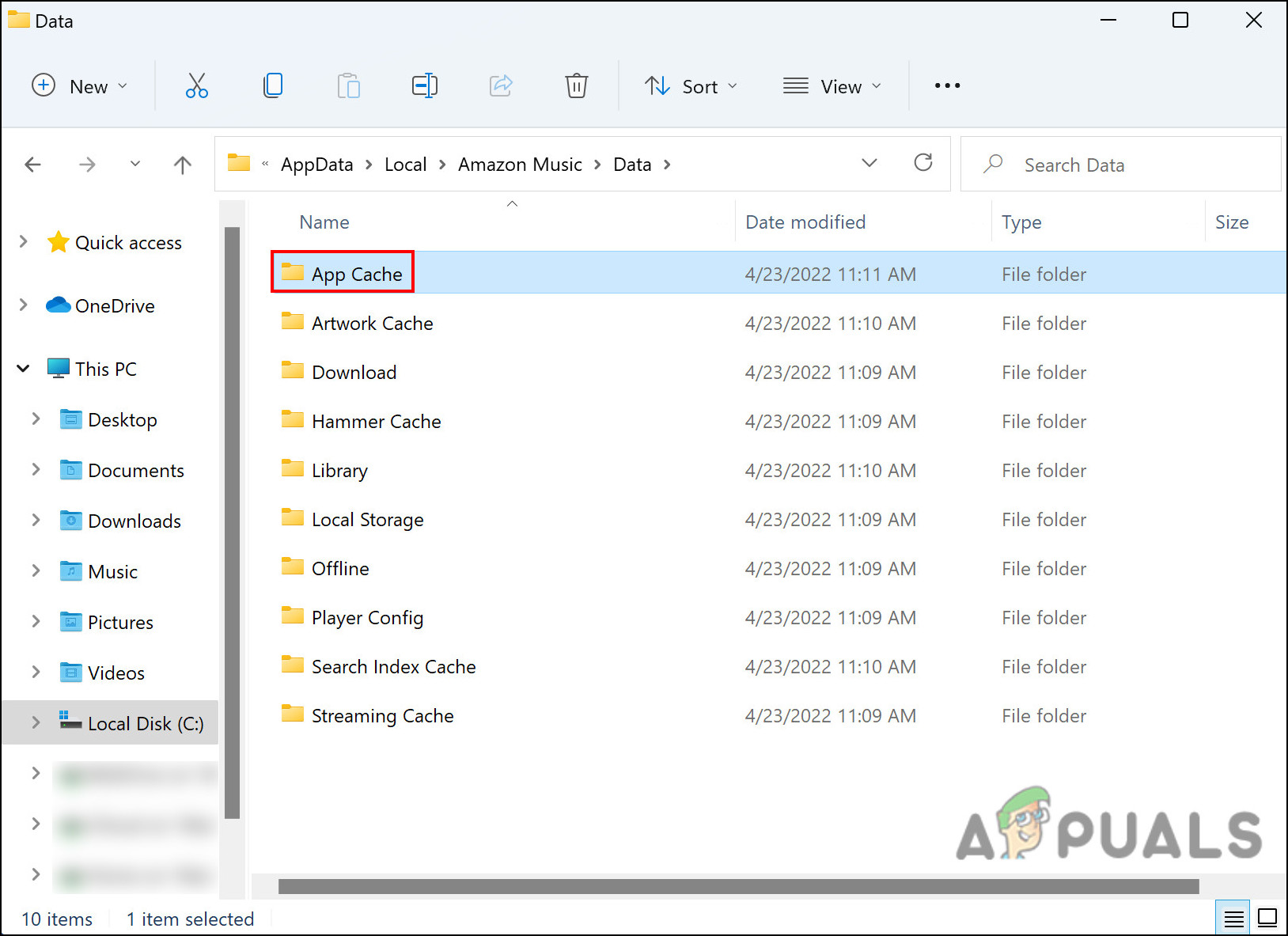
Delete contents of App Cache folder - If you are using Android, open your Amazon Prime Music app and tap the Context menu icon.
- Go to Settings and tap Clear Cache. See if this fixes the Amazon Music error 200.
4. Update Amazon Music
If your Amazon app is out of date, it may have bugs or issues that can cause errors like this. Plus, updating ensures you have the latest features and fixes.
- Open your device’s app store and find Amazon Music.
- If there’s an update available, you’ll see an Update button. Tap it and wait for the update to install.
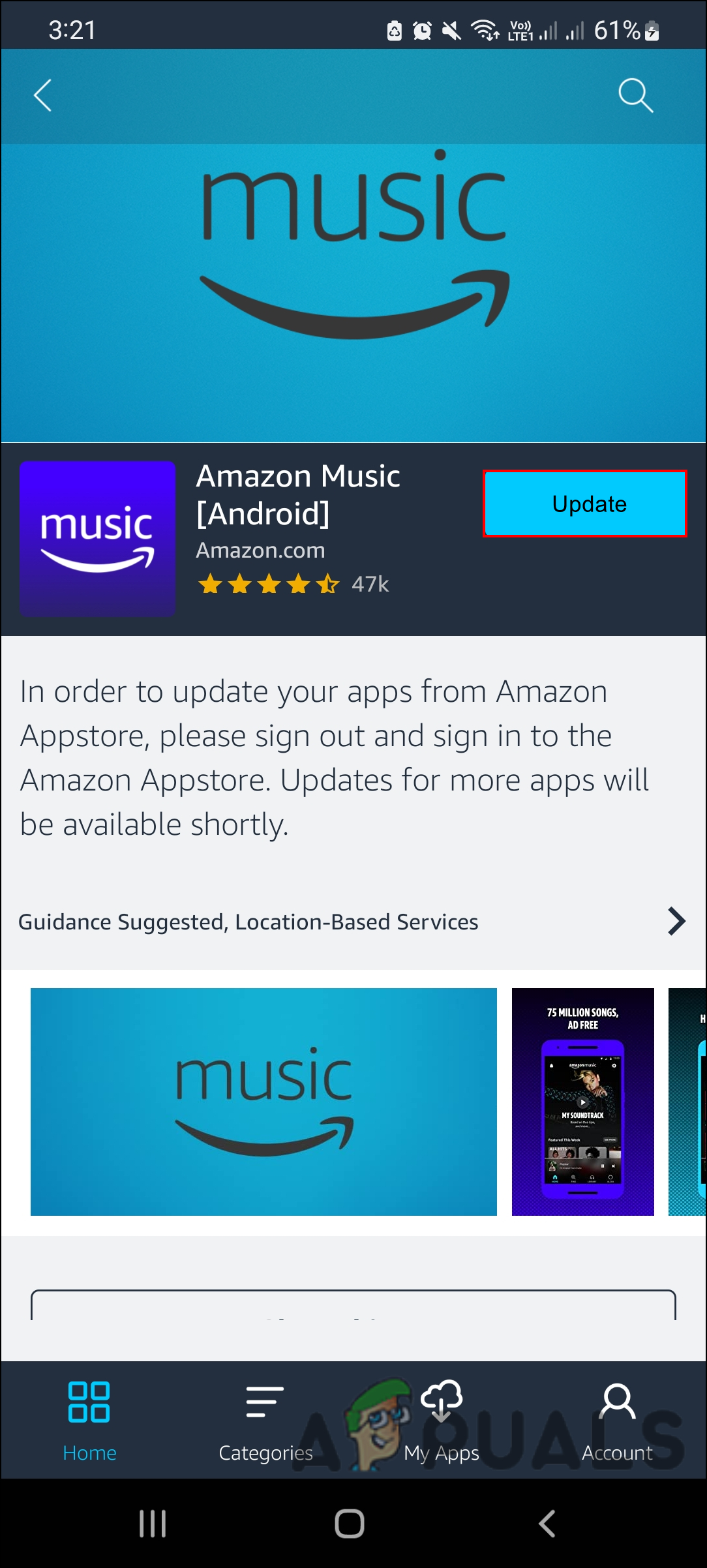
Update Amazon Music App
Once the update is complete, check to see if the Amazon Music error 200 has been resolved.
5. Allow Amazon Music to Access Storage
Apps on your phone need certain permissions to work properly. For example, WhatsApp may need access to your camera, microphone, or storage. Similarly, Amazon Music needs storage permission to download music to your phone. If it doesn’t have this permission, you might see errors like this one.
- Open your phone’s App settings.
- Find and select Amazon Music from the list of apps.
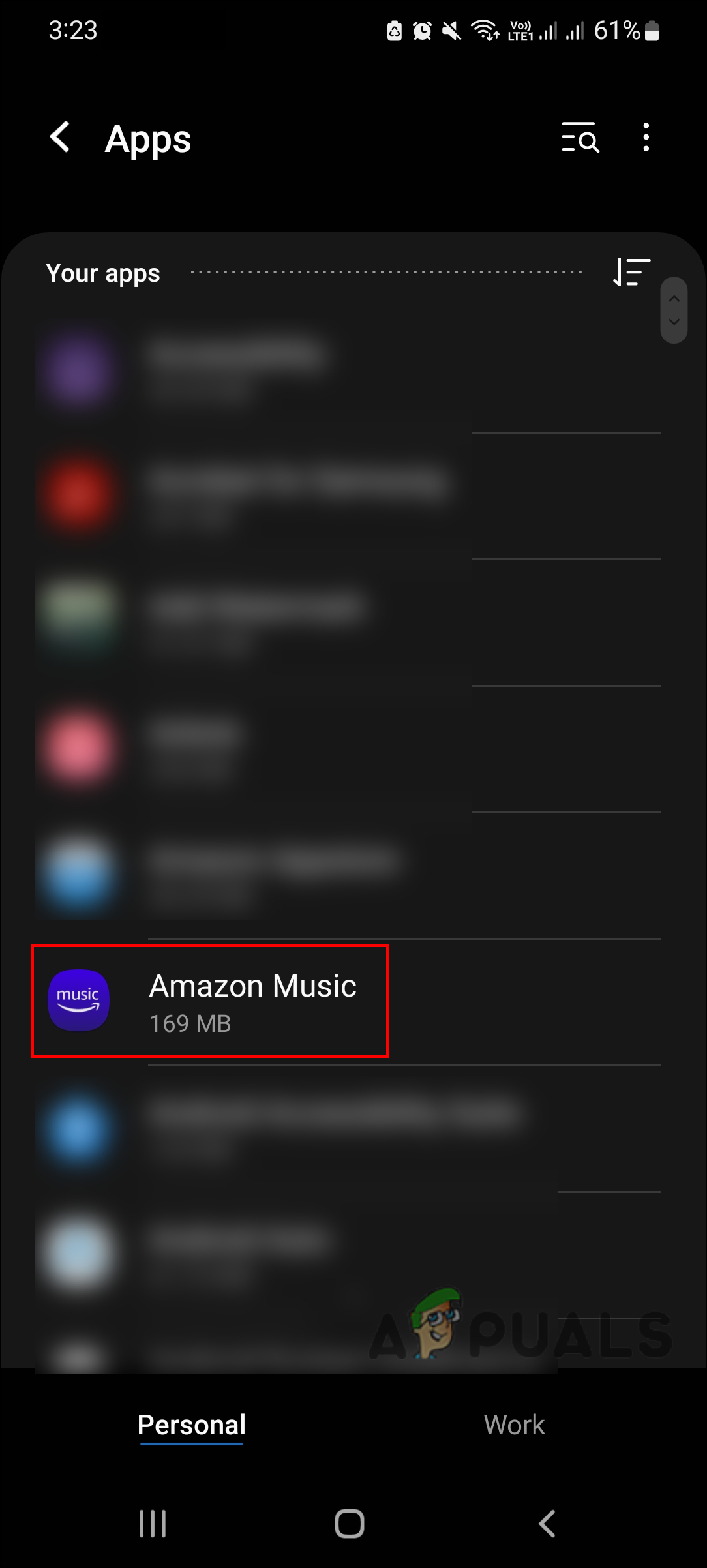
Select Amazon Music in App Settings - Go to the Permissions section and allow the app to access your storage.
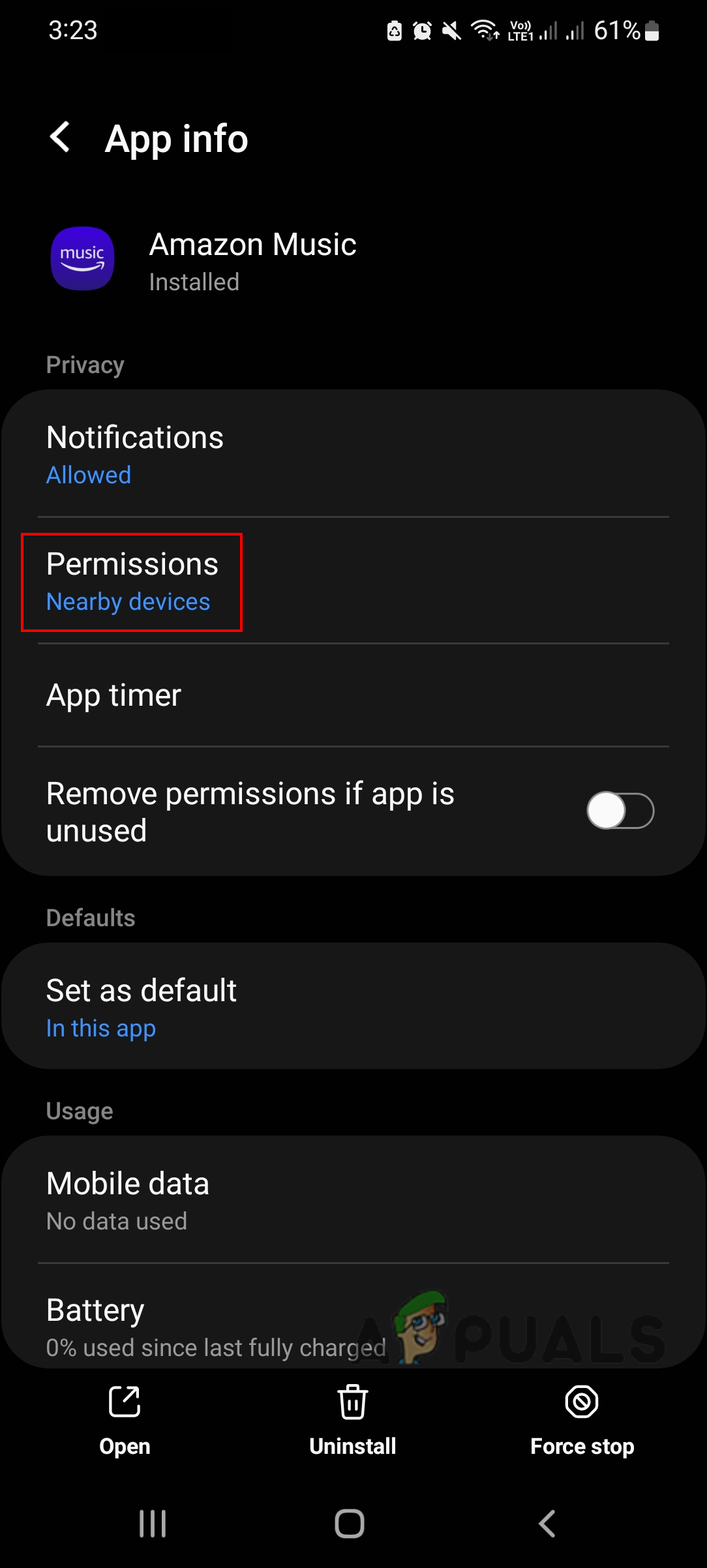
Allow permission to Amazon Music
If you use an SD card for storage, make sure it isn’t full, or try replacing or reformatting the card if you continue to have problems downloading songs.
6. Reinstall Amazon Music
If none of the steps above have worked and you’re still seeing Amazon Music error 200, the problem might be deeper within the app itself. In this case, reinstalling Amazon Music is often the best solution.
Uninstall the app from your device, then reinstall it from your app store. Hopefully, this will fix the issue for good.





