How to Fix Adobe InDesign Missing Plugins Error
An “Adobe InDesign Missing Plugins” error stops you from opening or packaging your document. This happens when InDesign can’t find certain plug-ins that were used when the file was last saved. Usually, this is because the file was made in a newer version of InDesign and you’re trying to open it in an older version that doesn’t have the right plug-ins.
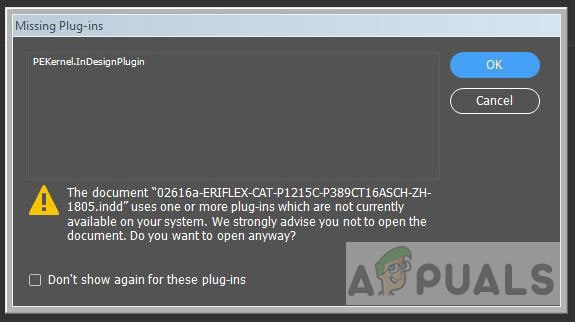
Other reasons can include plug-ins that were removed, turned off, or became corrupted during updates or when moving files to a new computer.
In this article, we will discuss different ways to solve this error.
1. Export the File in IDML Format
InDesign offers the option to export files in the IDML format, which can help you bypass plugin dependencies. IDML stands for InDesign Markup Language. It is an XML-based file format that provides compatibility between different versions of InDesign. This means that files created and saved in older versions can usually be opened in newer versions without errors.
- With your project file open, go to the File menu and click the Export option.
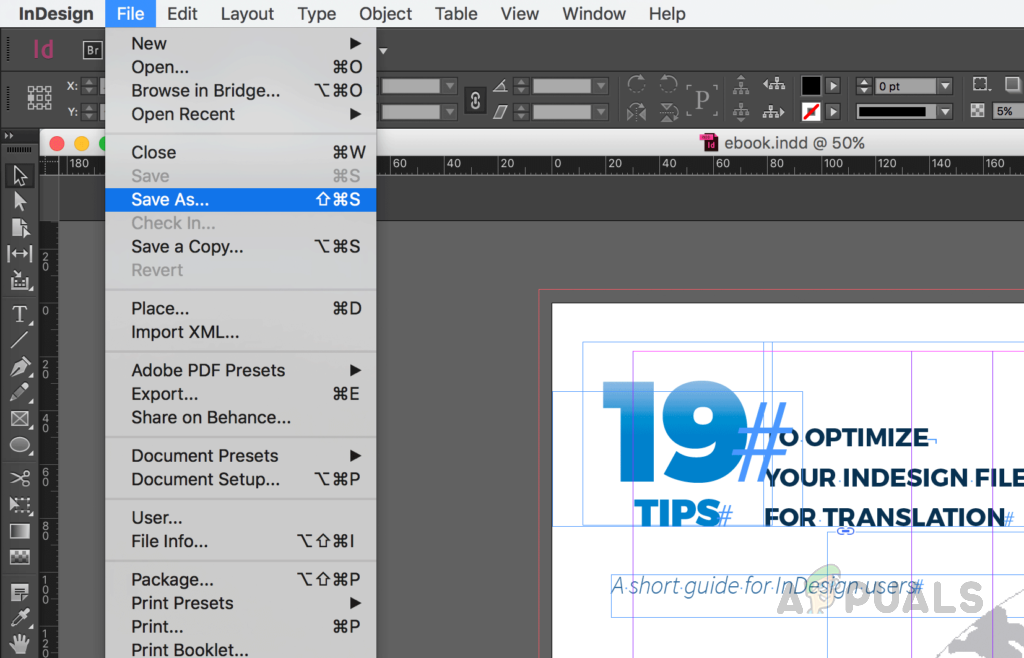
Go to the File menu and click on the Export option - In the Save As dialog, select the .idml format. Enter a name for your file and click Save.
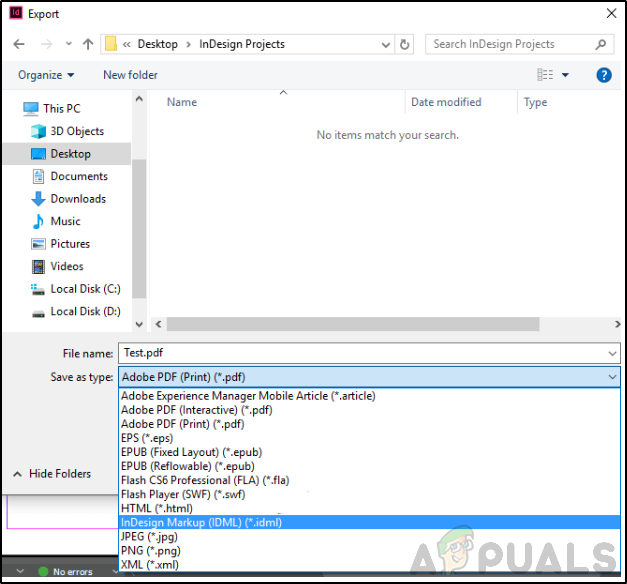 In the Save As dialog, select the .idml format, name your file, and click Save
In the Save As dialog, select the .idml format, name your file, and click Save - Once you have the .idml file, you can open it in a previous or compatible version of InDesign and then export it back to the .indd format. This process removes plugin information that was causing the error, so you won’t have plugin dependency issues with that file again.
2. Use InExUtils Utility
InExUtils is a third-party utility that allows you to save your InDesign files even if they depend on plugins that are missing. It doesn’t change your content and can save all open documents at once, saving you a lot of time and effort.
- Download the plugin from here.
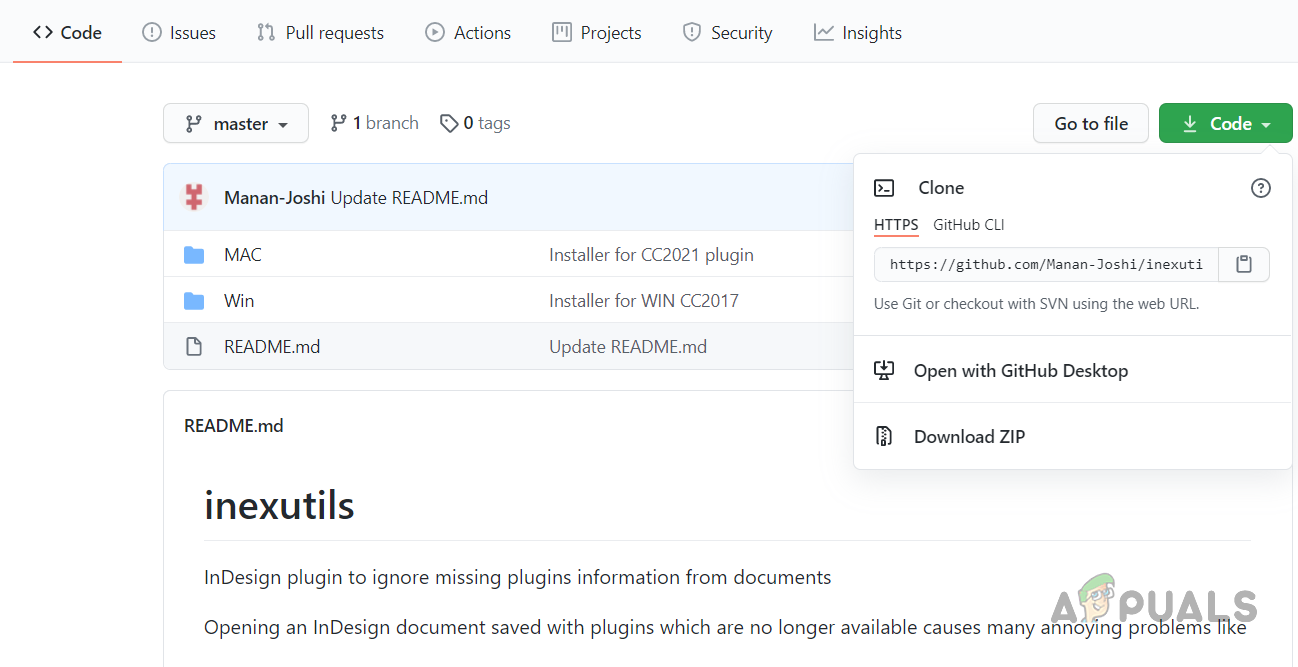
Adobe InExUtils Plugin Download from GitHub - The zip file includes an .exe file for both Mac and Windows. Run the file that matches your operating system to install the plugin.
- Once installed, restart your Adobe InDesign application if it’s already open. Then go to Menu > InExUtils > Ignore missing plugins (All Docs). This action will ignore all missing plugin information for any open documents. (Note: you will only see this option if you have documents open.)





