Fix: Activation Error 0x803FABB8 After Upgrading to Windows 11
The error 0x803FABB8 usually shows up right after upgrading to Windows 11, when activation doesn’t work and you see a message saying: “We can’t activate Windows on this device at the moment.” This code means that your computer’s hardware ID doesn’t match the digital license saved on Microsoft’s activation servers anymore.
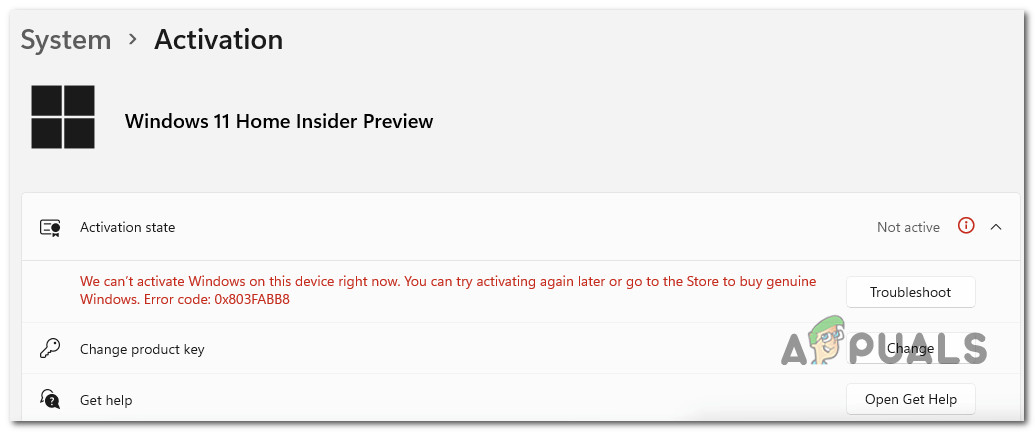
The most common reason for this is a big hardware change—especially if you replaced the motherboard. Other possible causes include using the wrong edition of Windows or having a product key that can’t be used on another computer (like some OEM keys).
1. Run the Activation Troubleshooter
If activation fails after an upgrade, Windows has a built-in tool that can help fix your license—especially if changes to your computer’s hardware are causing the problem. The Activation Troubleshooter looks for a valid digital license connected to your Microsoft account and tries to match it with your current device. This helps fix any differences automatically.
- Press Windows key + I to open the Settings menu in Windows 11.
- Click on System from the menu on the left. If the System tab isn’t visible, click the action icon (in the top-left corner) to expand the menu.
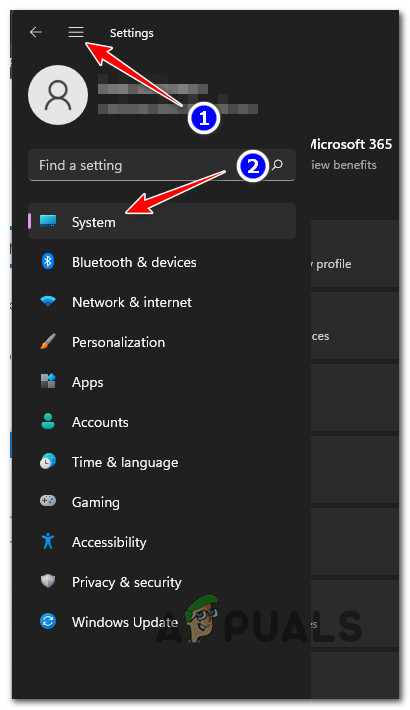
Accessing the System tab - Move to the right-side menu, scroll down, and click on Activation.
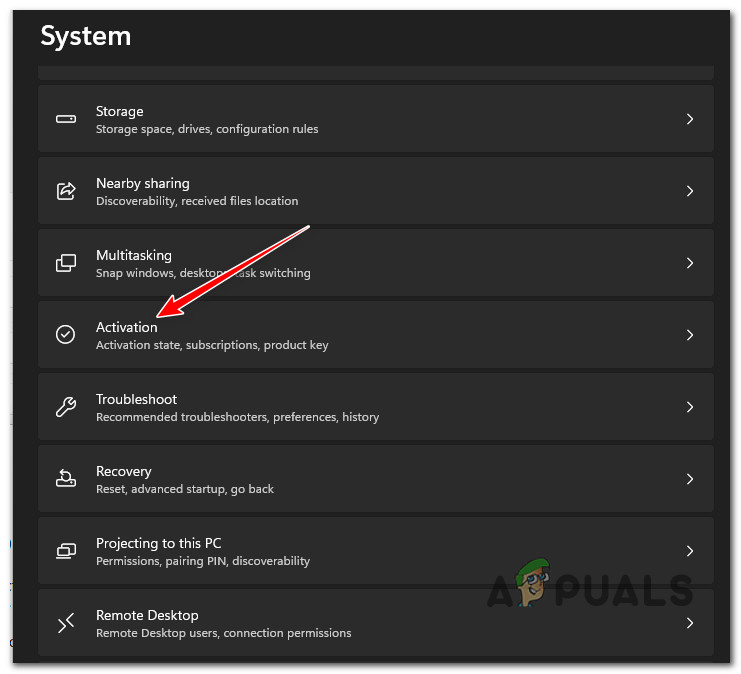
Click on Activation in System settings - Windows 11 will check your license again and display the error message. When you see it, click Troubleshoot.
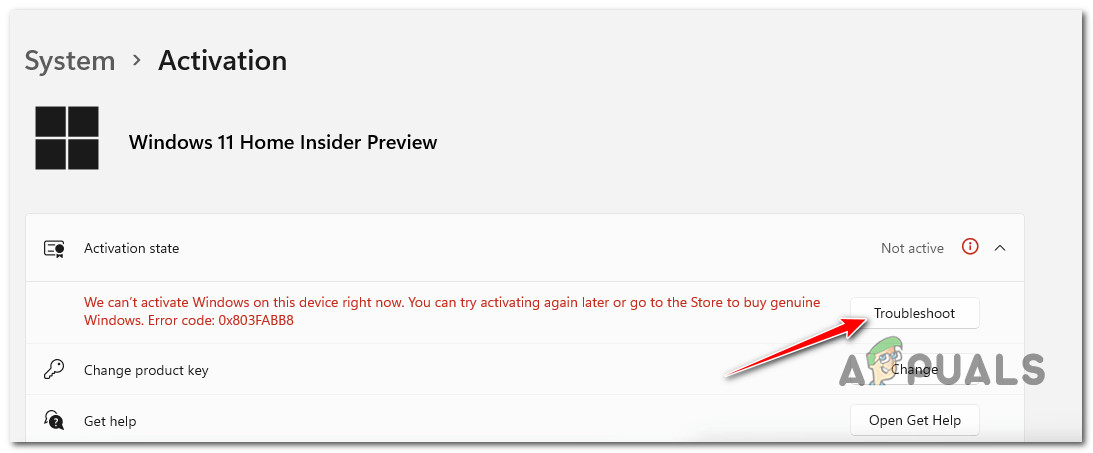
Running the Activation troubleshooter - Wait while the troubleshooter scans your system for issues. If it finds a potential fix, click on Apply this fix to let it make the change.
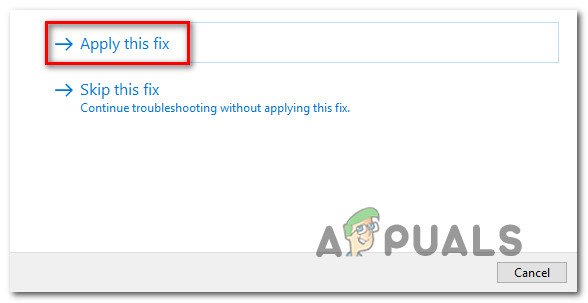
Applying the recommended fix Note: If you’re asked to perform any manual steps, just follow the on-screen instructions.
- Once the fix has been applied, restart your PC and check if Windows 11 activates successfully after startup.
2. Reinstall Windows 11 (if applicable)
Sometimes, license activation fails with the 0x803FABB8 error because the edition of Windows 11 you installed does not match the license key linked to your account.
For example, if you installed Windows 11 Pro but your license key is for Windows 11 Home, activation will not work and you’ll see this error.
If this is the case, your only option is to install the version of Windows 11 that matches your license key.
If you need help with this process, follow these instructions to clean install Windows 11.
3. Contact Microsoft
Some users have found that the only way to solve this issue was to speak with a live Microsoft support agent and have them activate the license remotely.
This problem is more common in Development builds that are part of the Windows Insider Program.
If you’re in this situation, you have a couple of ways to contact Microsoft:
- You can call the official toll-free support number for your region.
- Or, you can use the Get Help app to chat with support.
If you want to call, here’s a list of official Microsoft toll-free numbers for support.
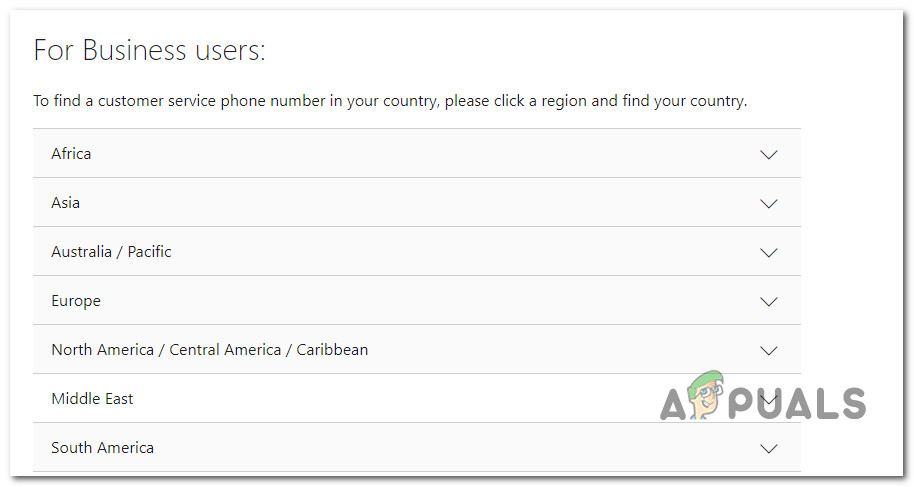
Alternatively, you can use the Get Help app from Microsoft and select the option that works for you.
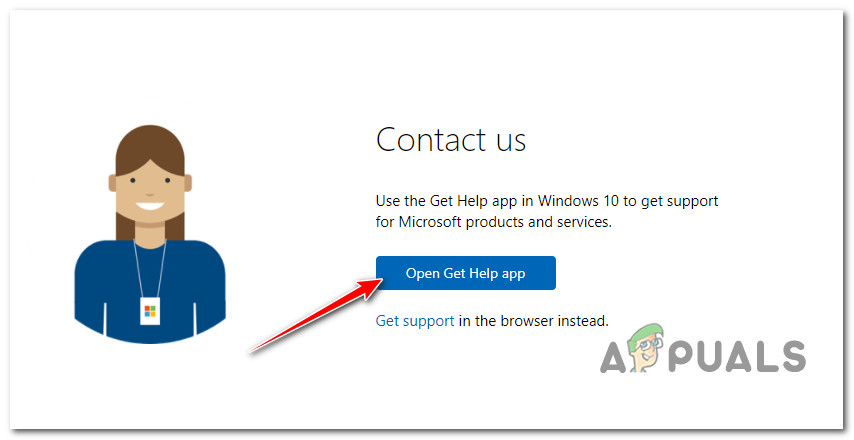
The Get Help app is often simpler, as you don’t have to wait on hold for a support agent. However, getting help through the app might take a bit longer than calling the Microsoft Support number directly.




