Activate FXNOW on Roku, Smart TV, Xbox and Others
FX Networks (now known as FXNOW) is the best place to stream original series from FX, FXM, and FXX. However, before you can watch any movies or TV shows, you’ll need to sign in and activate your account using a participating television provider.
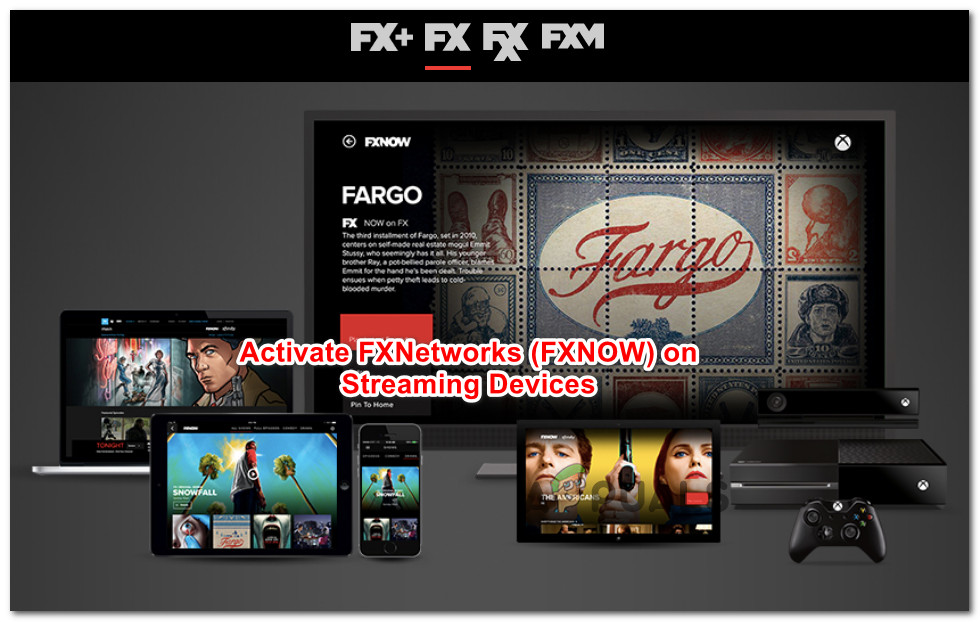
Keep in mind that depending on the device you’re using, you may or may not need to activate FXNOW to confirm your TV cable provider.
Here’s a list of all supported devices where you can stream FXNOW content:
- Roku (Activation Required)
- Xbox One and Xbox Series X consoles (Activation Required)
- Fire TV (Activation Required)
- Android TV (Activation Required)
- Android & iOS (Activation NOT Required)
- FuboTV (Activation NOT Required)
- Hulu with Live TV (Activation NOT Required)
- Sling TV (Activation NOT Required)
- AT&T TVNOW (Activation NOT Required)
- YouTube TV (Activation NOT Required)
Note: You can stream some content with a free account, but you won’t have access to FX, FXX, or FXM original series without verifying through your cable or TV provider.
Also, remember that the activation steps may vary slightly depending on your device. To make things easier, we’ve created step-by-step guides for each supported device.
Simply follow the instructions below for the device you want to use to activate FXNOW and start watching your favorite original shows.
How to Activate FX Networks / FXNOW on Apple TV
If you’re watching FX, FX+, FXX, or FXM content on your Apple TV, you’ll need to sign in with your TV provider using a 7-character activation code.
Note: Activation is only required for full access to the entire library. Some free shows are available to watch without an account.
- On your Apple TV, open the App Store.
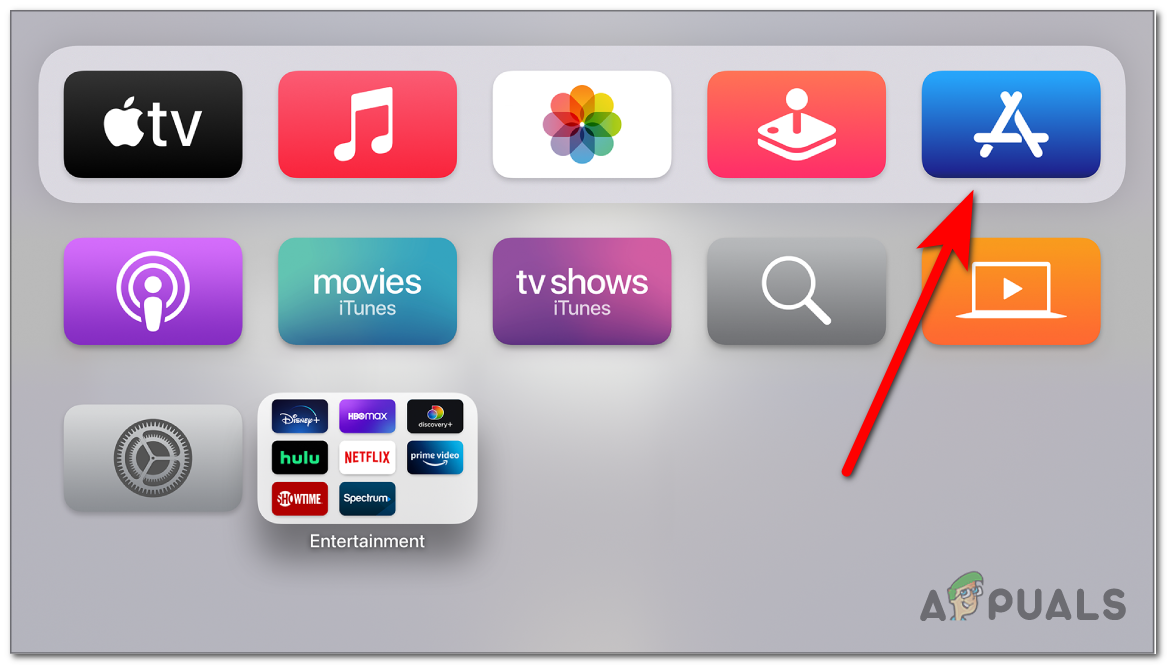
Opening the App Store on Apple TV - Search for and download the FXNOW app.
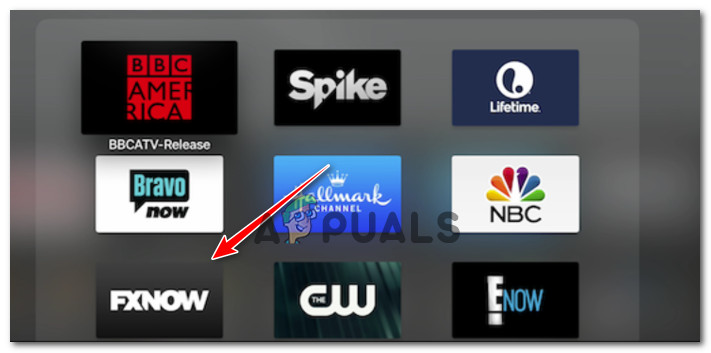
Downloading the FXNOW app on Apple TV Note: If the app is already installed, skip this step.
- Once installed, open the FXNOW app from your Apple TV Home screen.
- Go to the Account tab inside the FXNOW app.
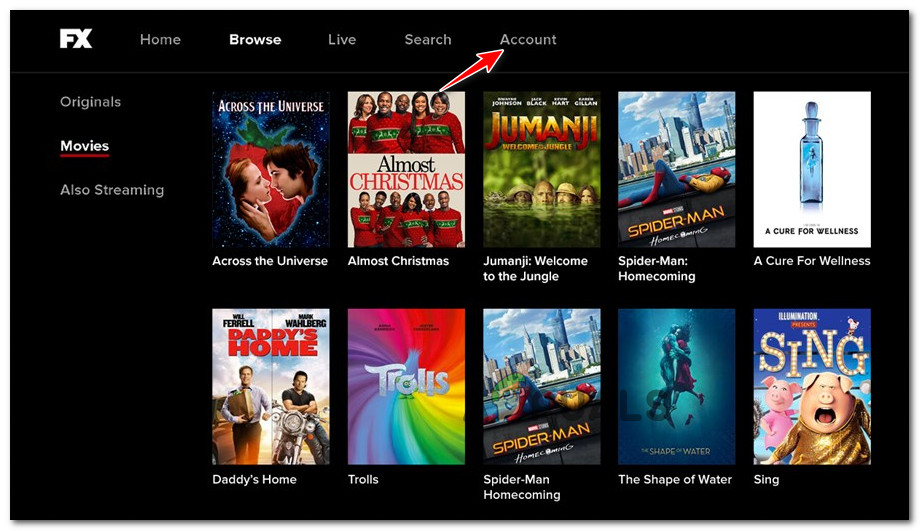
Accessing the Account menu - From the Account menu, select TV Provider, then click Sign In.
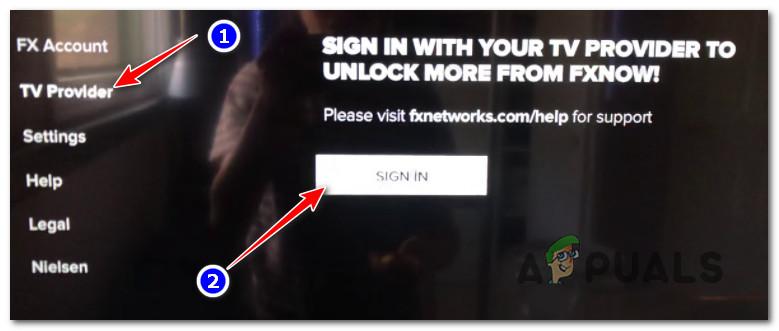
Sign in with your TV provider inside the FXNOW/FXNetworks app - A 7-character activation code will appear on screen. Make a note of this code.
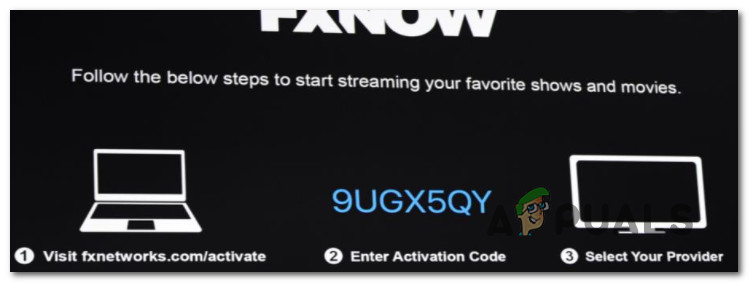
Activation code on FXNOW / FX Networks - On a web browser (PC, Mac, or mobile), go to the FXNOW/FXNetworks activation page.
- Enter the activation code from step 6 and click Continue.
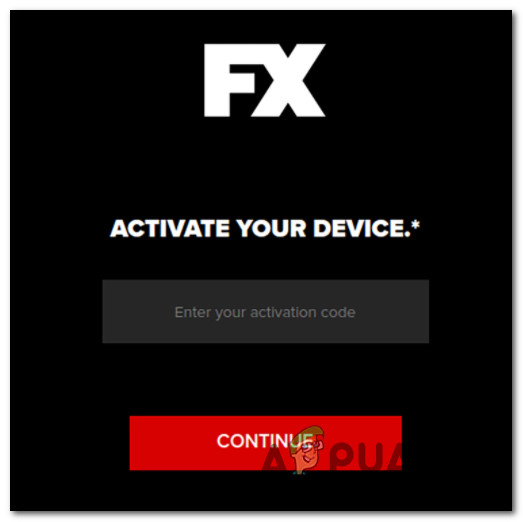
Activating your FXNOW account - Select your TV provider from the list and sign in with your provider’s credentials to finish activation.
- After completing these steps, your Apple TV should display the full FX library for streaming.
How to Activate FX Networks / FXNOW on Android TV
If your smart TV uses Android TV, you won’t need an activation code like you do on Apple TV. However, you’ll still need to sign in with your TV provider to access the full FX library.
- On your Android TV, open the Google Play Store.
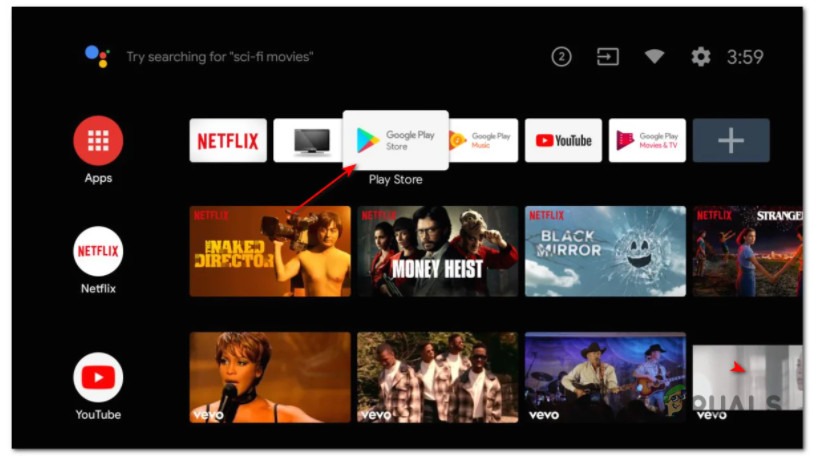
Accessing the Google Play Store - Use the search feature to find the FXNOW app.
- Download and install the FXNOW app.
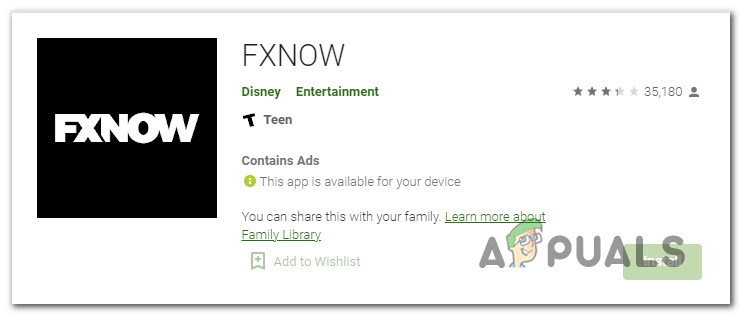
Downloading the FXNOW app - Open the FXNOW app after installation.
- Select the Account tab at the top of the screen.
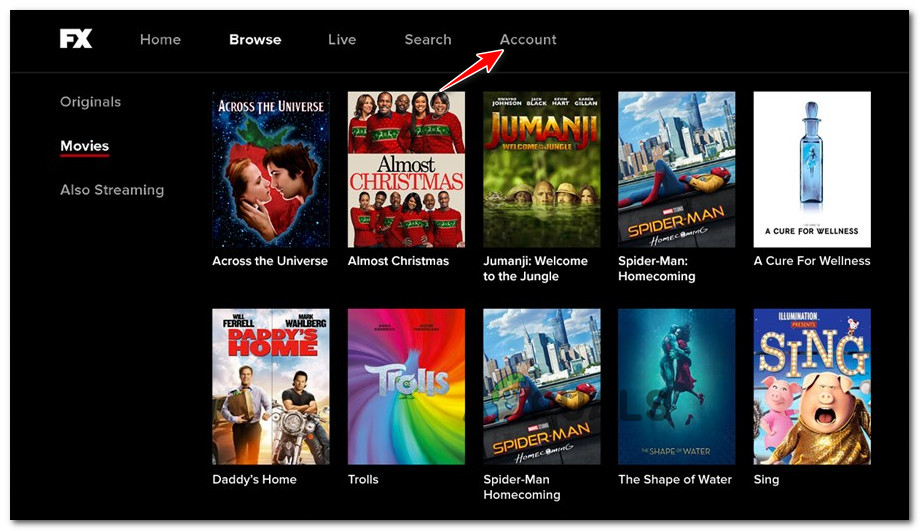
Accessing the Account tab of FXNOW on Android TV - In the Account tab, choose TV Provider from the menu.
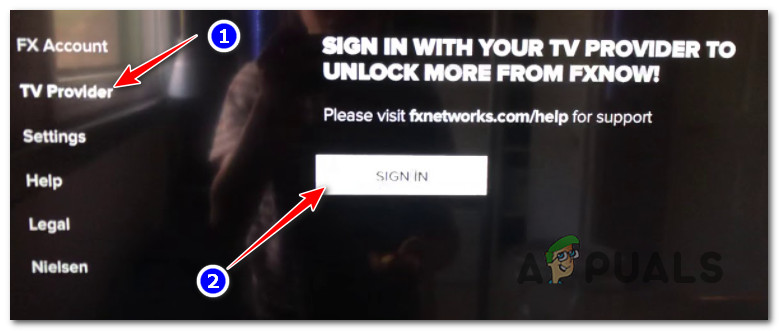
Accessing the TV Provider tab inside FXNOW - Click Sign In and enter your TV provider credentials.
- After signing in, the FXNOW app will refresh to give you access to the full library of movies and TV shows.
How to Activate FX Networks / FXNOW on Roku TV
If you use a Roku device, here are step-by-step instructions to activate FXNOW and unlock the full library. Roku does require using an activation code.
- Turn on your TV and Roku device. Make sure your Roku is connected to the internet.
- Press the Home button on your Roku remote.
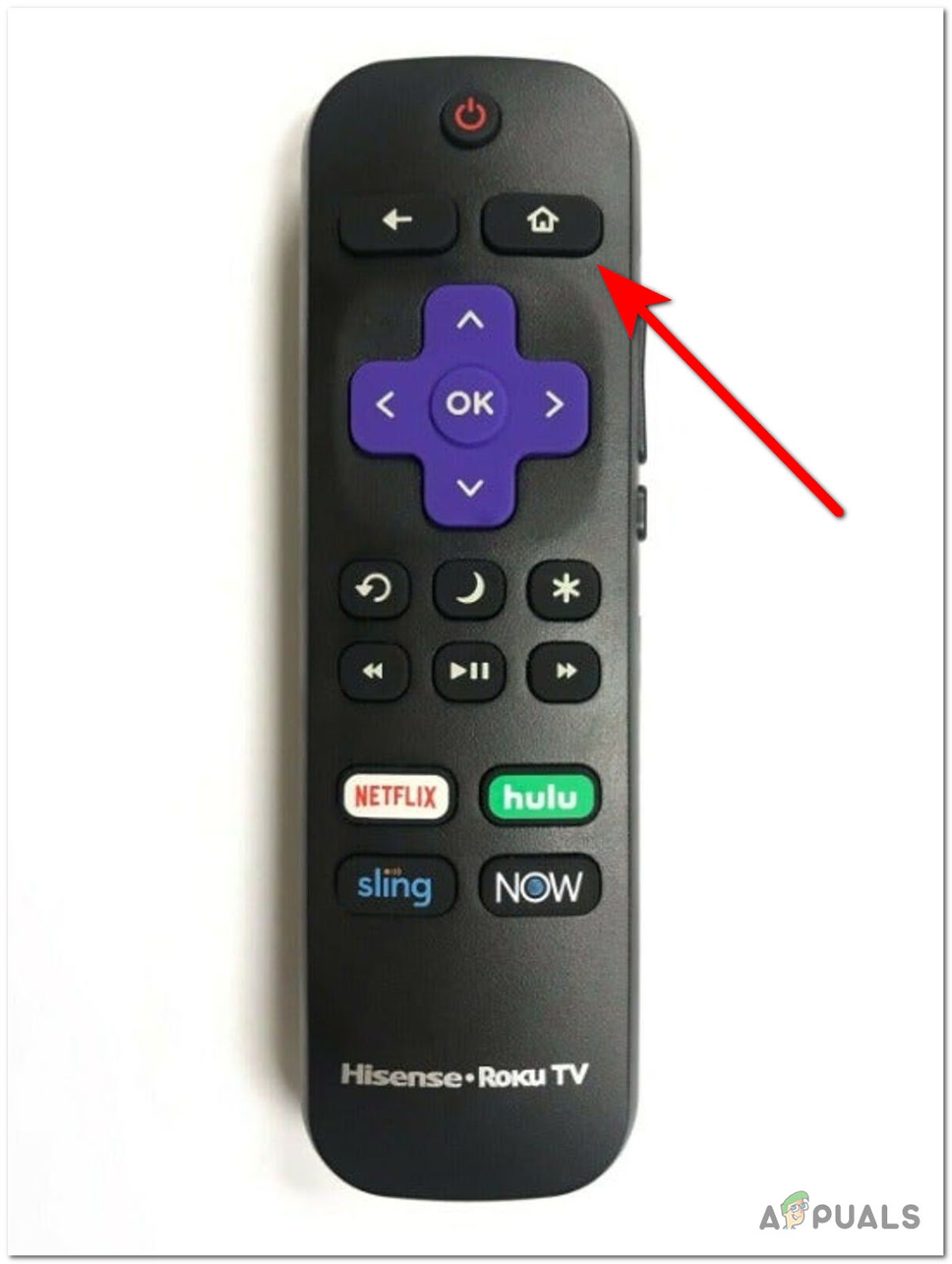
Using the Home button on the Roku device - On the Roku home screen, use the Search icon (left menu).
- Search for FXNOW, select it, then use Add Channel to download it.
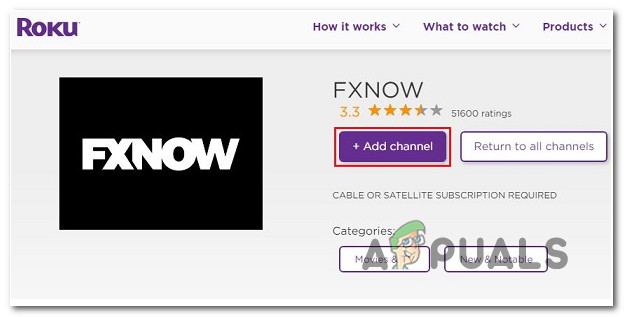
Downloading the FXNOW app on Roku - Once added, wait for the FXNOW channel to install.
- Open the FXNOW app.
- Go to the Accounts tab at the top.
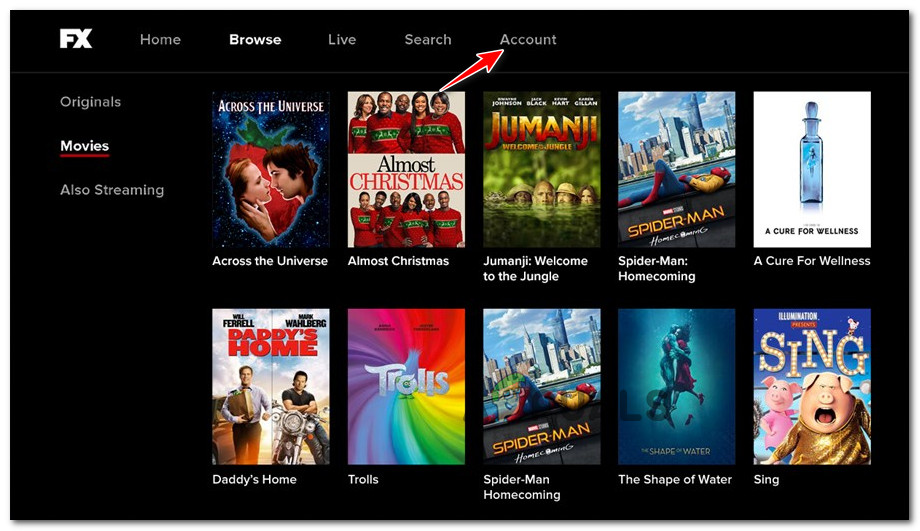
Accessing the Accounts tab - In the Accounts tab, choose TV Provider on the left, then click Sign In.
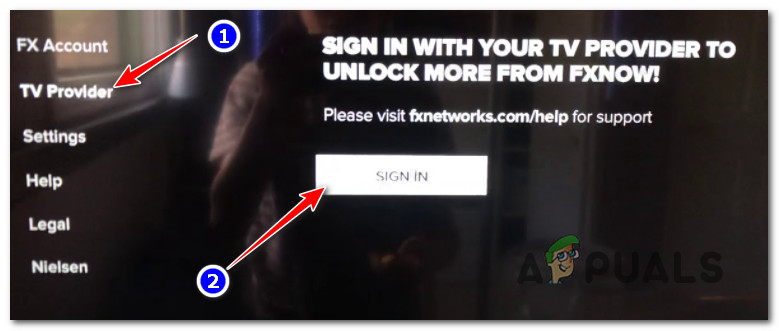
Sign In button on Roku device - An 8-character activation code will appear. Write it down.
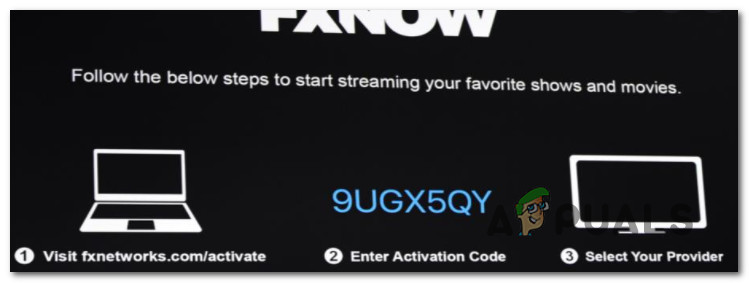
FX activation code - On a browser, open https://fxnow.fxnetworks.com/activate.
- Enter your activation code and click Continue.
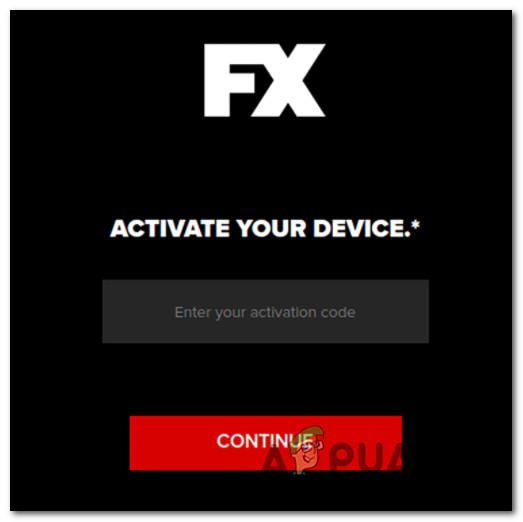
Insert the Activation code - Wait a few moments for activation to complete. Note: If you don’t see the full library update, restart your Roku device and try again.
How to Activate FX Networks / FXNOW on Fire TV
If you have an Amazon Fire Stick, activation is simple. You’ll only need to log in with your TV provider—an activation code is not required.
- Connect your Fire Stick to your TV and select the correct input source.
- Go to the Apps menu from the Fire Stick home screen.
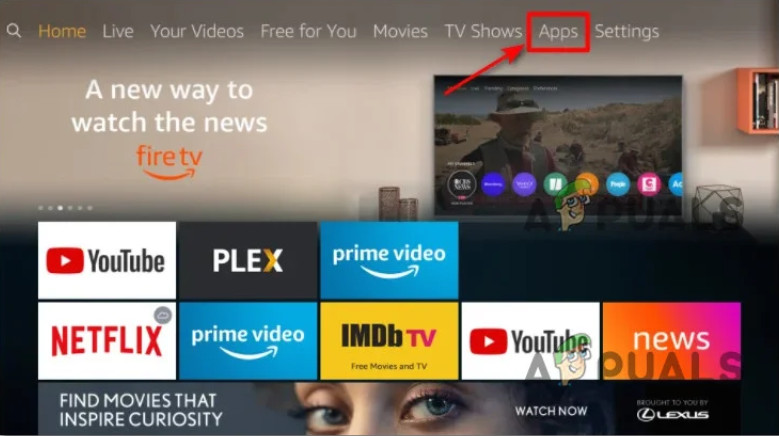
Accessing the Apps tab - Search for the FXNOW app.
- Download and install FXNOW from the results.
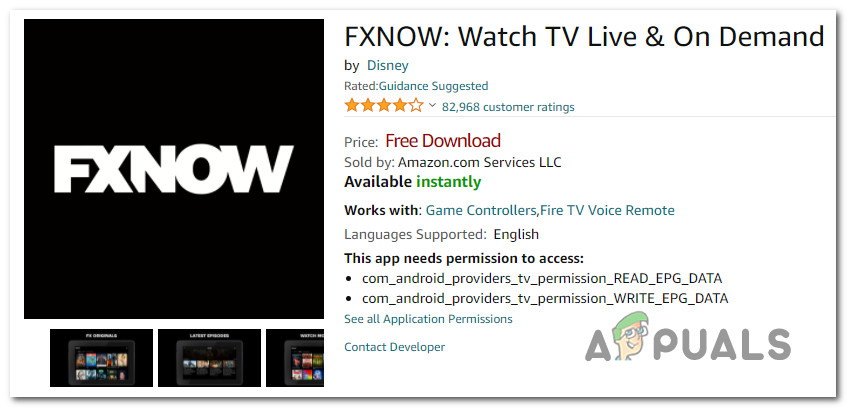
Downloading the FXNOW app on Fire Stick - Once installed, open the FXNOW app.
- Go to the Account tab using the top menu.
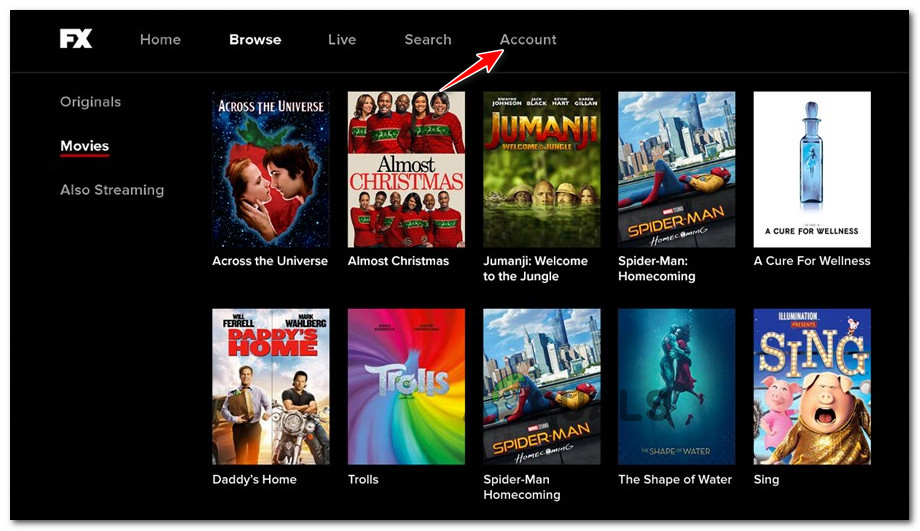
Accessing the Account tab - Select TV Provider from the left menu.
- Select Sign In and enter the credentials provided by your TV provider.
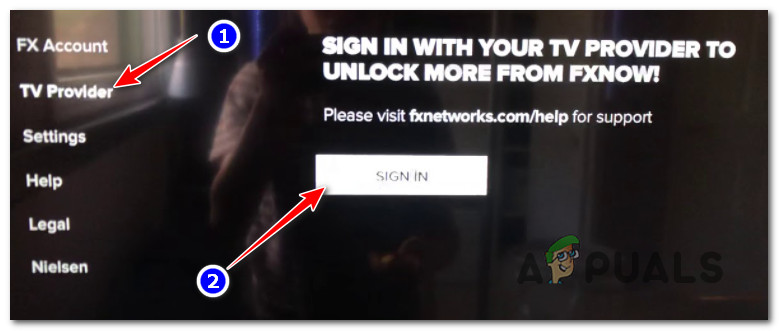
Sign in with TV Provider on Fire Stick TV - Select your TV provider and enter your login details.
- Your app will refresh and you will gain access to the entire FXNOW library.
How to Stream FX Networks / FXNOW on Xbox Consoles
Both Xbox One and Xbox Series X/S consoles support the FXNOW app. Note: if you use a PlayStation console, the FXNOW app is not currently supported.
- Turn on your Xbox console and connect it to your TV.
- Open the Microsoft Store from the Home screen, then go to Search Apps > Browse Apps.
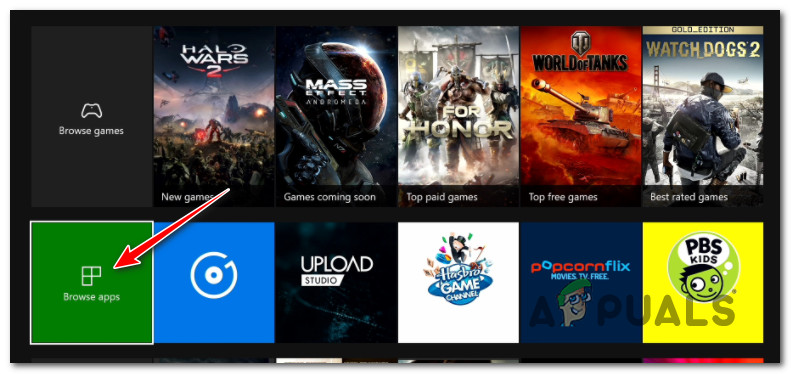
Downloading the FXNOW app - Use the search bar to find FXNOW.
- Select FXNOW from the results and click Get to install it.
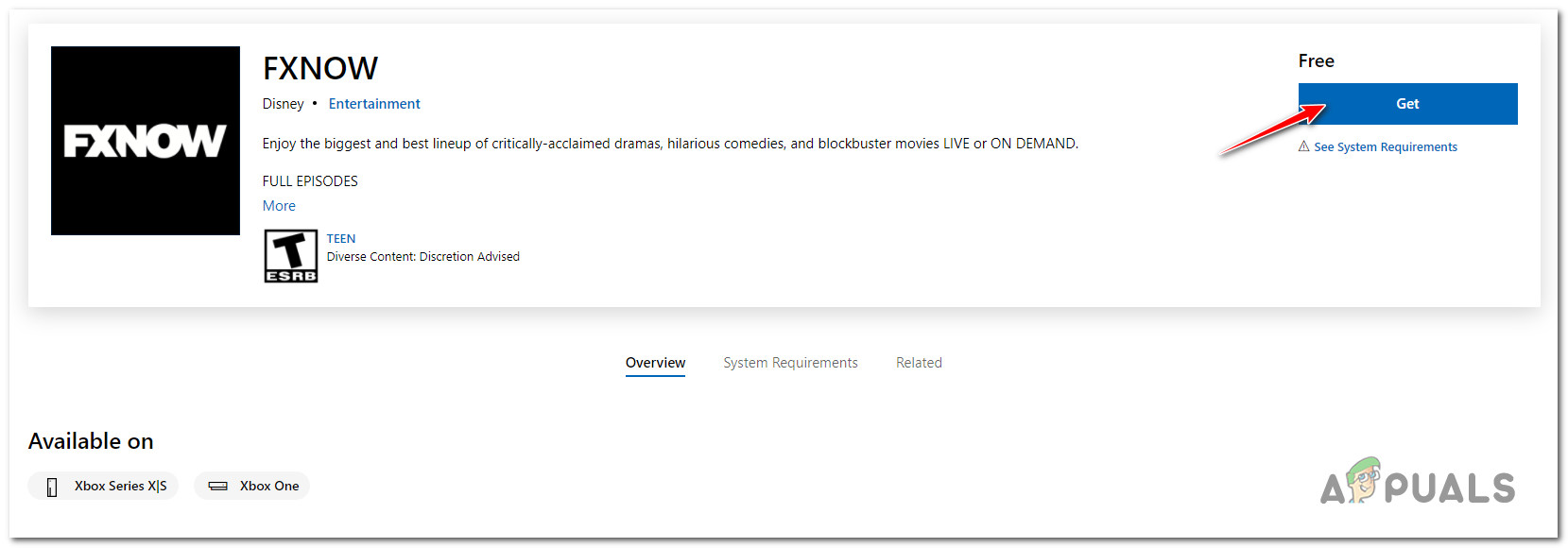
Downloading FXNOW locally - Wait for the app to finish downloading, then open it.
- Choose Activate to get your Xbox’s activation code.
- Write down the activation code that appears on screen.
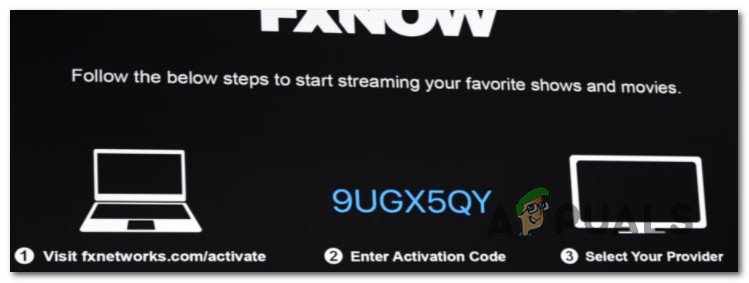
Activating FXNOW - On a web browser, visit FXNetworks/activate.
- Enter your activation code and click Continue.
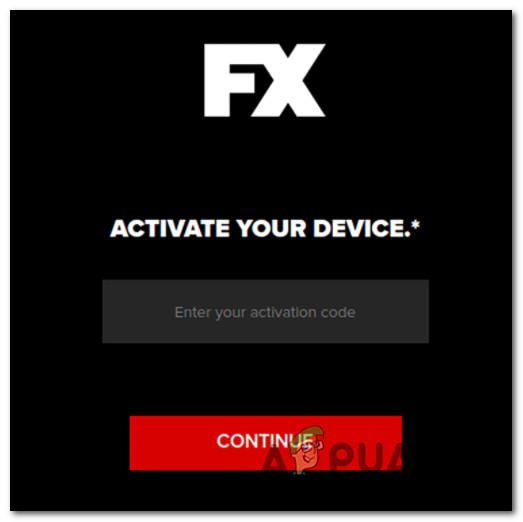
Insert the Activation code - Choose your TV provider, enter your provider account, and complete the activation process.
- Shortly after, the FXNOW app will refresh and the full FX library will be ready to stream on your Xbox.
How to Stream FX Networks / FXNOW on Android & iOS
You can stream FXNOW content on most Android and iOS devices, and activation is straightforward—no activation code needed. You just need to log in using your TV provider credentials.
- Open the App Store (iOS) or Google Play Store (Android) on your device.
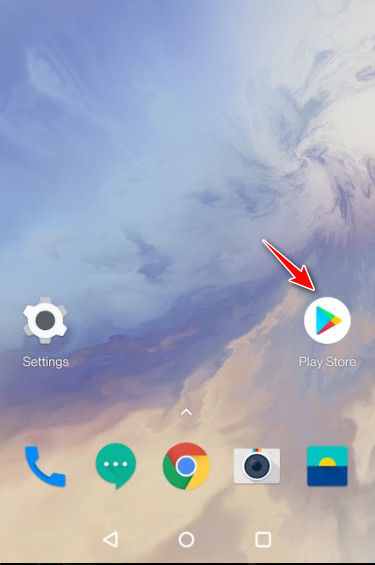
Opening up the Google Play Store - Search for the FXNOW app.
- Tap Install (Android) or Get (iOS) to download and install the FXNOW app.
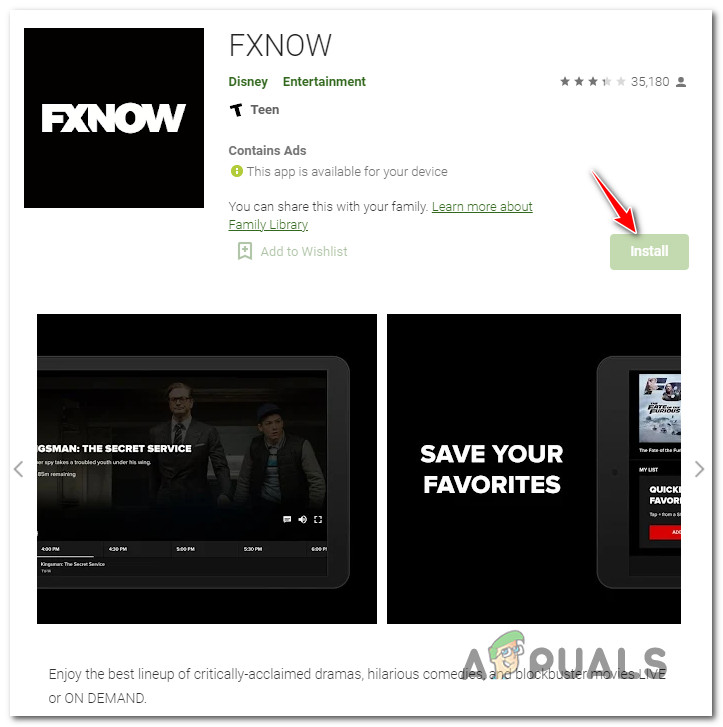
Downloading and installing the FXNOW app - Open the FXNOW app on your device.
- Select your TV provider when prompted, and enter your account credentials.
- Once signed in, you’ll have full access to the FXNOW streaming library.
How to Stream FX Networks / FXNOW on TVNOW (AT&T)
If you subscribe to AT&T TVNOW, you can watch FX channels directly on that platform.
FX channels are included in the Plus package (about $55/month). After making sure you’re subscribed to the right package, just log into TVNOW. You’ll be able to watch FX channels live and even record shows with the Cloud DVR feature.
How to Stream FX Networks / FXNOW on FuboTV
If you already have a FuboTV subscription, you can watch all FX channels (FX, FX+, FXX, and FXM) with the Standard package ($59/month).
Simply log in to your FuboTV account and scroll through the list of live channels to find FX.
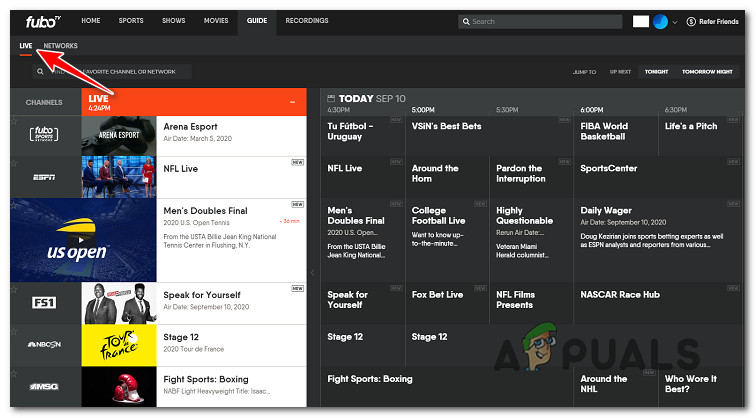
Important: With a Standard FuboTV membership, you can only watch live FX, FX+, FXX, and FXM channels—not on-demand shows.
How to Stream FX Networks / FXNOW on Sling TV
If you’re a Sling TV subscriber, you’ll find FX channels in both their Orange and Blue packages—just pick one, you don’t need both!
Go to the Guide tab at the top of your Sling TV interface to find the FX channels.
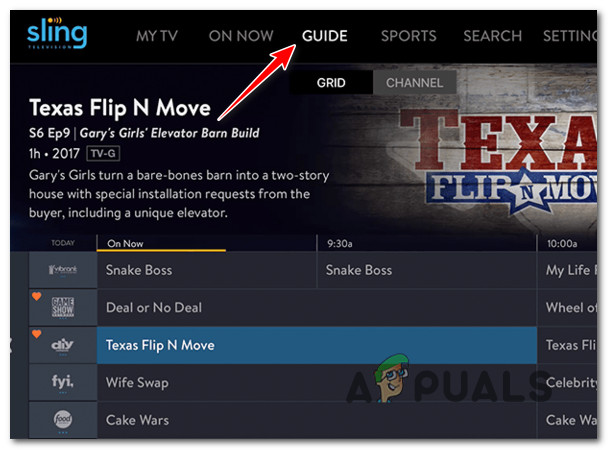
Note: Sling TV only provides live streaming of FX channels; you won’t have access to FXNOW’s full on-demand library.
How to Stream FX Networks / FXNOW on YouTube TV
YouTube TV is another great option for streaming FX channels.
With the YouTube TV FX add-on, you can stream on-demand shows, as well as record live TV with available DVR features. However, YouTube TV is the most expensive option right now.
You can access FX on-demand shows from the Library tab. Without the add-on, you’re limited to live FX channels (FX, FX+, FXX, and FXM).
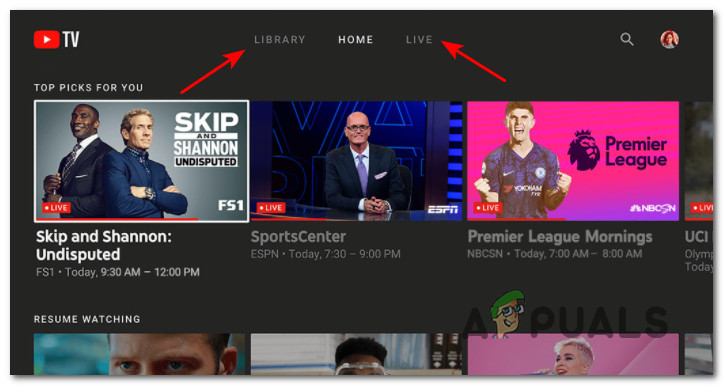
How to Stream FX Networks / FXNOW on Hulu TV
If you’re a Hulu subscriber, you can upgrade to Hulu with Live TV to watch all FX channels.
However, this only gives you access to the live TV channels (FX, FX+, FXM, FXX)—not the full on-demand FXNOW library.
Pro tip: Hulu often offers special bundle deals with Disney+, FX+, and ESPN+, so be sure to check out their promotions!





