How to Activate Bally Sports on Roku?
Activating Bally Sports on Roku means you need to link your device using a code that appears on your TV screen. You have to enter this code on the official Bally Sports activation website. Sometimes, this process can be confusing because the app checks your TV provider in a way that isn’t always clear.

Getting Bally Sports to work depends on a few things: your cable or TV provider, your internet connection, your Roku model, and whether you have Bally Sports+ or a regular subscription. Also, you can’t just log in directly in the app—you have to approve access using a web browser on a different device, like your phone or computer
While this guide focuses on Roku, you can use these same methods to activate Bally Sports on other devices, including:
- Streaming sticks (Amazon Fire Stick, Google Chromecast, etc.)
- TVs (Samsung, Android, Apple TV, etc.)
- Consoles (Xbox, PS4, or PS5)
- PCs (Windows, Mac, etc.)
- Phones (Android, iOS)
1. Use a Bally Sports Plus Account
If you already have a Bally Sports Plus account, here’s how to activate the Bally Sports app on your Roku.
- Open a web browser on your PC or phone, and go to the Bally Sports Sign-in page.
- Sign in with your Bally Sports Plus account and keep the browser window open.
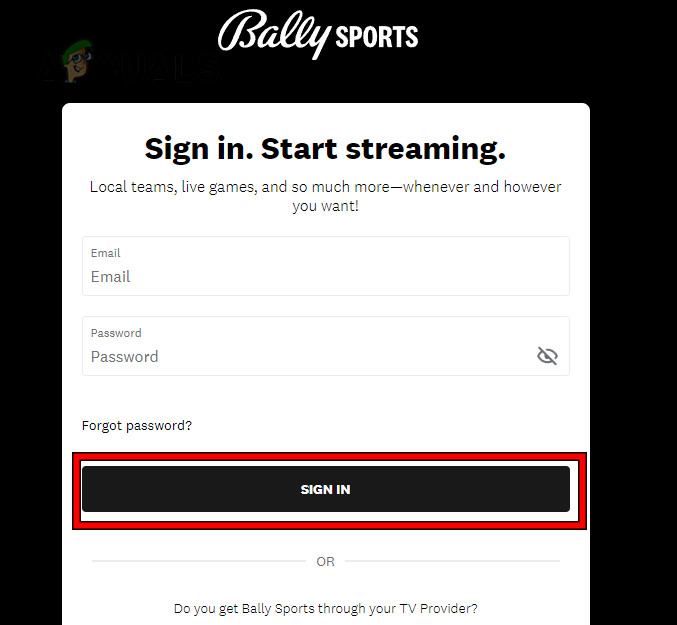
Sign in to the Bally Sports Website Using the Plus Account - Next, open the Bally Sports app on your Roku device and select Sign in.
- Enter your Bally Sports Plus credentials to log in to the app.
- When you see an activation code on your Roku screen, visit the Bally Sports Account page on the browser you already signed in with.
- Type in the code from your Roku and click ‘Activate’.
2. Use Credentials from a TV, Satellite, or Cable Provider
You can also activate Bally Sports using the credentials from your TV, satellite, or cable provider (like DirecTV) or by using login details from a friend or family member.
2.1. Create a Bally Sports Account
If you don’t already have a Bally Sports account, you’ll need to create one for free.
- Open a web browser and go to the Bally Sports Sign-in page.
- Click on Create Account and fill out the registration form.
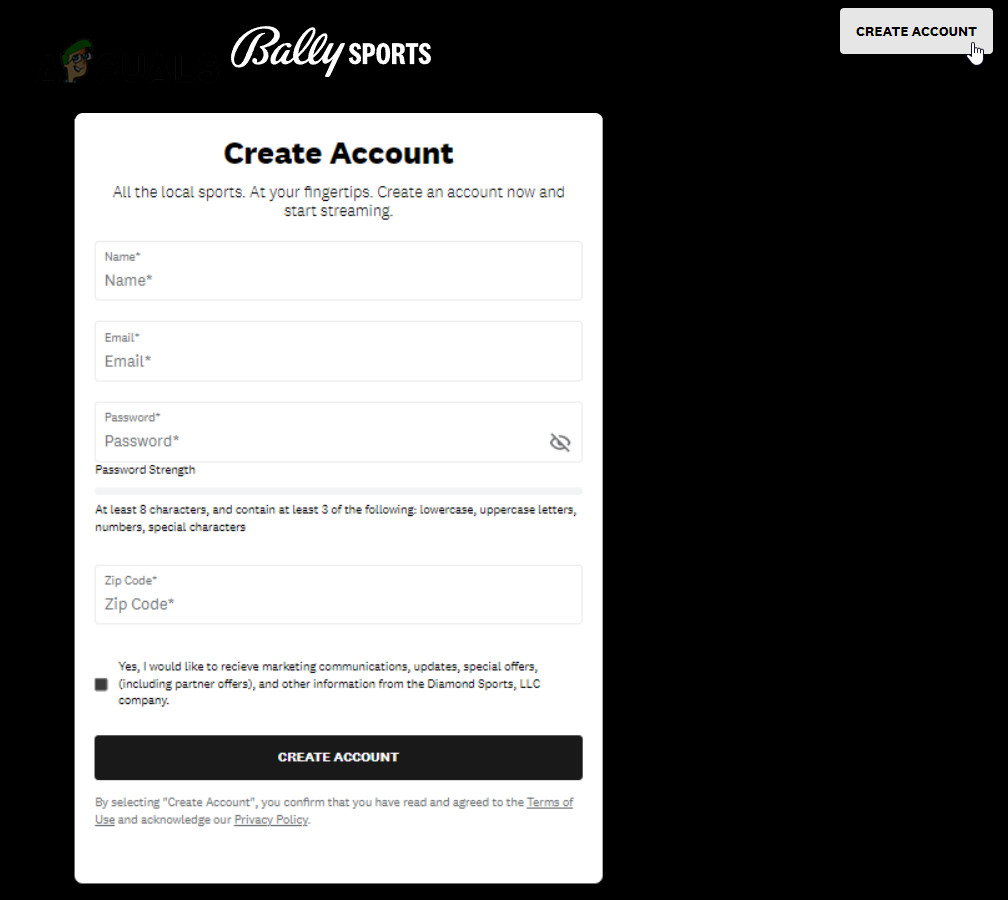
Create a Free Bally Sports Account on the Website - Once you create your account, make sure to log in and verify your email address.
2.2. Activate Bally Sports on Roku
To activate Bally Sports on Roku using your TV provider information.
- Open the Bally Sports app on Roku and choose Connect TV Provider.
- On your web browser—where you’re already signed into Bally Sports—go to the Bally Sports Activation Page.
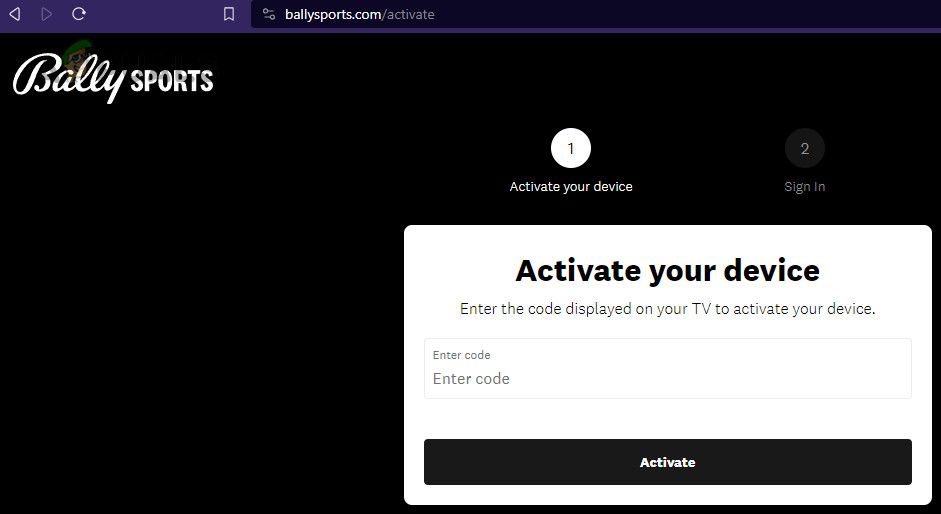
Enter the Code on the Roku Device on the Activation Page of Bally Sports - Enter the code displayed on your Roku and select your TV provider from the list.
- If you get an error or it doesn’t work, go back to the Bally Sports app on Roku, navigate to Settings > Account, and note the new code provided.
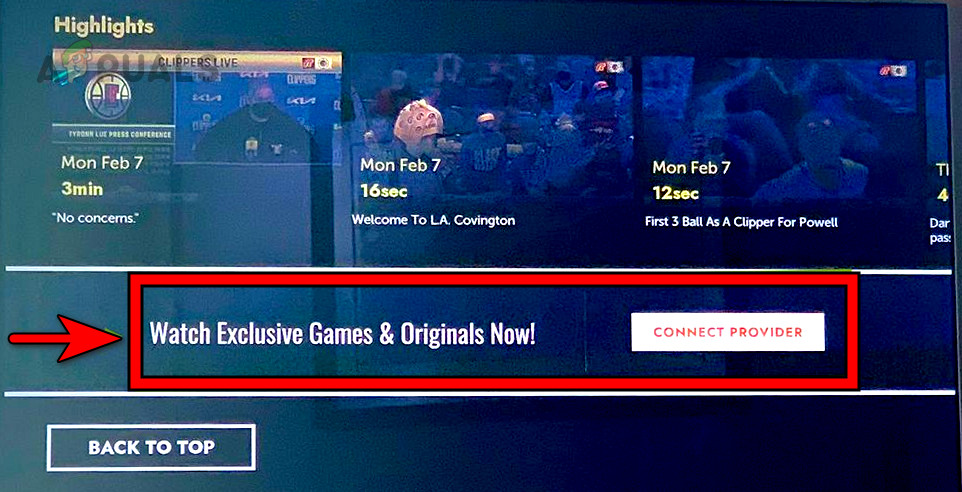
Connect the TV Provider Account to the Bally Sports App - Return to your browser and visit the Bally Sports Activation Page again.
- Enter the new code from your Roku to see if that solves the problem.
- If you still can’t activate, try using another streaming app (like the NHL app) to sign in to Bally Sports and start the activation process.
- If problems continue, visit the Bally Sports Pin Pair URL to see if it can help connect your devices.





