Access Bing Chat on Other Browsers (Chrome, Firefox, Safari)
Bing Chat is not yet universally available across all browsers, but you can be among the first to access it. Since February of this year, only users of Microsoft Edge and the Bing app have had the ability to use Bing Chat. However, Microsoft plans to gradually roll out this feature to other browsers in the near future.
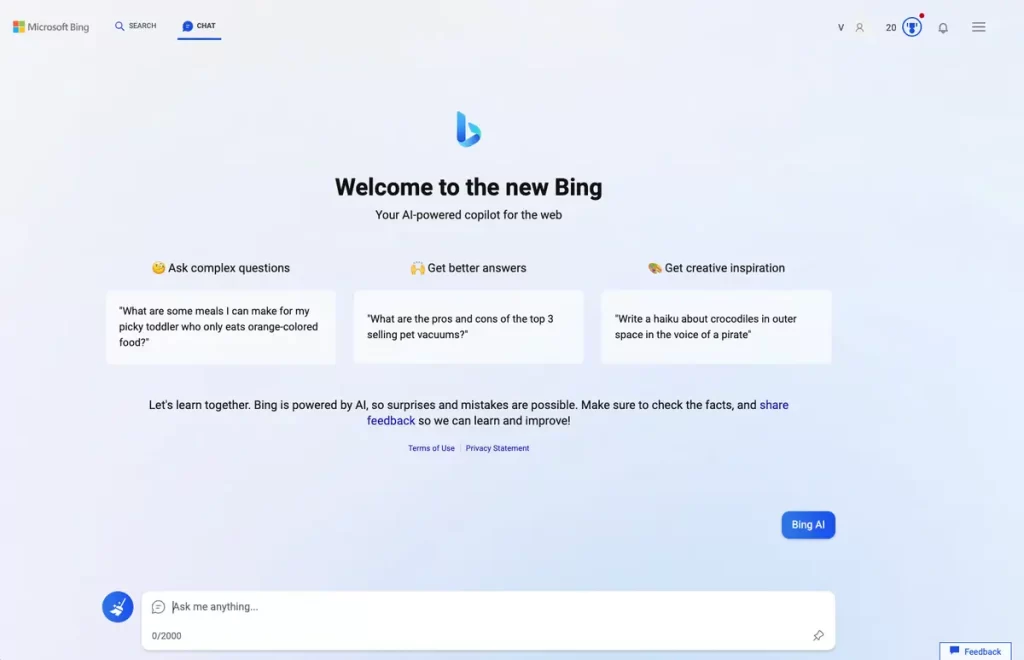
Currently, Bing Chat can only be accessed in non-Edge browsers using a dedicated browser extension. Unlike ChatGPT, which is accessible directly from the web, Bing AI currently requires specific access. However, Microsoft is actively working towards broader compatibility.
Below, you will find a brief overview of Bing AI Chat, including the requirements for use. We will then provide a detailed step-by-step guide on installing the Bing Chat extension and instructions on how to get started.
What is Bing AI Chat?
Powered by OpenAI’s GPT-4, Microsoft’s Bing Chat operates as an intelligent chatbot integrated into the Bing search engine. Much like ChatGPT, you can ask questions, and Bing AI will generate comprehensive answers along with references to the original sources.
Bing Chat provides responses that feel conversational and natural, making them clearer and easier to understand.
Requirements to Use Bing Chat on Other Browsers
To use Bing Chat in browsers other than Microsoft Edge, you must meet two essential requirements. These steps are straightforward and are outlined below:
1. Create a Microsoft Account
A Microsoft account is required to access Bing Chat. Other email accounts such as Gmail or non-Microsoft emails are not supported. Visit the Microsoft ‘Create account’ page to register. If you already have a Microsoft account, you can use it without creating a new one.
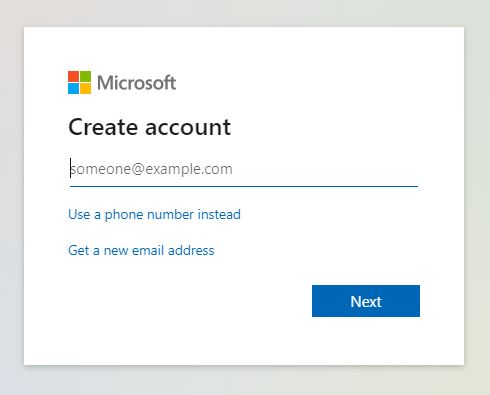
After setting up your Microsoft account, proceed to the next requirement.
2. Install the Bing Chat Extension
The “Bing for all browsers” extension is compatible with Chrome, Firefox, Brave, and a variety of other browsers. Once you install this extension, you can start using Bing Chat immediately.
The following section provides detailed installation instructions.
How to Install Bing Chat Browser Extension for Chrome and Firefox
Since Bing Chat cannot be accessed directly from the website on Chrome or Mozilla Firefox, you need to install the extension first. The step-by-step instructions are outlined below:
On Chrome
- Open Google Chrome and navigate to the Bing Chat for All Browsers link.
- Log in to your Gmail account, if prompted.
- Download the CRX file for the extension.
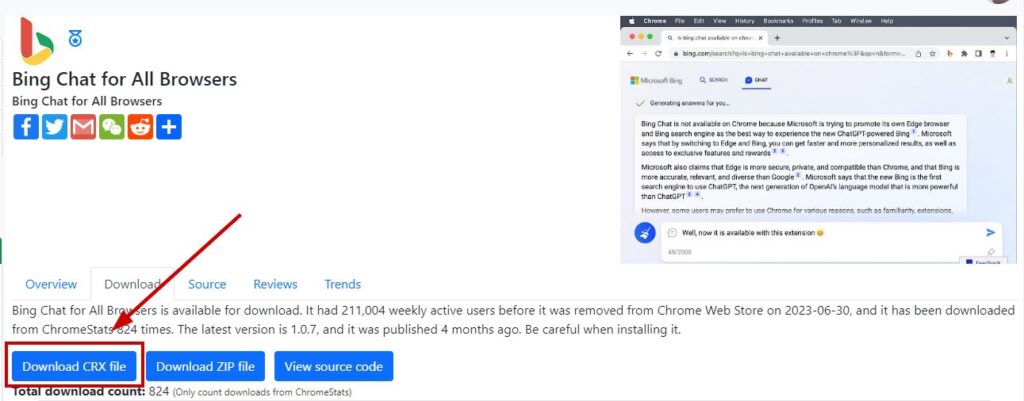
- In the Chrome address bar, enter chrome://extensions and press Enter.
- Enable Developer mode by toggling the switch in the top right corner.

- Drag and drop the downloaded CRX file onto the Extensions page.
- When prompted, select Add Extension to install the Bing Chat extension.

Note: If Chrome blocks the download, click on the file in the download tray and choose Download anyway.
Alternatively, you can download and extract the ZIP file to a folder, then follow these steps:
- Type chrome://extensions into the address bar and press Enter.
- Turn on Developer mode.
- Click Load unpacked.
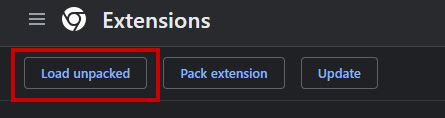
- Select the directory where you unpacked the ZIP file.
On Firefox
- Open Mozilla Firefox and click the Extensions icon in the top-right corner.
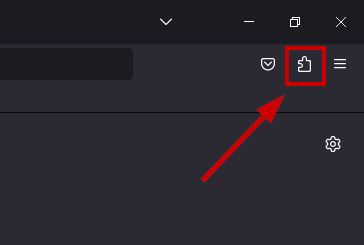
- Enter “Enable Bing Chat” in the search bar.
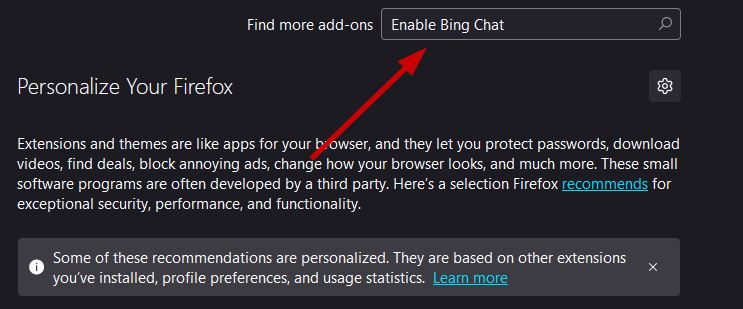
- Select Enable Bing Chat from the search results.

- Click Add to Firefox.
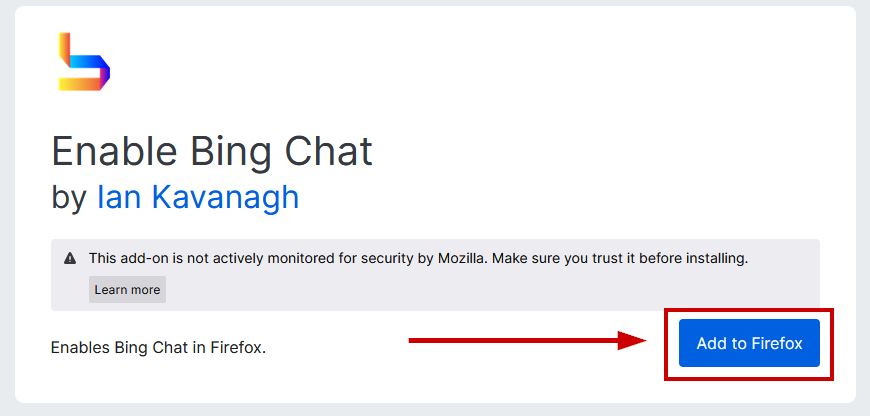
- When prompted, click Add to confirm the installation.
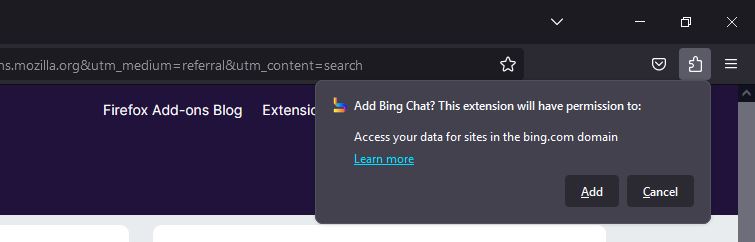
How to Use Bing Chat on Any Browser
After the Bing Chat extension is installed, using it is easy. Please follow these steps:
- Open your browser and click on the Extension icon > Bing Chat for All Browsers.
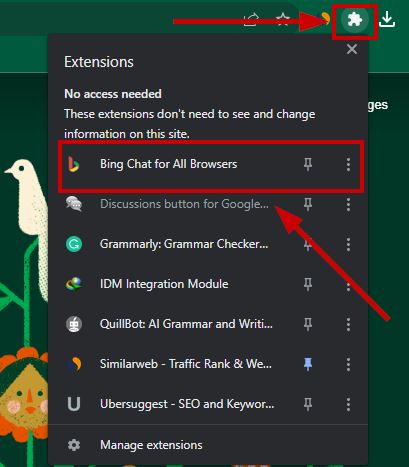
- Select Open Bing Chat from the dropdown.
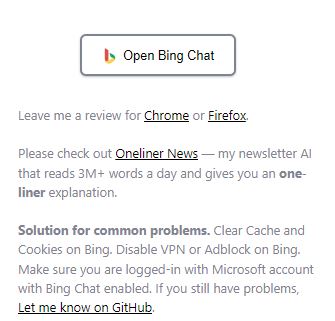
- If you are not already logged in, click Sign in at the top right and log in with your Microsoft account credentials.
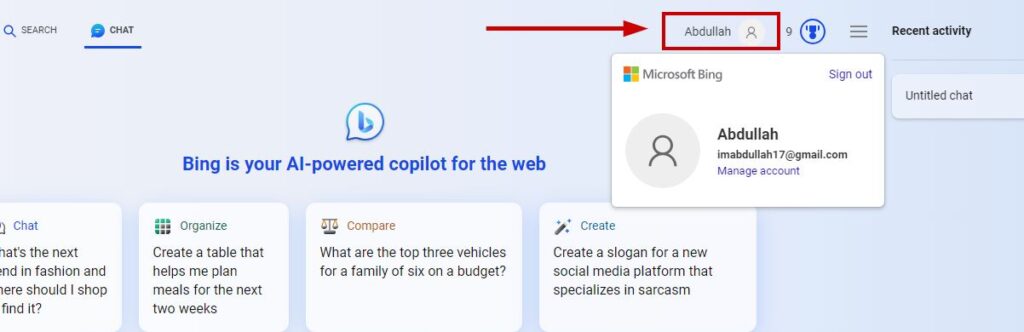
- Enter your Microsoft account login information as prompted.
- If Bing Chat does not appear, open a new tab and click the extension icon again to reload.
- Bing Chat will now open, allowing you to start using the chatbot immediately.
 Reviewed by
Reviewed by 




