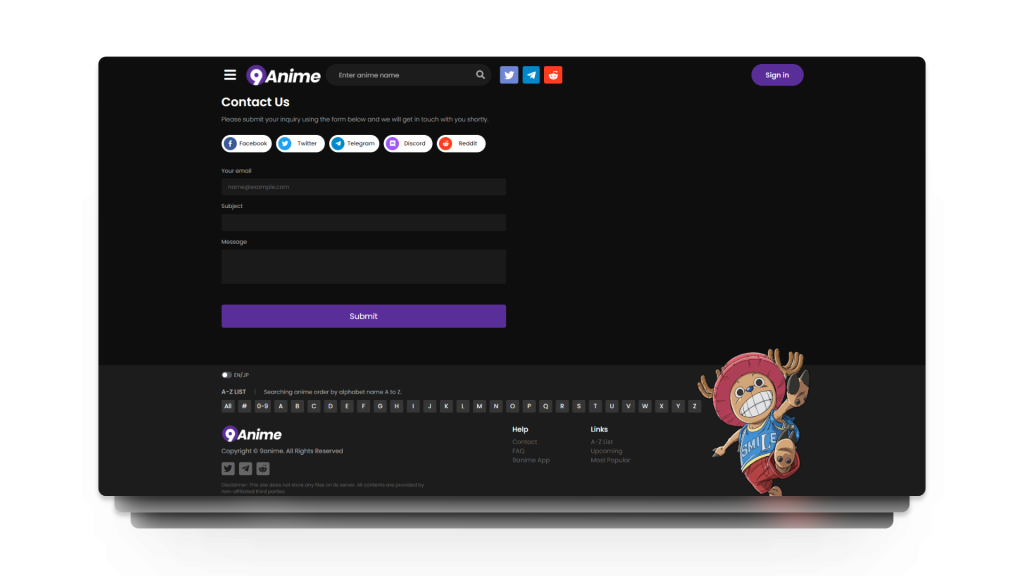10 Easy Solutions for 9anime Subs Not Showing or Working
For international anime viewers, closed captions are essential to understand what’s happening in the anime. While most series offer the option to watch with dubbing, some viewers prefer subtitles to retain the authentic and original feel.
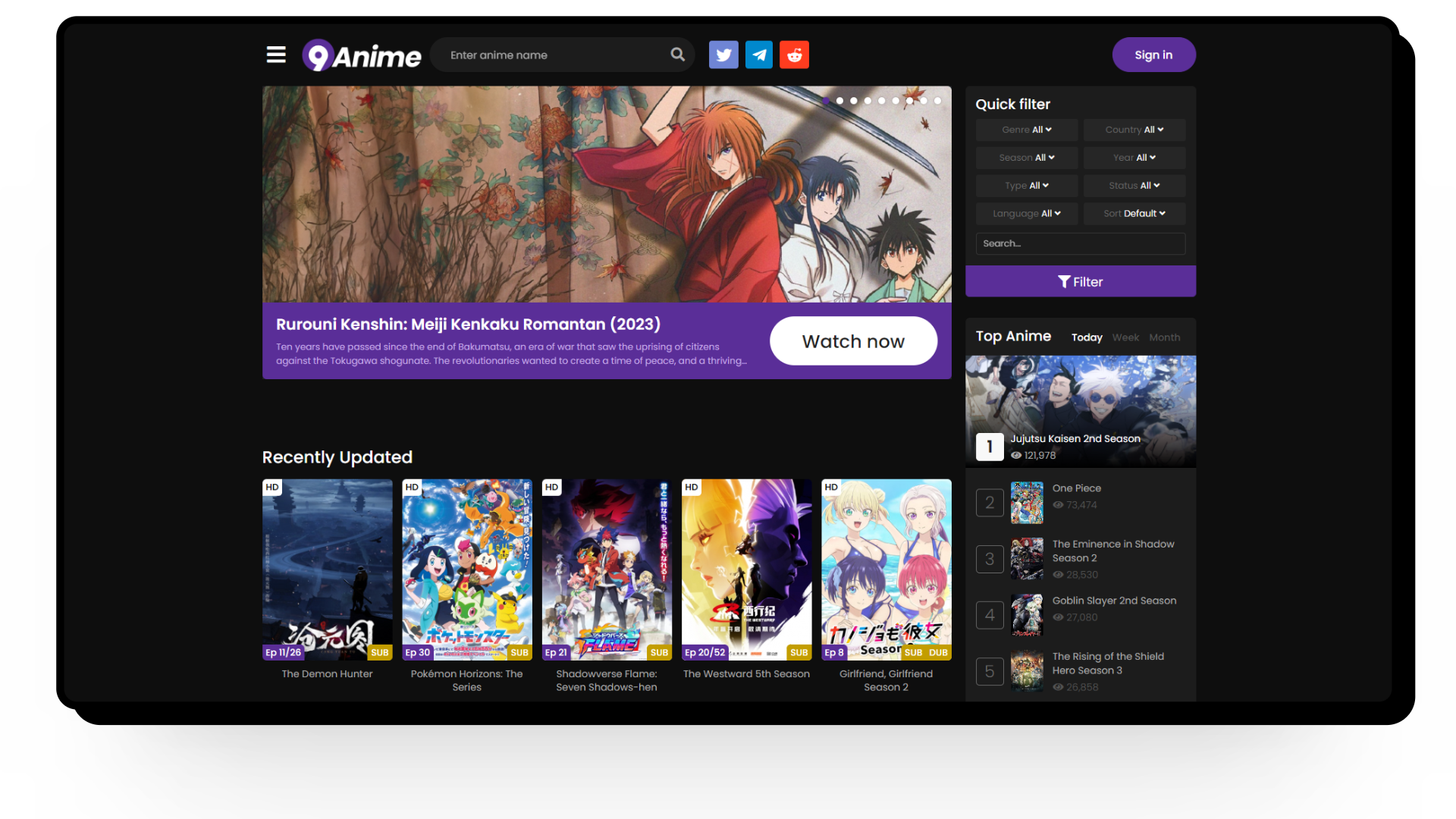
So, if you’re trying to fix your subtitle issues, we’ve got you covered. This article will delve into how to fix 9anime not showing CC along with common reasons for this problem.
Before we dive into the solutions, it’s important to understand the possible causes of this issue. Here are two main reasons why 9anime may not show CC:
- Player Settings: Settings within the 9anime video player may cause closed captions to not appear.
- Video Source: The anime episode you’re watching may not have subtitles uploaded or the video source may not support them.
Besides these, other issues such as technical glitches, browser compatibility issues, cache and cookies, and more can affect subtitles display. Let’s explore how to address these issues.
There is no one-size-fits-all solution for fixing subtitle issues on 9anime. Instead, we’ve compiled 10 possible solutions to help you fix this issue.
1. Refresh the 9anime Website
Often, a simple page refresh can resolve various issues such as subtitles not appearing and eliminate temporary glitches in your browser or the website. Before trying technical fixes, refresh the website to see if it resolves your problem.
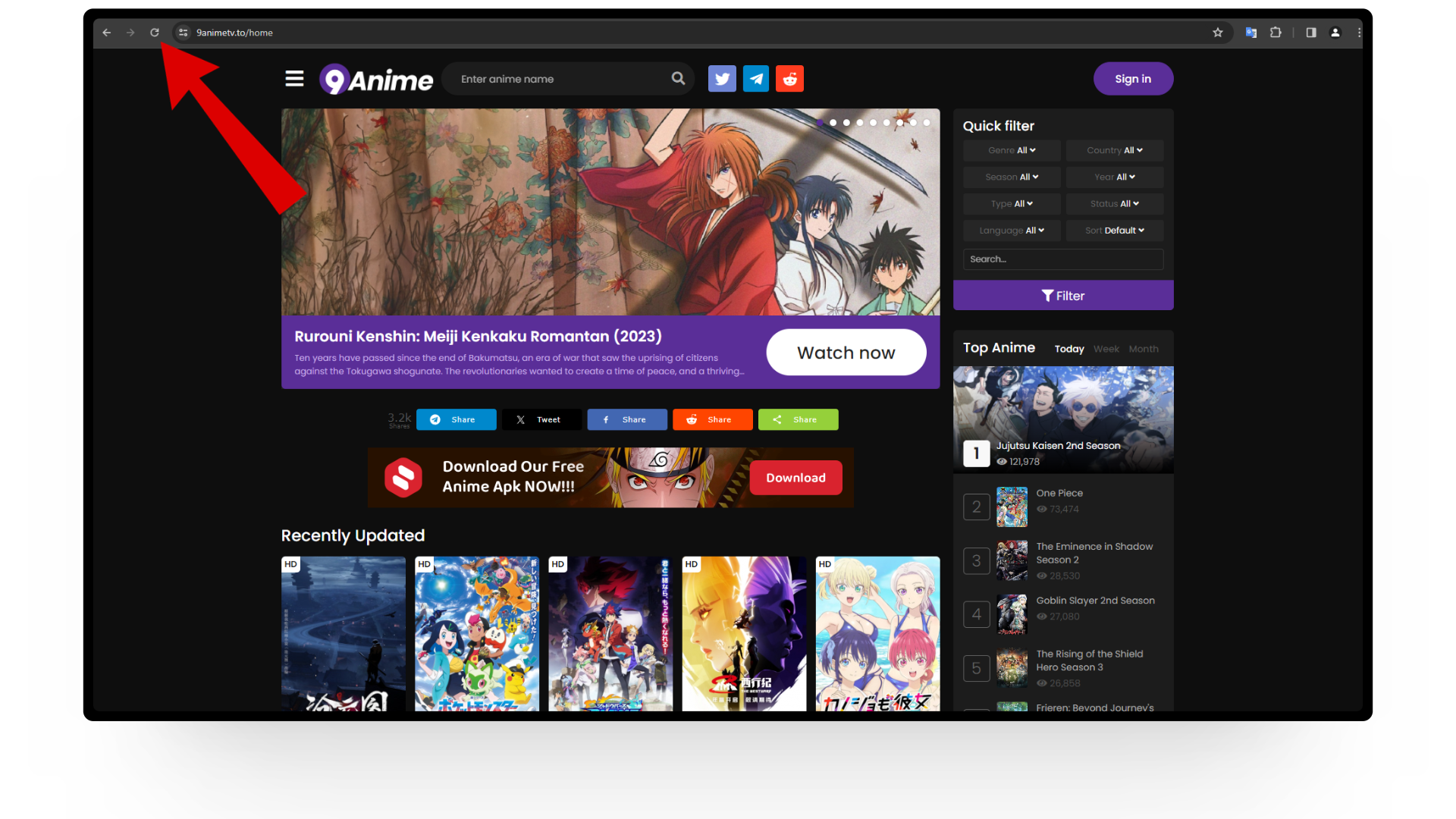
2. Verify Video Source
If you’re still experiencing the issue, ensure the anime you are watching supports subtitles. If the content you are viewing was recently uploaded, the source may not have uploaded the subtitles yet, and you will need to wait for them to be added.
Additionally, 9anime usually provides multiple servers to choose from if your current one is not functioning. Try switching servers to see if it resolves your caption issue.
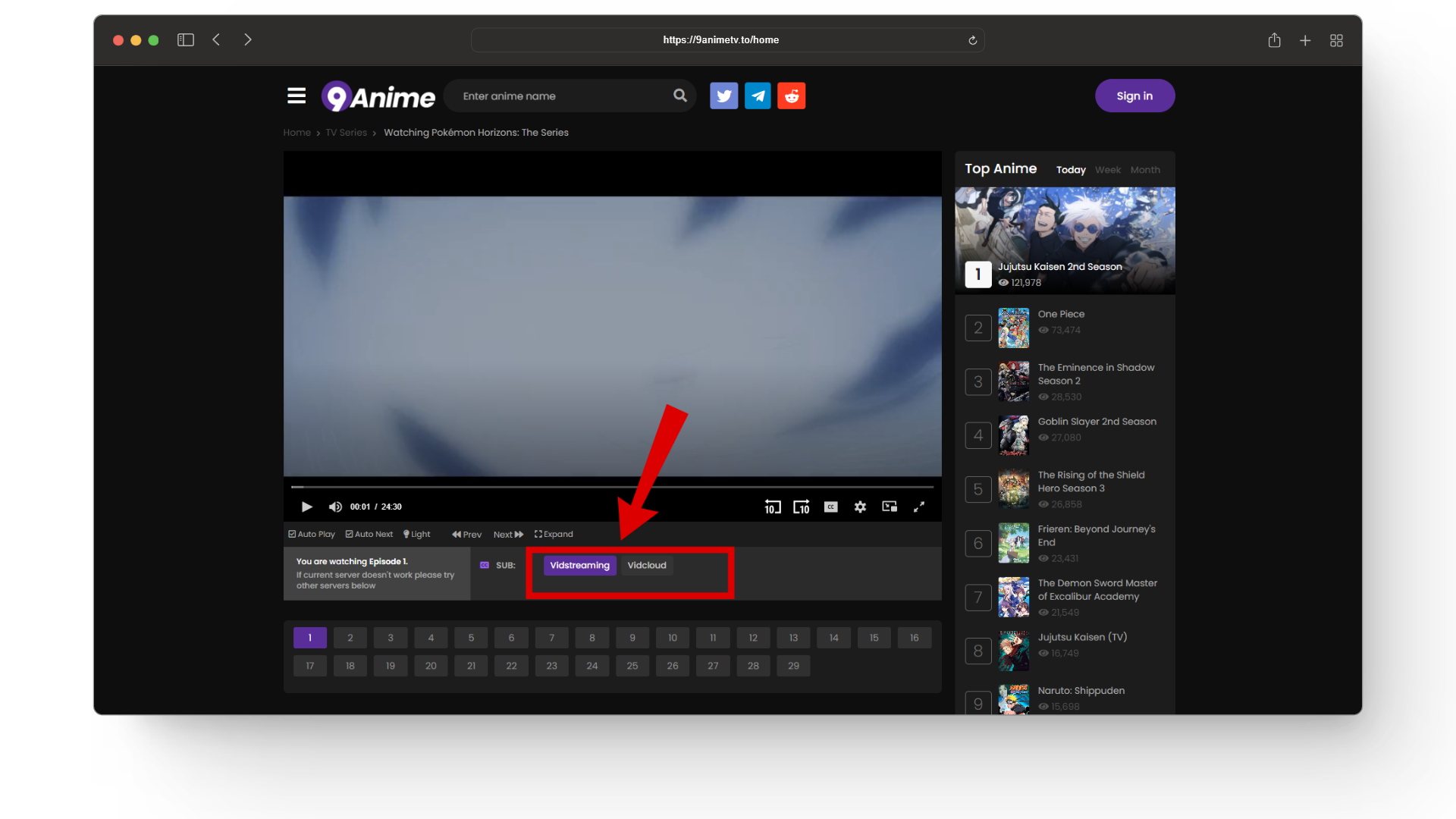
3. Check Your Internet Connection
Most streaming websites require a stable and high-speed internet connection for a smooth viewing experience. If your internet connection is slow or unstable, it can affect video playback and subtitle loading speeds. Check your internet speed via trusted websites like Fast.com or Ookla’s Speedtest.
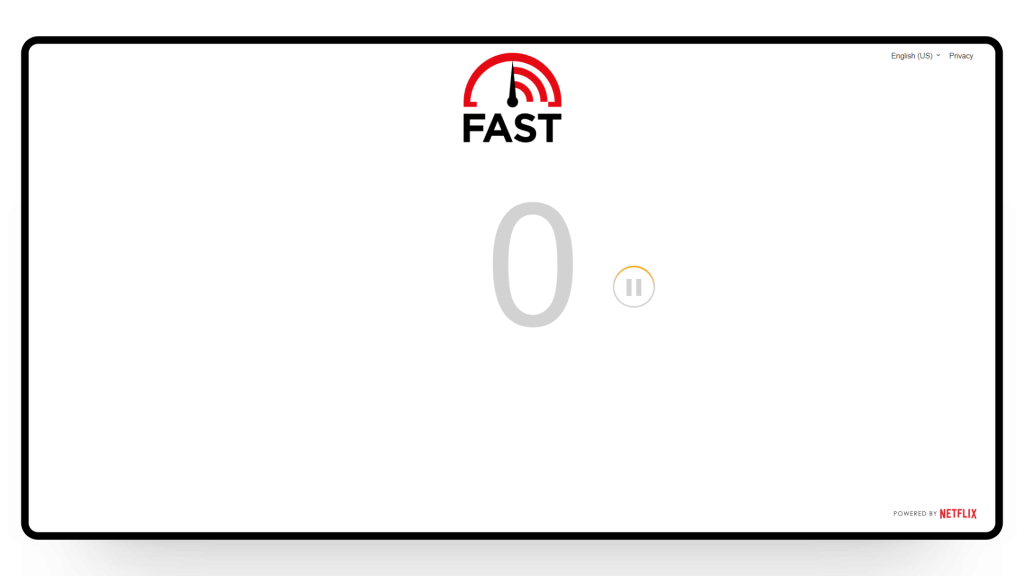
4. Technical Issues
Technical issues related to the 9anime website can interfere with your video player and cause problems with captions. If this is the case, all you can do is wait for it to be resolved from the backend.
5. Video Player Settings
Websites like 9anime often require you to manually enable subtitles through video player settings. Ensure subtitles are enabled for your anime.
- Open the anime or specific episode you want to watch.
- Click the gear icon to open the player settings.
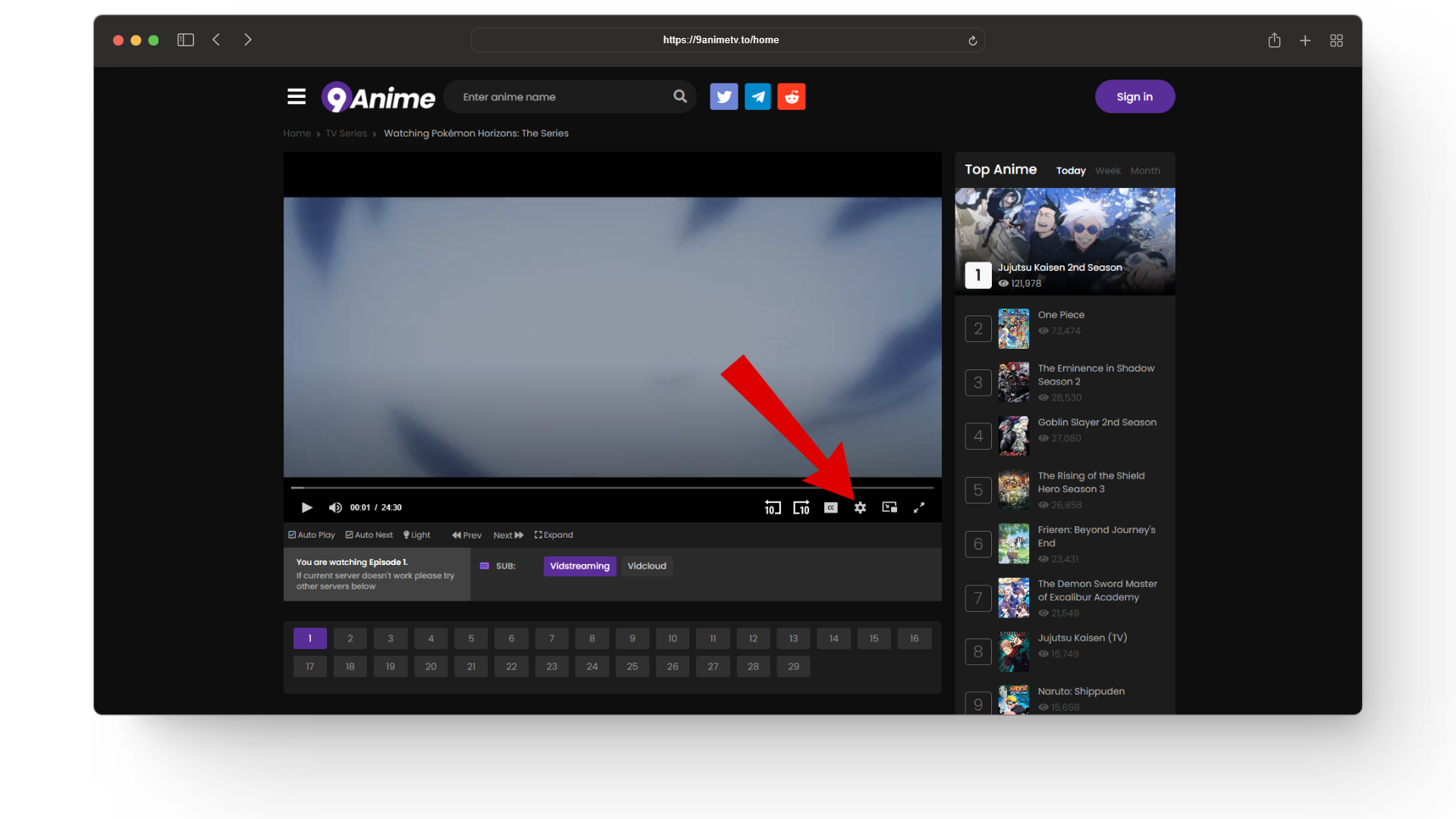
Click on the gear icon - From here, click on the CC option.
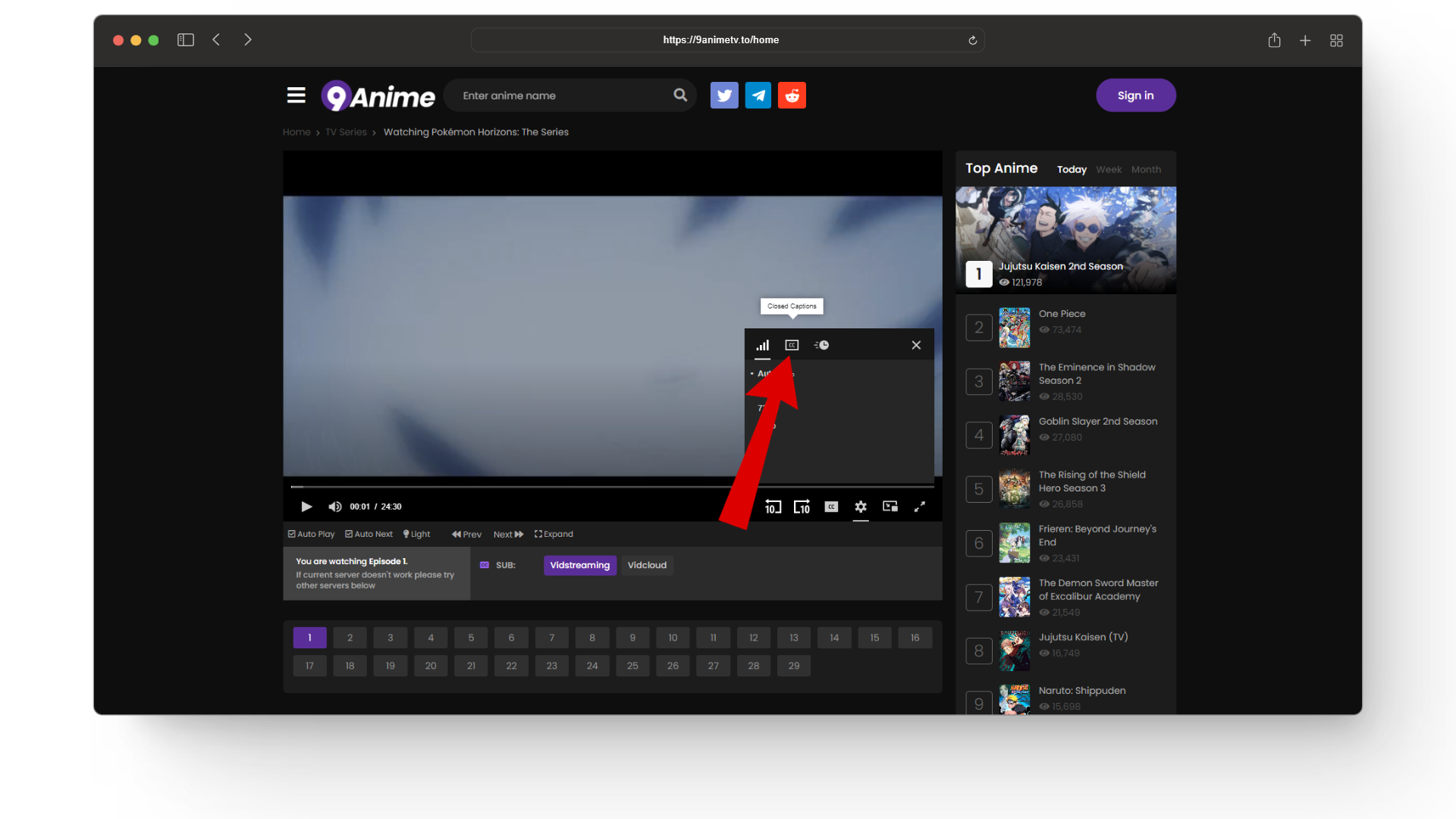
Select the CC option - Select the language for your subtitles.
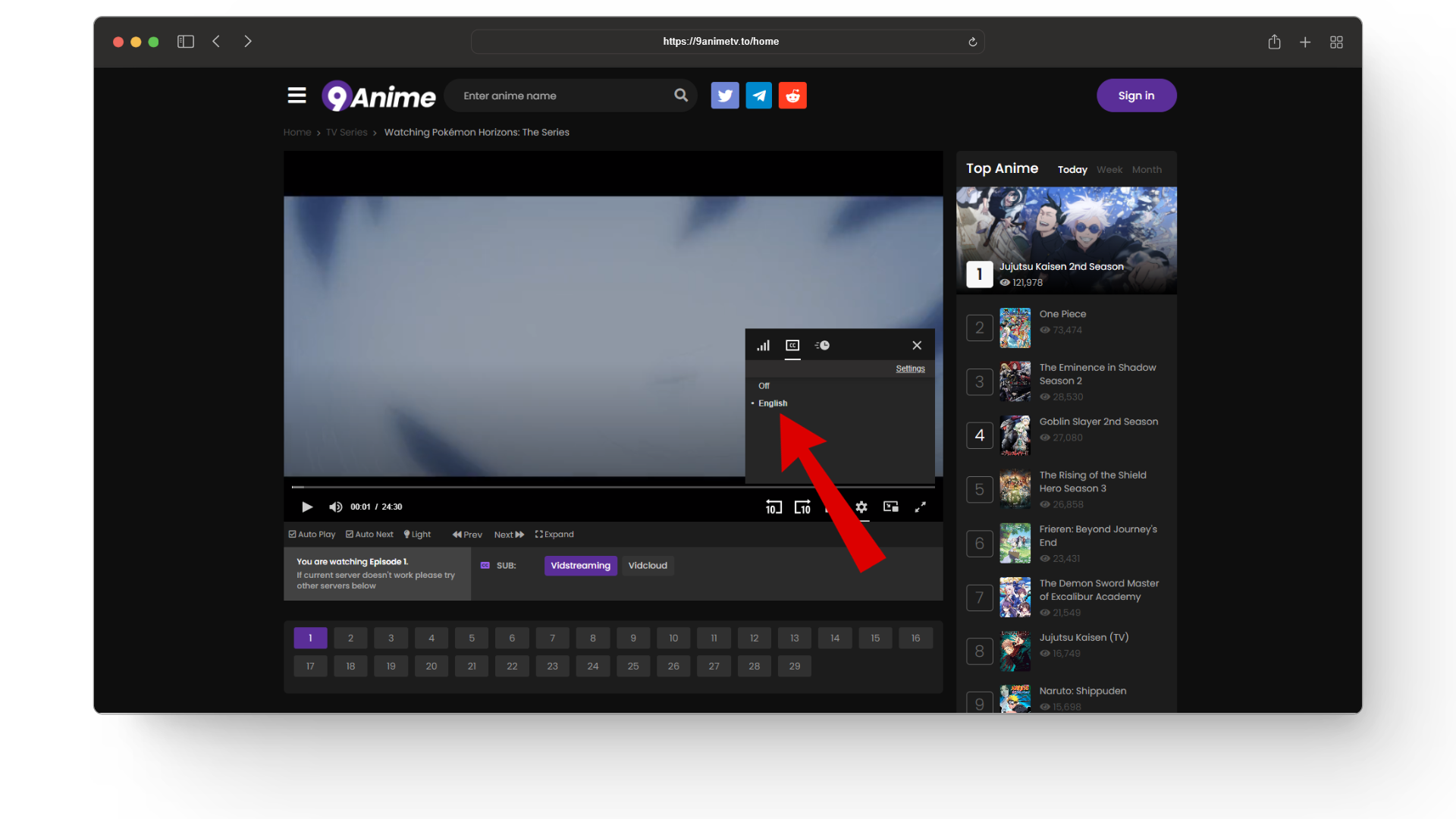
Choose your subtitles - Once you select a language, your subtitles should automatically appear on your content.
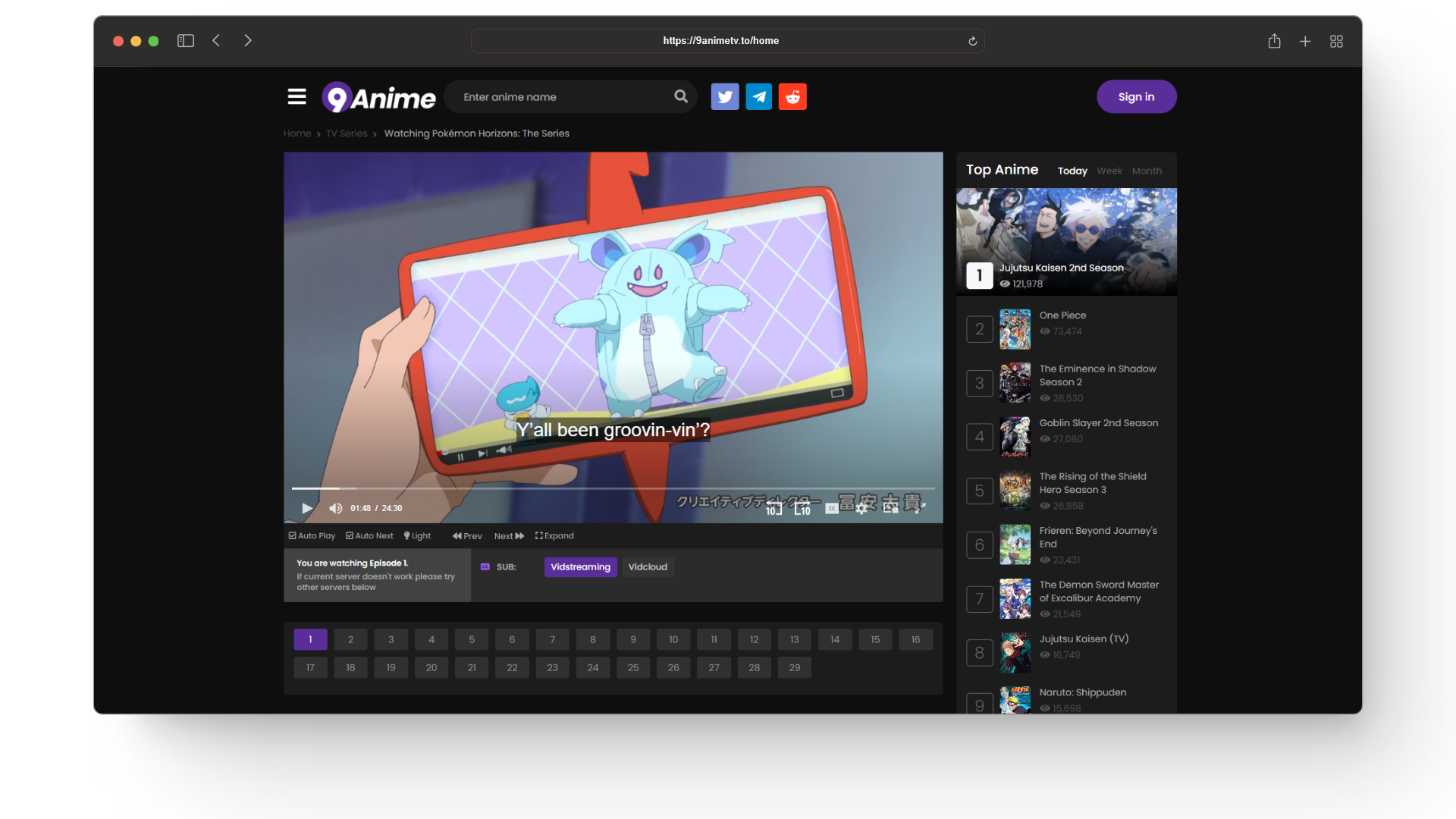
Your subtitles should look like this
If the subtitles are still not appearing, refresh the page to ensure all changes take effect.
6. Disable Ad-Blockers
Ad-blockers are effective for protecting against malicious links and pop-up ads. However, several third-party streaming websites require you to disable ad-blockers to fully access the website’s content. If you’re using a browser with a built-in ad-blocker like Brave, you can simply click on the Brave logo in the top corner and toggle off the ad blocker for that website.
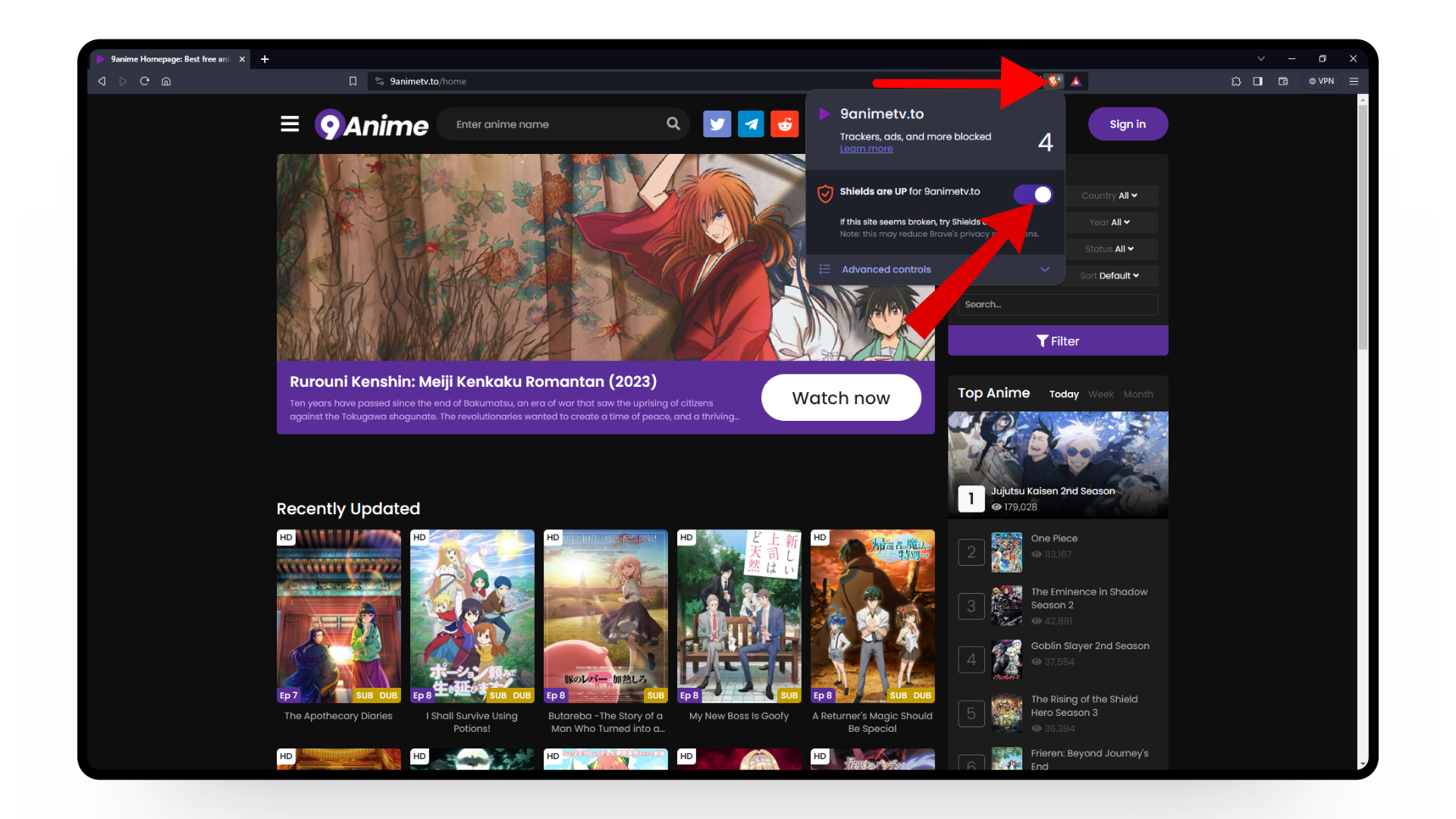
If you’re using ad-blocker extensions on your Chrome browser like AdBlock, you’ll need to open the ad-blocker extension while on the 9anime website, and from there click “Always” under “Pause on this site” option.
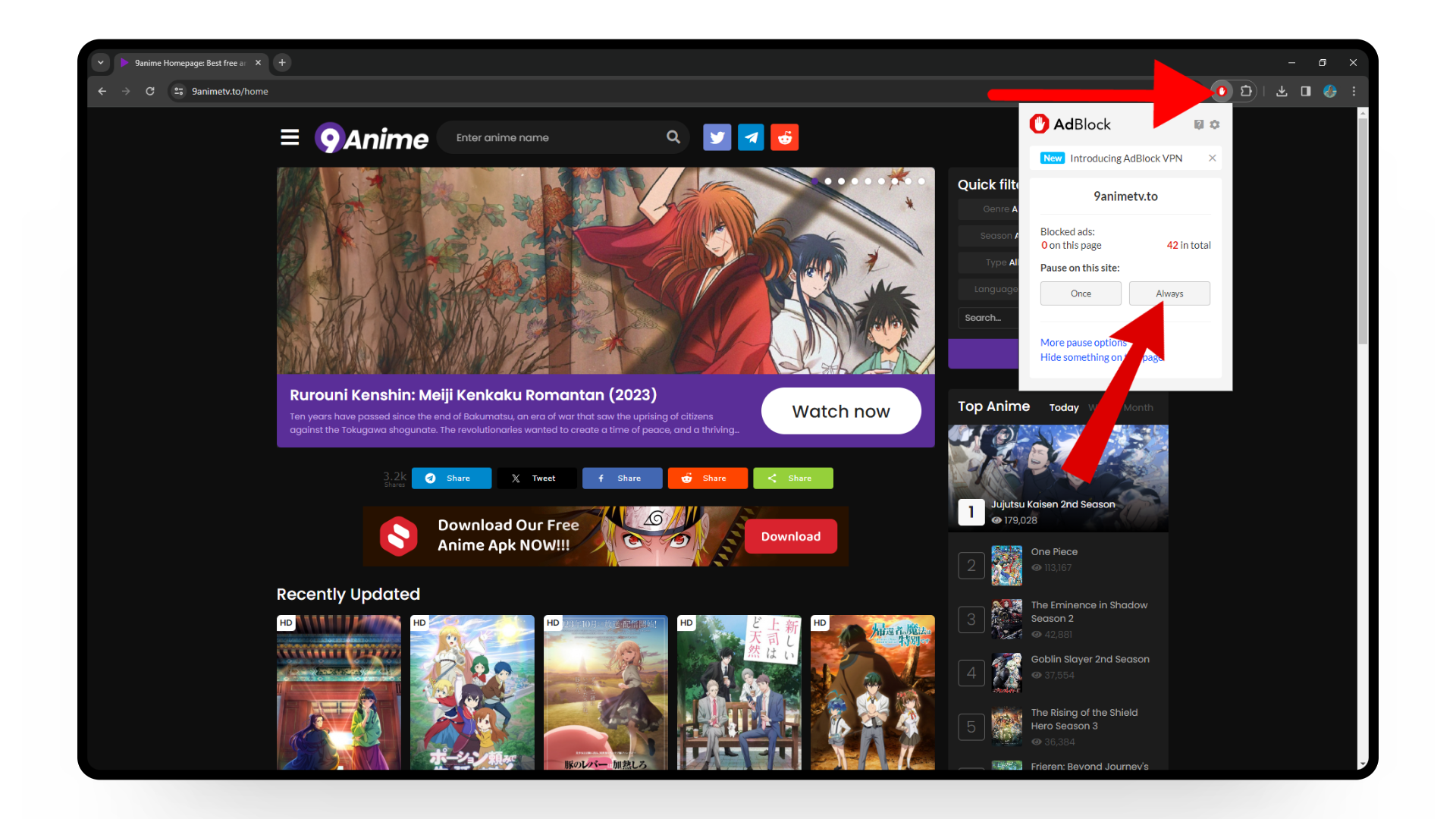
7. Clear Cache and Cookies
Cache and cookies store website settings, images, and other data to improve loading speeds. However, if your browser has accumulated excessive cache data, it can cause issues with other sites and potentially subtitle problems as well.
- Open your Chrome browser.
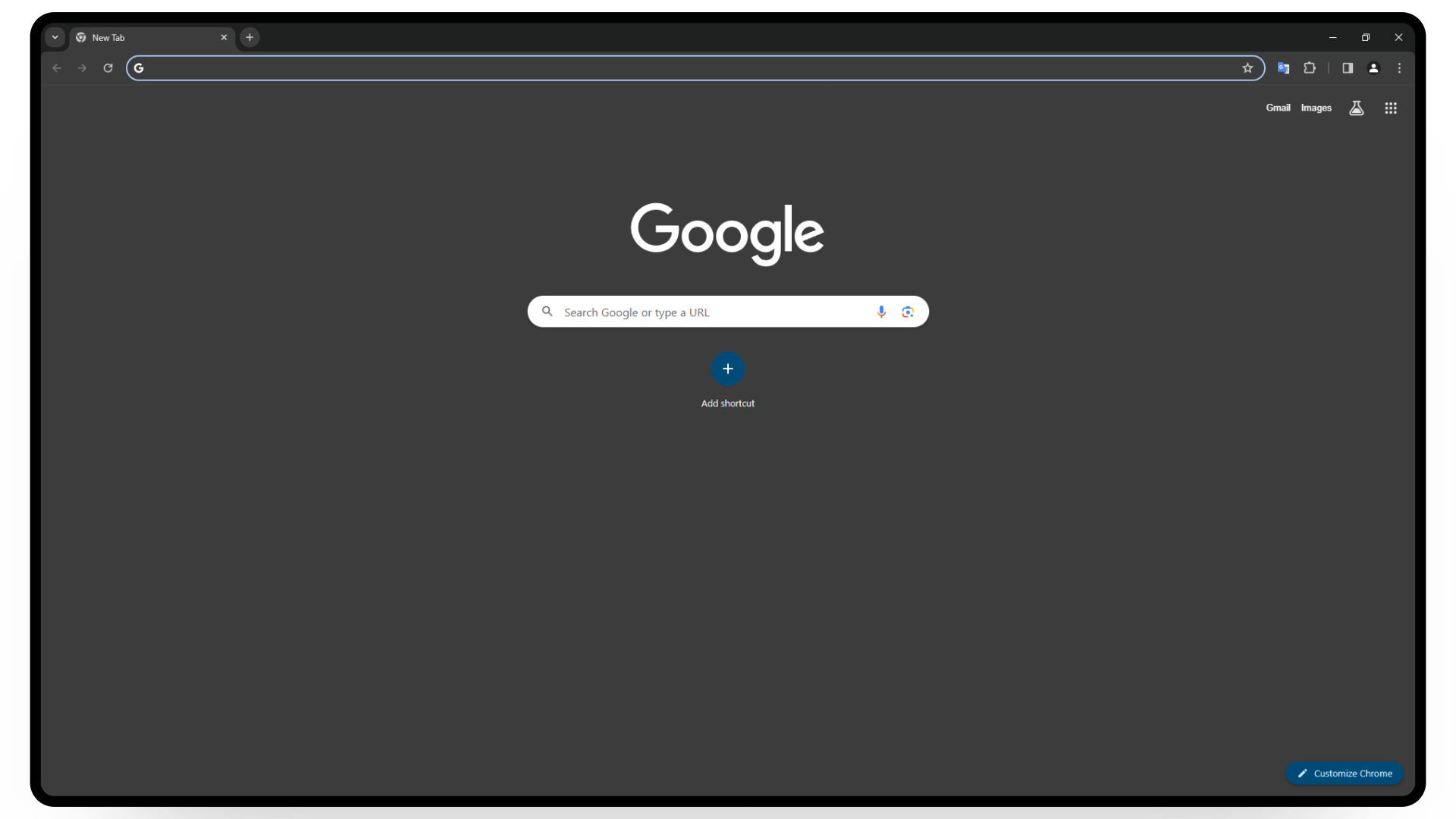
Launch Chrome browser - Click on the three dots in the top right corner.
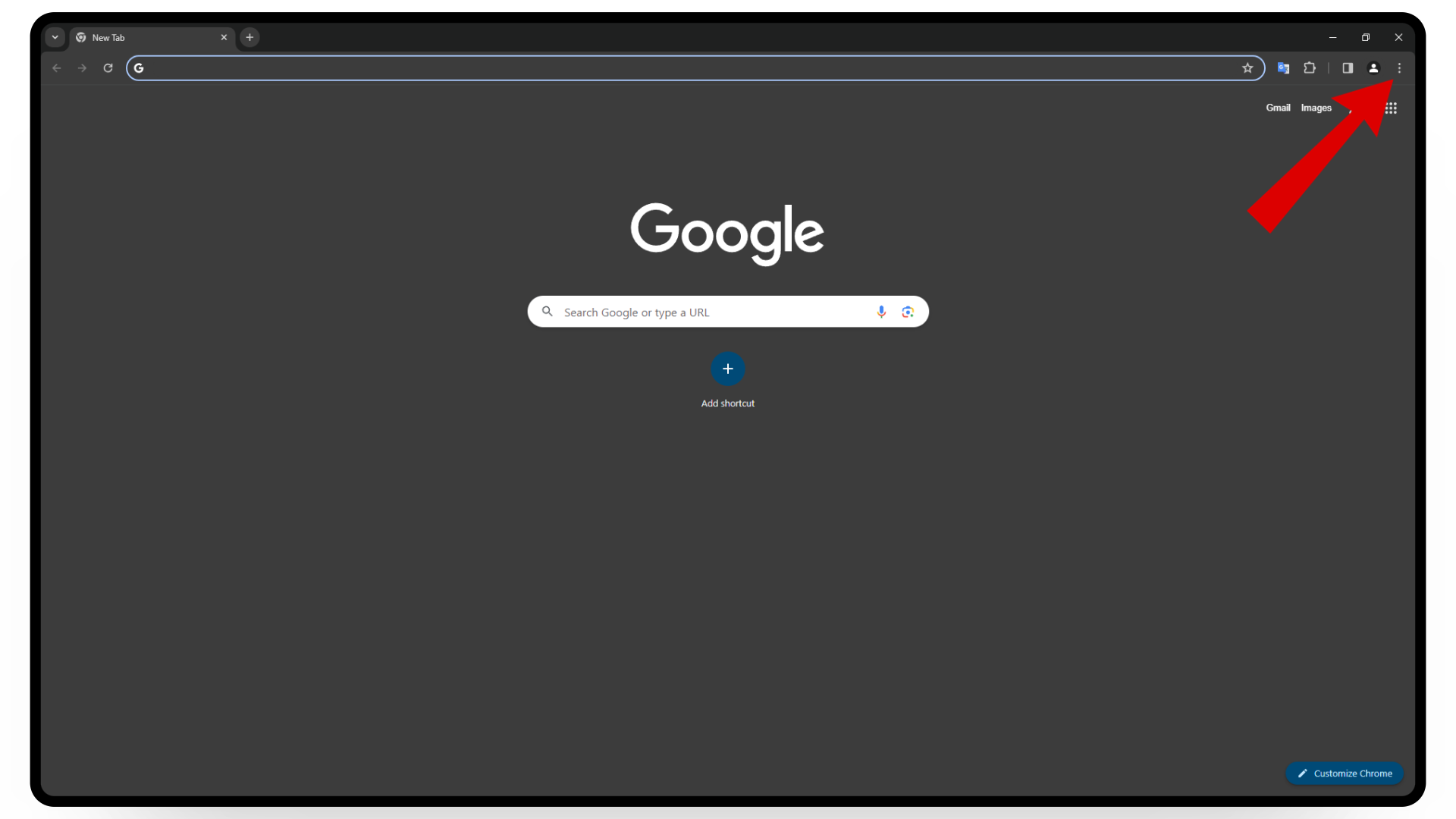
Click on the three dots - Select the Settings option.
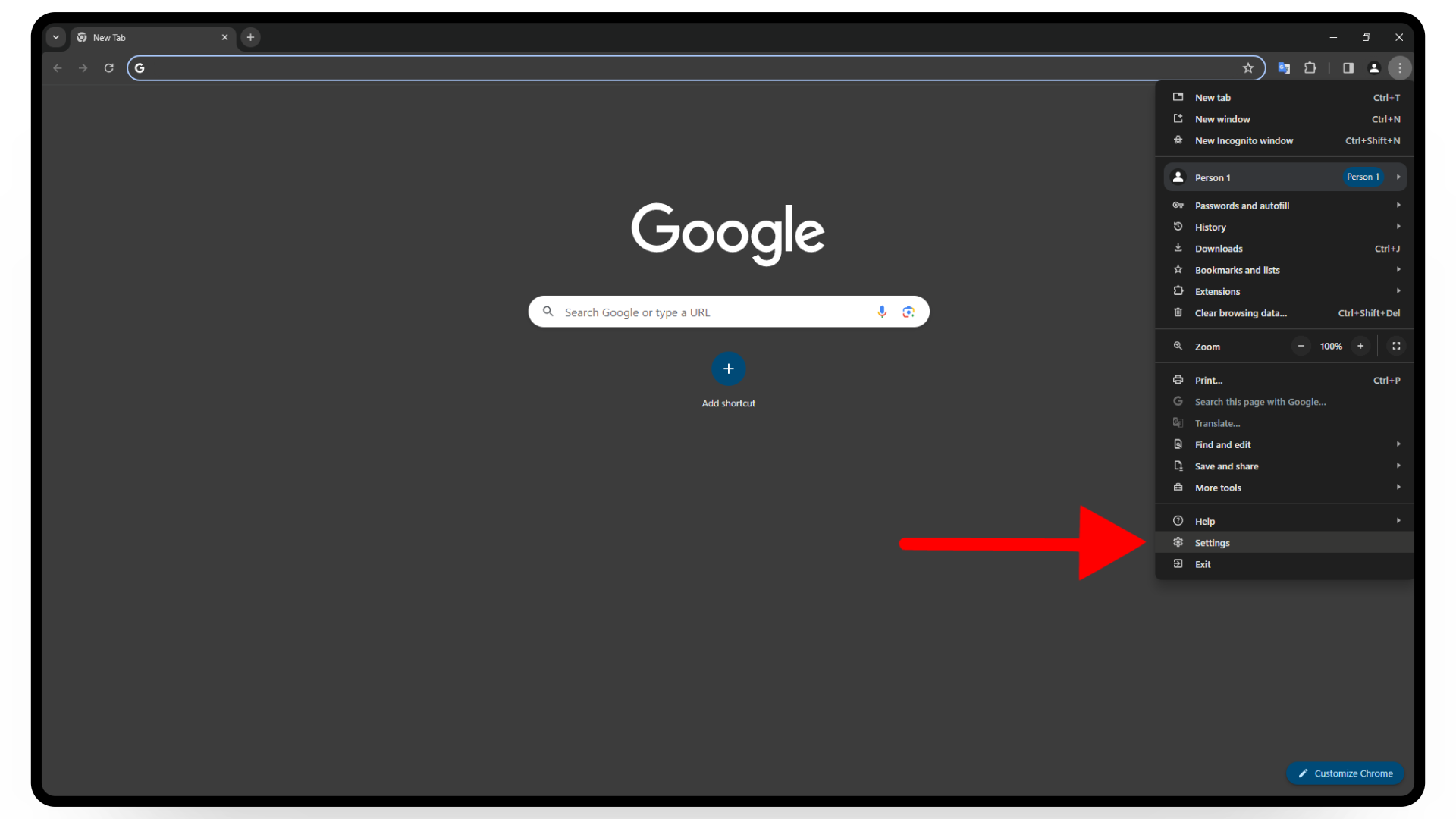
Select settings - Under the settings tab, click on Privacy and Security.
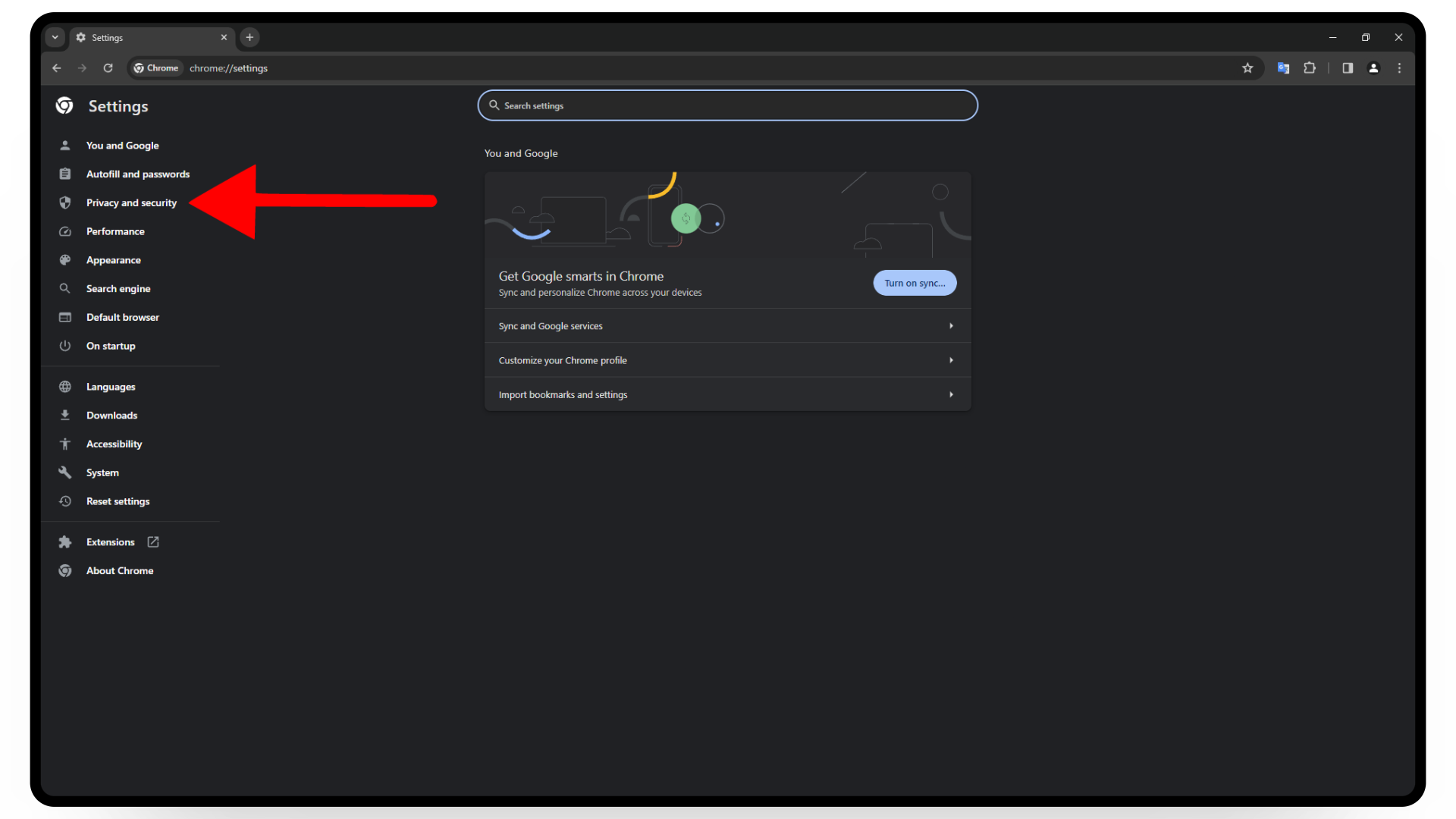
Click on privacy and security - Click on Clear browsing data.
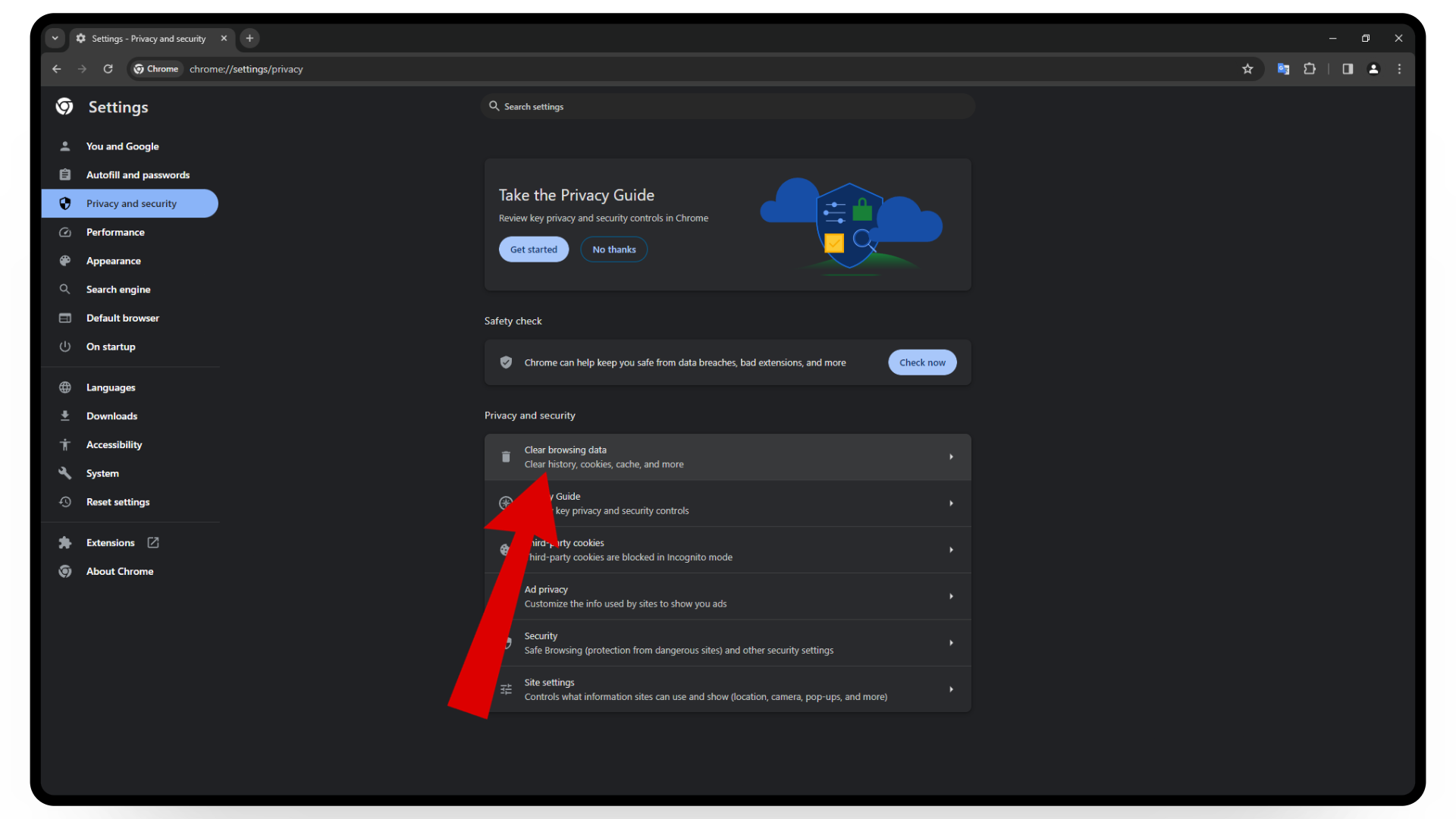
Click on clear browsing data - Check the cookies and other site data option. You may also choose to remove browsing history and cached images and files.
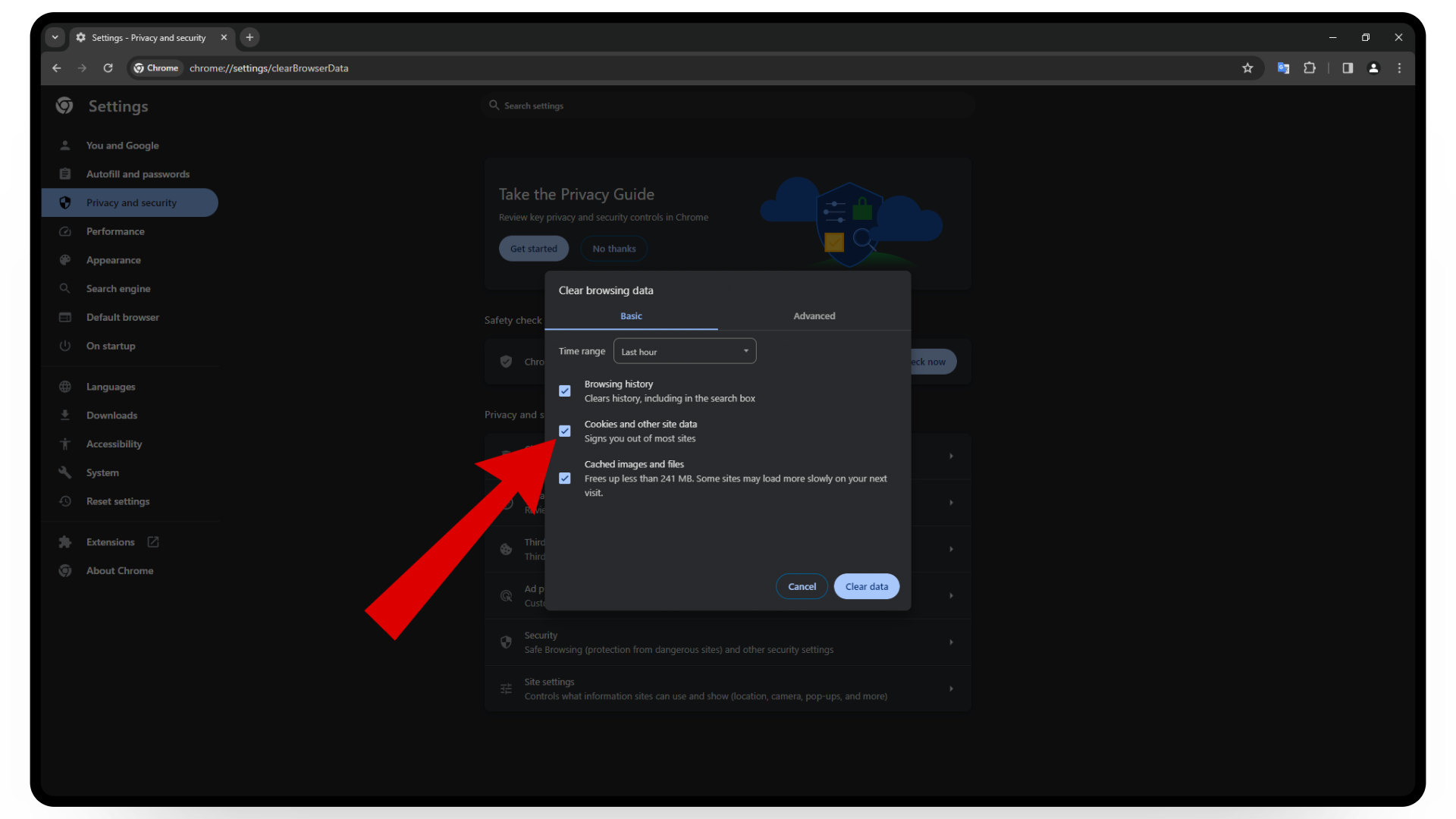
Check cookies and cache data - Lastly, click the clear data button to remove cookies and cache data.
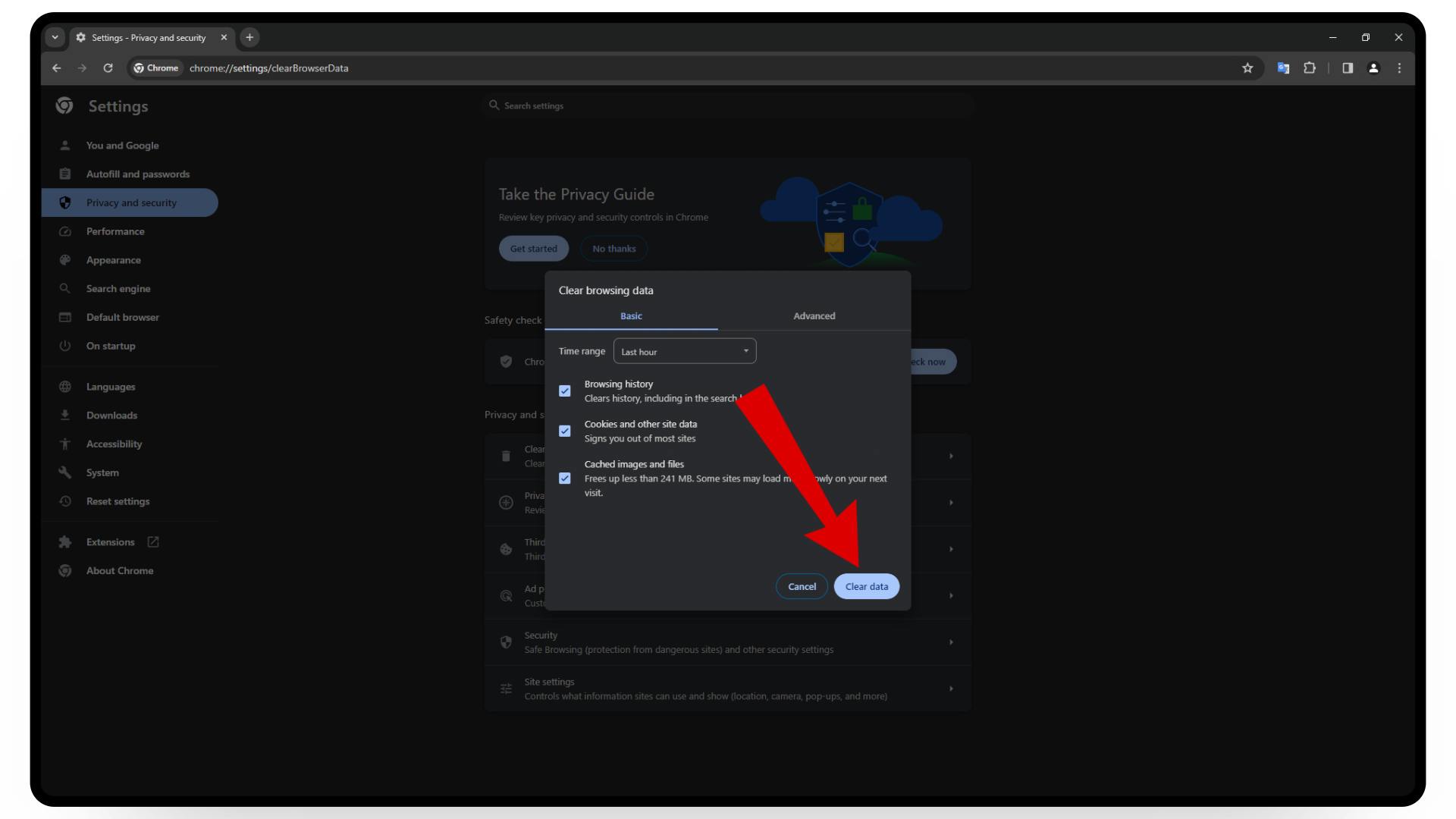
Click on the clear data button
8. Try a Different Browser
If you’re still having trouble with your captions, consider switching to a different browser to access 9anime and see if it improves subtitle display.
9. Change Devices
If none of the above steps resolve your subtitle issue, then your device might be the problem. Consider switching to another mobile or laptop to see if the subtitles appear. If 9anime works on a different device but not on your current one, then there may be a serious issue with your current setup.
10. Contact 9anime Support
If none of the methods above work for you, you can reach out to 9anime support for further assistance on the issue.