How to Fix a 928 Fatal PCIe Error?
Firstly let’s start by understanding what PCIe is. PCIe (or PCI Express) is a computer expansion card standard for connecting high-speed components. If you have a desktop computer then it’s motherboard will likely have two or more PCIe slots. These PCIe slots have lanes for connection which help in the transfer of data to your system. You can use these slots to connect a number of components. You can add Wi-Fi cards, GPUs, or most importantly SSD add-on cards. PCI cards can also be added in these slots if you want to increase I/O connections.
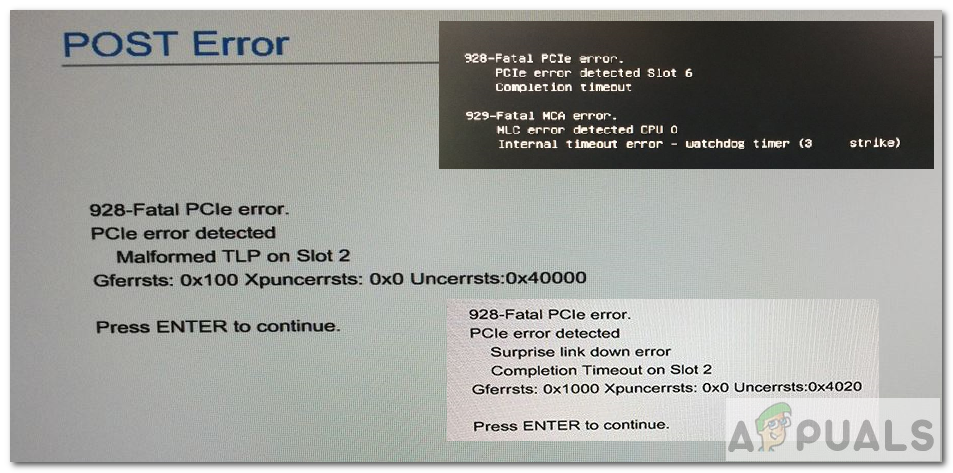
Now since we know what PCIe slots are used for, lets come back to the error. Many users have reported an error showing on their screens which relates to PCIe. This error occurs more in HP workstations and can occur in many different situations. For some, it occurs after placing a new hardware component in the slot, for others it occurs after using a GPU extensive software. The error statement can be seen below:
928-Fatal PCIe error. PCIe error detected
The error can have extended information written with it depending upon the failure that occurred. Let’s examine some of the possible causes of this error.
Causes
- Card not seated properly in PCIe slot.
- Drivers not updated.
- Outdated BIOS.
- PCIe slot is not providing enough power to the card.
- PCIe slot not working.
Method 1: Update BIOS and Drivers
The first and obvious solution is to update your BIOS and the drivers. It’s a necessary step and can solve many issues related to hardware components of your system. We won’t be explaining how you can update your BIOS because there are already multiple articles written about it. You can click here to know more about updating your BIOS.
Method 2: Change the PCIe Slot Settings
- Go into the BIOS
- Click the Advanced Menu.
- Afterward, choose Slot Settings.
- There will be a setting named PCI SERR# Generation. This controls PCI SERR# generation for ill-behaved PCI add-in cards.
- Change it from ‘Enable’ to ‘Disable‘.
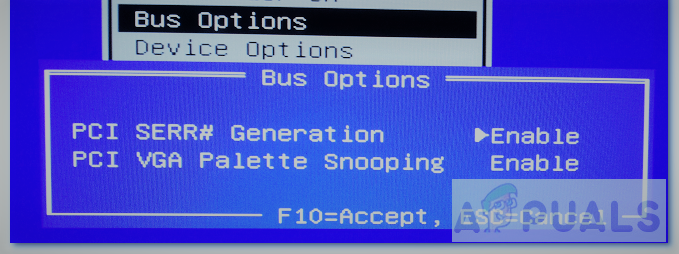
PCI SERR# Generation - Save and Exit
- Now reboot the system and check if the error persists.
Method 3: Remove and Insert Card
So as stated in the causes, this error can occur if the hardware component is not seated properly in the PCIe slot. For instance, consider the component attached is a PCIe card. We assume its functioning correctly. However, if it’s not correctly placed inside the slot then the card may not be properly communicating back to the chassis. This results in the error. If this is the case then the fix is relatively simple. You could try the following things.
- Power off your desktop computer.
- Open the CPU case/frame.
- When you open the case, the big circuit board you see everything pinned up to is the motherboard. You need to access the motherboard because it contains all the PCIe slots.

Motherboard - To access the PCIe slots, you may want to disassemble all the parts in your CPU. However, that depends on your PC build.
- If you are able to directly access the PCIe slots then try removing the card from PCIe slot number X. X is the slot number (1, 2, 3, etc.) which you might see written in the error statement.
- Remove and insert the card again, ensuring it is correctly fitted.
- Then power on your desktop.
- If the error still appears. Move onto method 4.
Method 4: Shift Card to Another Slot
Shifting Card to another PCIe slot can sometimes also fix the issue but there are few things you need to keep in mind when following this method. Follow the instructions below:
- Firstly, follow steps 1 to 5 from Method 3.
- Now, after you remove the card, you need to know what type of card it is. The card name will be something like PCIe x4 or PCIe x8. In simple words, the number after ‘x’ represents the type of slots the card can fit in.
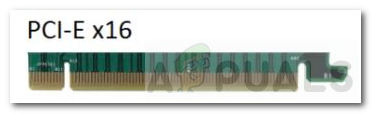
PCIe X16 card - After knowing the card’s number, you need to identify alternate PCIe slots where you can put the card.
- PCIe slots come in different sizes and have a similar naming scheme: x1, x4, x8, x16.

PCIe slot sizes - To fit the card in a particular slot, you have to keep one thing in mind. The PCIe slot can only be inserted in cards that match its number, or it can fit in cards whose number is smaller than the PCIe slot number.
- For instance, if it’s a PCIe 4x card then it can insert in PCIe slots 4x, 8x, and so on. It cannot fit in the PCIe 1x slot. Well, in reality, it can fit, but the card won’t work at its full potential. Especially, if the card is a GPU, you want it to work optimally.
- Now fit in the card in an alternate PCIe slot.
- Boot up the computer and check if the error is resolved.
Method 5: System Extensive Test
This method is specific to HP’s workstations because it uses a tool called HP PC Hardware Diagnostics UEFI. You can do different kinds of hardware tests using this tool but we will try doing a System Extensive Test. The test can take up to two hours and is suitable for cases where the Windows is not starting.
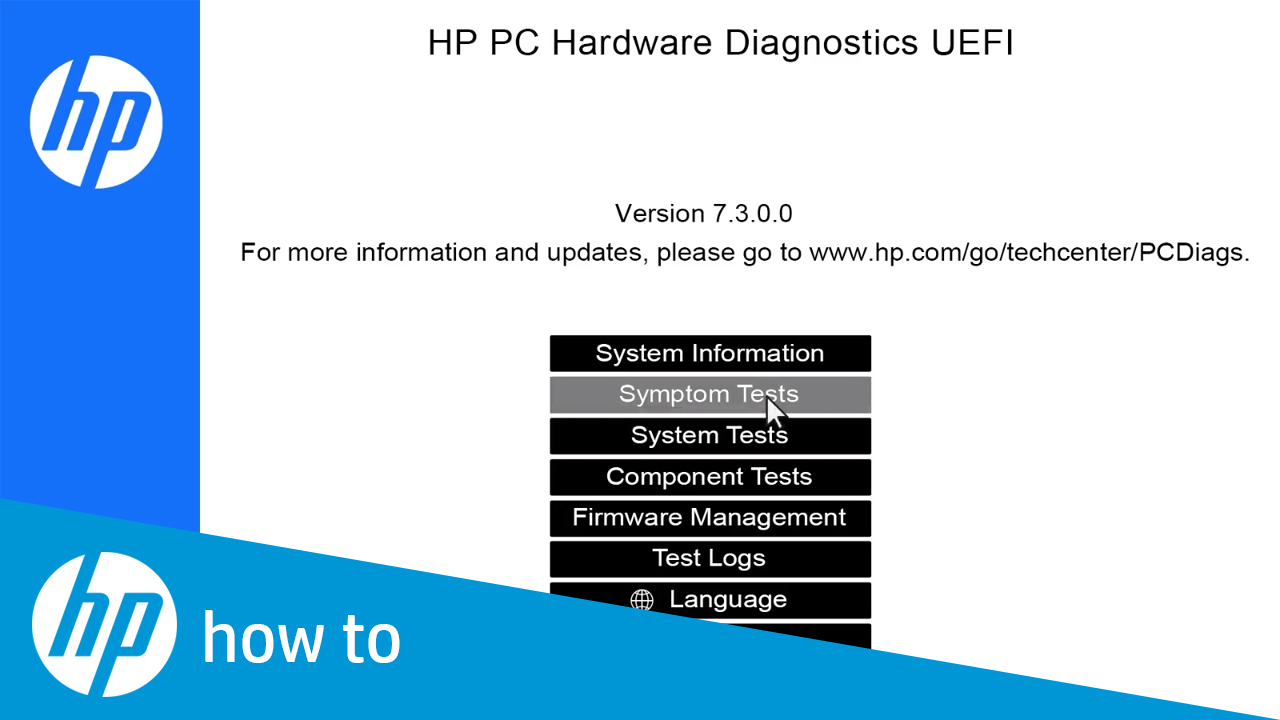
- Firstly, turn off your computer.
- Now, turn on the computer and start pressing Esc repeatedly, once every second.
- A menu will appear, after which press F2.
- On the main menu, choose System Tests and then Extensive Test.
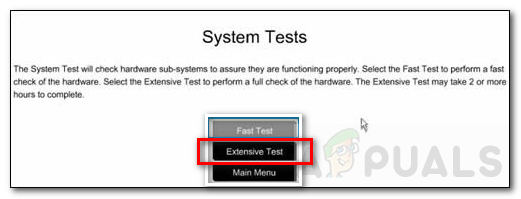
- Click Run once, or Loop until error. The test will now run.
- The test will be showing you results when it’s running. If some component fails a test, write down the failure ID (24-digit code) and it’s better to contact HP Customer Support afterward.
Click here to know more about this diagnostic test and other HP tests.




