How to Fix ‘Hardware Problems Were Detected’ Error on Windows Memory Diagnostic
The Windows Memory Diagnostic may display “Hardware problems were detected” after a system reboot, often following crashes, freezes, or instability during regular usage or gaming. This message means the tool found errors in the system memory (RAM), indicating a potential hardware failure.
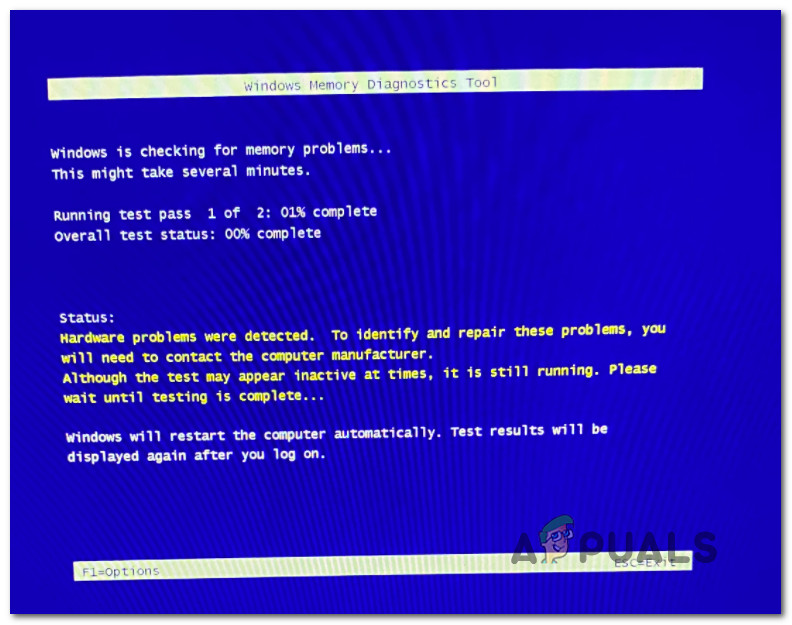
The most common cause is faulty or unstable RAM, especially if XMP profiles or manual overclocking are enabled in the BIOS; other causes include mismatched RAM sticks or motherboard slot issues.
Now that you are familiar with the potential scenarios that can trigger the ‘Hardware Problems Were Detected‘ error, explore the following step-by-step solutions that have helped other users resolve this issue successfully.
1. Run the Hardware and Devices Troubleshooter
Before attempting more advanced fixes, first check if Windows can automatically diagnose and resolve the issue. If a non-essential hardware component is causing the error, the Hardware and Devices Troubleshooter may identify and repair the problem.
Note: The Hardware and Devices Troubleshooter contains automated fixes for common driver and corruption issues. However, it will not be effective if there is a physical hardware malfunction.
- Press Windows key + R to open a Run dialog box. Type ‘ms-settings:troubleshoot’ and press Enter to open the Troubleshoot settings menu.
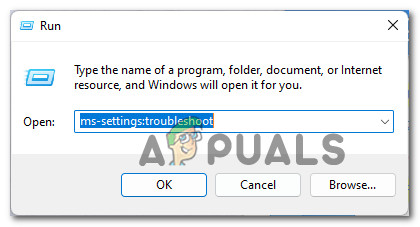
Accessing the Troubleshoot menu - In the Troubleshooting tab, click on Other troubleshooters from the right-hand pane.
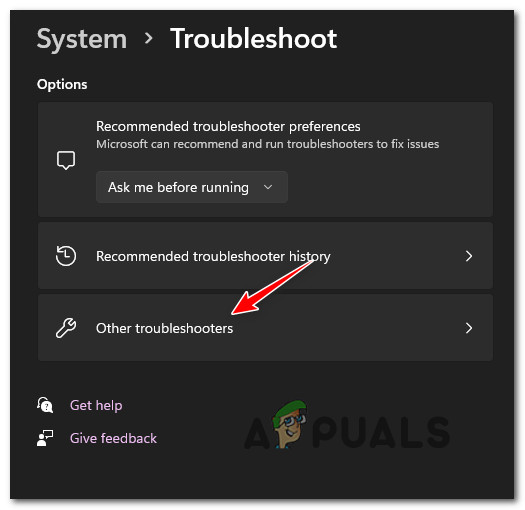
Accessing the Other Troubleshooters tab - Scroll through the list of troubleshooters and click Run next to Hardware and Devices.
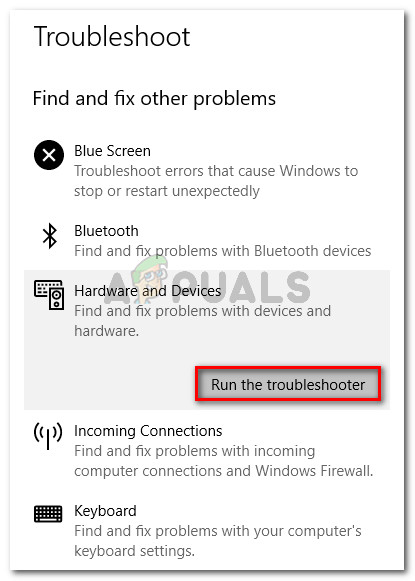
Click on Run the Troubleshooter - Allow the troubleshooter to scan your system. If it finds a viable repair strategy, you will be prompted to click Apply this fix and automatically apply the solution.
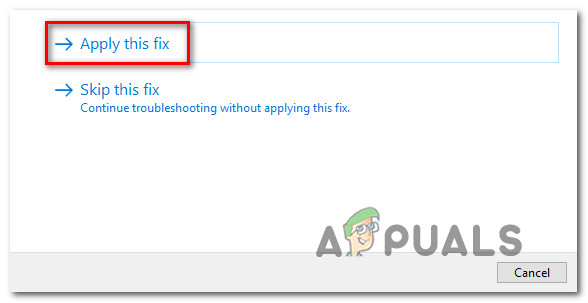
Apply the recommended fix - Once the suggested fix has been applied, restart your computer and re-run the Windows Memory Diagnostic Tool to determine if the issue is resolved.
2. Disable Overclocked Frequencies
Overclocking your CPU, GPU, or RAM can sometimes lead to system instability, which the Windows Memory Diagnostic Tool may detect as a hardware issue. Even if there is no physical damage, the system may flag overclocked components as being at risk for overheating or failure.
To determine if overclocking is the cause, revert any overclocked settings to default values. This includes both frequencies and voltages.

To do this, enter your BIOS or UEFI settings and restore all frequencies and voltages to their manufacturer defaults. Save the changes, exit BIOS/UEFI, and restart your PC. Then, run the Windows Memory Diagnostic Tool again to check if the error has been resolved.
3. Check for Failing RAM with MemTest86
A common source of this error message is faulty RAM. If previous steps have not revealed the issue, thoroughly test all your RAM modules. For systems with multiple RAM sticks, try running your system with one stick at a time to see if the error remains.
It is highly recommended to use MemTest86 to check the integrity of your RAM.
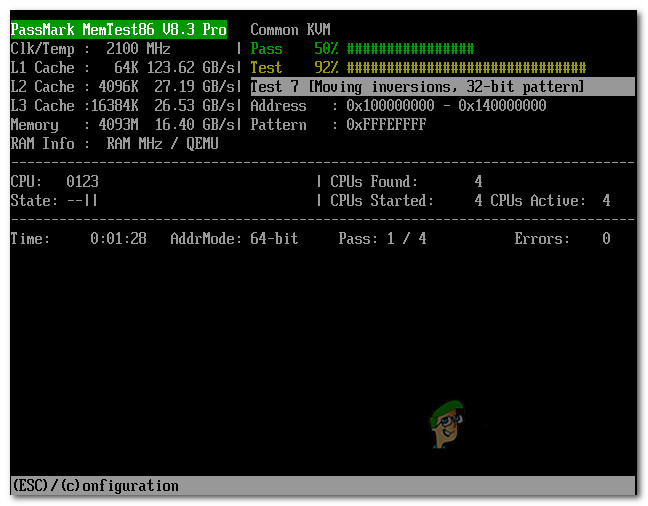
Important: If your RAM is overclocked, be sure to revert it to default settings before testing. Additionally, monitor system temperatures with HWMonitor during the test to prevent overheating.
If MemTest86 reports errors or instability, replacing the faulty RAM module is the recommended solution.
4. Perform a Clean Install or Repair Install
In some cases, the error may be caused by corrupted system files or kernel dependencies that impact the Windows Memory Diagnostic Tool. To restore system integrity, you can choose one of the following options:
– Clean install your operating system
– Perform a repair install (in-place upgrade), which will repair Windows system files while keeping your personal data and applications intact.
A repair install is usually preferable, as it retains your files and applications while resolving corrupted system files. Refer to the appropriate guide for your Windows version:
5. Consult a Certified Technician
If none of the above solutions resolve the error, the issue might be related to a more serious hardware problem, such as a failing motherboard or power supply unit (PSU). These issues often require advanced diagnostic tools and expertise to detect.
A certified PC technician will be able to perform comprehensive hardware checks to identify the root cause of the error and recommend the best course of action. Taking your PC to a professional ensures accurate diagnosis and effective repair for hardware faults that cannot be addressed through software solutions.
By following these steps, you can systematically isolate and resolve the ‘Hardware problems were detected‘ error, restoring stability and reliability to your Windows system.





