How to Fix Windows Activation Error Code: 0xC004F211
The Windows license is associated with the System hardware such as the Motherboard and Hard-drive. So, when there is a noticeable change in your system hardware it causes the operating system to prompt the message such as “Windows reported that the hardware on your device has changed Error code: 0xC004F211” after booting the computer. Other causes include system viruses/malware that are interfering with your Windows activation.
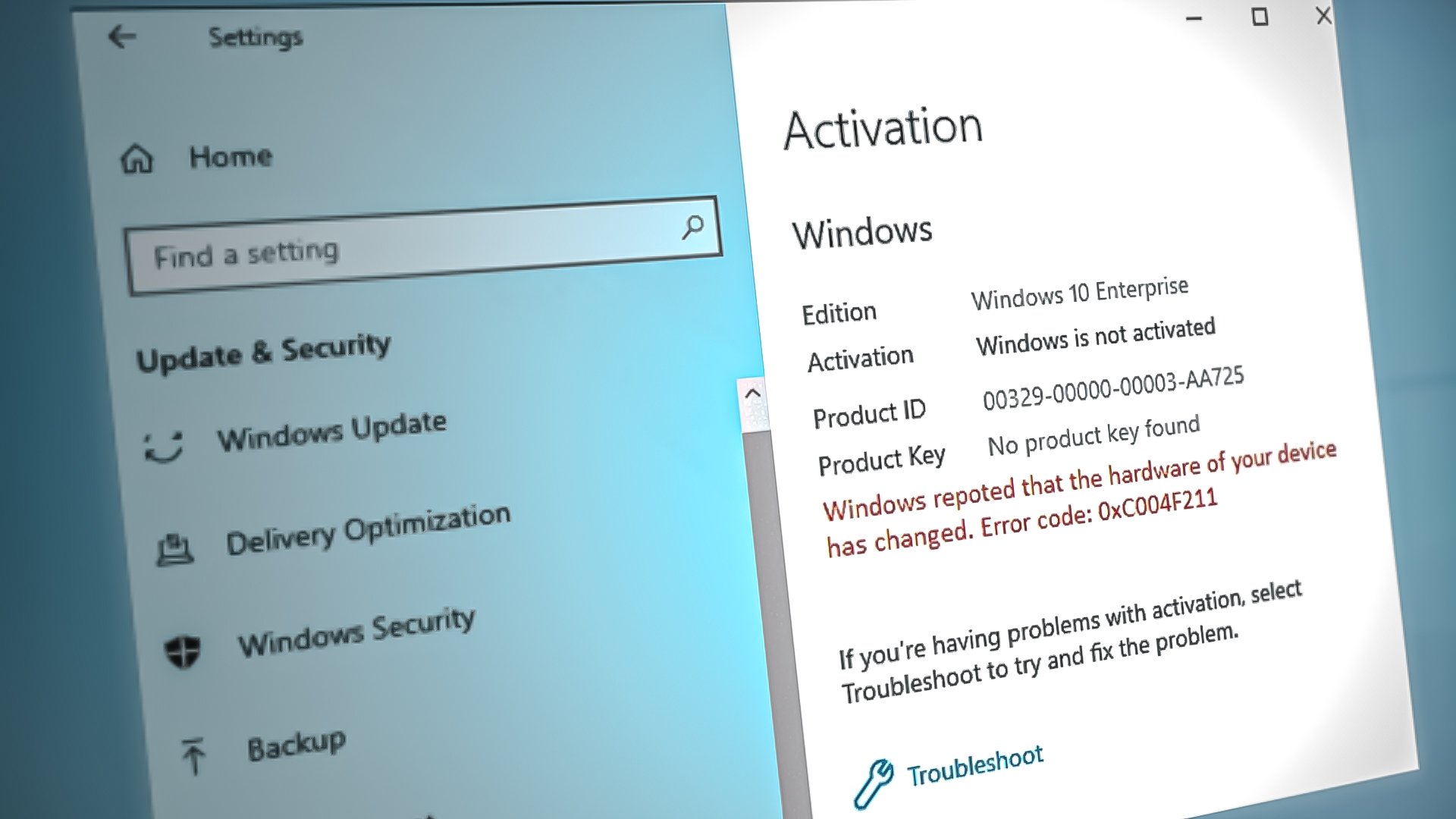
In this guide, we will be showing you how to fix the 0xc004f211 activation error.
Workaround: Re-activate the Windows
In case of hardware changes made to your system, you must re-activate your Windows with the License Key of the Original version of the Windows installed on your device. Follow the steps below to see how to activate your Windows using a License Key:
- Open the Windows Settings by pressing the Win + I keys together.
- Now, navigate to Settings > Update & Security > Activation.
- On the Activation page, click on the “change product key” option under “Activate Windows now.”
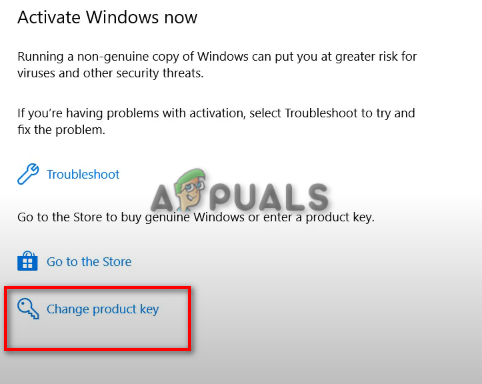
Changing the Windows Product Key - To activate your Windows, enter the product key of the original Windows version and click “Next.”
1. Acknowledge the Hardware Change
You can use Windows activation troubleshooter to tell Windows that you have changed your hardware and it’s not been tampered in any way or form which will activate the Windows again for you. Follow these steps:
- Open the Windows Settings by pressing the Win + I keys together.
- Navigate to Settings > Update & Security > Activation.
- To Troubleshoot the Windows activation, click on the Troubleshoot option under “Activate Windows now.”
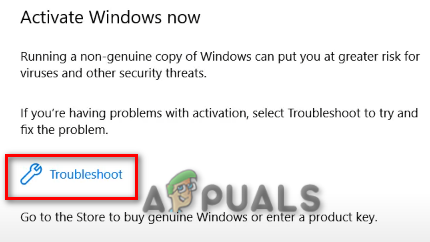
Troubleshooting Windows Activation - After the Troubleshooting is completed. Click on the “I changed hardware on this device recently” option at the bottom of the Prompt.
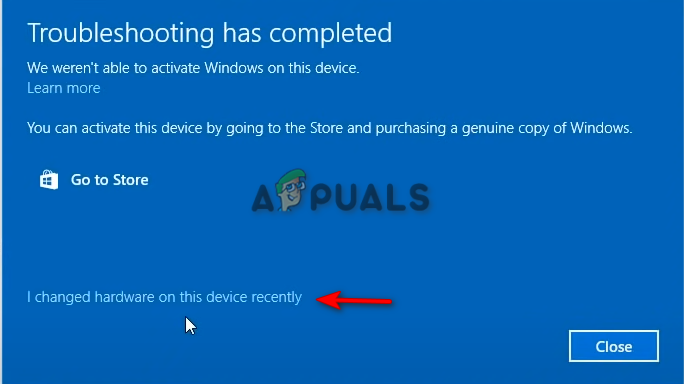
I changed the hardware on this device recently - Now, you must enter your Microsoft account details and select the system you are currently using.
- To activate the Windows, click on Activate and after a while, Windows will Activate itself.
- After the activation process is completed, restart your computer to see if the activation error is resolved.
2. Update your Windows
Another reason why you may be facing the activation error is that you are using an outdated version of Windows. Therefore, you must try to install the latest Windows update and then enter the product key of the original version of the Windows you are using. Follow the steps below to see how to update your Windows:
- Open the Windows Settings by pressing the Win + I keys together.
- To see if there’s a Windows update available, navigate to Windows Update and Security > Windows Security and click on the “Check for Updates” option.
- If there is a Windows update available, click on the Download option that appears on the page.
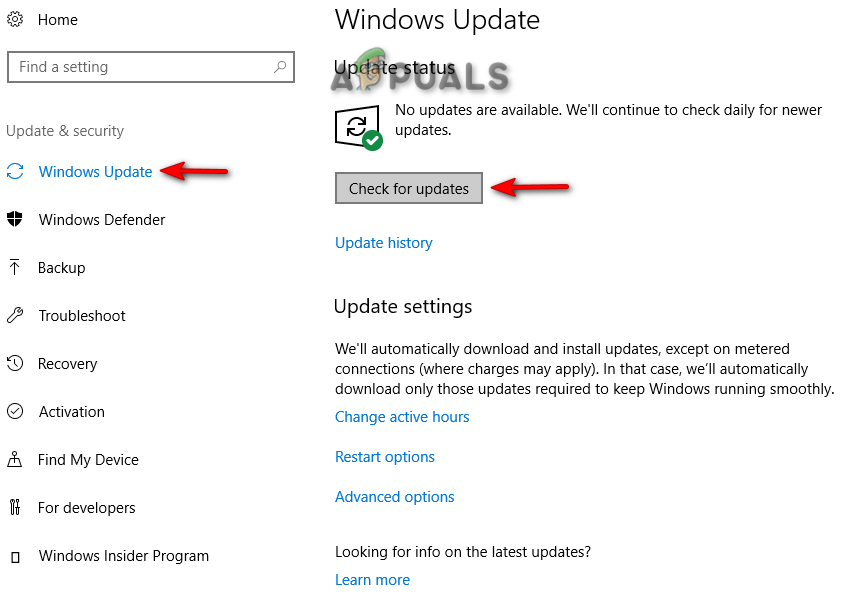
Checking Windows Update - After the Windows update has been installed, restart your computer to see if this resolved the error.
Note: Sometimes, Windows doesn’t notify you if there is an update available. In cases like these, you must manually download the update. Follow the steps below to download a Windows update manually:
- Go to the Official Microsoft Web Page.
- To download the latest Windows Update, click on the “Update Now” option

Downloading the Latest Windows Update - To Install the update, click on the “Update Now” option.
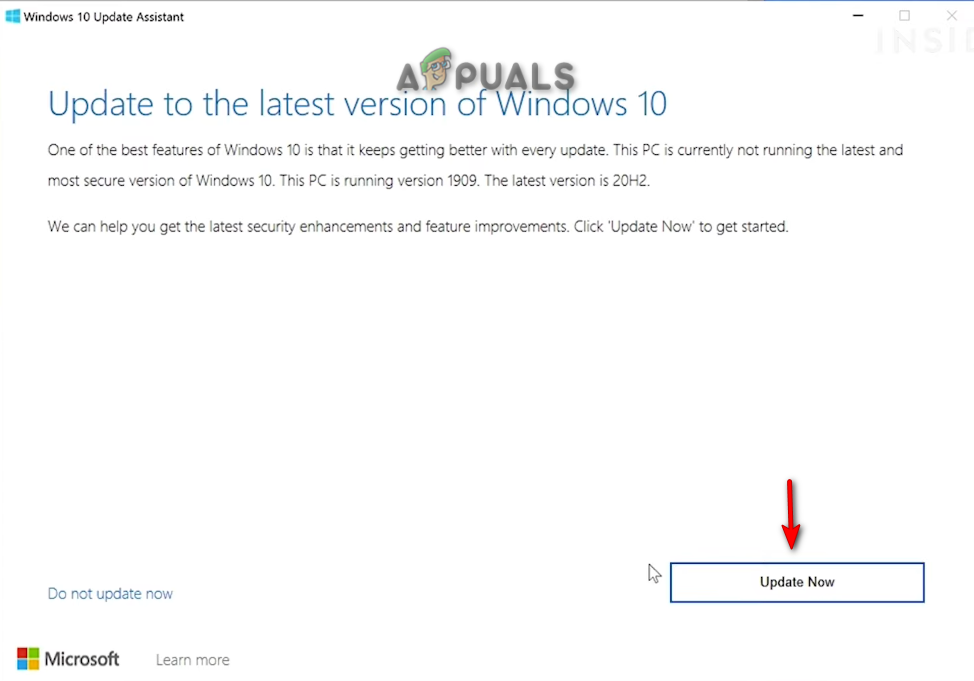
Installing Windows Update - Click on the Restart option after the installation is completed.
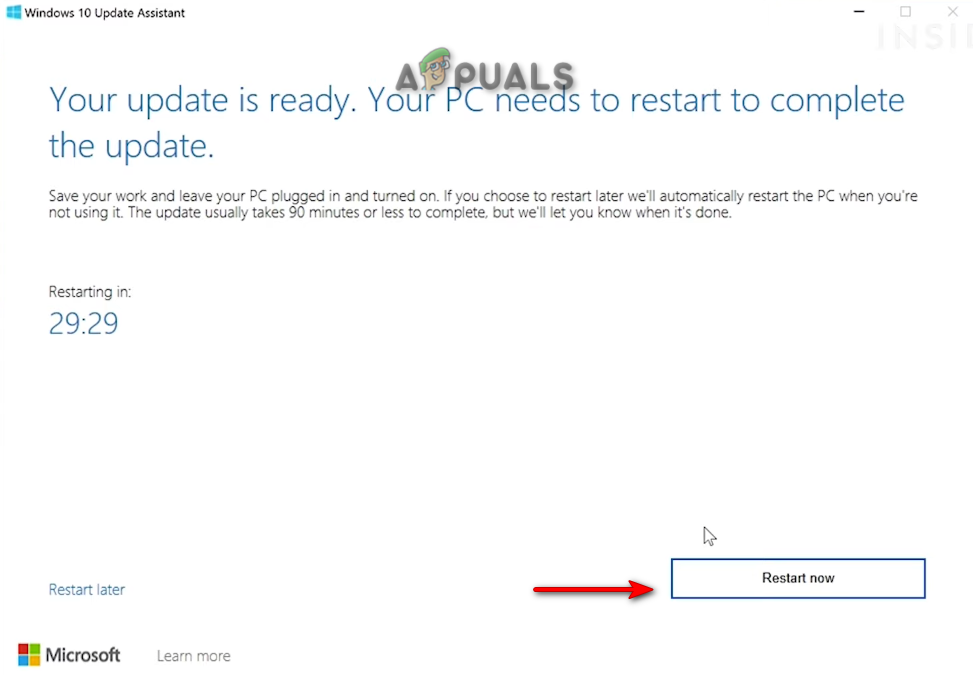
Restarting Computer
3. Perform a Clean Installation
If you are still facing the Windows activation error, as a last resort, you must perform a clean installation. However, do note that this may format your entire data from your system. Therefore, you should have a backup copy of your files before performing this method.




