How to Fix “You Need to Authenticate Microsoft Services” on Minecraft
Over the years, Minecraft has garnered enough popularity making it one of the best-selling online games. It is also one of the best games as far as non-violent and educative games go. Unfortunately, you might come across various technical errors while playing the game, and they can be pretty annoying and redundant at times. These errors might prevent you from playing the game smoothly or even limit you from accessing the game.
In this tutorial, we will give you a step-by-step guide into fixing one of the technical errors that you might come across when playing Minecraft – “You Need to Authenticate Microsoft Services.” Before diving into the different solutions you can apply, let’s first understand what causes this error.
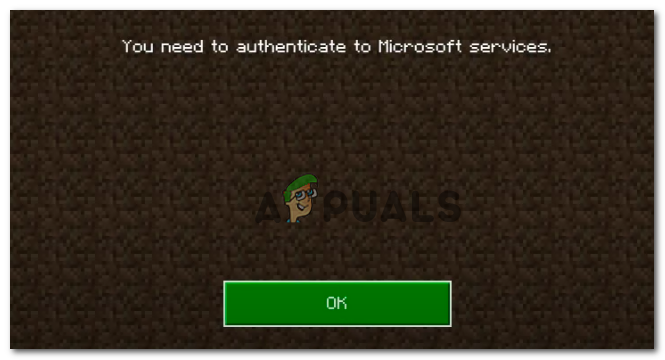
What Causes the Error “You Need to Authenticate Microsoft Services”?
Since 2021, Minecraft has made it mandatory for users to have a Microsoft account to access all its games. This error pops up when Minecraft players try to log in to external servers and realms. Players can’t access or join the server they are trying to connect to when it shows up. Luckily, this is just an authentication problem and not an error that will make you re-configure the whole game. Therefore, if you know your Microsoft account and password, you are good to go.
Let’s look at some of the solutions you can apply to get rid of this error.
Reload the Game
If you are coming across this error for the first time, then a simple reload f the game should fix it. Close the Minecraft application and reboot your system. When you are back online, launch Minecraft and try reconnecting to your external servers. If you can join a server successfully, then you are good to go. However, if you are still getting the error, try the next solution.
Sign Out and Sign In
Launch Minecraft and click on the Settings option.
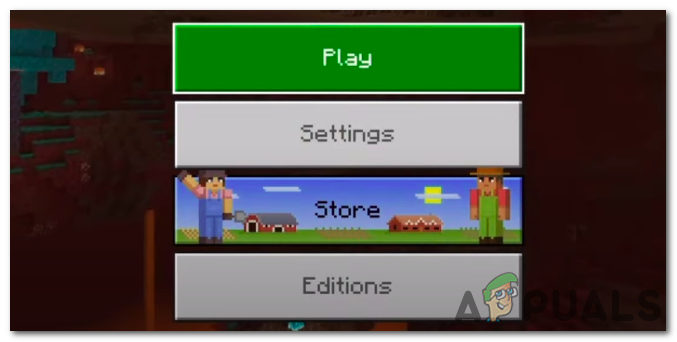
On the Settings window, click on the Profile tab. Click on it. That will give you an option to Sign Out of your Microsoft account on the right.
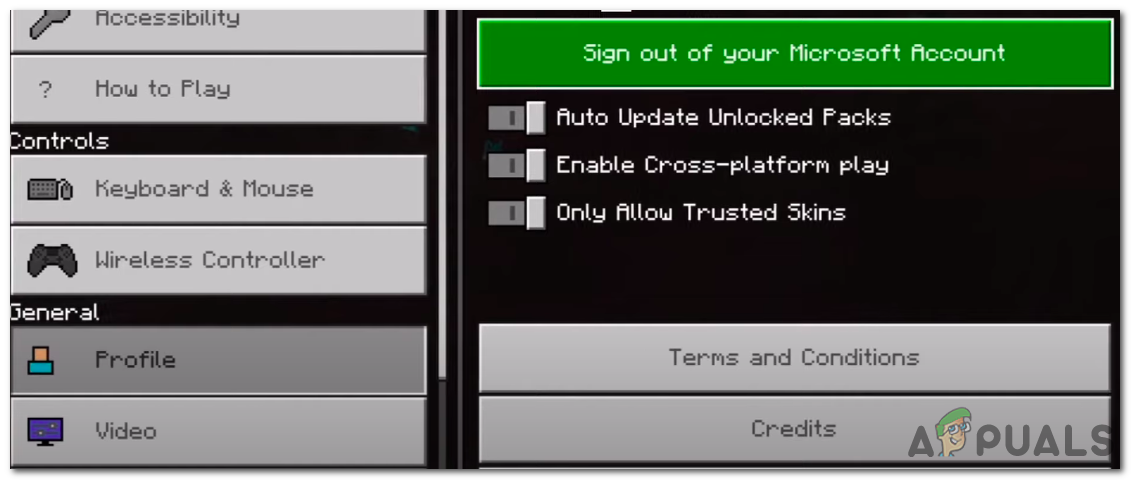
After signing out of your account, stay on the same page for a few seconds and try signing back in. Ensure you enter the correct Microsoft user ID and password. After a successful sign-in, you will see a prompt with two options – “Save to Microsoft Account” and “Leave on Device.” Choose the “Save to Microsoft Account” option. You will be prompted to open the xboxlive.com on a different app. Click Continue.
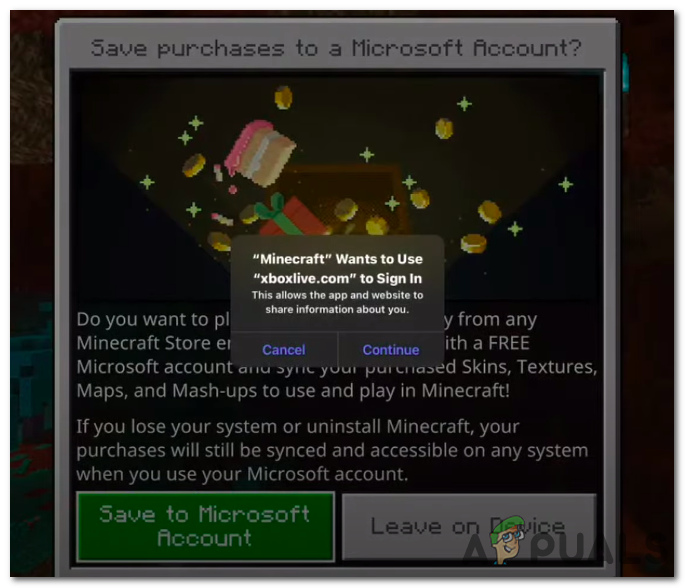
You will the prompt “Are you trying to sign in to Minecraft PE ?” Click Continue and enter your Microsoft account username and password. That should fix the error. Try reconnecting to the external servers again. If the error persists, use the next solution.
Fix Time Settings
Adjust the time settings to detect Time and Time zones automatically on the system you are using to host the Minecraft server.
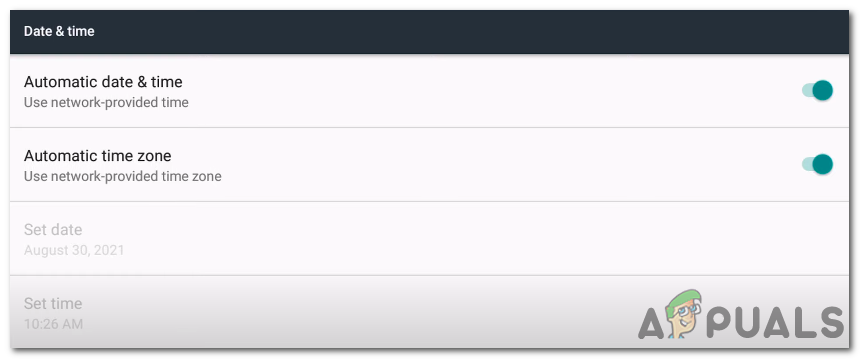
Bedrock Server Fix
If you are running a Minecraft bedrock server, follow the steps below to fix the error “You Need to Authenticate Microsoft Services.”
- Right-click on the bedrock_server.exe file and select the Properties option.
- On the Window that pops up, select the Compatibility tab. At the bottom of the window, click on the “Change settings for all users” button.
- Another smaller window will pop up. In the Privilege section at the bottom of the window, check the “Run this program as administrator” check box as shown in the image below.
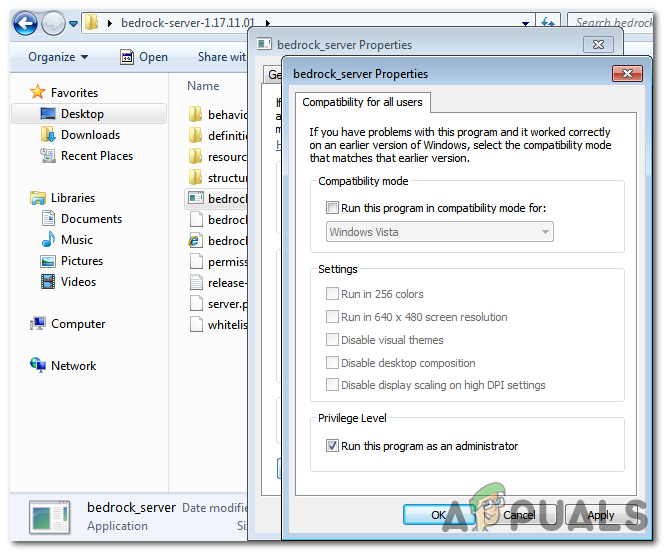
Bedrock Server - Click Apply to save the changes and OK to close the window.
That should fix the error.





