Fix: xinput1_3.dll is missing
When attempting to launch a game or an application in Windows, you may get the error saying “The program can’t start” because Xinput1_3.dll is missing from your computer. Try reinstalling the program to fix this problem”, followed by the application crashing unexpectedly. The absense of Xinput1_3.dll has affected games like Black Ops 2, Blur, Borderlands, Borderlands, and Blur.
This error occur is caused by a missing Directx dependency called Xinput1_3.dll. When an error involving Xinput1_3.dll occurs, it is because DirectX 9 isn’t installed on the system. Since it doesn’t come bundled with Windows, errors will pop up when an application which depends on the dll tries to start.
We can easily fix this error by installing the Direct X June 2010 package, updating the display drivers, re-registering the dll, or placing Xinput1_3.dll in it’s directory. For most people, the first method worked, but if it doesn’t work for you, don’t hesitate to try the other options provided in the article.
Method 1: Installing DirectX
- Download DirectX June 2010 Package from here.
- In your Downloads folder, create a folder called DirectX. Do this by right-clicking on an empty area and selecting New > New Folder.
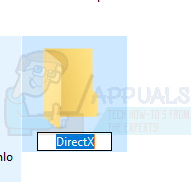
- Go to the location where DirectX was downloaded and launch it. After accepting the Terms and Conditions, you’ll be asked to specify a place for the extracted files.
- Click on Browse and select the DirectX folder you created in the Downloads directory and then click OK.
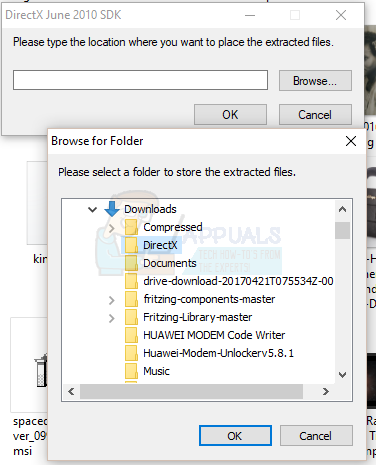
- Click OK again to begin the extraction process.
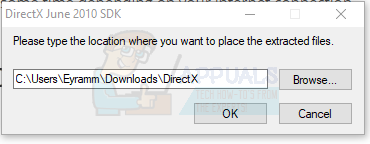
- Enter the DirectX folder and run the executable named DXSETUP.exe. Follow the installation prompts till the end of the installation and click the Finish button when done.
- Head back to the software producing the error message and confirm if it works properly now.
Method 2: Updating Display Drivers
Your graphics drivers may also lack a the required dll file to make your applications work. Here’s how to get your graphics drivers updated.
- Press the Windows Key + R to open the run prompt and then type msc and click OK. Windows 8 or newer, press the Windows Key + X and select Device Manager from the pop-up.
- In the Device Manager console, search for Display Adapters and expand it. Double-click on your display device under this category.
- Click on the Driver tab and select Update Driver.
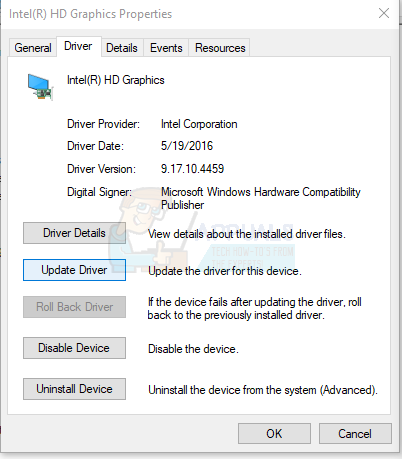
- Click on Search automatically for updated driver software and wait for the drivers to update.
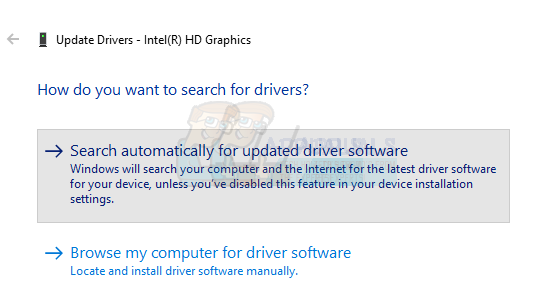
- If there are any available updates, they’ll get installed after downloading. Reboot your PC after this and try to launch the application indicating the error to confirm if it’s been fixed.
You can also confirm from your vendor’s support page if there is a new update for your graphics card.
Method 3: Manually Providing Xinput1_3.dll
- Download Xinput1_3.dll from here (32-bit, 64-bit).
- Depending on your OS architecture, right-click on the downloaded dll file and select copy.
- Press Ctrl + R, type %windir%/System32 and then %windir%/SysWow64 (for 64-bit systems) and click OK.
- Paste the Xinput1_3.dll file in both System32 and SysWow64 folders.
- Try launching the application producing the error to confirm the issue solved.
Method 4: Re-registering Xinput1_3.dll
On some occasions, re-registering Xinput1_3.dll solves the issue. Use the following steps to re-register the concerned dll.
- Open the Start Menu, type cmd, right-click on the Command Prompt and Run as Administrator.
- In the Command Prompt window, type the following commands:
regsvr32 -u xinput1_3.dll
regsvr32 xinput1_3.dll - Restart your PC and then confirm on reboot if the issue has been solved.