How to Fix Xbox One X Error Code 0x800704cf?
This is one of the most annoying errors that users face on the Xbox One. When this error is received the user is unable to connect to the Internet. This error relates to the network settings and it usually means that there is a temporary network problem. There can be a number of reasons for this error; either your MAC address is causing problems or your local network data might be causing the issue. You can try one of the following methods to fix this problem.

Method 1: Clear Local Xbox 360 Storage
You not need to worry as this will not permanently delete your profile. Once you are able to connect to the Internet, Xbox will redownload your Xbox 360 profile data and your game score. Please follow these steps.
- Go to your Xbox Settings and select All Settings.
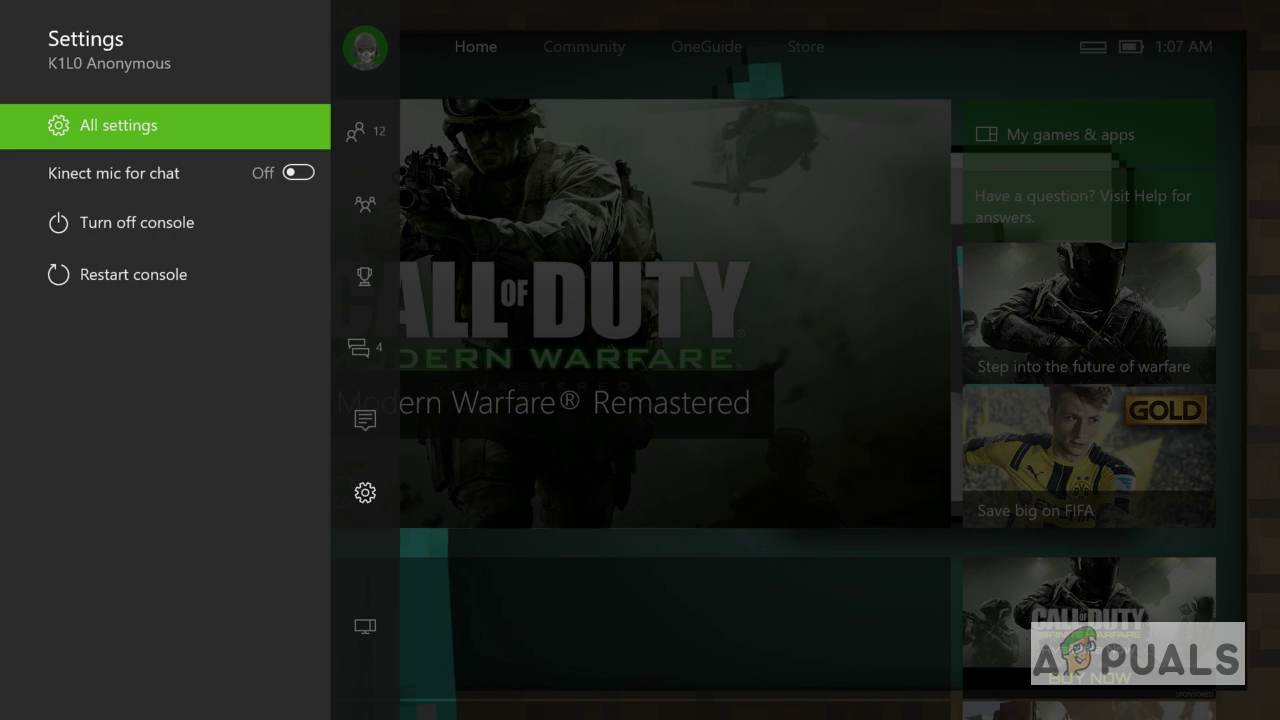
Go to your Xbox Settings and click All Settings - Next, go to the System option on the menu in the left side pane and click Storage.
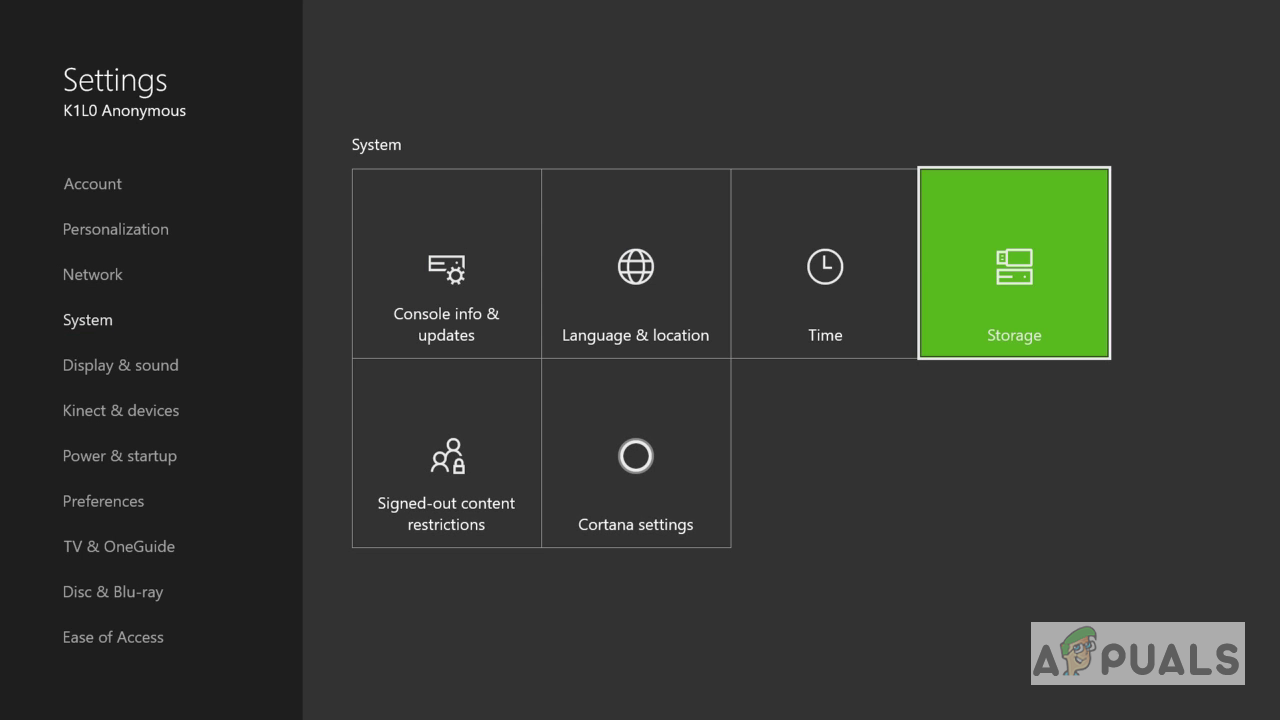
Go to the System option and click Storage - In the new box, select Clear local Xbox 360 storage.
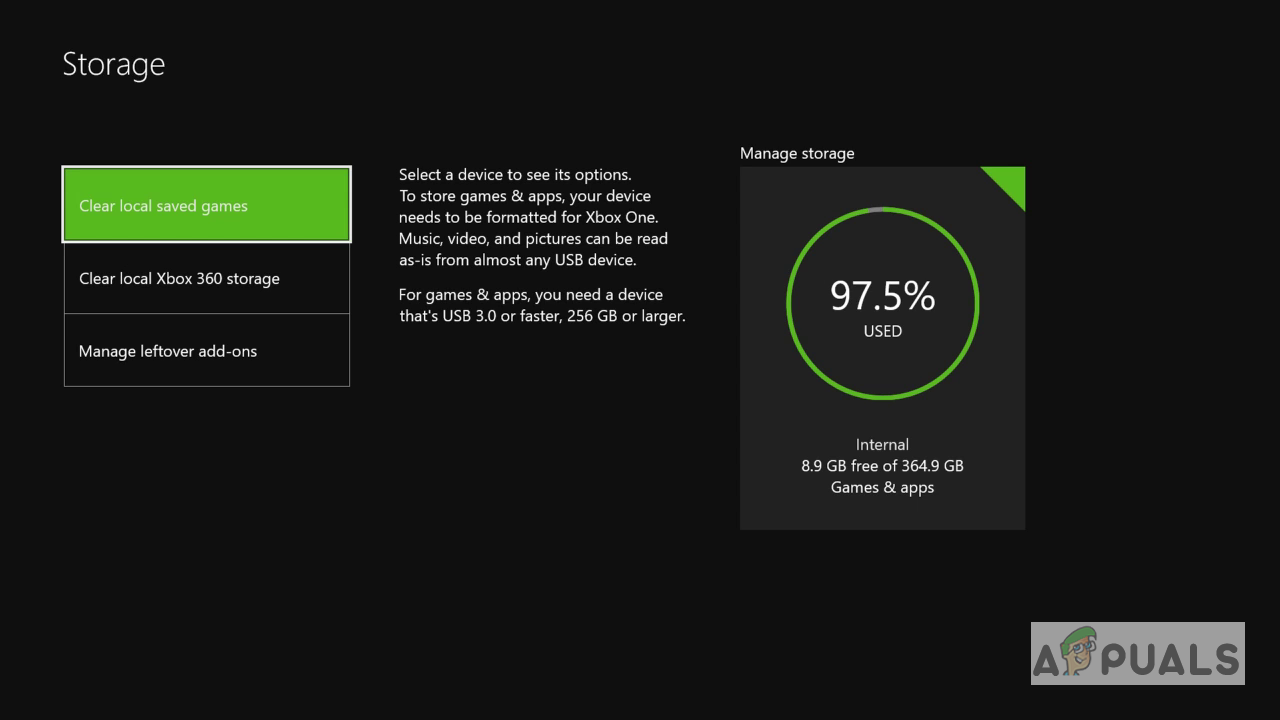
Click Clear local Xbox 360 storage - After this, the Console will restart and you should be able to connect to the internet now.
Method 2: Reshuffle MAC Address Of Your Console
In this method, we will reshuffle the MAC address of your Xbox Console. Xbox has an inbuilt feature that allows the users to change their MAC address in case they want to troubleshoot network-related errors.
- From the Home Screen, press the Menu button on your console and Select Settings.
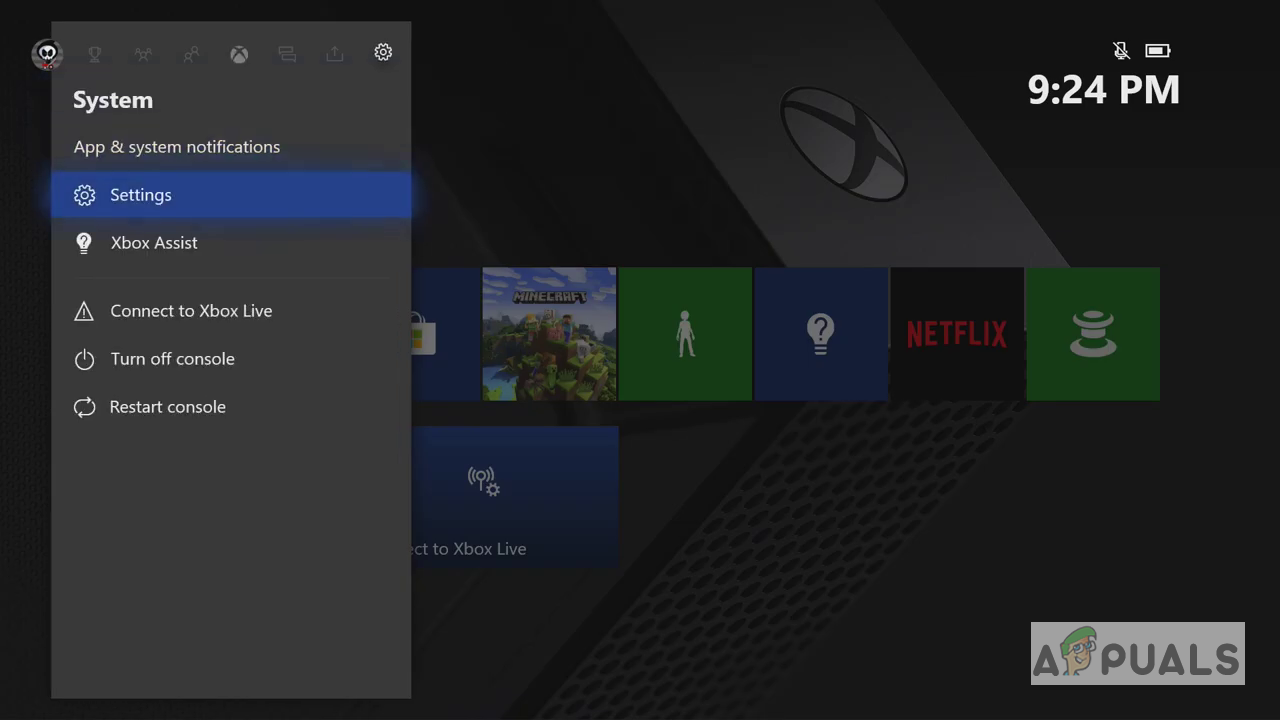
Press the Menu button on your console and click Settings - Select General settings and then select Network Settings.
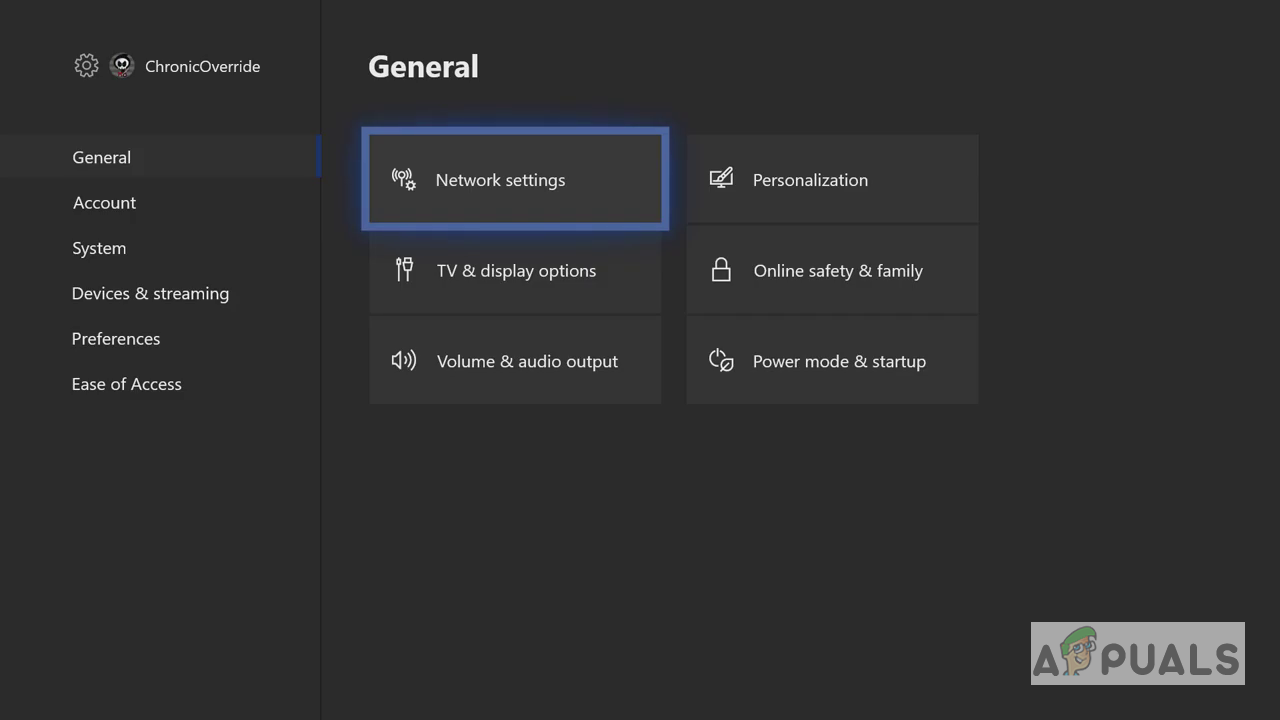
Click General settings and then select Network Settings - Under Network settings, select the Advanced Settings option.
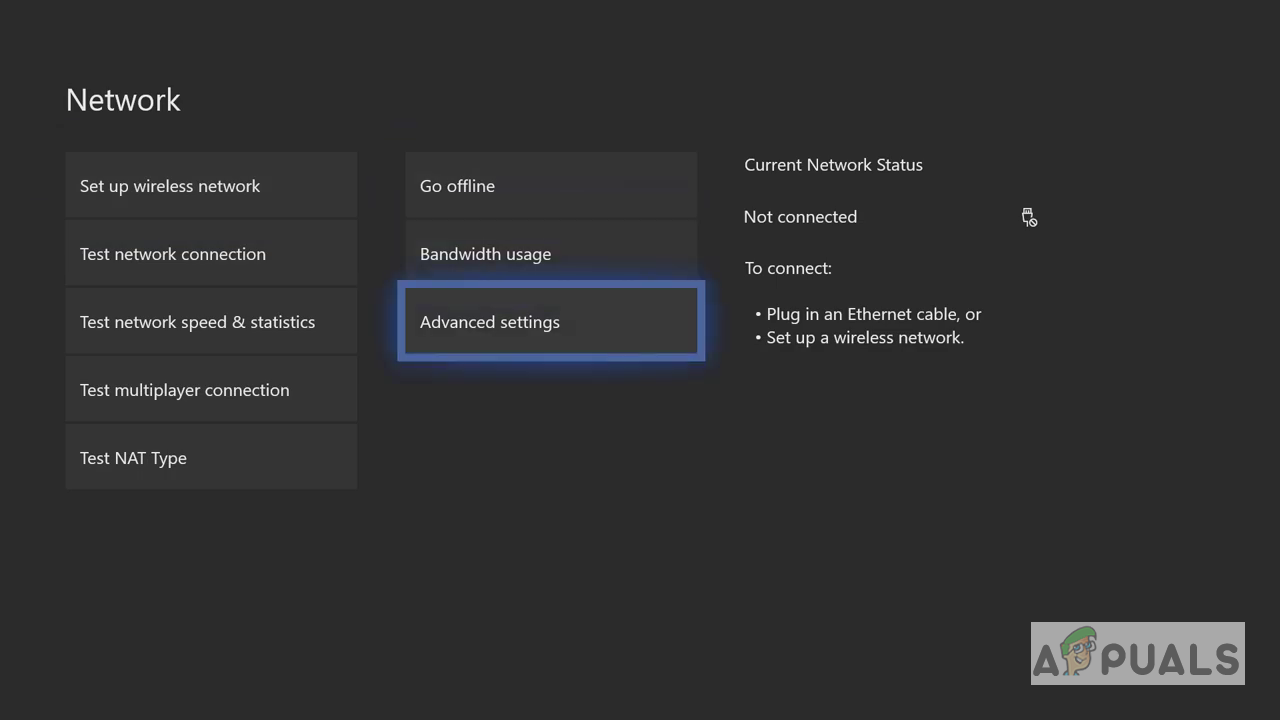
Under Network settings, select the Advanced Settings - Select Alternate MAC Address.
- The system will ask you to enter a MAC Adress manually or clear the Mac address, select clear and then select Yes.
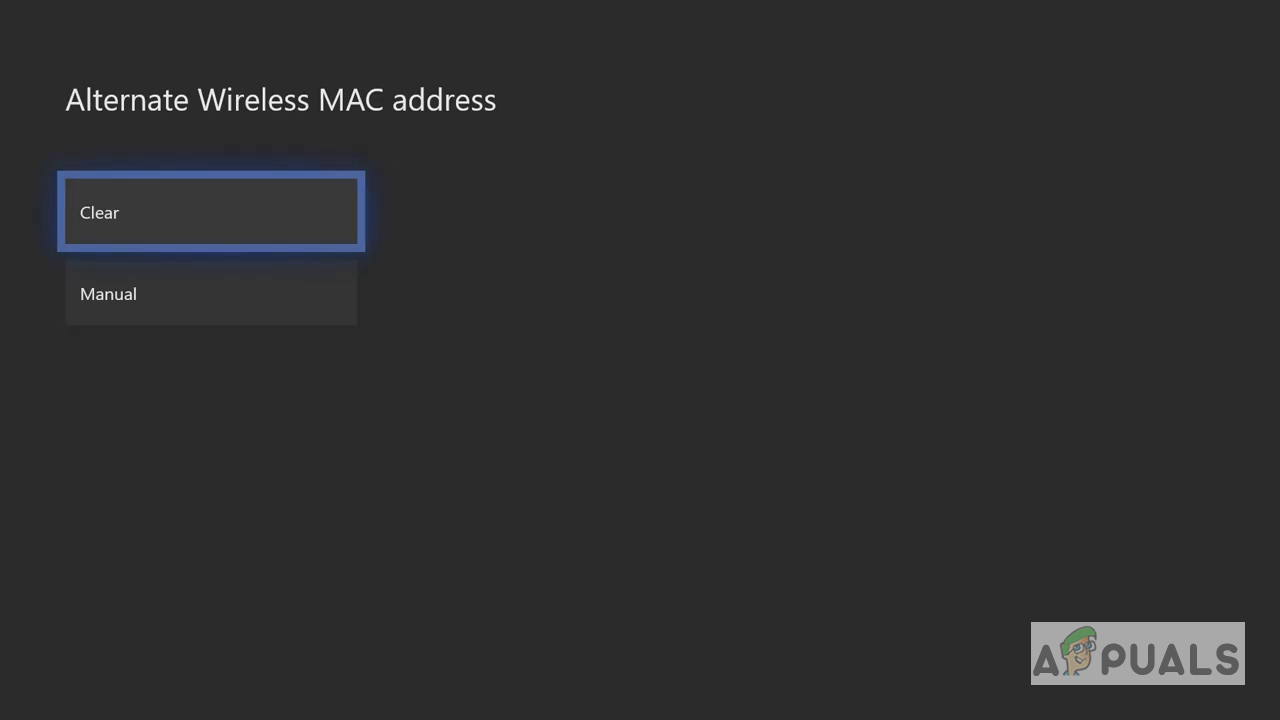
select Clear and then select Yes - Select Restart to apply the changes.
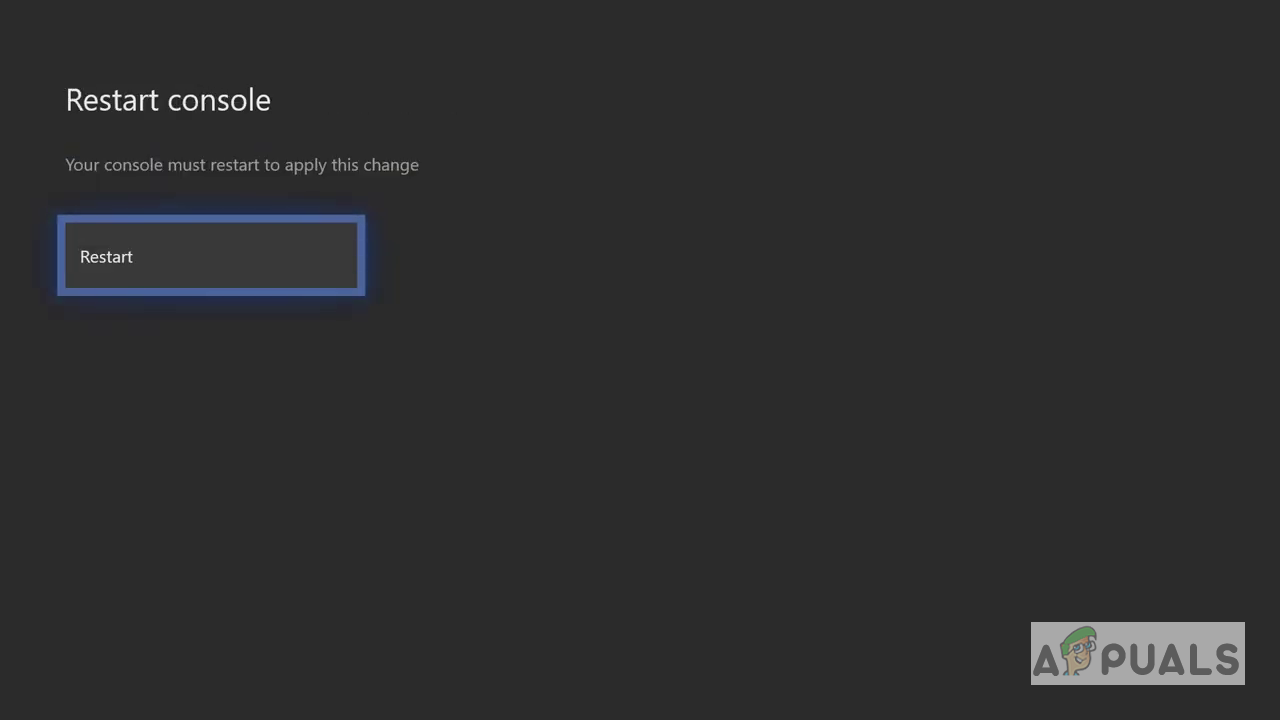
Select Restart - After Xbox restarts it will reconnect with your network, If you are using Wi-Fi you will have to manually re-connect and this should resolve the Internet connectivity problem.
Method 3: Update the Xbox One Console Offline
In this method, we will use the Trouble Shooting utility that is a feature native to the Xbox Console to update the Xbox One System. This method has been reported to have worked for many users. Updating the system removes the bugs reported to the Xbox Development team and it makes the System compatible with the new Game releases or patches. Please follow the below steps.
- Download the Offline System File from Xbox Official Website on a Computer.
- Unzip the file and place the $SystemUpdate file on your flash drive.
- If you are using a wired console then first unplug the network cable and then unplug the power cable.

Unplugging the Xbox One - Wait for 30 seconds so all the power in the console can dissipate and then plug in the power cable and keep the network cable unplugged.
- Now press the eject and the pair button at the same time and wait until you hear the first beep (In Xbox Series S and the Xbox One S there is no eject button. In that case, you only need to press the pair button to hear the first beep).
- Once you hear the first beep press the Xbox button and wait for the second beep.
- Now release the buttons and wait for the Console to boot into the Troubleshooting mode.
- Use your controller to navigate through the menu using the D-pad.
- Plugin your Flash drive that has the System Update file into the console, the Offline System Update option will become active.
- Select the Offline System Update option.
- The Console will start updating through the USB Flash drive.
- Once Finished it will restart and now you should be able to connect to the internet.





