How to Add Word Art in Google Docs on Desktop & Mobile
Are you wondering how you can make your Google Docs documents stand out? The secret is Word Art. Google Docs is widely used for creating and sharing documents online. Yet not everyone knows its feature that allows you to give your text a unique and stylish twist.
The Word Art feature might not be directly in front of you, as it’s somewhat hidden. But once you know where to look, you can easily use it to jazz up your content. For those curious about bringing this touch to their documents, our guide will simplify the process of using Word art in Google Docs.
What is Word art?

Word art is digital artwork that combines text with pictures and colors to make cool designs. Think of things like birthday cards, the names of businesses, or images you see online. When using Word Art, picking the right word style and matching colors is key.
Some might remember old styles of Word art from programs like Microsoft Word. The great thing about Word art is how simple it is to make. So, even if you’ve never tried something like this before, it’s easy to start.
1. Insert Word in Google Docs on PC/Mac
Here’s a straightforward guide on adding Word art in Google Docs. The process is the same for both Windows and Mac users.
- Open your Google Docs where you’d like to do the Word art. Choose “Insert” at the top, then go to “Drawing” and select “New.” This opens the Drawing tool in Google Docs.
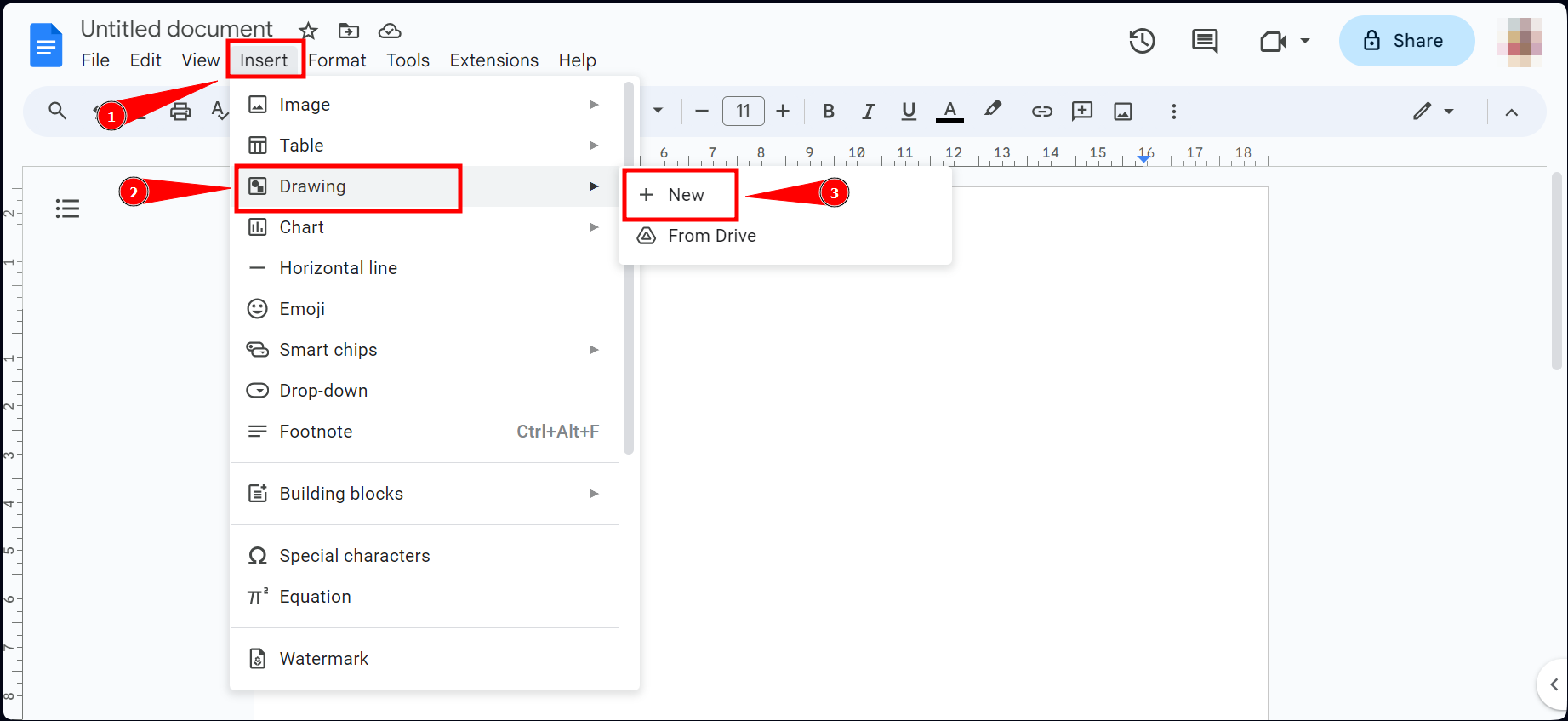
Tap Insert - In the box that shows up, pick “Actions” and then “Word art.”
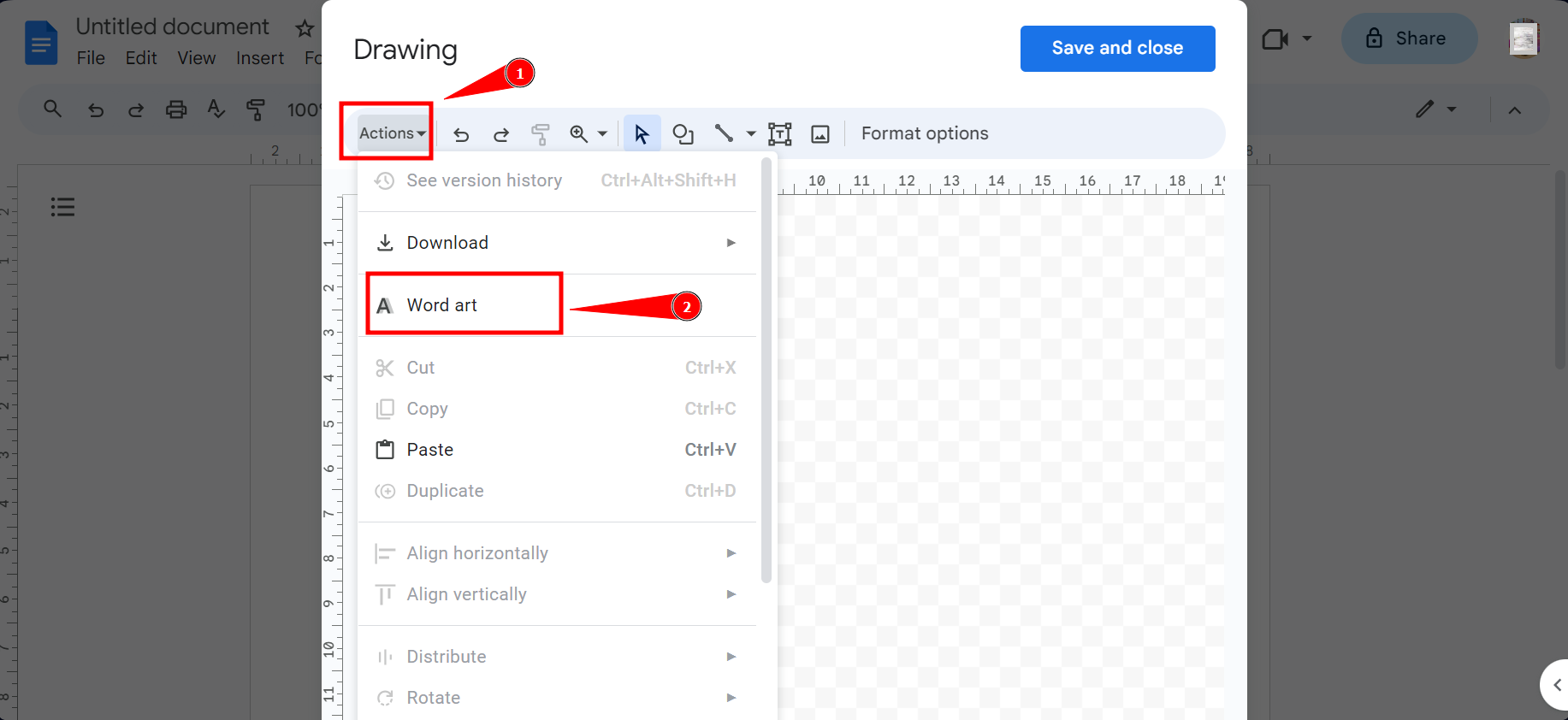
Select Word art - Once you select Word art, a box to type will appear. Here, write what you’d like as word art. To add more than one line, press “Shift+Enter.”
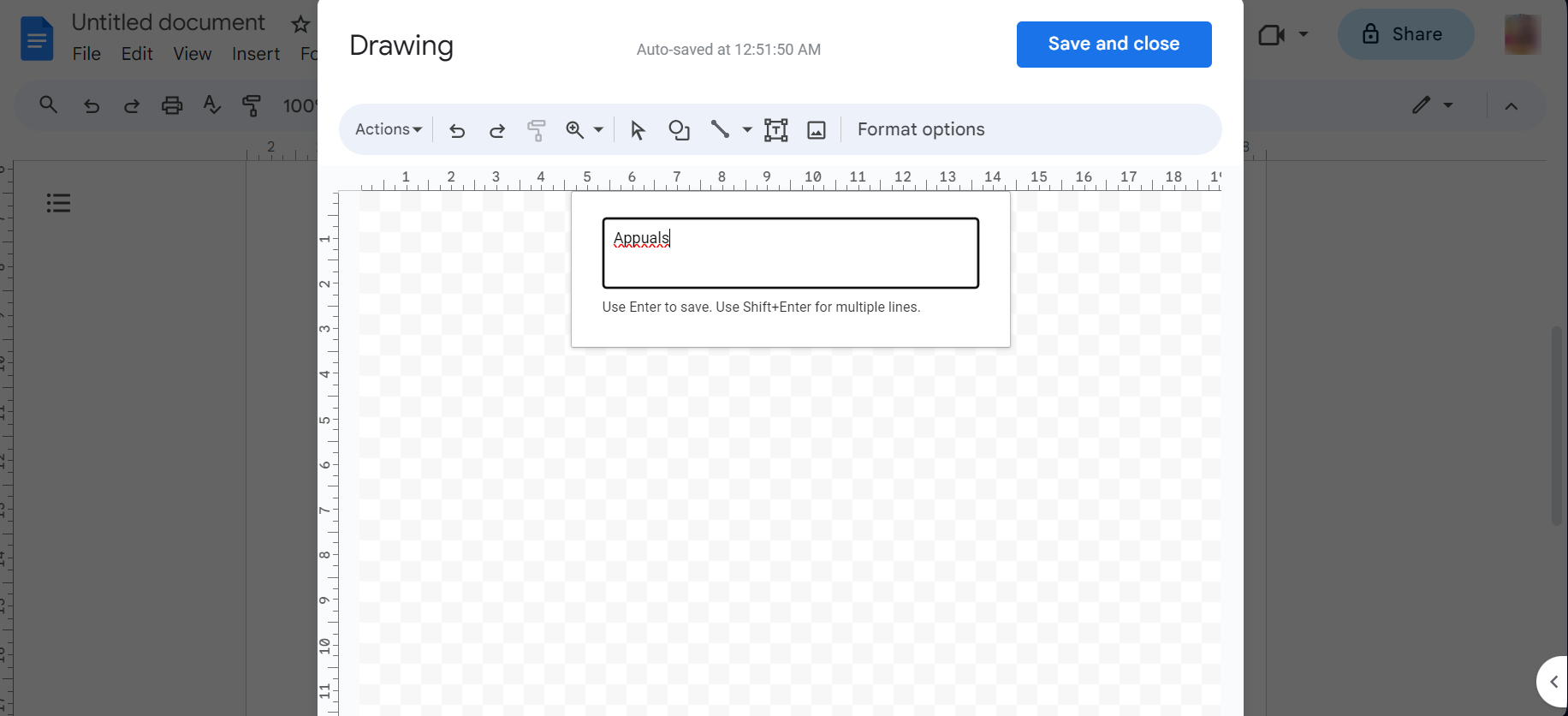
Press Enter - There are tools above to help you make the Word art look nice. You can pick different colors or styles for the text.
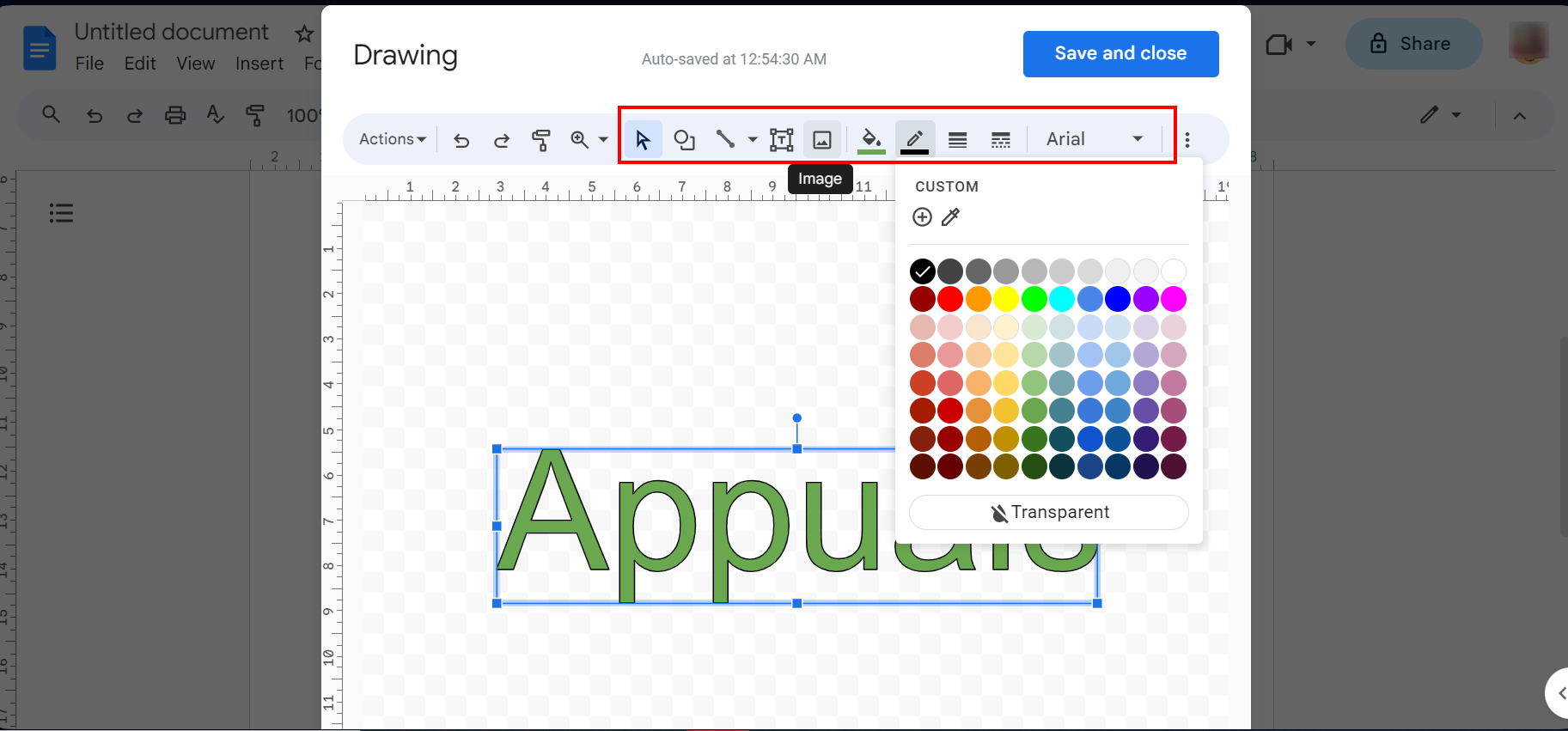
Pick different colors or styles - When you’re satisfied with it, click “Save and Close.” Your word art will then show in your Google Docs.
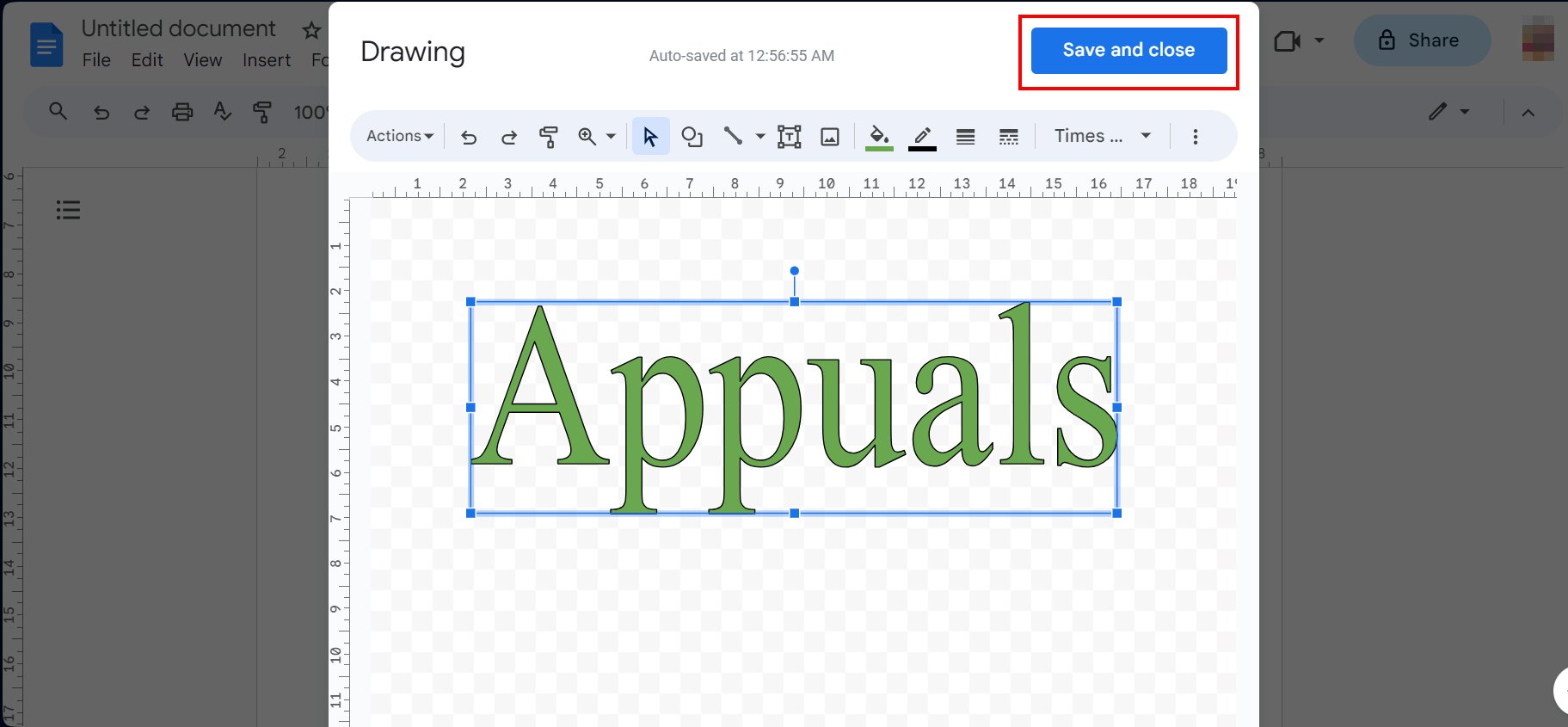
click Save and Close
2. Insert Word in Google Docs on Mobile
There isn’t a direct method to add Word art on mobile, but you can modify the text appearance. Luckily, the steps are the same for both Android and iOS users.
- Open the Google Docs app on your phone. Tap the “+“ button and choose “New Docs File“
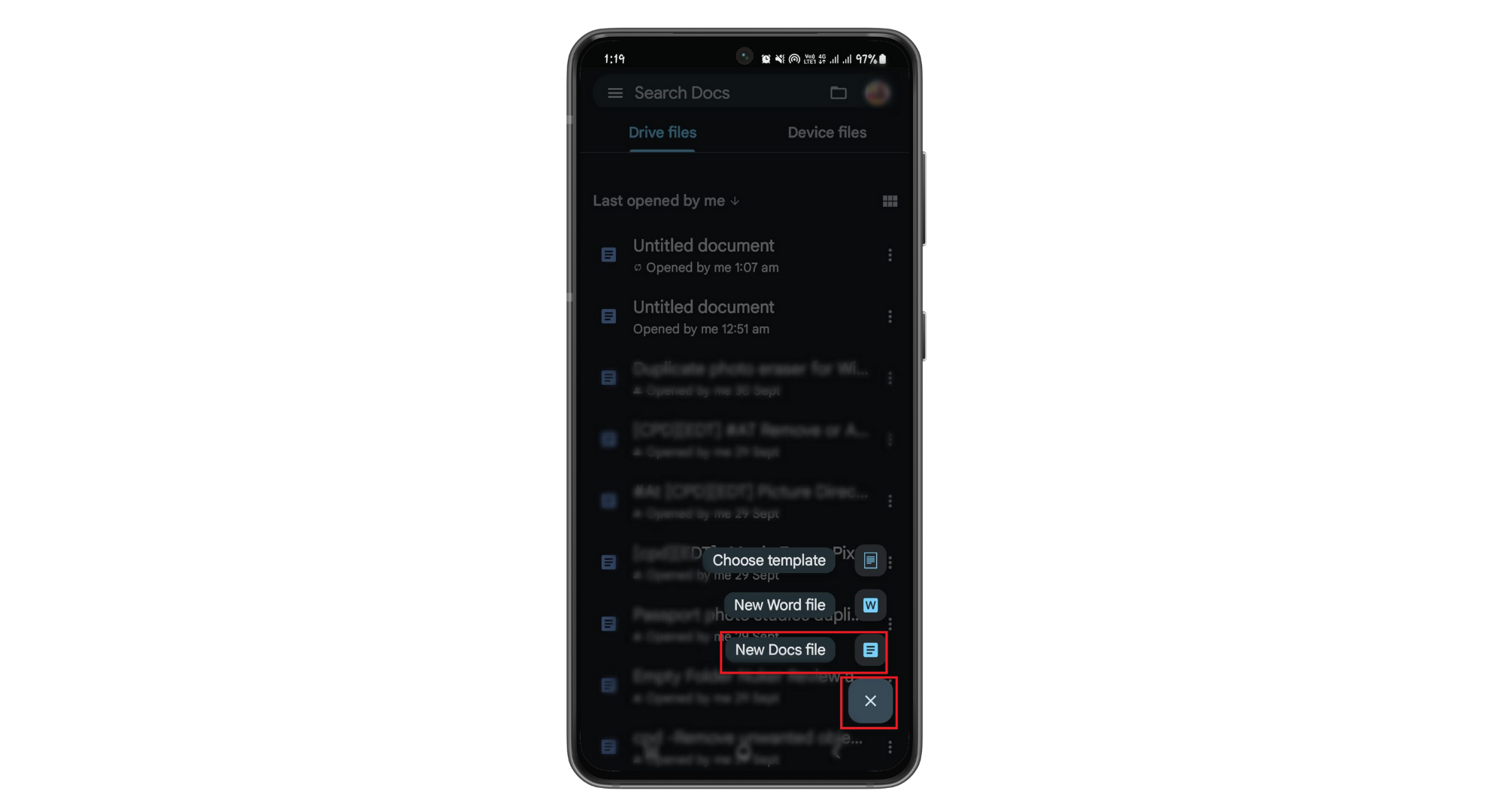
Open new Docs file - Type your words in this document and select the words you want to change into Word art.
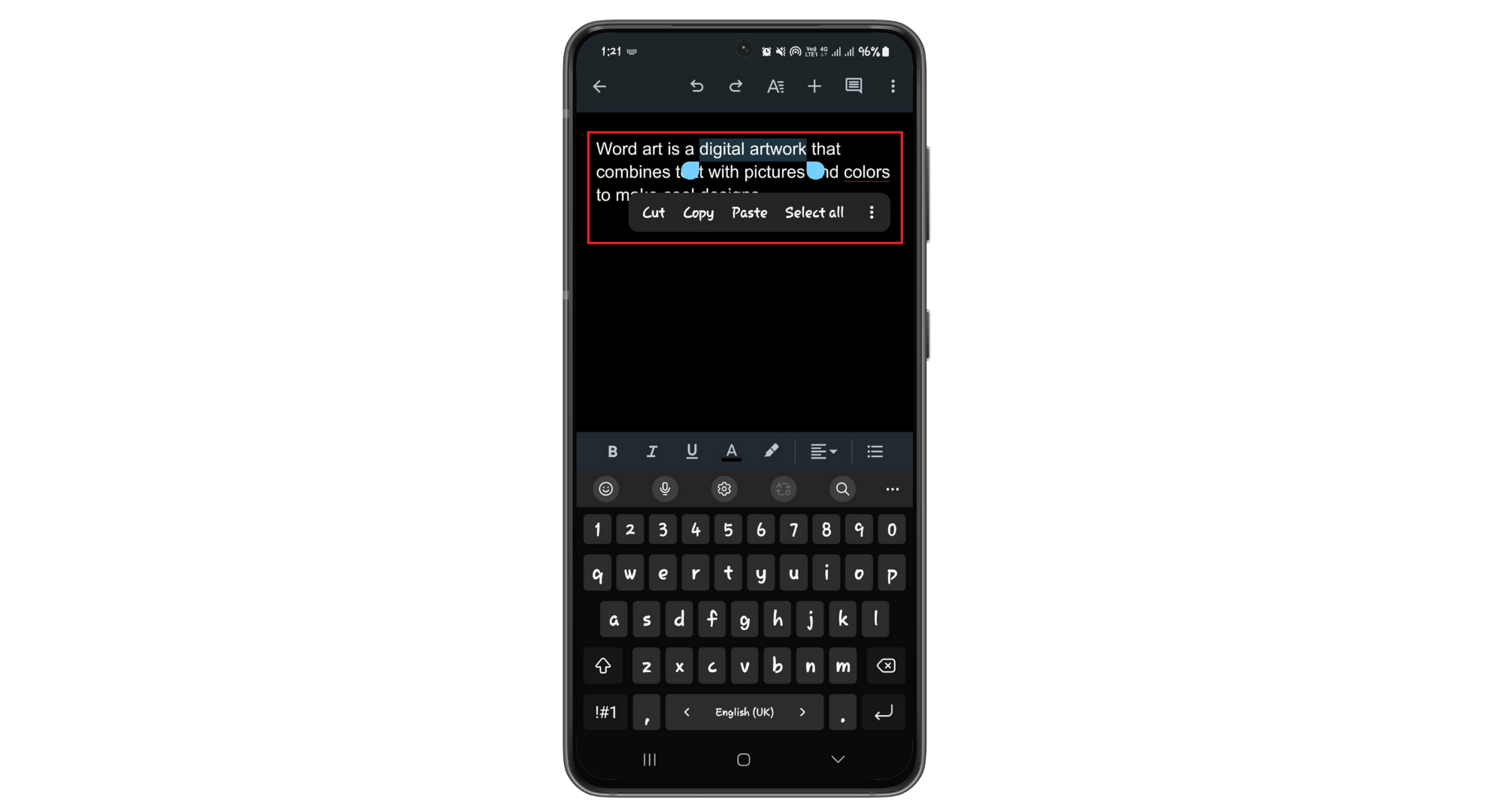
Type some words - Then, tap on the “Format” option, which you’ll find at the top.
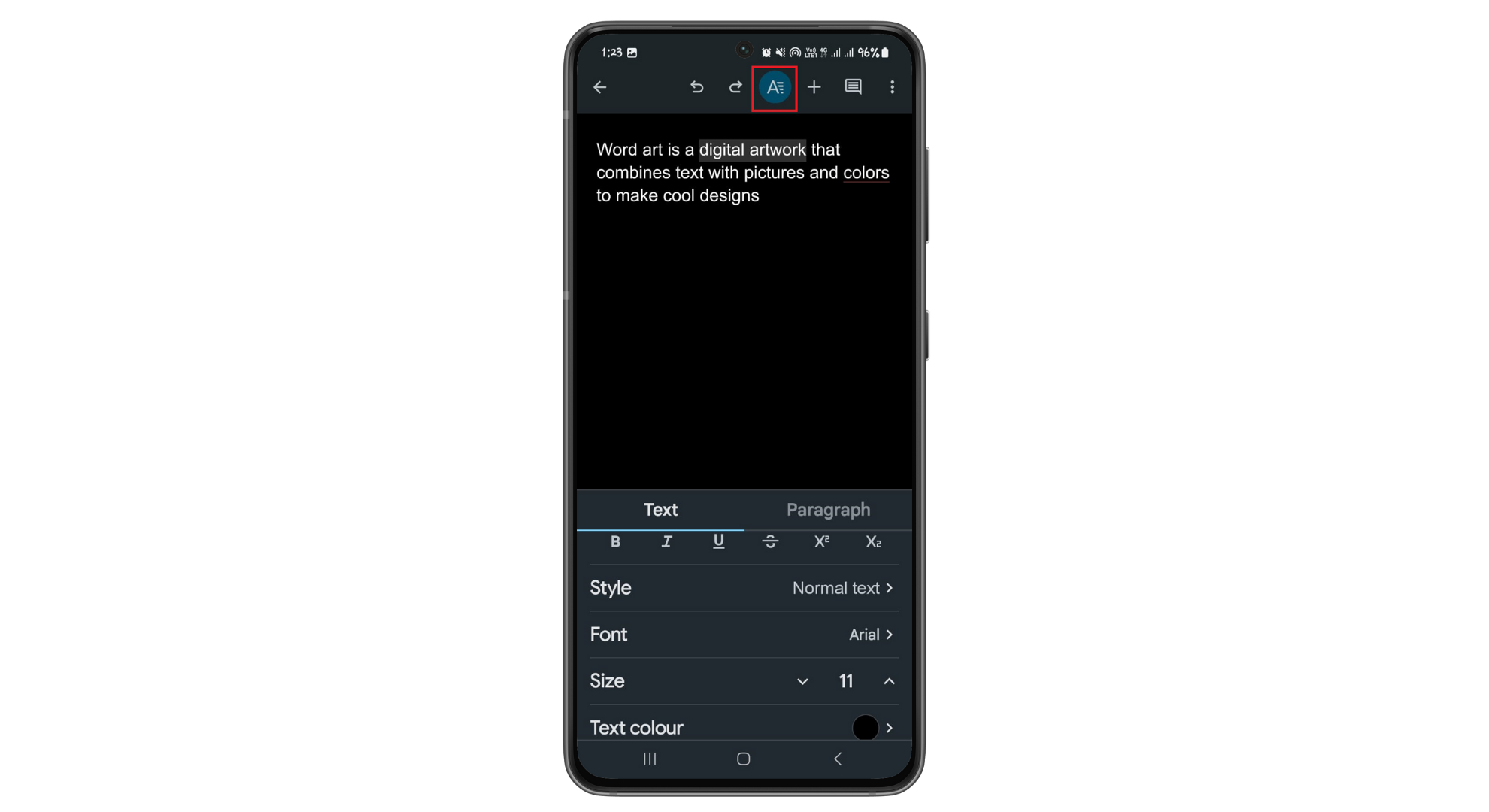
Tap Format button - Now, you can edit the format of the text selected and change the size, color, font, and many other things.
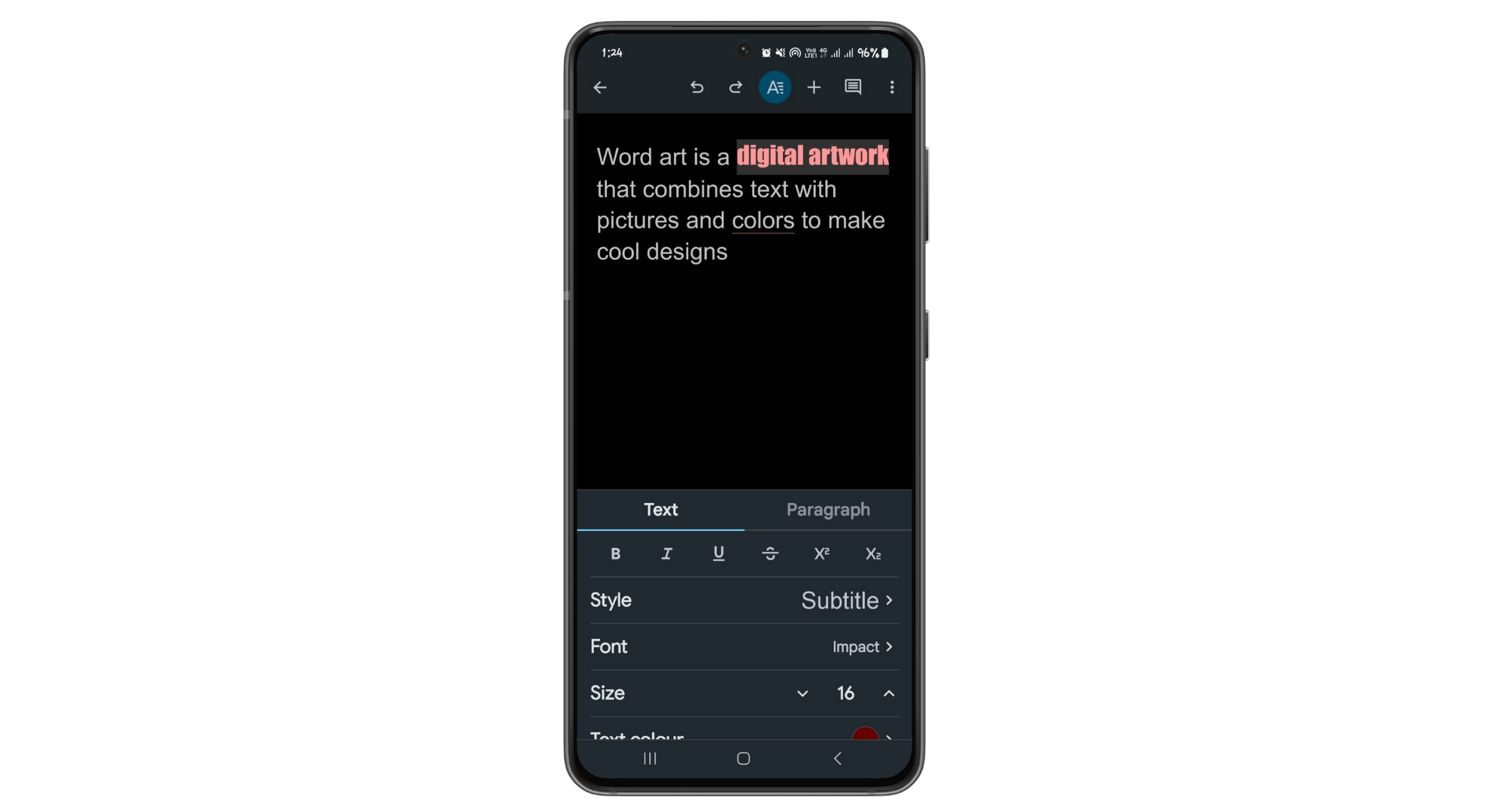
Change style and color - After applying all your desired formatting, tap the “Tick” icon to save the document.
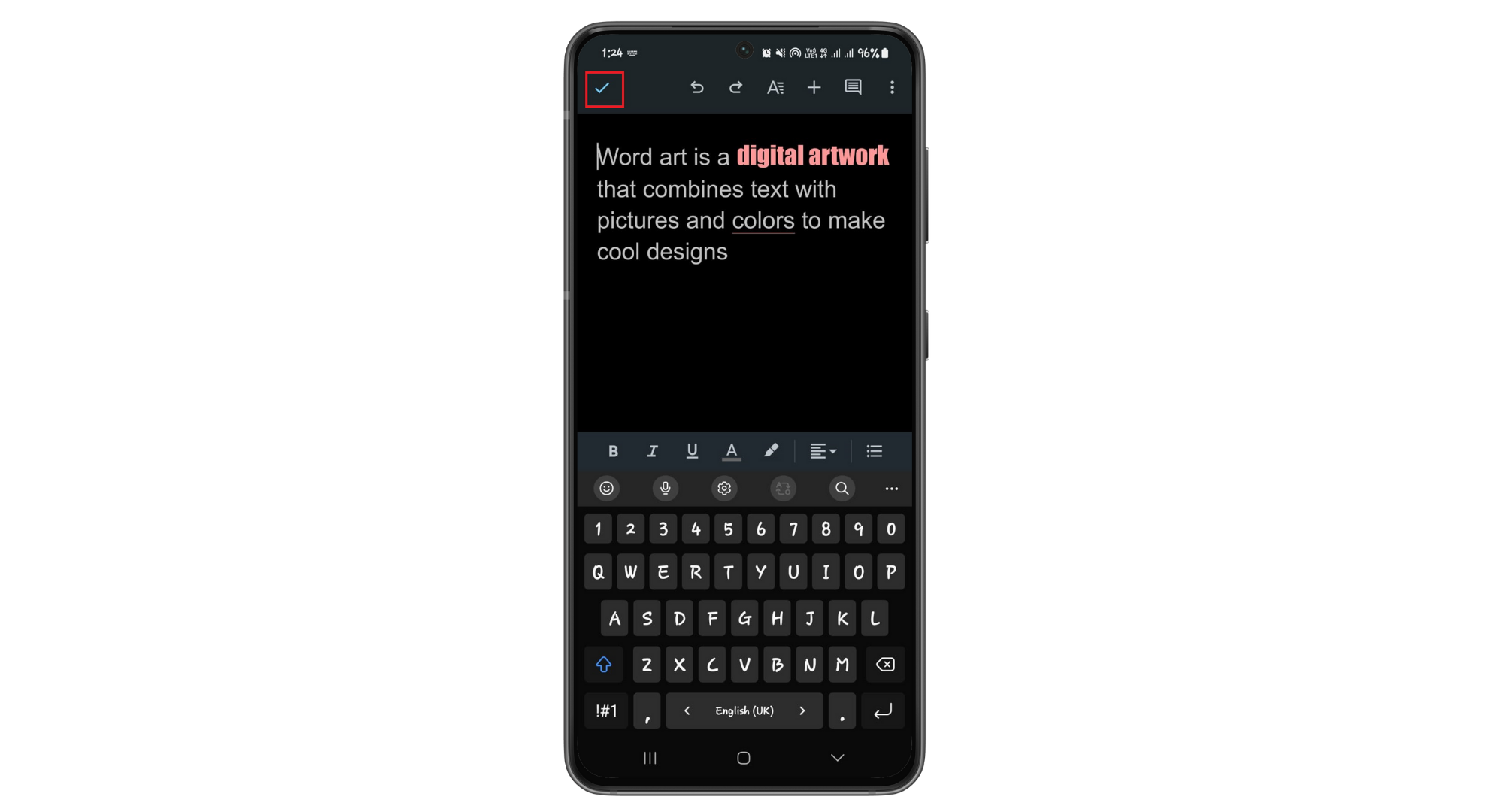
Tap on “Tick”
How do you export Google Docs Word Art?
If you have created Google Docs Word art and want to export it, here’s how you can do this:
- Double-click on the Word art and select “Actions.”
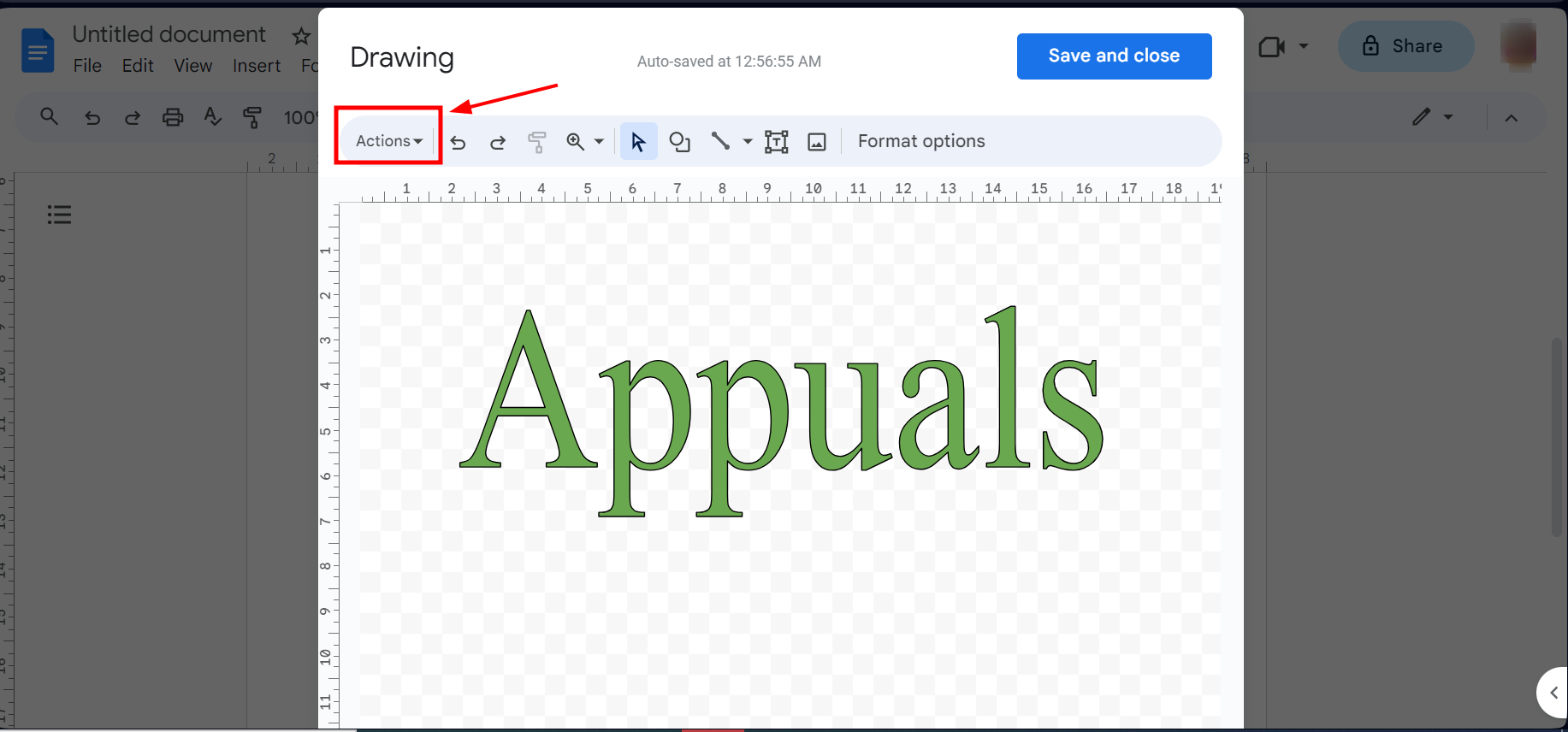
Select Actions - Next, click on “Download.”
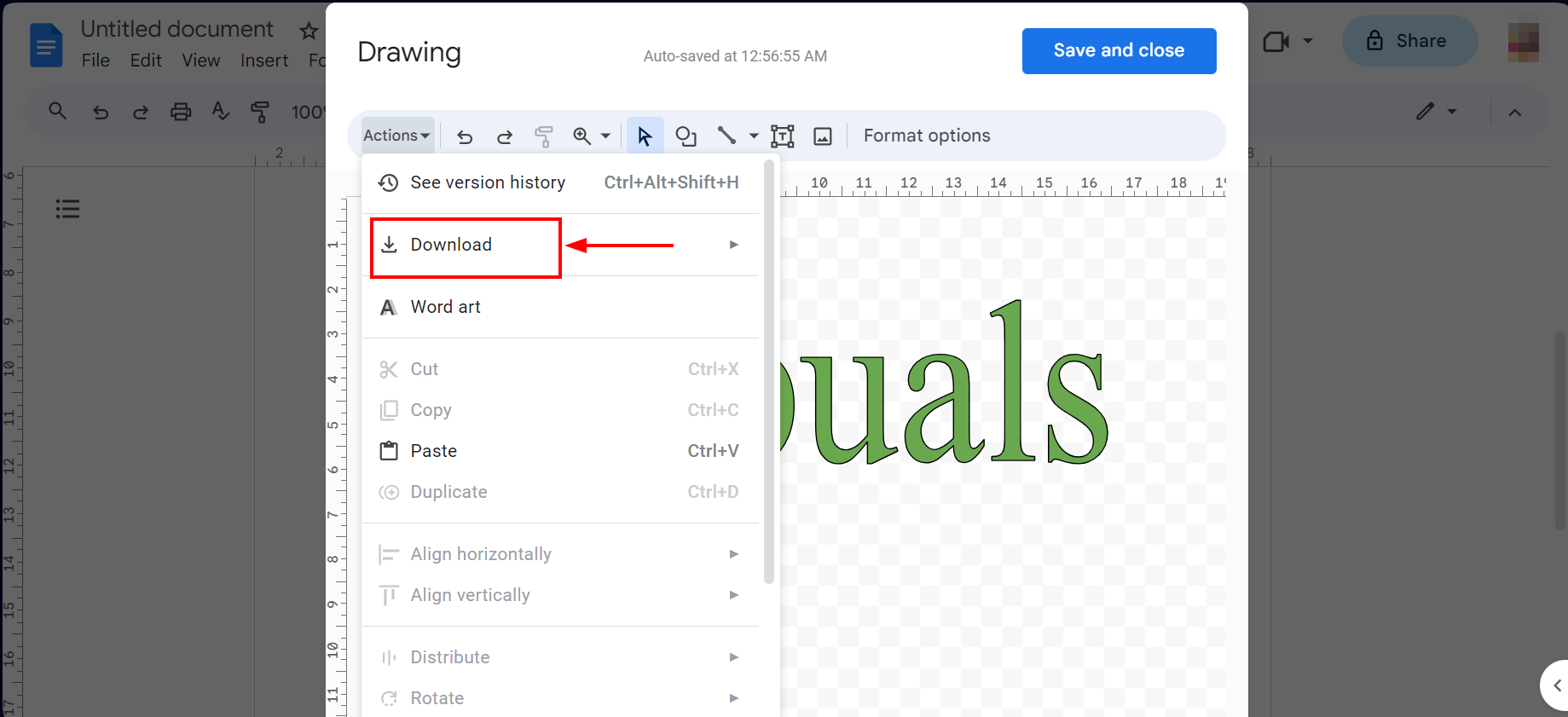
Choose Download - You’ll get four different formats to save. You can pick from a PNG, JPG, SVG, or a PDF file. After you select one, the Word art will be saved onto your computer.
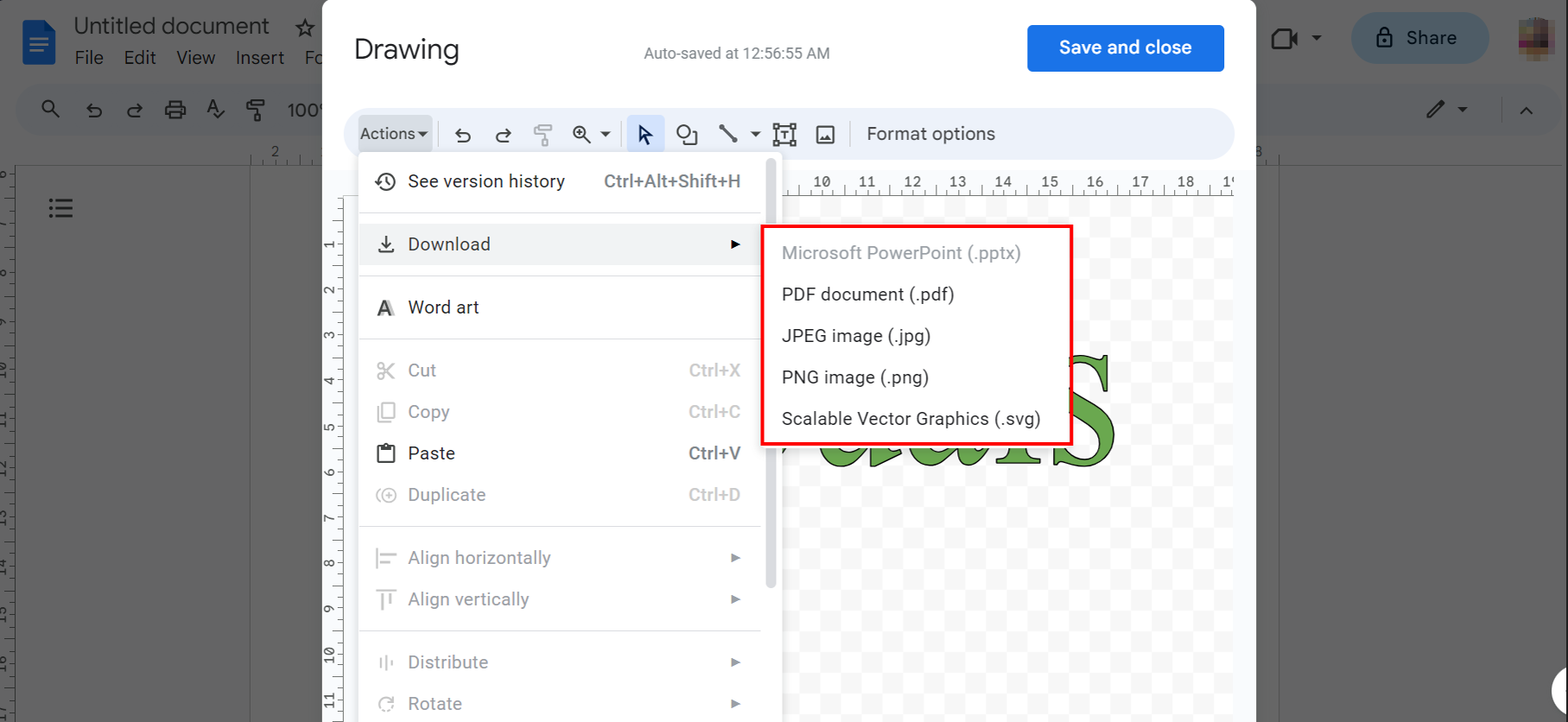
Select Format
How can Word Art in Google Docs benefit you?

Think of Word art as a mix between pictures and words. It’s used in logos, newspaper titles, shirts, and more. Big words in a picture can make people feel something strong about the message.
- Visual enhancement: Word art can quickly enhance a document’s look, drawing the reader’s interest. It lets you craft designs you can’t achieve with just regular text styles.
- Promotes clarity: With Word art, some words can pop out more, making them easier to see and understand. You can change how the words look to ensure people see the main points.
- Conveys messaging tone: The way Word art looks can tell people if something’s fun or serious. Fun designs mean light and happy, while strong, clear designs show something important.
- Versatility: Not just in documents, but Word art can also improve presentations, graphics, reports, and other content. It’s versatile, making many different types of materials look better.
- Brand identity: Businesses can use Word art to keep a consistent brand look in different documents.
- Boost engagement: Documents that look good often grab and hold people’s interest more effectively. Word art can be a key tool to make sure readers keep focusing on what’s written.
 Reviewed by
Reviewed by 




