[FIX] Winscomrssv.Dll Error At Startup
Windows Users receive ‘winscomrssrv.dll’ when this specific dll file is missing from their Windows or the Program’s directory. This issue mostly occurs with the programs that are forced to start with your Windows as startup programs.
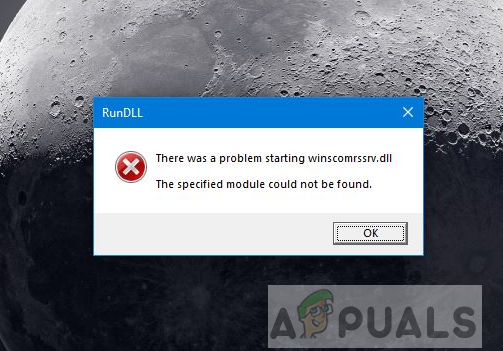
If winscomrssv.dll is missing it is probably due to the fact that either it has been misplaced by some other program or malicious programs have corrupted the file or damaged a Windows Registry. It is also possible that this DLL file is no longer required but there is some reference to that DLL file in the startup process and you will need to remove that reference to get rid of this error.
Solution: Download and Install Autoruns for Windows
In this method we use software from Microsoft Windows called Autoruns to detect and remove the missing library reference from the start-up process. Autoruns scans the system for the applications that have been configured by default to run at startup and it also lists the registry and locations of these files that enable the application to run at Autostart. If there is a missing link to an application or a DLL file then it will scan for that link and will remove it from the system. Please follow the below steps:
- Click on this link to go to the website and download the Autoruns Software application from there
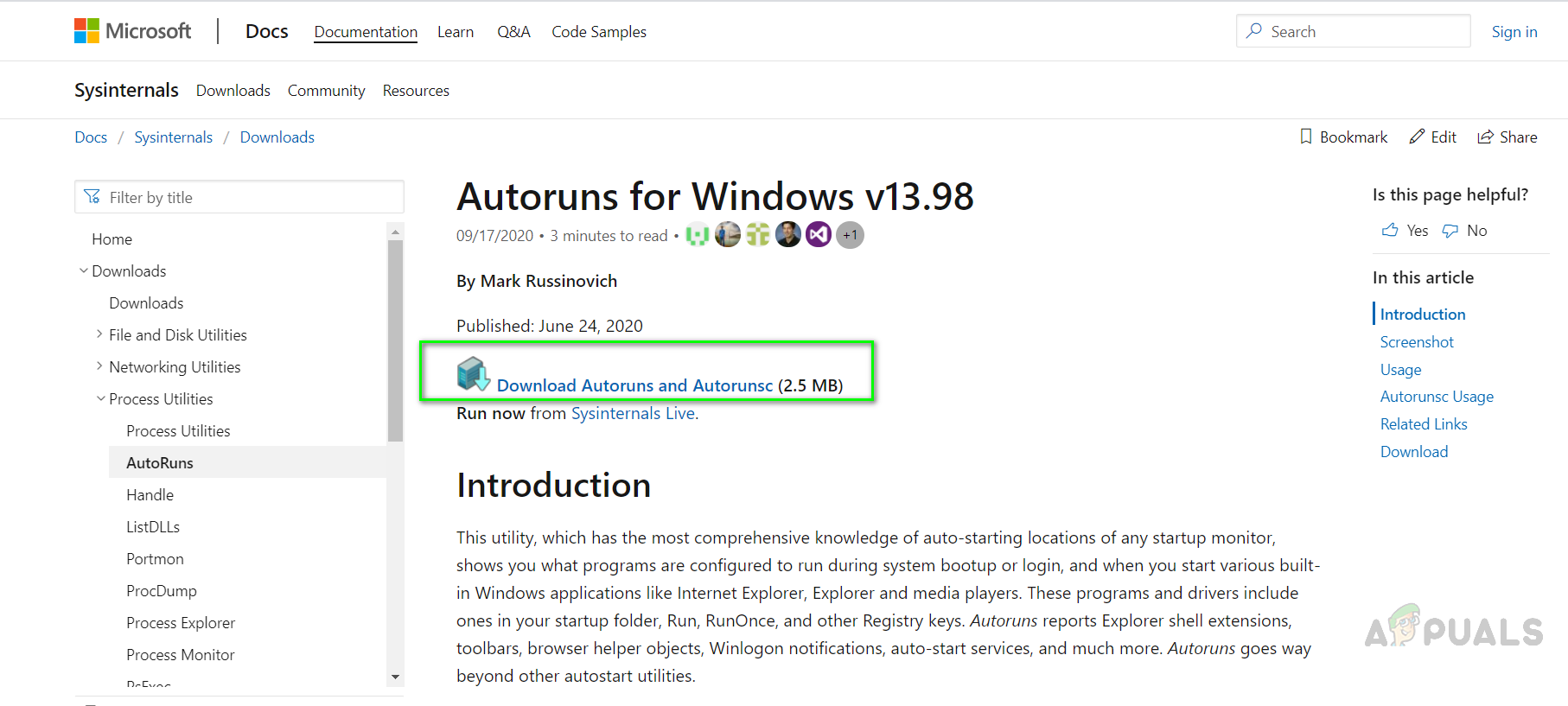
Download Autoruns from Microsoft Windows - Once the download is complete, navigate to the folder where it was downloaded and unzip the archive package
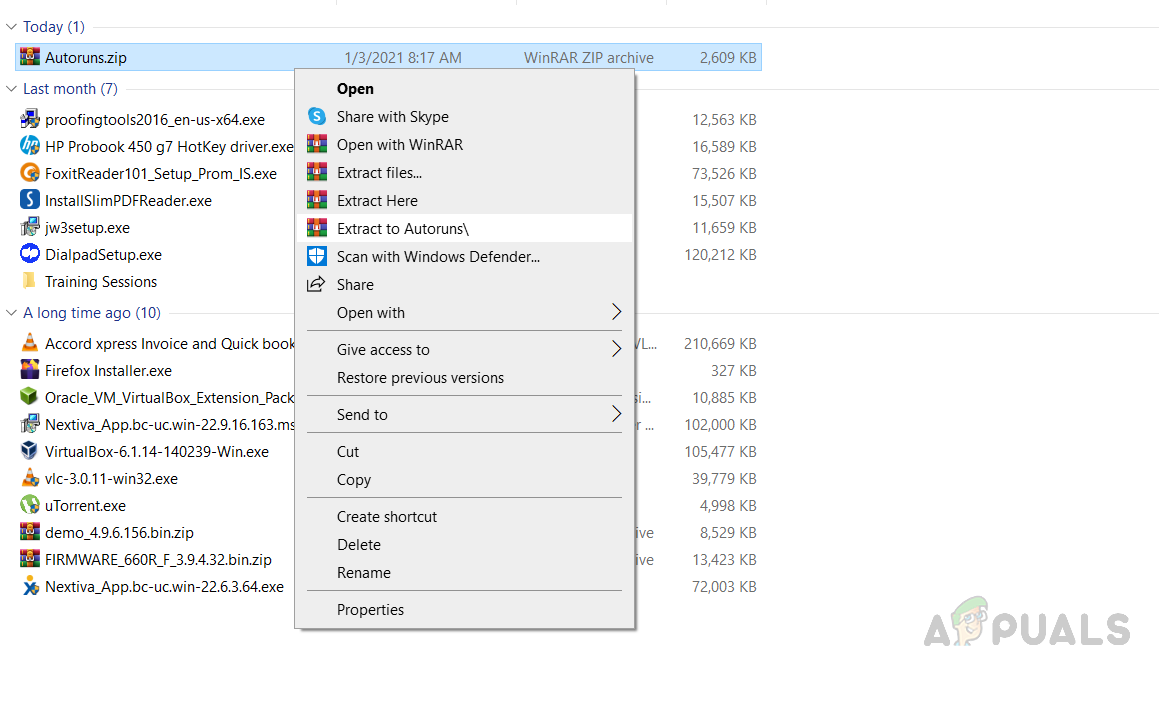
Extract Autoruns zip Files - Once files have been unzipped successfully, right-click on Autoruns64.exe (if you have the 64-bit version of Windows installed) or simply click Autoruns.exe (if you have a 32-bit version of Windows installed) and click on Run as Administrator
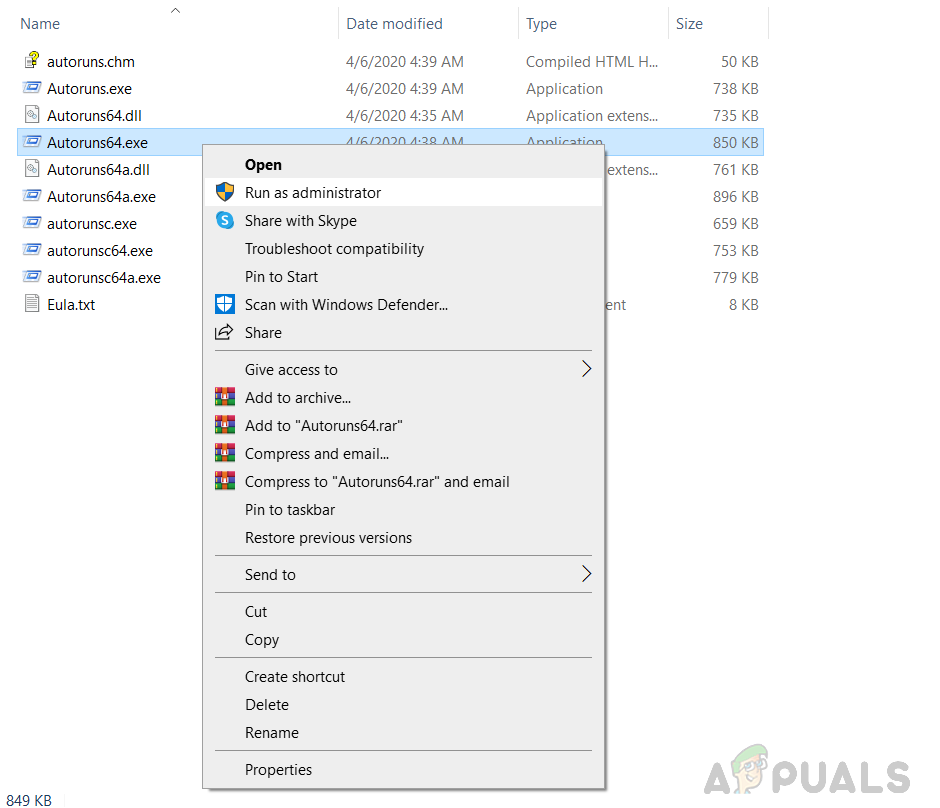
Run Autoruns as Administrator - In the Installation Windows, click on the Agree button to agree with Autoruns Installation License
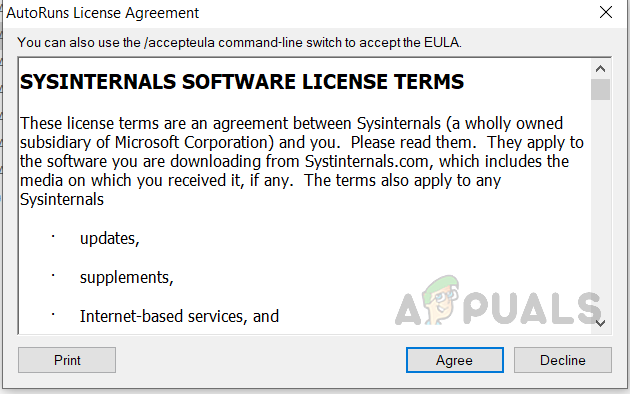
Accept Autoruns License Agreement - Once the Autoruns application starts running click on the Filter box and enters the name of the DLL file winscomrssrv to scan for the list of processes associated with it.

Click on the Filter box and enter the name of the DLL file winscomrssrv - Once you see the search results listed, right-click on the process which is using the DLL file and select the Delete option to remove it from the system
- Now Restart your computer
- The error message should not be displayed now and the problem is resolved





