How to Fix “Windows was unable to complete the format” Error?
The ‘Windows was unable to complete the format’ error message appears when there are bad sectors on the drive, making it difficult for both users and the computer to access it. In such scenarios, formatting the drive is often the recommended course of action.
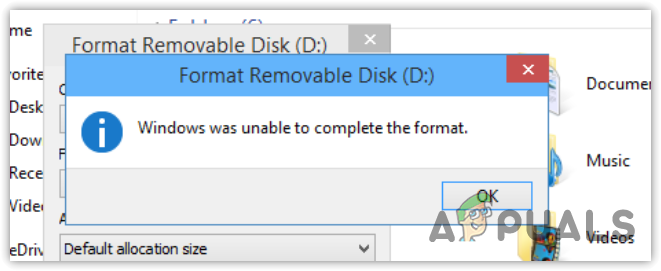
If you’ve read various online articles, you might notice they often suggest removing write protection or scanning the drive with a third-party antivirus utility. However, these methods do not address this specific error. When a drive is write-protected, Windows typically shows the ‘The disk is write protected‘ error message instead.
To resolve this issue, a straightforward solution is to format the disk using the DiskPart utility rather than relying on Windows’ built-in formatting tools.
DiskPart is a command-line tool that assists in managing drives connected to your computer. It’s particularly effective for formatting drives because it grants additional privileges that ensure Windows follows the commands for the drives.
- Click the Start Menu and type “Command Prompt” in the search box.
- Right-click on the Command Prompt and select Run as administrator.
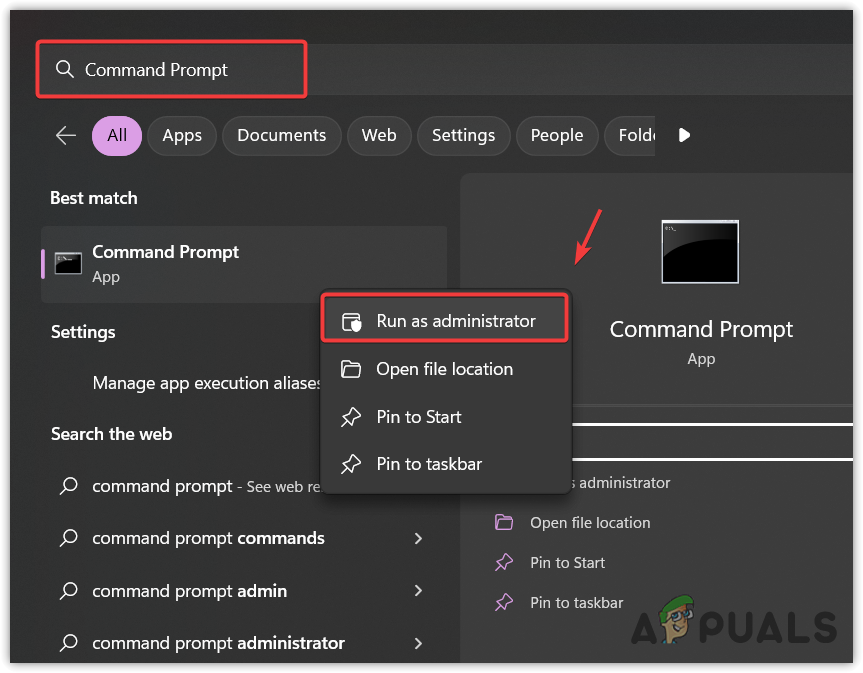
- After it opens, enter the following commands one by one to format the disk:
Diskpart list disk Select disk x list partition select partition x format fs=fat32
Note: In the third command, replace X with your disk number. In the fifth command, replace X with your primary partition number. You’ll identify your primary partition when you enter the “list partition” command in the command prompt.
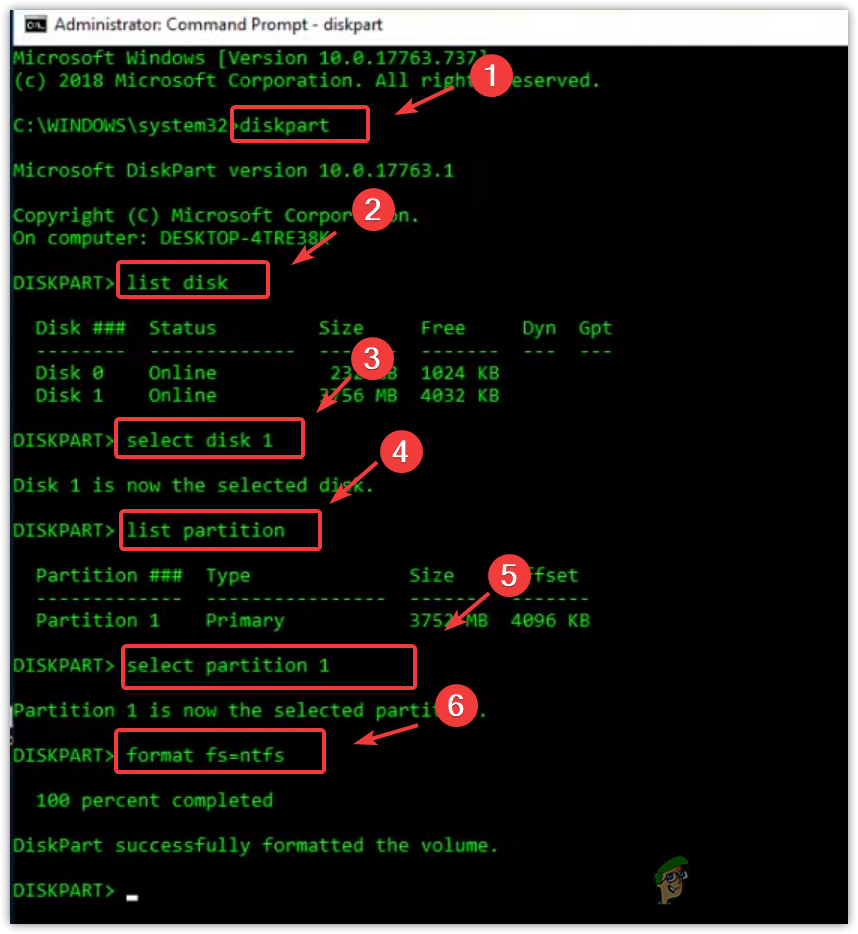
- After completing these steps, close the command prompt, and try accessing the drive again.




