Fix: Windows Update Error 0x80070663
The error code 0x80070663 often appears when your Windows 10 fails to install the released updates for your Microsoft Office 2013 or 2016. This can be due to the corrupt installation of Microsoft Office, while at times, the Windows update service can also be held accountable. As we all know, Windows updates usually offer better security and stability along with updates for the Microsoft related software on your system, for example, Microsoft Office.

Unfortunately, you will have to go through some ordeals in order to get the update installed on your system. Although update related issues are generic, they can be dealt with pretty easily. Same is the case here, you will just have to implement a few simple solutions to get around the issue.
What causes the Windows Update Error 0x80070663 on Windows 10?
The factors responsible for the emergence of Window update error 0x80070663 are mentioned down below —
- Corrupt Office Installation: The error code can sometimes be triggered due to the corruption of your Microsoft Office installation. In such scenarios, you will have to repair it from Windows apps and features panel.
- Windows Update Service: The Windows Update service is responsible for updating your system. In case it is not running, you will be facing many update related issues such as this one.
To annihilate the issue, you can implement the solutions given down below.
Solution 1: Repair Office Installation
As we have mentioned above, the major cause of the error code is the corruption of your Microsoft Office installation. Such a problem can be easily be dealt with and there’s nothing to worry about. You will just have to repair the installation using the steps given down below:
- Press Windows Key + X and click Apps and Features at the top of the list.
- Once the window pops up, search for Microsoft Office by either typing in the search bar or going through the list.
- Once you have located it, highlight it and then click Modify.
- Go for a Quick Repair first and see if it isolates the issue. If it doesn’t, attempt an Online Repair next. Online Repair will take a bit longer so make sure to have the patience.
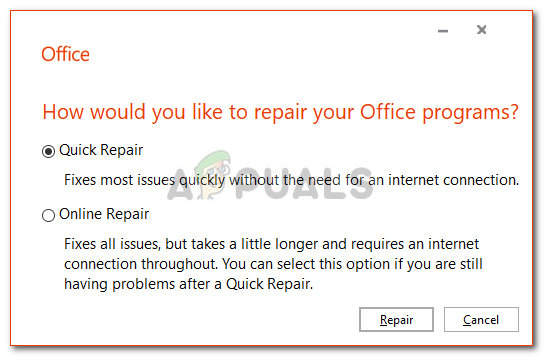
Repairing Office - Run the update again.
Solution 2: Check Windows Update Service
Another potential factor of the error code is the Window Update service. Like we mentioned, this service needs to be running in order to install the updates on your system. In case it is stopped, you will face an update error either during the installation or downloading process. Thus, make sure the service is running by doing the following:
- Press Windows Key + R to open the Run dialog box.
- Type in ‘services.msc’ and press Enter.
- From the list of services, locate the Windows Update service.
- Double-click it to open Properties.
- If the service status says stopped, click Start to initiate the service.
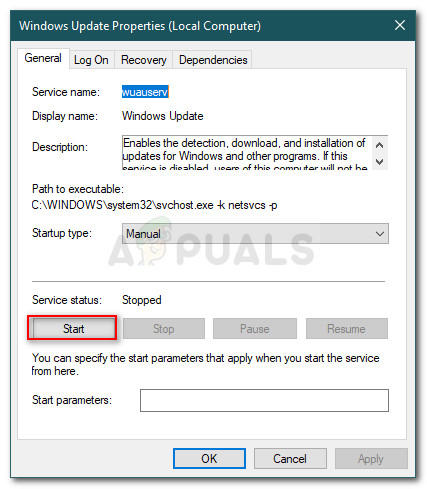
Starting Windows Update Service - Try running the update again.
Solution 3: Installing the Update Manually
In some cases, if your Windows update fails with an error code, you can isolate the issue by downloading and installing the update manually. To do this, you will need the KB code of the update that you are trying to install. This can be found in the Windows update error message. Once you have the KB code, do the following to install the update manually:
- Open up your browser and head to Microsoft Update Catalog website.
- There, search for the update you want to install by typing in the KB code.
- Download the update for your system’s architecture (x86 or x64).
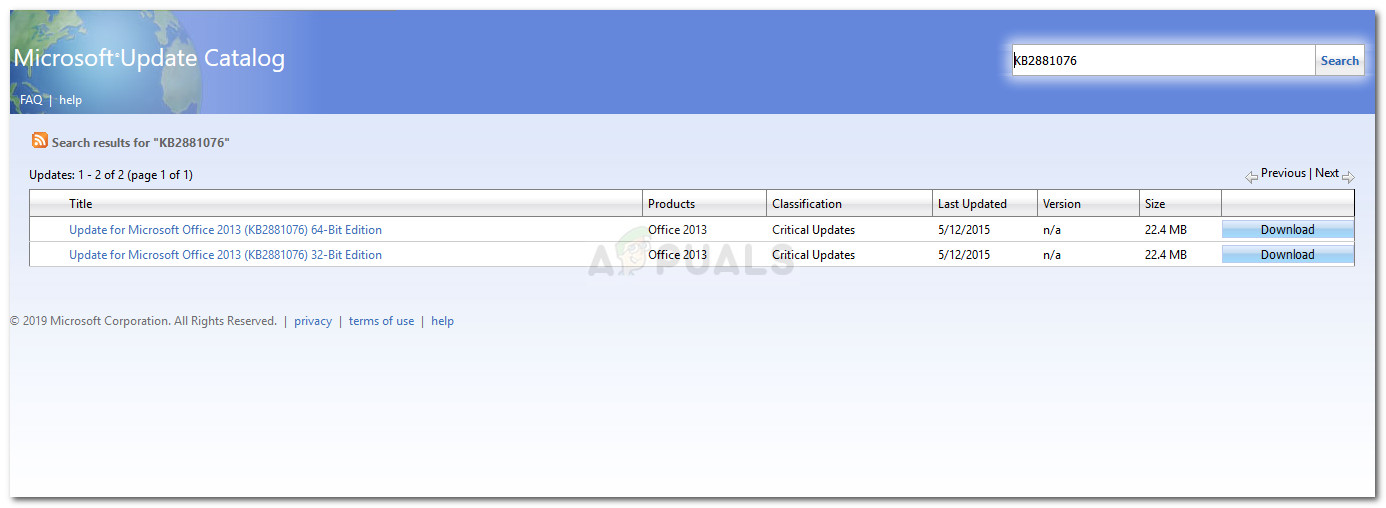
Microsoft Update Catalog Search Results - Once you have it, just run the file to install the update.





