Fix: Windows 7 Cannot currently check for updates
Windows updates are an important part of Windows operating system. It is a feature built into Windows that helps Microsoft push updates, bugfixes and patches to security vulnerabilities. Although, the user has the choice to skip, stop and never update but we do not recommend this because it can leave your system at serious security risks.
Since Windows update is also a program; hence errors are bound to occur in it. One of them is when a user tries to run Windows update, an error appears stating Windows Update cannot currently check for updates, because the service is not running. You may need to restart your computer. The cause of this error can be a Windows update service failing to start or a corrupt registry entry causing a service to be not found.
In this guide i will walk you trough a couple of methods to address and fix this issue.
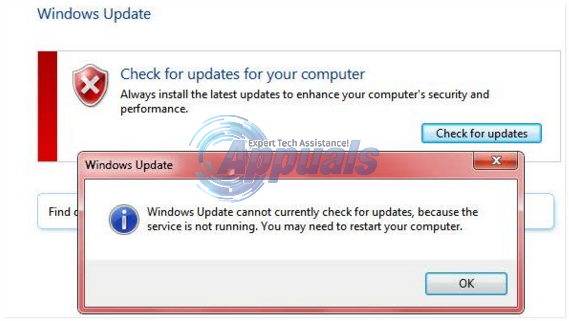
Method 1: Repair Windows Update Service
To make things easier, we’ve created a batch file to stop the windows update service, remove the SoftwareDistribution folder, and run the update service again. windowsupdatefix.bat
- Right click the windowsupdatefix.bat link above, and choose Save As. Save the file, and open the file location, right click the file and choose Run As Administrator.
- A black command prompt window will pop-up for a couple of seconds, after the window disappears try running the update again.
Method 2: Resetting Windows Update Settings
Turning Windows update off and then on through control panel has fixed this issue for many users as it resets any inconsistent settings of Windows update. To do that, press Windows key and type Windows Update.
- Click on Windows update in the search results. In the Windows update window, click on Change Settings.
- Select Never check for updates under Important Updates and click OK. Close all windows.
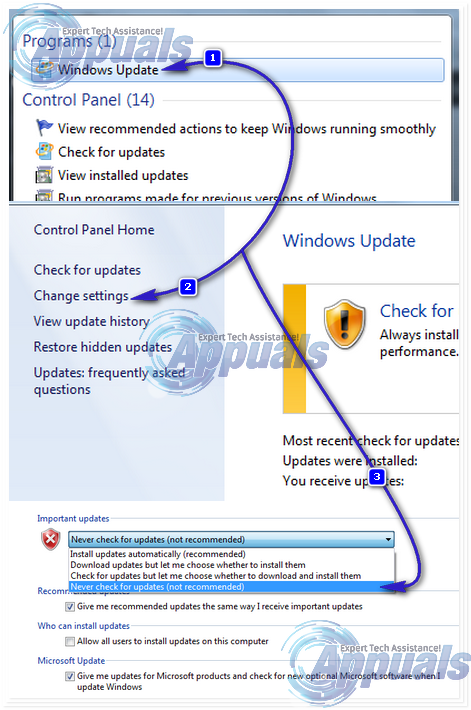
- Now go to the Windows update settings window again. Select Install updates automatically and click OK. Now check for updates again.
If you’re still getting the error, move on to the next solution
Method 3: Temporarily Disable Anti-virus and Firewall Protection
Your anti-virus program, even Windows Security Essential can sometimes stop the Windows update from starting. So temporarily disable any real-time protection your antivirus and/or spyware has. Then check for updates. Weather the solution works or not, enable all of your protection.
Method 4: Repair Windows Update Database
To repair the Windows update database, Click Start and Type cmd. Right click CMD and choose Run As Administrator.
In the black command prompt, execute the following commands:
net stop wuauserv
cd /d %windir%\SoftwareDistribution\DataStore\Logs
esentutl /mh ..\DataStore.edb | findstr /i /c:”State:”
If State: Clean Shutdown is displayed in the command-line, you don’t need to continue with this solution as the database is fine.
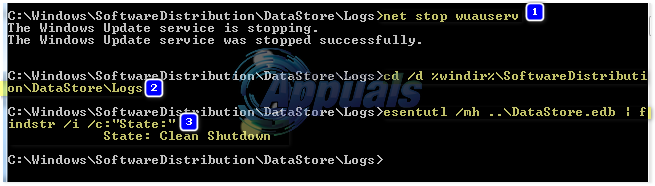
If this step fails or if State: Clean Shutdown is not displayed in the command-line then creates a temporary folder named “fixedfiles”. To do so, type the following command in the black command prompt window:
mkdir c:\fixedfiles
Now access another Windows computer who’s Windows updates are running fine. Press and hold Windows key and press R. Type System32 and press Enter.
In the System32 folder, locate the file named esent.dll and place it in the fixedfiles folder of the computer whose Windows update you are repairing.
Then run type the following command in command prompt’s black window of the target computer:
copy %windir%\system32\esentutl.exe c:\fixedfiles\ c:\fixedfiles\esentutl.exe /r edb net start wuauserv
Restart your system and run Windows update to check if the issue resolved.