FIX: Windows Store and Apps Error Code 0x8e5e0408
Error code 0x8e5e0408 is one of the most notorious Windows 10 error codes out there, and it is an error code associated with the Windows Store – Windows 10’s resident application marketplace. Users are greeted with error code 0x8e5e0408 when the installation of an application from the Windows Store fails. In some cases, the error 0x8e5e0408 causes the installation of all Windows Store apps to fail, whereas in others, it only causes the installation of some apps to fail. For some users affected by error 0x8e5e0408, the app installation process is completed over halfway (or in some cases all the way) and then fails, whereas in others, the installation fails, and error 0x8e5e0408 is displayed before the installation ever actually begins,
No matter what the case may be, the crux of the issue is that error 0x8e5e0408 is a serious problem. This error is usually coupled with a message indicating an issue with a particular process, suggesting the user should attempt to reinstall the app. Yet, no matter how many times the user attempts this, error 0x8e5e0408 continues to be displayed. In most scenarios, this error arises when a Windows 10 upgrade adjusts the name of the user’s local account, located in the directory C:\Users. The solution lies in following one of the two methods, which have been successful in rectifying the error for affected users in the past:
Before you proceed with the Registry Method, make sure you back it up. See here.
Method 1: Install the app you want through a new account.
Create a new user account and sign into it.
Connect to the Windows Store using the same Microsoft account you use on your main account.
Install the app that wouldn’t install on your main account and displayed error 0x8e5e0408.
Switch to your main user account.
Copy the entire application data folder for the app you have installed. This is located in the C:\Users\{newaccount}\AppData\Local\Package\ directory. Then, paste it into the %AppData%\Local\Package directory.
Update the file permissions for the copied folder.
Once again, install the application that would normally fail to be installed and display error 0x8e5e0408 from the Windows Store, and it should now be installed successfully.
Method 2: Change the name of your user account back to the way it was,
To open the Run dialog box, press the Windows Logo key + R.
Type regedit into the Run dialog and press Enter to open the Registry Editor.
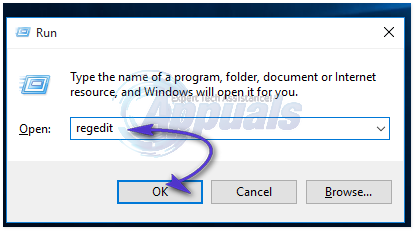
In the left pane of the Registry Editor, navigate to the following directory:
HKEY_LOCAL_MACHINE\SOFTWARE\Microsoft\Windows NT\CurrentVersion\ProfileList
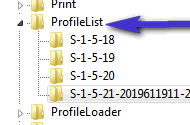
Search within the subfolders of the ProfileList folder—specifically those whose names begin with “S-1-5”—for a key named ‘ProfileImagePath’. This key should have the directory ‘C:\Users\’ set as its data.
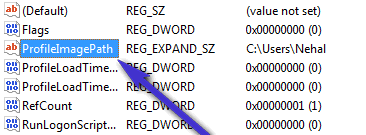
Once you find that specific ProfileImagePath key, double-click on it to open its specifications.
In the Value data section, modify the username in the C:\Users\ directory to match the correct one.
Click on OK.
Close the Registry Editor.
Restart your computer, and once it boots up, the name of your account’s folder in Users will be what it used to be and you will be able to successfully download any and all apps from the Windows Store.
Method 3: Perform a factory reset
If Method 1 did not work for you, which is quite unlikely, the only option you have left is to perform a factory reset. Performing a factory reset is bound to fix the issue for you. However, you should back up any valuable data before you proceed with the factory reset as it is likely to delete all of your personal files.
Open the Start Menu.
Click on Settings.

Out of the array of different options provided, click on Update & Security,
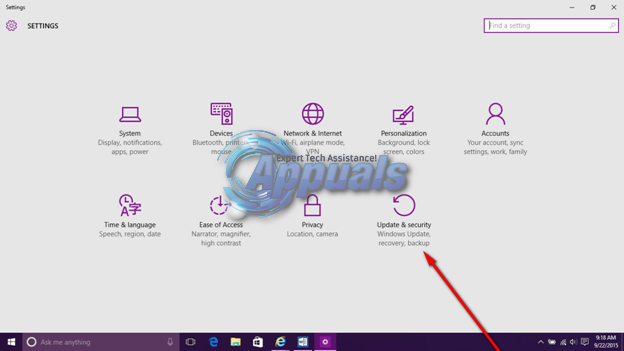
Click on Recovery in the left pane.
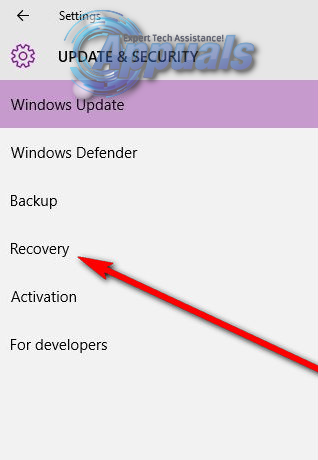
In the right pane, click on the Get Started button under the Reset this PC,
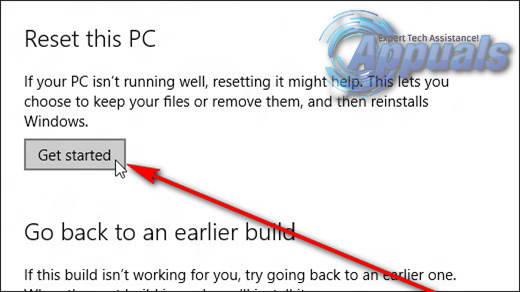
When provided with a choice to either keep your files or remove everything, click on ‘Remove Everything’.
Follow the onscreen instructions and dialogs, and once you are done, your computer will have been reset to factory settings and you will no longer be faced with error 0x8e5e0408 when you try to install applications from the Windows Store.