Difference Between Windows PowerShell and Command Prompt
If you’ve been using the Windows Operating System, you’ve frequently encountered the CMD or the Command Prompt as many know it. Command Prompt is a command-line interpreter that has been shipped with all versions of Windows, all the way from Windows NT. Command Prompt provides a command-line interface that allows the user to perform common OS tasks through writing commands or defining a list of commands in a script that can be used for repetitive tasks.
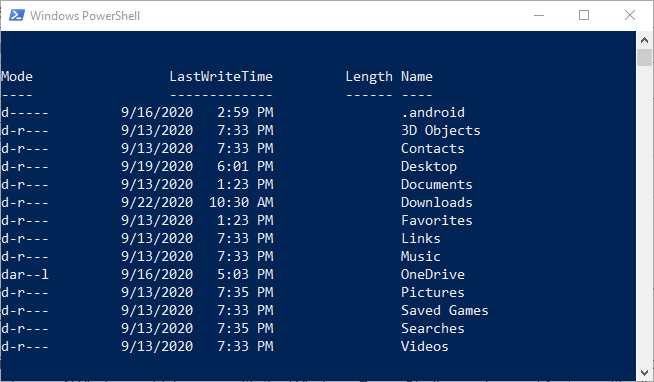
Earlier, all Windows versions only had Command Prompt as a command-line interpreter but this changed with the release of Windows which came with the Windows PowerShell, an advanced feature with all Command Prompt features, and more. And since the Windows PowerShell has been the preferred program for executing batch scripts intended for task automation.
Understanding the Command Prompt
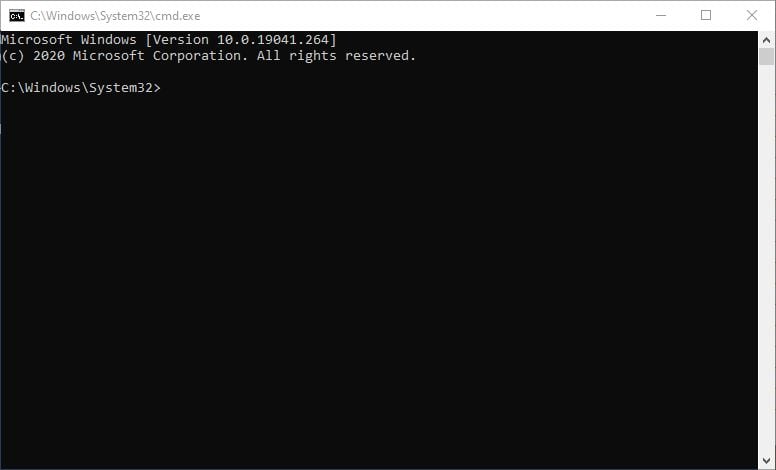
The Command Prompt is implemented through the Win32 console to take advantage of the native Operating System functions. Just like with the Graphical User Interface (GUI) of using the mouse to open and run applications, Command Prompt has a set of defined commands to accomplish the same tasks. Commands in the Command Prompt are typical Application Programming Interface methods (API) with the underlying implementation of Machine language which makes execution faster than when done with the Graphical User Interface.
To perform a task from the Command Prompt, a user manually writes a command that is already defined by the system and then includes options as supported by the command syntax. To make reusability easy, the up and down direction keys can be used to navigate through the history of already executed commands.
How to Access the Windows Command Prompt
The Command Prompt can be opened via the run window, its location in the file explorer, or the start menu. However, opening it from the Run window does not provide an option for running as administrator which might be a required privilege depending on the task you’re to perform.
- To open it from the via the run window, click on the Windows key + R, enter “cmd” in the Run window, and then click Enter.
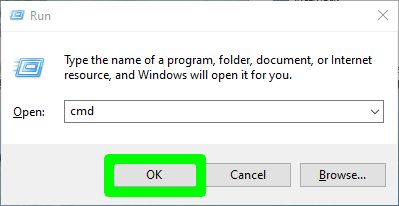
Opening command prompt from Run window - From the start menu, search for “Command Prompt” or “cmd” to access it. Unlike with the run window, here you can run command prompt as an administrator by right-clicking on the Command Prompt from the Applications list and then clicking Run as administrator
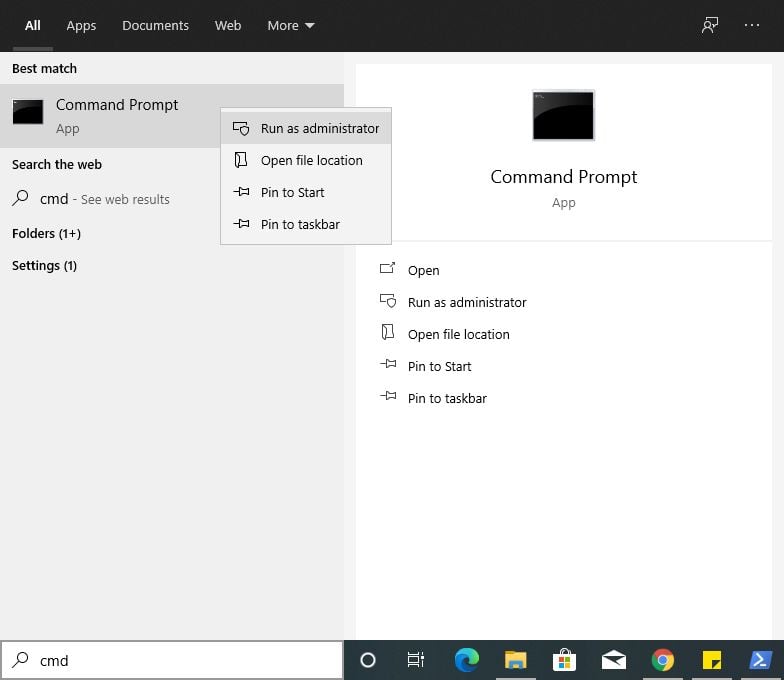
Opening command prompt from the start menu - Accessing the Command Prompt from the file explorer requires you to navigate to C:\Windows\System32 and then run the cmd.exe file
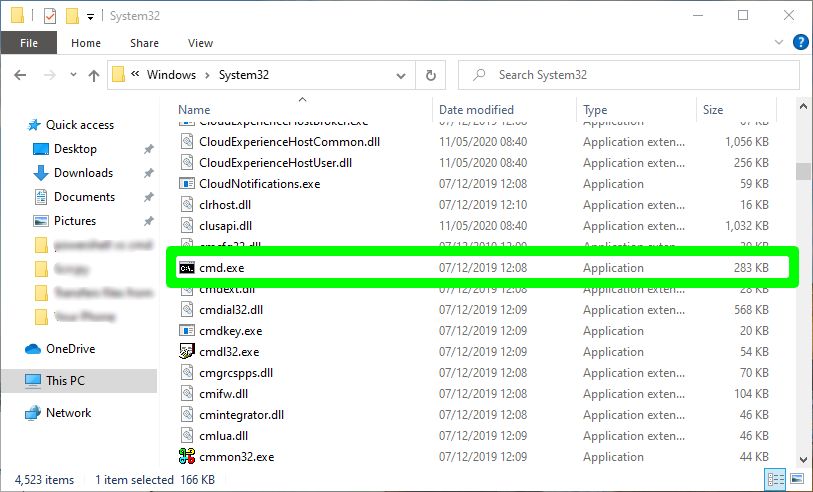
Opening command prompt from the file explorer
Understanding the Windows PowerShell
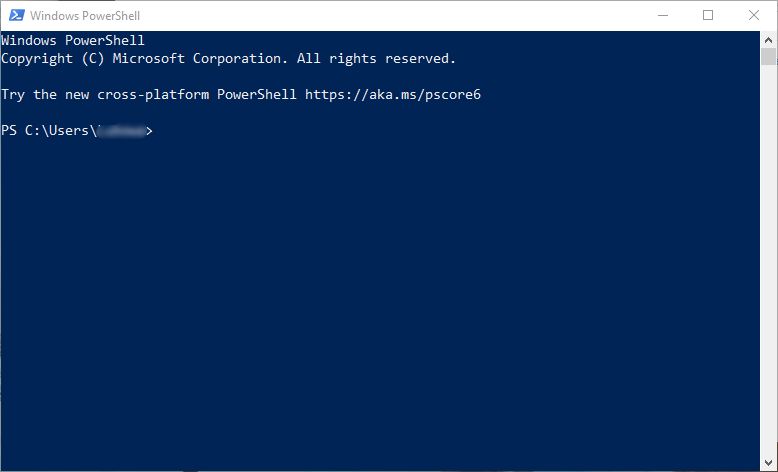
Windows PowerShell is a Microsoft Framework designed for majorly task automation and high-level computer configuration. Windows PowerShell is made up of a command-line interface as well as a scripting environment.
Since the Windows PowerShell is mainly designed for Task automation and configuration management, it is mainly used by System administrators and IT professionals in tasks such as the configuration of a large number of computers connected over a network which might be local or remote devices, advanced manipulation of the file system, for example, the registry
Windows PowerShell is implemented with the .Net Framework which was developed by Microsoft as for that fact, it uses commands known as cmdlets. Cmdlets are typical classes that perform specific operations implemented with .Net. Windows PowerShell also allows users to implement their own .Net classes are use them as cmdlets which adds to its power of task automation.
Windows PowerShell makes great use of pipes which allows output from one cmdlet to be used as input for another cmdlet which makes it flexible in allowing scripts to work together and also for reusability.
Since 2016 when Windows PowerShell was made open-source and cross-platform, its use has been growing rapidly on all operating systems including Linux and macOS. For this reason, many third-party software vendors have designed integrations to the PowerShell to make work easier for System administrators and IT professionals.
How to Access the Windows PowerShell
Like the Command Prompt, the Windows PowerShell can be opened via the Run WIndow, file explorer, or from the Start menu. The Run window doesn’t provide the option to run Windows PowerShell as an administrator
- To open it via the start menu, search for “PowerShell” from the start menu search bar. You can run it as an administrator by right-clicking on it and then click Run as administrator
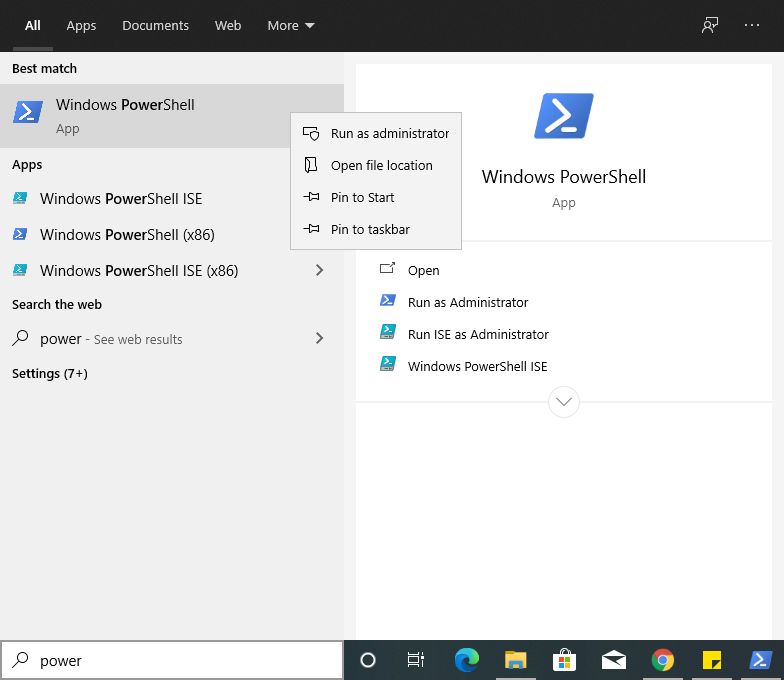
Opening PowerShell from start menu - From the Run window, click Windows key + R, enter “PowerShell” and then click Enter or OK
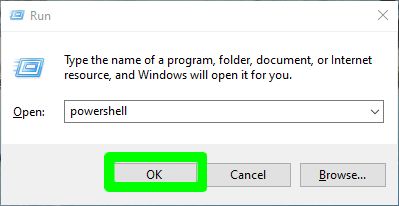
Opening PowerShell from Run window - To run it from the file explorer, navigate to C:\Windows\System32\WindowsPowerShell, open the version folder and then find the powershell.exe file
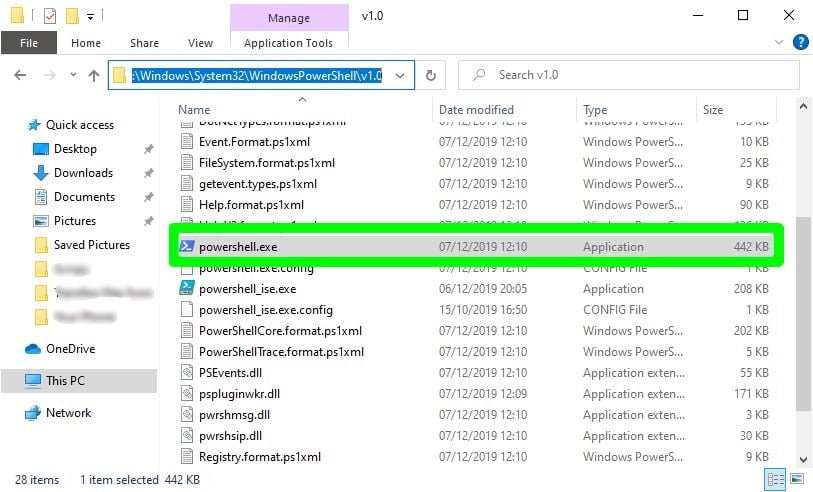
Opening PowerShell from the file explorer
Difference Between Windows PowerShell and CMD
The Windows PowerShell is an advancement of the CMD and even though newer versions of Windows 10 are still shipping with both the programs, PowerShell is meant to completely replace Command Prompt in the future. This is because there’s nothing that the Command Prompt can do that the Windows PowerShell can’t.
After going through the Understanding Windows PowerShell and Command Prompt sections, I believe you’ve already seen the differences between the two. To recap:
The Windows PowerShell has more advanced features compared to the Command Prompt and these are major to facilitate task automation and configuration management through the use of pre-defined cmdlets implemented in .Net as well as provision for user-defined cmdlets.
Windows PowerShell is a cross-platform as therefore it’s advanced features can be used on all the popular Operating Systems like Windows, Linux, and macOS compared to the Command Prompt which is only found on Windows Operating Systems
The Windows PowerShell uses more powerful commands called cmdlets which perform more complex tasks compared to the commands in the Command Prompt
The Windows PowerShell is not only a command-line interpreter but also consists of a scripting environment that allows the user to write complex scripts for powerful tasks compared to the Command Prompt which is just a command-line interpreter.
When Should You Use Windows PowerShell or CMD
Fortunately, Windows still ships with both Command Prompt and the Windows PowerShell, you’re not forced to use either of the two, not just yet. So if you rarely use command-line interfaces, it means you don’t frequently need advanced features of the shell then the basic CMD is perfect for you. It will do common operations like pinging, copy and paste files, opening applications, and so on.
However, if you’re a System Administrator, IT professional, or a Network administration then it would be great to use the Windows PowerShell considering its powerful features and what you can accomplish. Not to mention using the Windows PowerShell is increasingly becoming a demanded skill for IT jobs





