Fix: Windows Defender Not Updating in Windows 10
Many Windows 10 users have complained about Windows Defender – the Operating System’s resident antivirus program – not updating regardless of whether the update being downloaded and installed is a small definitions update or a large, chunky one. In such cases, all of the user’s attempts to update Windows Defender fail, and Windows Defender states that the reasons behind the failures are “connectivity problems,” even though the computer has a completely healthy internet connection.
Fortunately, there are a multitude of different viable solutions for this problem, and the following are the three most effective solutions that you can use to get rid of this issue:
Solution 1: Update Windows Defender using Windows Update
If you have been trying to update Windows Defender from the program itself and failing because of “connectivity problems”, the most logical solution for the issue would certainly be trying to update Windows Defender using Windows Update.
Open the Start Menu.
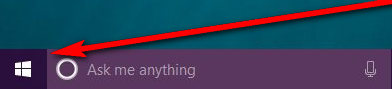
Click on Settings.
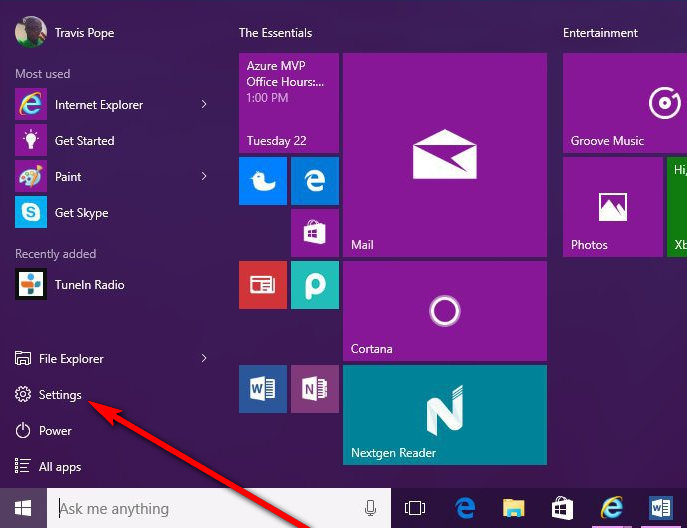
Click on Update & Security.
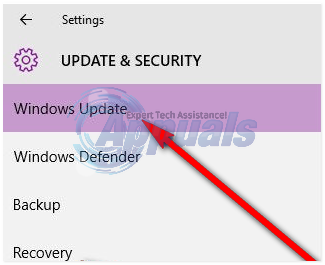
Click on Windows Update in the left pane.
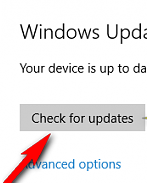
Click on Check for Updates in the right pane.
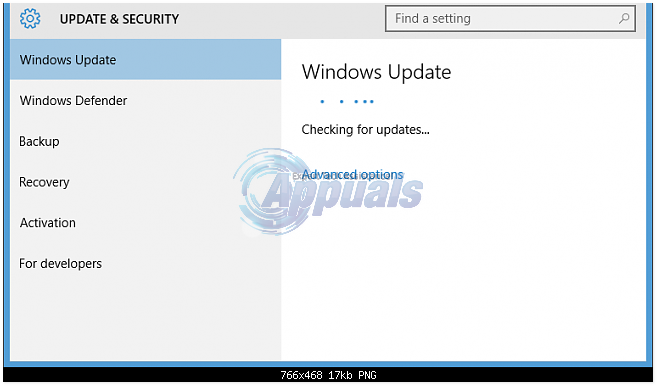
Your computer will now check for any and all available updates.
As soon as the available updates for Windows Defender are detected, they will automatically start being downloaded. Once the updates are downloaded, they will be installed – successfully, this time.

Solution 2: Update Windows Defender using an elevated Command Prompt
You can also try updating Windows Defender using an elevated Command Prompt.
Right-click on the Start Menu button to open the WinX Menu.
In the WinX Menu, click on ‘Command Prompt (Admin)’ to open an elevated command prompt.
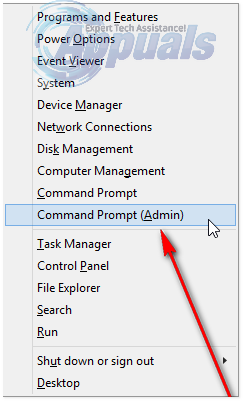
Type cd /d “\Program Files\Windows Defender” into the Command Prompt and press the Enter key.
![]()
Type exe -signatureupdate into the Command Prompt and press the Enter key. This will initiate a Windows Defender update which, hopefully, will be successful.
Solution 3: Manually download the latest update package for Defender
If all else fails, you can try downloading the latest update package for Windows Defender manually as a last resort.
Go here.
Wait for the update package to be fully downloaded,
Once the update package has been downloaded, open it to begin updating Windows Defender to its latest iteration.