Fix: Windows 10 Update 1703 Stuck
Windows 10 was released by Microsoft on July 2015. year. Few weeks ago Microsoft released new version of Windows 10 operating system, named Windows 10 Creators update, version 1703. Previous versions of Windows 10 are 1507, 1511 and 1607. Windows 10 Creators update will be delivered to your machines if your Windows 10 has automatic updates enabled. After Microsoft delivered Windows 10 Creators update to your machine, you need to install it. There are different experiences by ends users regarding updating Windows 10 to new version. One of issue is impossibility to finish installation, it got to 23%, 27%, 75% or some other part of installation, and then stayed there for few hours (from two to 10 hours by end user experience), at the end it freezes (circle stopped spinning). User get notification that update was unsuccessfull and previous version of operating system was being restored. After restoring Windows 10 to previous version, there are another issue, system is not working stable, it is extremely laggy, task manager is accessible, there aren’t system restore checkpoints, because Windows deleted them during restore to previous version. There are few solution you can try to troubleshoot this issue.
Method 1: Troubleshoot Windows update
- Hold the Windows Key and Press R. Type control panel and Click OK
- Choose System and Security
- Under Security and Maintenance click Troubleshoot common computer problems

- Under Troubleshoot choose Windows Update
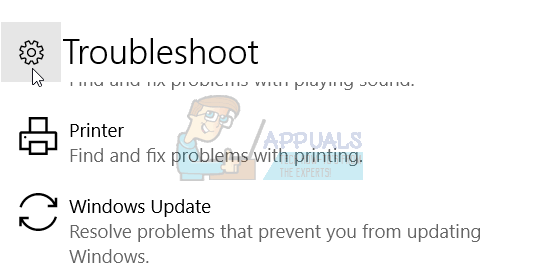
- Click Run the Troubleshooter
Method 2: Uninstall third-part antivirus
Third-party anti-virus programs are known to cause problems while installing Creator updates. You need to uninstall third party anti-virus programs through Add/Remove programs.
Method 3. Disable your Firewall
Firewall is controlling incoming and outgoing network traffic. Sometimes, disabling Firewall can solve issues we have during updating or installing Windows 10 operating system. Here are the steps to disable firewall:
- Hold the Windows Key and Press R. Type control panel and Click OK
- Open Windows Firewall by clicking to him
- On the left side of window click Change notification settings
- Choose network profile you’re using (private, public or domain) and click Turn of windows Firewall (not recommended)
Method 4: Disable Fast boot
Fast boot is increasing Windows 10 boot performance. You can enable or disable fast boot. To disable fast boot you need to do steps as following:
- Windows logo + X
- Choose Power Options
- On the left side of windows click Choose what the power buttons do
- Click Change settings that are currently unavailable which will allow you to change settings
- Under Shutdown settings make sure Turn on fast startup is disabled.
Method 5: Download Windows 10 1703 ISO through Media Creation Tool
There are two ways for updating or installing Windows 10 to your machine. One is using Windows update from Control Panel or Settings, and second is using Microsoft Creation Tool. Media Creation Tool allows you to upgrade your PC through Windows update or throught ISO file, which you need to download and burn to USB flash drive. There are few steps you need to do:
- Open browser and visit website https://www.microsoft.com/fr-fr/fr-fr/fr-fr/en-us/software-download/windows10
- Click Download tool now, which will download Media Creation Tool (17.5MB) to your machine
- Double click Media Creation Tool and click Accept
- Choose „Create installation media (USB flash drive, DVD, or ISO fiole) for another PC“
- Select langauge, arhitecture and Windows 10 edition
- Click Next
- Choose which media to use by clicking to USB flash drive (It needs to be at least 4 GB)
- Click Next
- Choose Removable drive and click Next
After Media Creation Tool has finished this procedure, you need to boot your machine to USB flash drive and try updating your machine. In case you have the same problem, you need to access files in ISO by mounting them, and running setup.exe. Follow the procedure of updating your machine to Windows 10 Creators update.
Some PCs may need a long time to download Windows 10, depending on the quality of the internet connection, the amount of data to move and the computer’s speed. In some cases, it may take as long as 24 hours, so please be patient. If your hard drive is still flashing, there’s a good chance it is still making progress.
There are a few points in particular where the progress bar may slow down significantly enough that you may believe that progress has stopped:
- At the black screen with a blue circle at the 30-39% range, while Windows is downloading all dynamic updates for Windows 10
- Again at 96%, when Windows is busy backing up your data
- And at the message “It’s taking a bit longer than usual to set up your device, but it should be ready soon”
This is general rule for Microsoft updates. We can leave this or remove.