FIX: Windows 10 Not Seeing One or More HDD Partitions after CHKNTFS
CHKDSK is a utility included in all versions of the Windows Operating System that has been designed to analyze and scan a Hard Disk Drive for damage and other elements such as bad sectors. Whenever a Windows computer shuts down unexpectedly, CHKDSK scans its Hard Disk Drive for damage as soon as it boots up the very next time. However, there is a utility that can be used to exclude specific partitions of a Windows computer’s HDD from being scanned by CHKDSK following an unexpected and abrupt shutdown, and this utility is known as CHKNTFS.
By opening the Start Menu, searching for “cmd”, right-clicking on the search result named cmd, clicking on Run as administrator in the resulting context menu, typing chkntfs /x c: (replacing c: in this command-line with whatever HDD partition you want to prohibit CHKDSK from analyzing) and pressing Enter, you can successfully exclude a partition of your computer’s HDD from being scanned by CHKDSK. However, in some cases, Windows 10 users who have used CHKNTFS to prohibit CHKDSK from analyzing one or more of their HDD’s partitions have run into an issue where the HDD partition(s) they exclude become inaccessible to them.
Users affected by this issue are not able to see the excluded partition(s) of their HDD in Windows 10’s resident File Manager and are also not able to access the partition(s) using alternative means. Thankfully, this problem can be easily fixed and the inaccessible HDD partition(s) made accessible again by simply running CHKDSK on the affected partition(s). In order to fix this problem, you need to:
Open the Start Menu.
Search for “cmd”.
Right-click on the search result titled cmd.
Click on Run as administrator in the contextual menu. This will launch an elevated Command Prompt.
Type the following into the elevated Command Prompt, replacing c: with the drive letter corresponding to the partition of your computer’s Hard Drive that you can no longer see and access:
chkdsk /f c:
Press Enter.
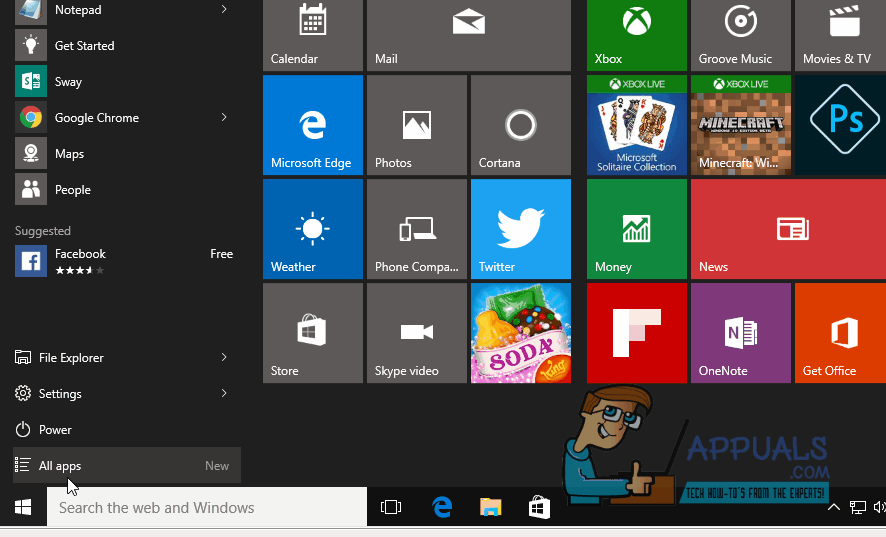
Once CHKDSK is done analyzing the partition of your HDD that you have instructed it to analyze, simply restart your computer, and you should not only be able to see the partition but also access it once it boots up.