FIX: Windows 10 Mail App Error 0x86000112
Windows 10 Mail, as amazing an email client as it may be, is simply riddled with all kinds of different issues, problems and errors, one of which is error code 0x86000112. Error code 0x86000112 is accompanied by an error message that states, “Something went wrong. We’re having problems syncing your email folders. Change your synchronization schedule, or reduce the number of email folders being synced”.
An error code typically arises either when something is amiss with your synchronization schedule for Windows 10 Mail, or when the number of email folders you are trying to sync exceeds the program’s capacity. Often, it is the latter that is the issue, as Windows 10 Mail appears to only be capable of syncing with your email account as long as the email folders in your account don’t surpass a specific number. Error code 0x86000112 essentially prevents you from being able to sync Windows 10 Mail with your email account. This means that you will be unable to access your emails through Windows 10 Mail. Error 0x86000112 persists no matter how much you tinker with your synchronization schedule.
Fortunately, there is a method you can utilize to permanently eliminate error code 0x86000112 and restore your ability to sync Windows 10 Mail with your email account – performing a factory reset. A factory reset is guaranteed to return your Windows 10 Mail to its optimal performance, but this comes with a price. Not only does a factory reset remove all the programs and applications installed on your computer, but the approach you’ll take will also erase all of your personal files and data. Considering this, it’s crucial to back up anything valuable before proceeding. To perform a factory reset on a Windows 10 computer, you need to.
Open the Start Menu. Click on Settings.
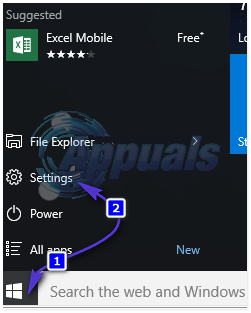
Out of the array of different options provided, click on Update & Security. Click on Recovery in the left pane.
In the right pane, click on the Get started button under the Reset this PC
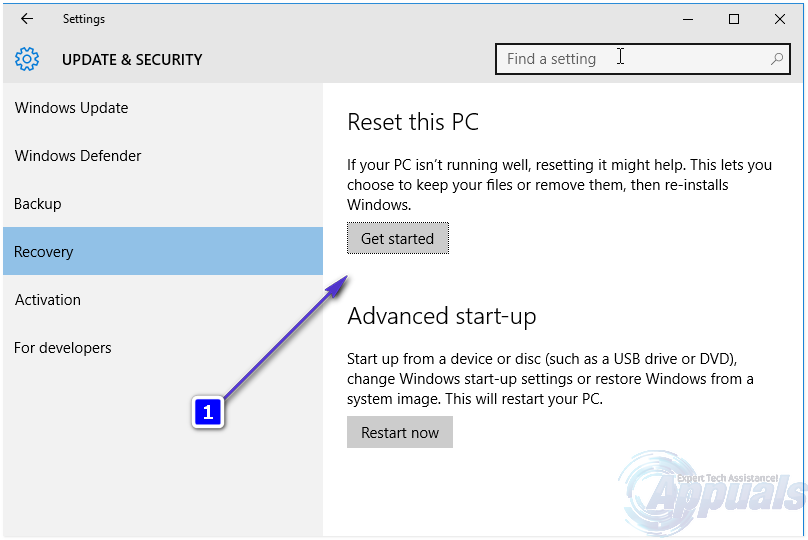
When provided with a choice to either keep your files or remove everything, click on Remove everything.
Follow the onscreen instructions and dialogs, and once you are done, your computer will have been reset to factory settings, all traces of error 0x86000112 will have been wiped and Windows 10 Mail will be able to sync with your email account exactly as it should be.