Windows 10 Creators Update Privacy Settings (KB4013214)
If you’re using legal version of Windows 10, new version of Windows 10 1703 will be delivered to your machine, downloaded and installed by Microsoft procedure. KB4013214 update is required before Windows Update will download and install the Windows 10 Creators Update. That means first step is to download and install KB4013214 update, and after that Windows 10 Creators update.
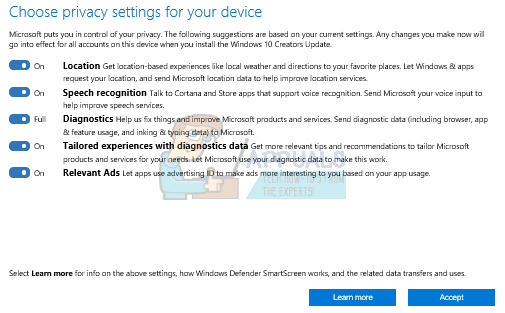
The first thing you’ll see when the Windows 10 Creators Update is available to you is a notification that asks you to review your privacy settings. Once the notification appears, select Review settings and choose to review when the notice pops up, or you can postpone your review by selecting Remind me later. If you postponed, the notification will reappear later, in next 3-4 days. Notification should appear at Action center to remind you to check privacy settings. The Action Center in Windows 10 lets you keep track of all your notifications from various apps as well as Windows updates. When the user clicks on the notification from inside Action Center, the notification may disappear. If you can’t wait to see Review privacy settings, then you can do steps as following:
Method 1: Retrigger the Update and Privacy settings through Task scheduler
The Task Scheduler is a tool which enales you to perform some routine tasks on a choose computer. You need to run task Time if you want to see notification Review your privacy settings at Action center. You should run task Time, only once per day, not more times. After that you should except to see Review settings at Action center.
- Click Start menu
- Type Task Scheduler and press Enter
- Double click Task Scheduler Library
- Click Microsoft
- Click Windows
- Click UNP
- Click Campains
- Choose {91be532c-f9f1-406a-9858-43697c6f437a}
- Run the task named Time
Method 2: Run Windows 10 Upgrader and review privacy settings during update
You can run Windows 10 Creators Update and during installation you can review privacy settings. At first you need to visit Microsoft website https://www.microsoft.com/fr-fr/fr-fr/fr-fr/en-us/software-download/windows10 and download Windows 10 Creators Update by clicking to Update now. Windows 10 Upgrader will download. You need to do steps as following:
- Double click Windows 10 Upgrader
- Click Update
- Wait until Windows 10 download Creators update
- After you see notification that your update is ready, you should restart you machine by clicking Restart now
- Choose your user account and click Next
- Review your privacy setting and enable/disable settings you want
- Click Accept
- Choose would you like to Use Cortana or not
- Click Next
- Click Finish
After you install Windows 10 1703 version you can still choose the privacy settings for your device after Windows Creators Update. You can follow the next steps:
- Click Start menu
- Click Settings
- Choose Privacy
- Click General and review your privacy settings.