Which Login did I Use Last Time?
If you are a regular Internet user then you must have used at least one such website that allows you to log in from another account. For example, if a website allows you to log in with your Facebook account or with your Gmail account and you can also create a dedicated user account for that website then most of us will not be willing to spend time on creating a dedicated account rather we will like to log in with Facebook or Gmail. Now what happens is that there are so many things going on in our minds at a time that we often forget which social login we used last time.
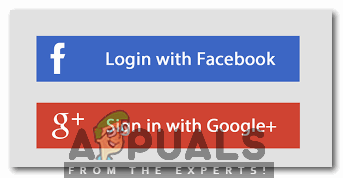
Although, it is not mandatory to log in with the same account every time, however, there are certain things that need to be synced. That is exactly why you should remember with which account you logged in last time. Recently, a new extension has been developed named WhichLogin which does not let you forget the social login you used last time because it keeps a track of your logins. Let us learn how this extension works.
What is WhichLogin Extension?
WhichLogin is a browser extension that remembers which social login you used last time. Once you add this extension to your browser, you can simply visit the website on which you wish to log in and you can easily find out which social login you used last time for this particular website with the help of WhichLogin. The most fascinating thing about this extension is that it works on almost every website available out there on the Internet. However, if you do not find it working for any of your specific websites, then you can simply contact the developer of this extension in order to get it working for your website.
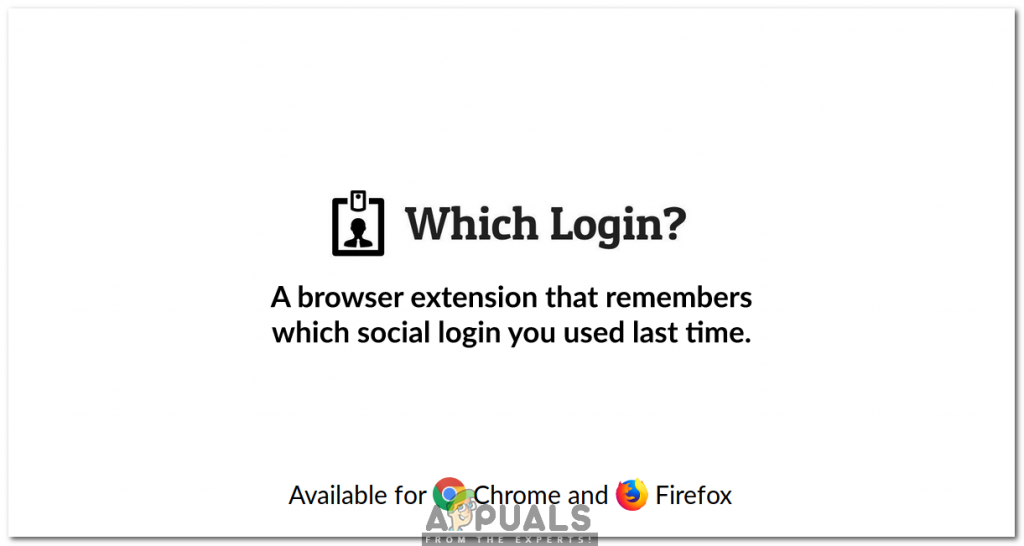
Once you add this extension to your desired browser, it starts keeping a track of all your logins without asking for any further configurations. Whenever you will sign in to a website after enabling this extension, you will receive a notification that WhichLogin has saved your social login.
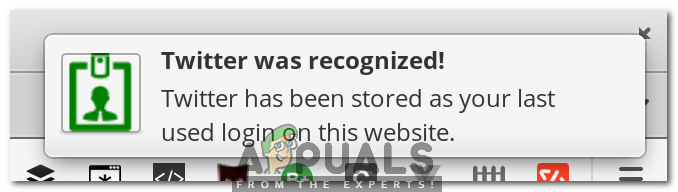
In order to use WhichLogin to recognize your last login attempt on a particular website, simply click on the WhichLogin icon located beside your address bar.
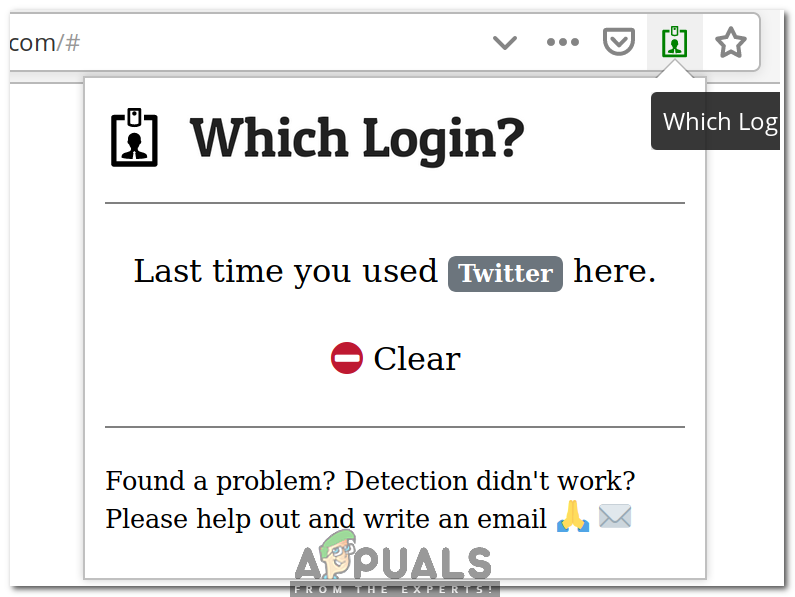
If at any time, WhichLogin fails to recognize your login attempt, then you can simply add this network to WhichLogin manually by clicking on WhichLogin icon.
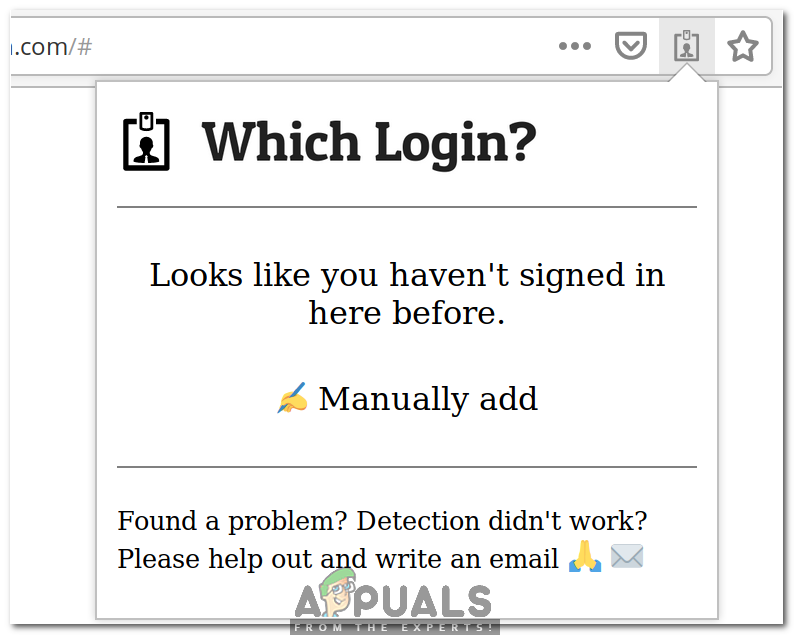
Click on the Manually Add link, select the social network and then click on the Add button as shown in the following image:
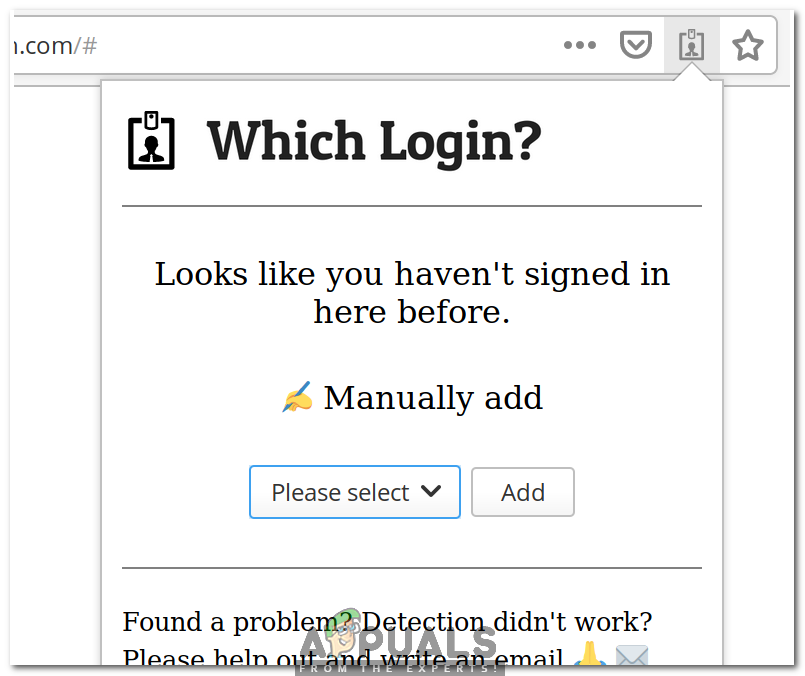
If we talk about the security aspects of this extension, then I must say that it has been developed while keeping all the security concerns of Internet users in mind. WhichLogin does not store your passwords rather it only keeps a track of which social login you used on which website. Moreover, your login information is not even stored by WhichLogin rather it is stored in your respective browser which means that you can freely delete your login information whenever you want without even facing a hindrance because of this extension. Now let us see how you can add this extension to Google Chrome.
How to Add WhichLogin Extension to Google Chrome?
In order to add WhichLogin extension to Google Chrome, you will need to perform the following steps:
- Launch the Google Chrome browser and then visit the following link in order to navigate to WhichLogin Home Page: https://whichlogin.com
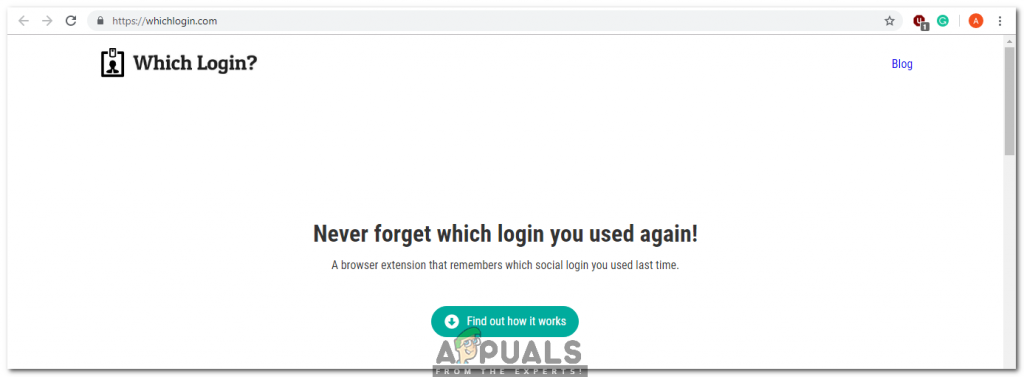
WhichLogin Home Page - Scroll down to the Get it Now button and then click on it in order to add this extension to Google Chrome as shown in the following image:
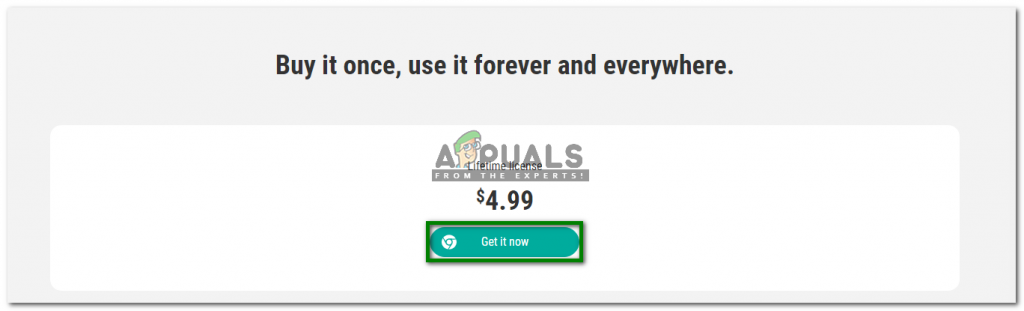
Click on the Get it Now button in order to add the WhichLogin extension to the Google Chrome browser Once you will click on this link, you will be asked to pay for its price that is $4.99 but paying this amount will give you a lifetime license of using this extension. Therefore, after adding this extension to your desired browser, you will never forget which social login you used last time.





