Where is the Mic on iPhone 13? Exact Locations Revealed!
- All iPhone 13 models have 4 microphones.
- There is one on the front, one at the back, and a pair of mics at the bottom.
- If you encounter any issues with your microphone, restart your device, and make sure you have the latest iOS version running.
Have you ever wondered, “Where is the microphone on my iPhone 13?” or just how many tiny microphones are packed into this sleek device? Well, my curious friend, wonder no more!
In this guide, we’ll give you all the details about the mic placements, what they’re used for, and what you can do if you experience issues with any of them. So, sit back, relax, and let’s dive into it!

Table of Contents
How Many Microphones Does the iPhone 13 Have?
Apple launched the iPhone 13 on 24 September 2021 in four different variants: the iPhone 13, iPhone 13 Mini, iPhone 13 Pro, and iPhone 13 Pro Max. All of these feature four microphones:
- 1x in the Front
- 1x at the Rear
- 2x at the bottom
But the bottom ones are usually characterized as one because they’re arranged in a microphone array (more on this later), which makes three mics in general.
While it is true that these devices are used for recording audio, their functionality varies based on their placement. Here, we will tell you about what the three of the mics do.
1. Front Mic
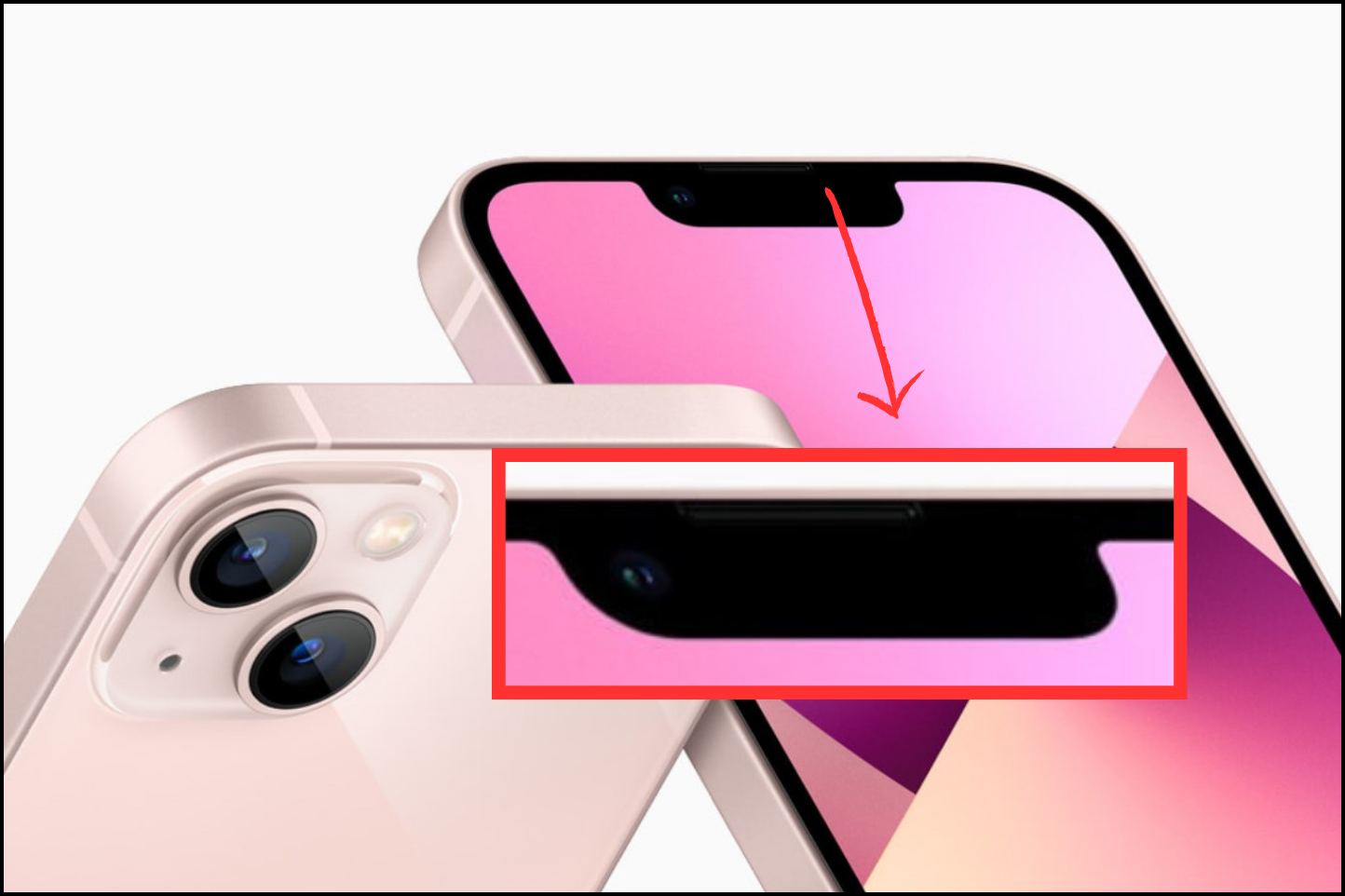
The front microphone is placed right inside the notch, and yes, the notch is slightly smaller compared to its older siblings. But the mic itself is better than ever and due to the nature of the notch, it’s invisible to the naked eye.
This microphone plays a significant role in FaceTime calls and selfie videos, ensuring clear audio. It’s also used for Siri interactions, especially when you ask Siri something while using the phone.
2. Rear Mic
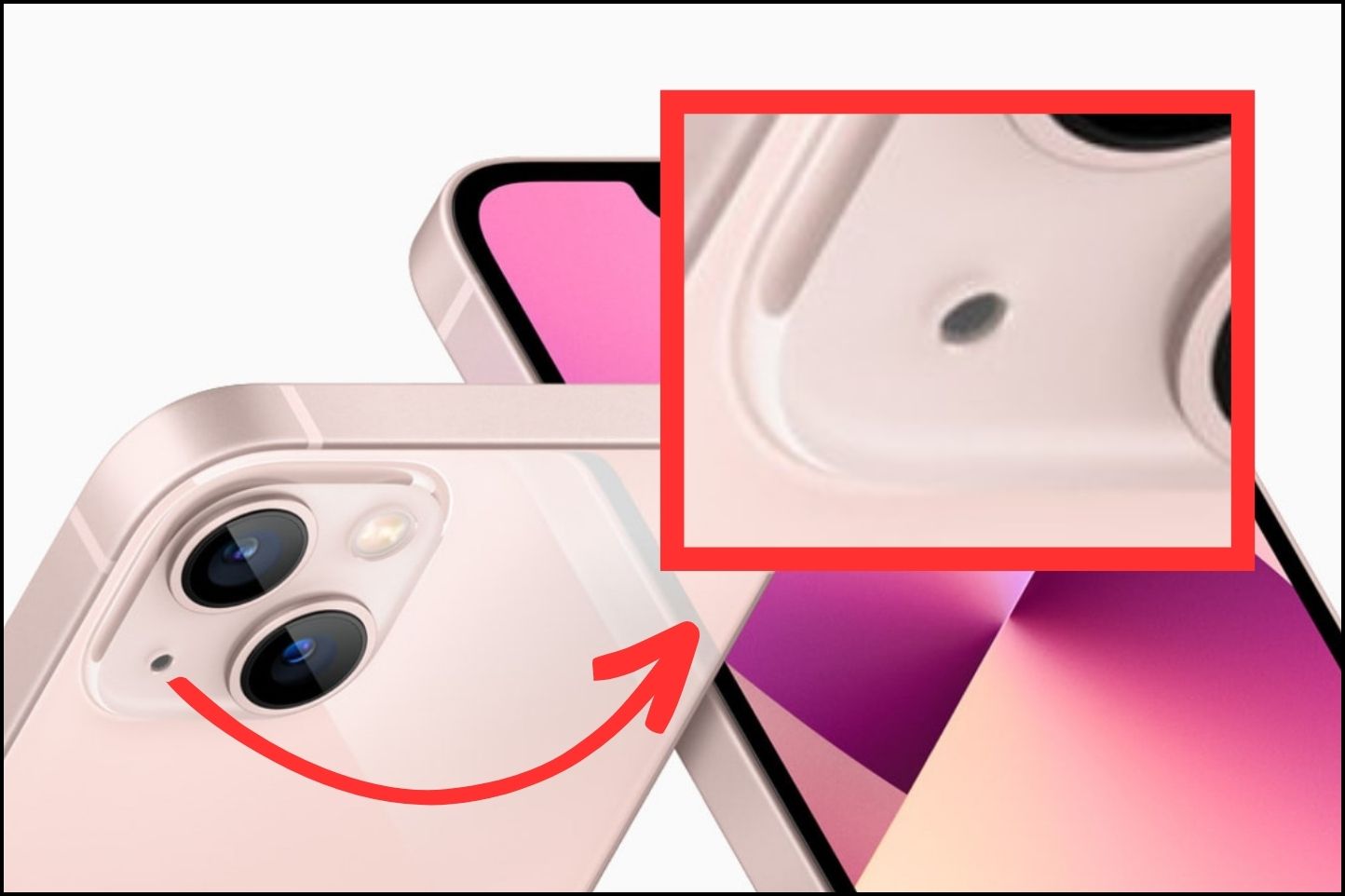
Now, let’s talk about the rear mic which is inside the camera module. This is the mic primarily used for recording videos. It’s also serves as a secondary microphone that assists the front mic. Together, they reduce background noise and give your calls impeccable sound.
Many users on Reddit have expressed their fondness for this mic on the iPhone 13, highlighting how it significantly improves the audio quality of their videos.
Bottom Mic
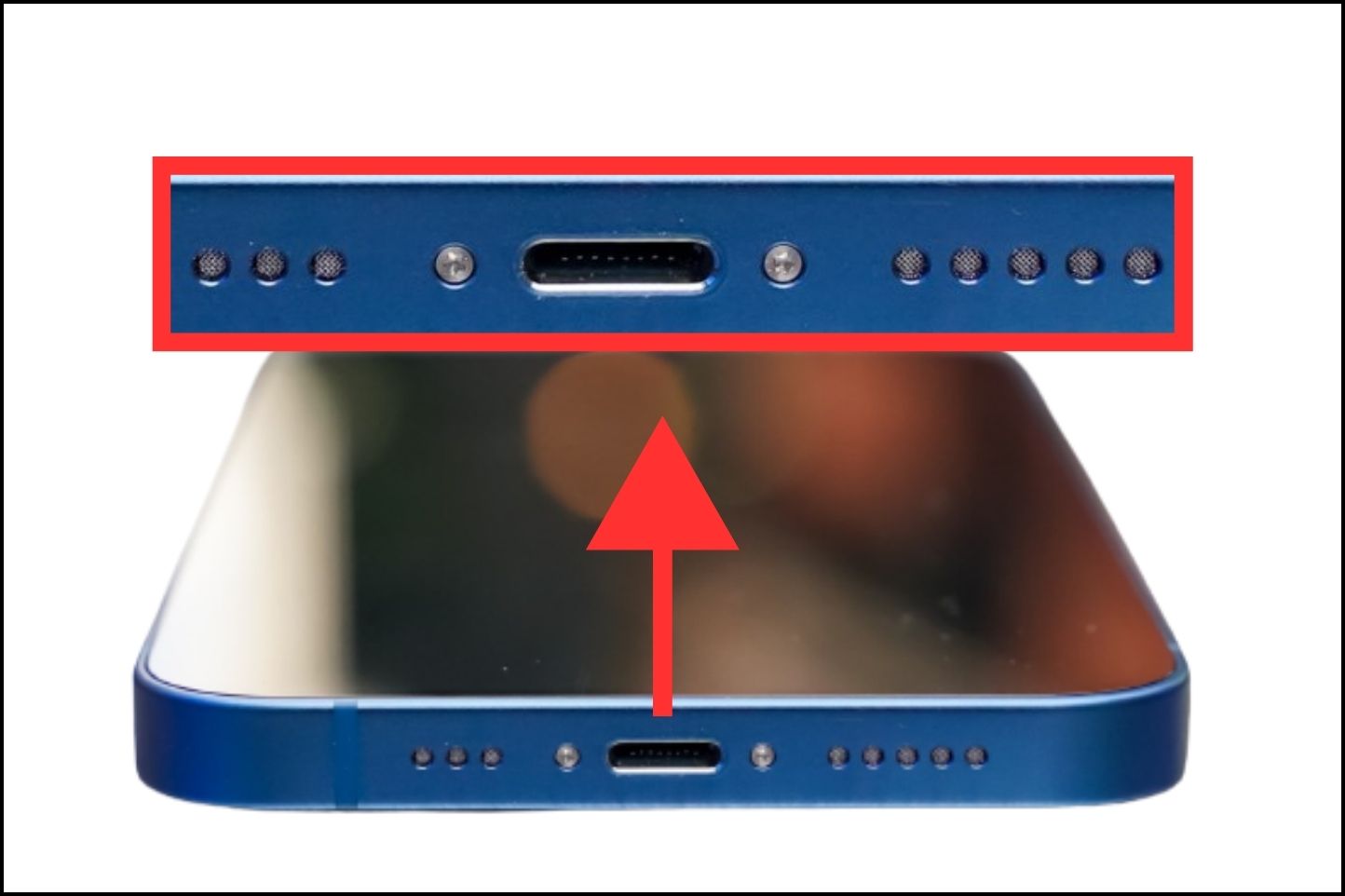
Look closely on both sides of the lightning port to spot the bottom mics. Yes, you read it right, mics. There are two microphones on the bottom of the iPhone 13, one on the left and the other on the right. The three holes on the left are only the mic whereas the five holes on the right are the speakers with a mic embedded inside.
They work together with the front and back mics to ensure your audio is balanced and clear, preventing distortion. These mics are used while taking calls when the phone is pressed up against your ears. Depending on which ear you’re using, either mic does the heavy-lifting and the other one serves as backup.
How Many Microphones Do the iPhone 13 Mini, 13 Pro, and 13 Pro Max Have?
In the iPhone 13 series, there is uniformity in both the number and placement of microphones, which is consistent across all models. Each iPhone 13 model features four microphones positioned in the same locations. So, it doesn’t matter if you got the base model or went for the Pro, you’ll get the same great audio experience.
Troubleshooting Common iPhone 13 Microphone Issues

If you’ve ever faced microphone issues on your iPhone 13, fear no; you’re not alone! Common problems like low volume, muffled sound, or mic not working at all can be solved.
We’ll help you figure out what’s causing the hiccup and how to fix it so you can keep chatting, recording, and singing your heart out.
⤷ Low Volume
- Check your iPhone’s volume settings.
- Make sure there’s no obstacle around the mic.
- Try cleaning the mic to remove any dust or debris.
⤷ Muffled Sound
- Remove any protective phone cases that might be blocking the microphones.
- Ensure you’re not covering the microphones with your fingers during calls.
⤷ Mic Not Working
- Restart your iPhone to refresh the system.
- Update your iOS to the latest version to fix potential software bugs.
- Test the microphone with different apps to isolate the issue.
⤷ Audio Quality Issues
- Check for app-specific settings that might be affecting the microphone.
- Record a test audio clip and listen for any unusual artifacts.
- Contact Apple Support if the problem persists for potential hardware issues.
Remember, troubleshooting can vary depending on the specific issue, and it’s always a good idea to consult your device’s user manual or reach out to Apple Support for more tailored assistance.





