Blurry WhatsApp Video Call? Try these Fixes
WhatsApp video camera blur problem usually occurs because of poor internet connection. It can also appear when the phone camera has smudges and spots on it, WhatsApp storage is filled, the camera is adjusted at the wrong angle or the poor lighting in the room results in blurring of the camera.
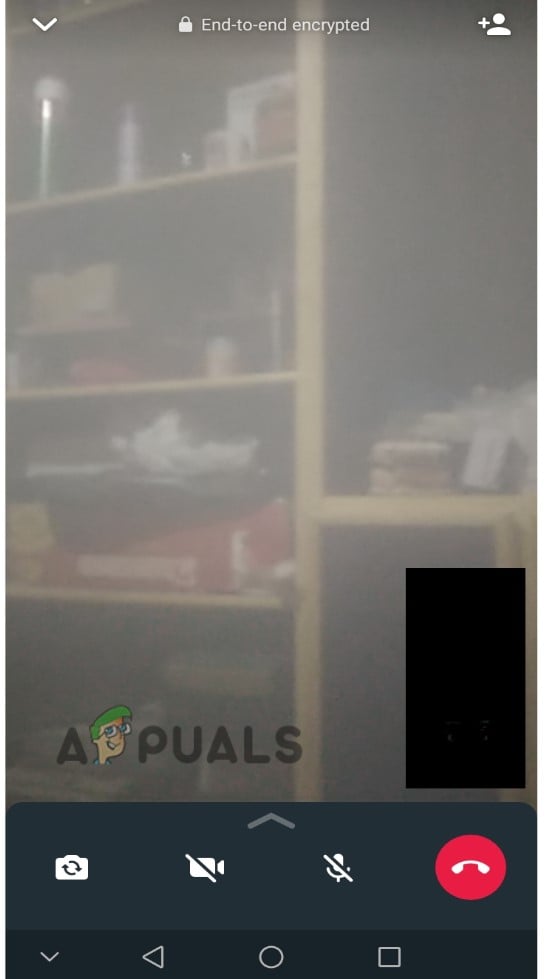
Here are some reasons why the WhatsApp video camera blur problem occurs during a video call;
- Poor internet connection: Weak internet connection reduces the pace of downloading data. As high-speed internet is required so that WhatsApp can process video calls properly without lagging. So, it is important to make sure that you have a good internet connection. When you connect your device to high-speed internet, the issue will disappear.
- Device capacity: Ensure that the device is capable enough to meet the requirements of WhatsApp. When the WhatsApp storage gets filled, it might cause the issue of blurring and difficulty in receiving or sending videos and messages too. So, remove the unnecessary items and check if the problem fixes or not.
- Wrong Camera Angle: Mostly people make mistake in adjusting the camera. The camera is unable to detect the human face and other features which results in blurring the video and shows poor camera quality. Therefore, place your camera at an ideal distance. An adequate amount of light should be present in your surroundings.
- Low light conditions: When the room is dark or has low light, the camera does not respond to surrounding features and blurs the video. So, try to stand in front of enough light so that the quality of the video is enhanced to some extent. Adjusting the camera in one position without moving it, would make the image perceptible.
- Camera Issues: Before using the WhatsApp video camera, check whether the front or rare camera of your device is working. It would help us to know whether the issue is with the WhatsApp video camera or the lens of your device camera. If it has spots or smudges, just clean it properly.
After going through the major reasons for the WhatsApp video camera blur problem, here are some troubleshooting processes you can try to fix the issue;
1. Poor internet connection
A bad internet connection can cause issues in blurring the camera and the video start to lag. So, to fix the issue, you need to ensure that your internet is stable and faster. If the speed is slow and your device is not getting enough bandwidth, then chose alternative paths to enhance the network quality. You can replace your internet device with a better one or opt for mobile data.
You can use Hotspot and also use both Wi-Fi and Mobile Data to get better results. Along with that, try to sit near the router and disconnect all the devices that are connected to the same router. Once you have done this, try to reconnect the video call and check whether the problem fixes or not. Here are some steps to check your Wi-Fi connection;
- Open your Phone and click on Settings
- Now click on Wireless & network and Select the mobile data option.
- Enable it and then go to Wi-Fi and Turn its toggle on.
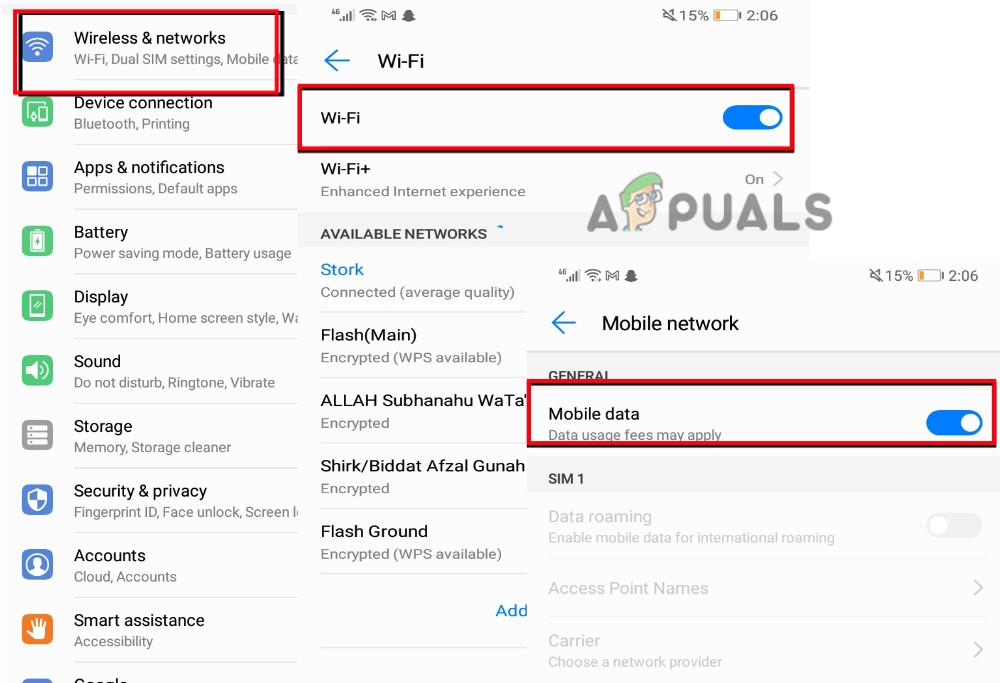
Check the Network Connection on Mobile - Now, wait for a bit, till your device is connected to a local internet. Once your device is connected to a local network, it will ask you for the password. Enter correct password.
- Now go back to WhatsApp and test the video call with your internet.
2. Adjust the camera position
The position of the camera plays a significant role when it comes to the quality of the WhatsApp image and video call. It is important to ensure that your phone sets in a proper position. So that the image appear on the screen or video does not get blur and the camera can detect the face and objects properly. Moreover, you should refrain from standing too close to the camera, to improve the results.
3. Storage Capacity of Your Device
It can be one of the main reasons why your WhatsApp video camera is a blur. So, you need to ensure that your device has enough storage capacity or not. If it does not have enough space, your phone starts lagging and WhatsApp won’t respond to video calls efficiently. So, you have to clear some storage and create an ideal amount of space, so the video doesn’t lag. After clearing the unnecessary data, reconnect the WhatsApp video call and check if the camera blurs or not.
4. Clean the camera and Check the Room Light
Video quality disturns if there are spots and smudges on the Mobile camera. First, you must ensure that the lens of the camera is clean or else the image would appear blurred. Along with that, the room light should be good and you should stand near it so that the image formed is clear. The camera will detect your face. This would help in resolving the problem to some extent.
5. Adjust the Data Usage for Call Settings
WhatsApp provides an option to its users that they can make a call using less data. This feature helps in saving the Internet MB/GBs while using Mobile data, but it affects the call quality. Hence reduce the fidelity of the video camera during the video call. So, disable this feature while using Mobile data, so you can get better internet speed. Follow these steps to adjust the settings;
- Unlock the device, and launch WhatsApp.
- Click on the three-dotted icon and then go to its Settings.
- Now click on the Storage and Data option.
- So, disable the option of using less data for calls. It will help in improving the video call quality.
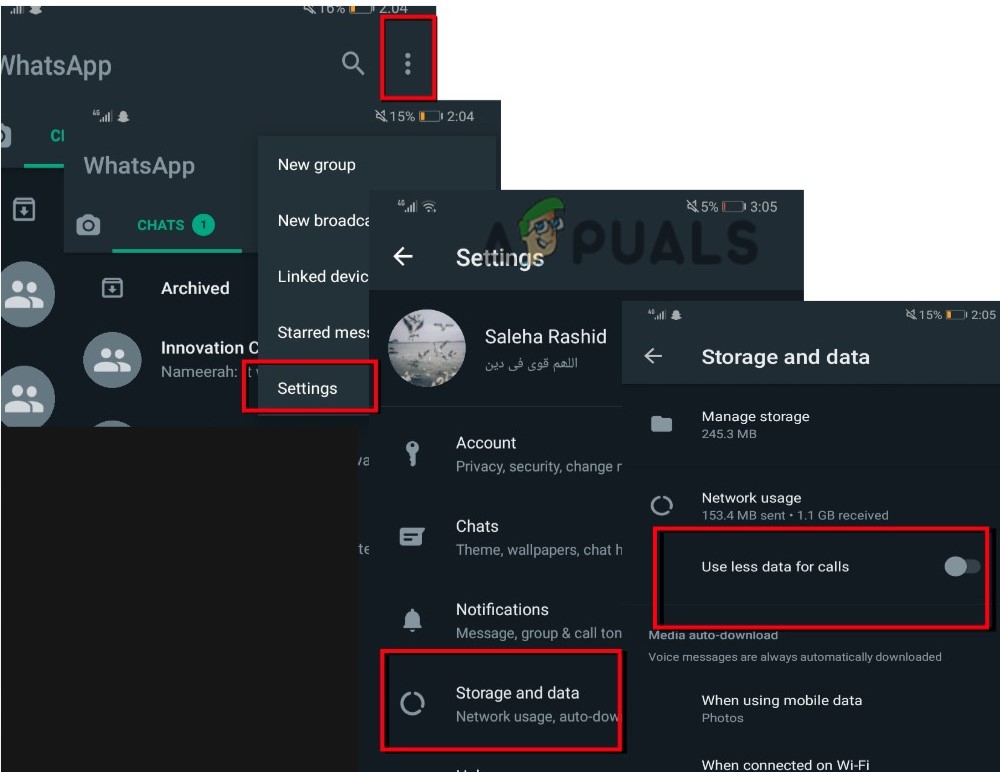
Adjust the WhatsApp Video Call Settings
6. Contact WhatsApp Support Centre
If you have tried all the above methods and still facing the same issue, then contact the WhatsApp support centre and tell them about it. Here are some steps you can adopt to contact them;
- Launch the WhatsApp app and click on the three-dotted icon, present in the top right corner.
- Now click Settings and then press Help.
- So, click on Contact Us. Describe your issue in the space and then click the Next option. It will tell you the possible solutions.
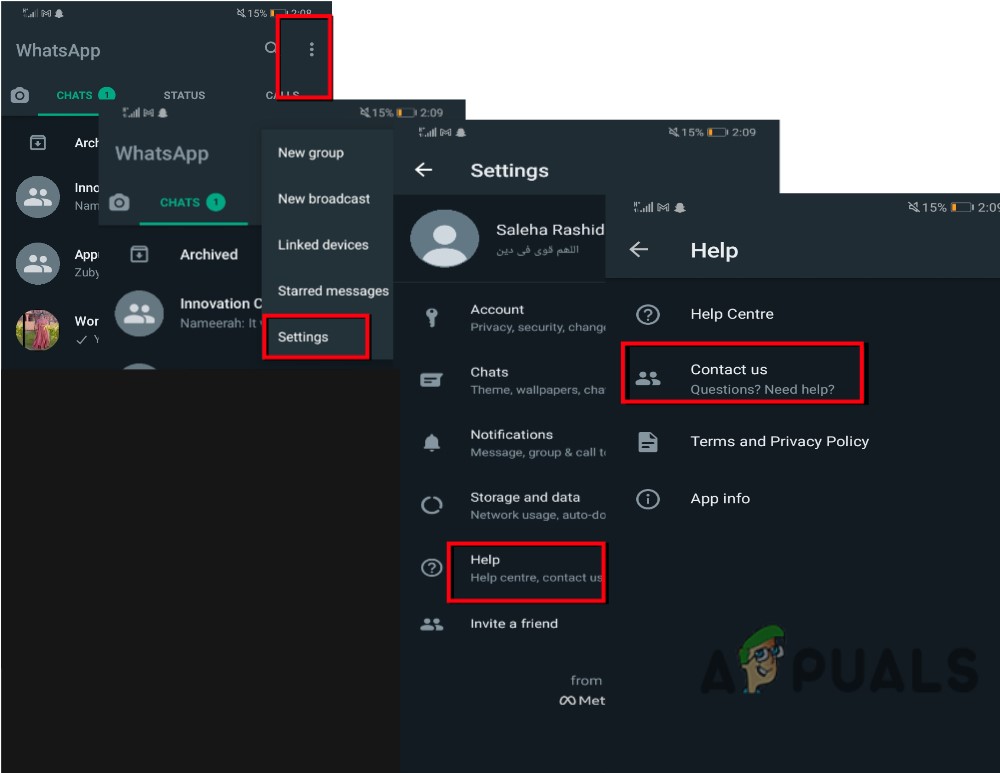
Contact WhatsApp Support Center





