How to Recover Your Forgotten WhatsApp PIN?
At this time, there is no question in the popularity of the messaging application WhatsApp. Since late 2016, WhatsApp gave its users the ability to enable 2 Factor Authentication (many other apps like Facebook and Google also use it) on their WhatsApp number. By the use of 2 Factor Authentication, the user’s number cannot be verified on WhatsApp without entering a user-defined 6-digit PIN. The purpose of this step is to stop intruders from using your WhatsApp number when they are in possession of your sim card.
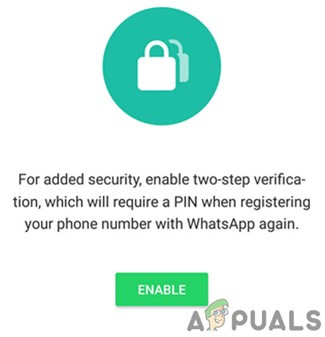
Now, when the user switches to another device or wants to reinstall WhatsApp, then he will be prompted to enter the PIN.
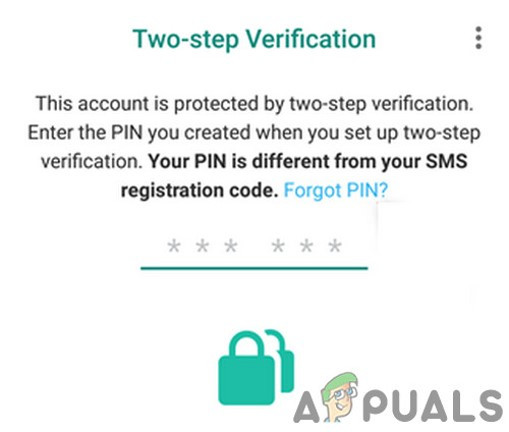
But the problem arises when the user forgets the 6-digit PIN. Then what can a user do to recover his WhatsApp number? If you are one of those who are suffering from this problem, then follow the steps below to use the steps below your WhatsApp number.
There are two case scenarios:
- 2 Step Verification Enabled With Email
- 2 Step Verification Enabled Without Email
With Email:
If you have an added email address when you were setting 2 step verification, then follow the steps below:
- Launch WhatsApp.
- Press Agree and Continue. Then type in your phone number.
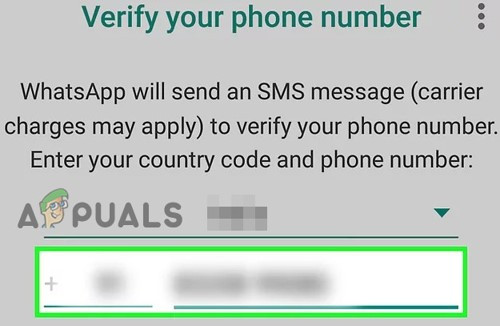
Verify Phone Number on WhatsApp - You will receive a verification code via SMS (or via a call) on your phone number. Enter the code in WhatsApp.
- Now you will be prompted to enter a PIN. As you do not remember, click on Forgot PIN?
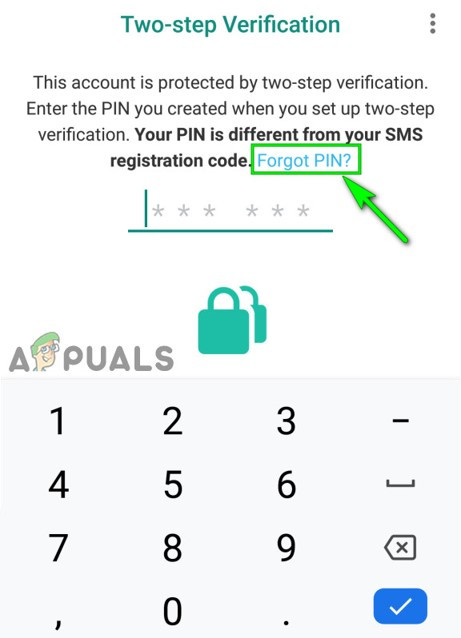
Click on Forgot PIN - A pop-up will appear. Click on Send Email (An email will be sent to the email address which WhatsApp has on record for you).

Send Email to Reset PIN - Now tap on the OK.
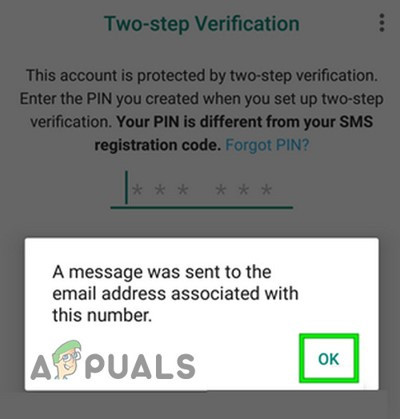
Email Sent to Reset PIN - An email with a link to turn off two-step verification of your account will be received. Click on the link and your WhatsApp account page will open in your browser.
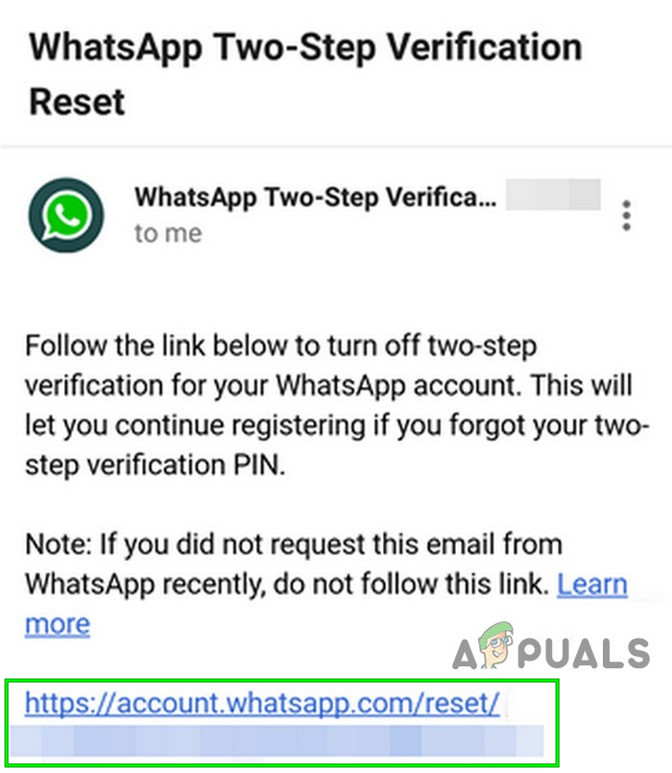
Link To Reset Two-Step Verification - Now confirm that you really want to turn off two-step verification. (do not turn off, if you did not request it).
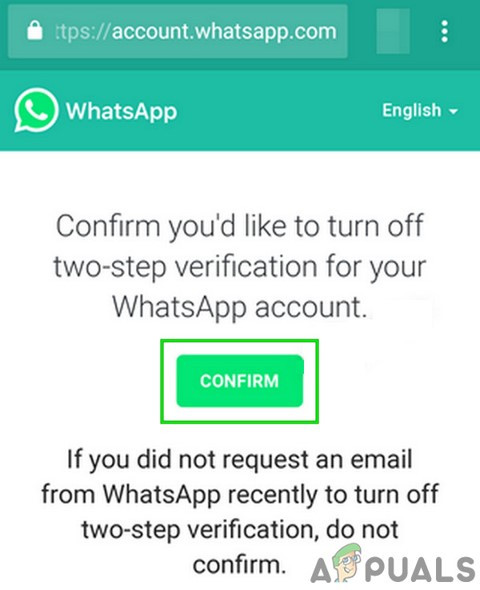
Confirm to Reset Two-Step Verification - That’s it. Now you will be able to log back into your WhatsApp account and start sending/receiving messages again. If you have backed up WhatsApp data, then it will be restored.

Two-Step Verification Removed From WhatsApp Account
Without Email:
You will not have much to do if you have not set up email while enabling 2 step verification. Follow the steps mentioned:
- Wait for 7 days. After that, you will be able to assign a new PIN for your account. A screen for a new PIN will appear on your screen. You just need to assign a new PIN (code) with 6 digits to the app. Also, you will not be able to read any messages received during this time and they will be lost (messages older than 6-7 days are automatically deleted by WhatsApp).
- If you don’t re-verify your PIN in 30 days, your account will be deleted. After that, whenever you use your WhatsApp number, it will create a new account.





