What is the alternative to Pause and Break keys?
Are you using a keyboard which does not have Pause or Break key? If yes, then you are not able to do some actions like stopping commands, game or something else. These days, vendors are not manufacturing keyboards with Pause or Break key, and if you want to use it, you will need to do few things which are represented in next methods.
We created 4 methods which will help you to find an alternative for missing keys. So let’s start.
Method 1: Replace your keyboard
If you are missing Pause or Break key, and you do not want to do any system changes or using additional software for creating shortcut keys, you should replace your keyboard. If you are using a computer then you can purchase another one keyboard for few dollars on Amazon website. There are different brands including Logitech, Corsair, Microsoft, Razer, Dell, HP or other.
If you are using a notebook, you will not be able to purchase another keyboard with Pause or Break key. Please note, not all keyboard are compatible with all notebooks. But, what can you do? You can use additional USB keyboard with Pause or Break key included.
Method 2: Use combination keys
If you do not want to purchase another keyboard, just because Pause or Break keys are missing, we are recommending you to use combination keys which will simulate Pause or Break keys. There are more combination keys which you can test on your computer or notebook. There are combination keys on your keyboard including Fn + B, CTRL + Fn + B, CTRL + Scroll Lock, CTRL + Fn + S, CTRL+ C, CTRL + Fn + Pause, Fn + Right SHIFT, CTRL + Fn + INSERT, Fn + F12, and others. If these combination keys are not working your notebook, please read technical documentation or user manual for your keyboard, computer or notebook.
Method 3: Use On-Screen Keyboard
In this method, we will use On-Screen Keyboard which is integrated into Windows operating systems. That means you do not need to download and install On-Screen Keyboard on your Windows machine. It is really simple to run and use. We will show you how to run on Windows 10. On-Screen Keyboard is available on operating systems from Windows XP to Windows 10.
- Hold Windows logo and press R
- Type osk and press Enter to open On-Screen Keyboard
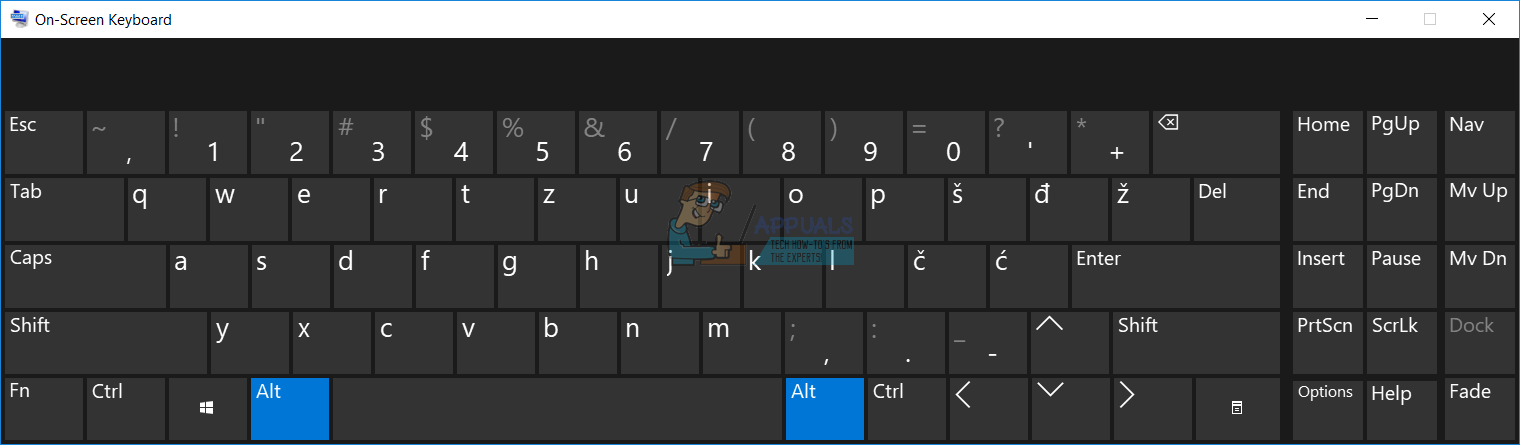
- Hold Ctrl or Fn and click Pause to simulate Break If you need to use only Pause key, then you need to click only Pause key.
- Enjoy working on your Windows machine
Method 4: Add or change key in Registry database
In this method, we will add new Binary Value named Scancode Map into Registry database. If your Windows already has this value in the registry, you will only need to edit a value.Before you do any registry configuration, we are recommending you to backup registry database. Why do you need to do registry backup? In the case of some misconfiguration, you can revert registry database to the previous state when everything worked without any problems. For this method, you will need to use a user account with Administrator privilege, because Standard user account is not allowed to do any system changes.
- Hold Windows logo and press R
- Type regedit and press Enter to open Registry Editor
- Click Yes to confirm running Registry Editor with Administrator privilege
- Click File, and then Export to save current registry configuration
- Choose Desktop as location where you will export registry configuration
- Under File name type Backup06092017 and choose All under Export range
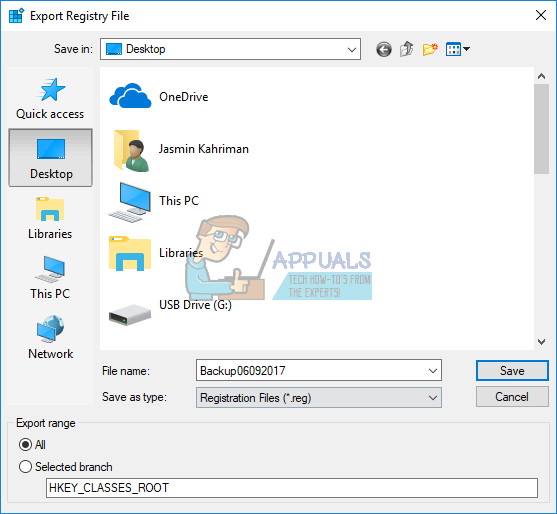
- Click Save
- Navigate to following location: HKEY_LOCAL_MACHINE\SYSTEM\Current Control Set\Control\Keyboard Layout
- Right click and choose New, and then Binary Value
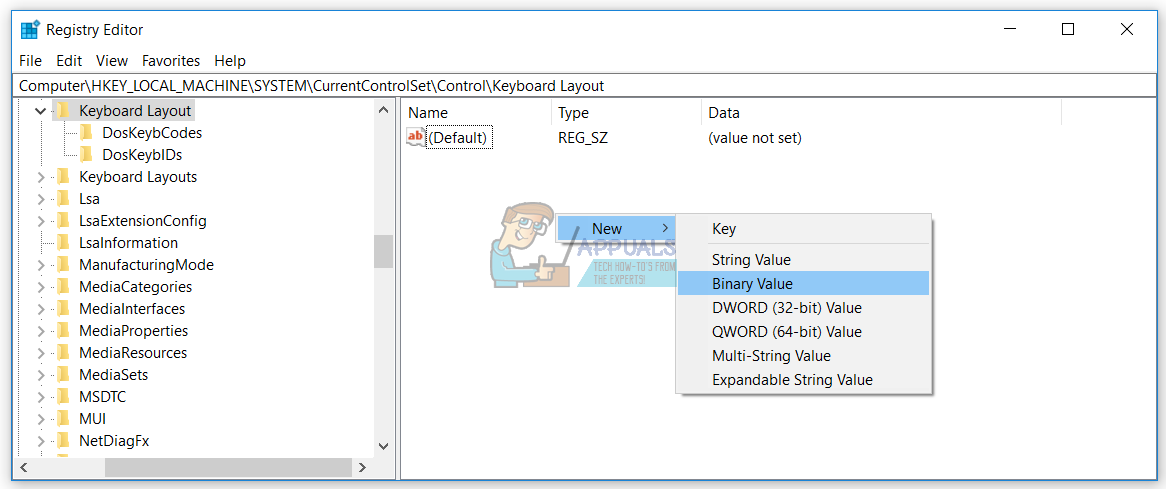
- Type name Scancode Map
- Double click on Scancode Map and type 00 00 00 00 00 00 00 00 02 00 00 00 46 E0 44 00 00 00 00 00
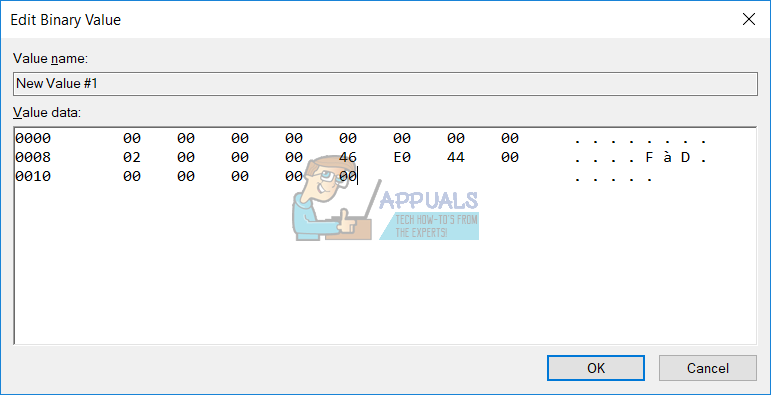
- Click OK
- Close Registry Editor
- Restart your Windows machine
- Use Ctrl + F10 as Pause / Break key