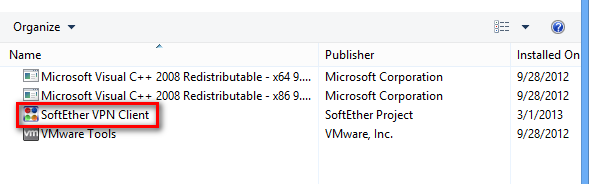What is: TAP Windows Adapter V9 and How to Remove it
The Tap Windows Adapter V9 is a virtual network interface that enables VPN clients to establish a VPN connection. The Tap Windows Adapter V9 driver is installed in:
C:/Program Files/Tap-Windows
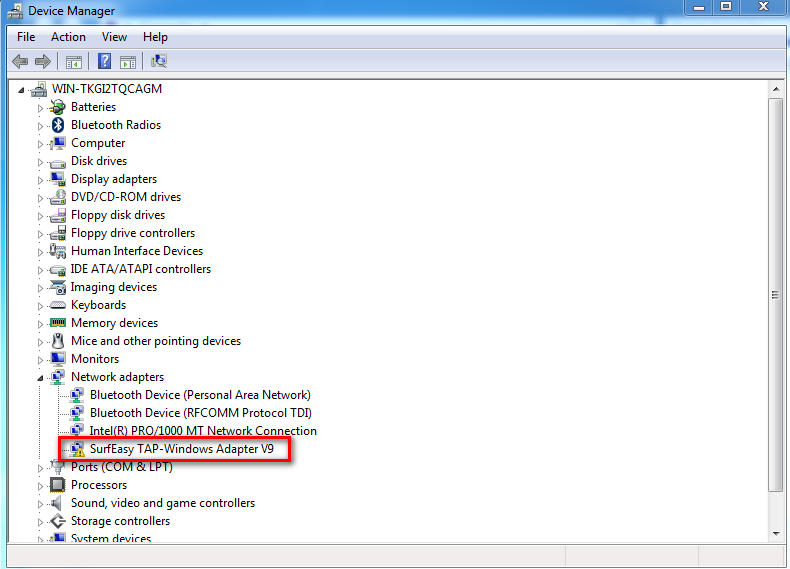
Some users have reported issues with their internet connection while the Tap Windows Adapter V9 is enabled or that the adapter re-enables itself automatically after being disabled in Device Manager.
What is a TAP Windows Adapter?
A Windows TAP adapter is a network driver installed by most VPN programs. This adapter typically appears in Device Manager after the initial installation of the VPN client (Hamachi, SoftEther, Cyberghost, etc.). Most VPN suites use this adapter to enable private internet connections.
Depending on your Windows version, you may encounter two versions of Windows TAP drivers:
- NDIS 5 driver (tap-windows, version 9.9.x) – on Windows XP.
- NDIS 6 driver (tap-windows, version 9.21.x) – on Windows 10 / 8 / 7 / Vista.
Should You Reinstall or Remove the Tap Windows Adapter? Here’s When and Why
If you’re using a VPN network connection, you generally don’t need to remove the adapter. However, if you’re experiencing connectivity issues with the VPN connection active, you should investigate and reinstall the Tap Windows Adapter if the driver is corrupted.
If you previously used a VPN but no longer do, the leftover Tap Windows Adapter might cause internet issues. Removing the adapter should fix the problem, but it may reinstall if you keep the VPN software.
How to Reinstall the TAP-Windows Adapter V9
If you cannot connect to a VPN network, check if the Tap adapter is installed correctly and reinstall it if corrupted.
- Terminate the VPN connection and close the VPN program.
- Open a Run window (Windows key + R), type “devmgmt.msc“, and hit Enter to open Device Manager.

- In Device Manager, expand Network adapters.
- Locate Tap – Windows Adapter V9. If it has an exclamation mark, right-click on the driver and select Uninstall device.
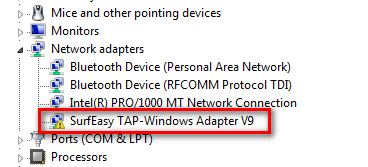
- Open your VPN client again. It will either prompt you to install the missing network driver or it will automatically install it.
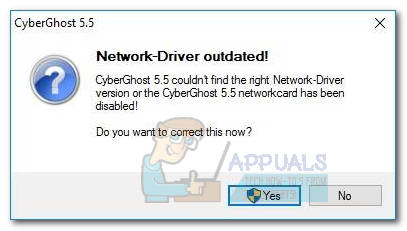
Note: If your VPN software shows a “missing driver error” without reinstalling the driver, reinstall the entire VPN client. Alternatively, visit this OpenVPN link (here), scroll down to Tap-Windows, and download the installer.
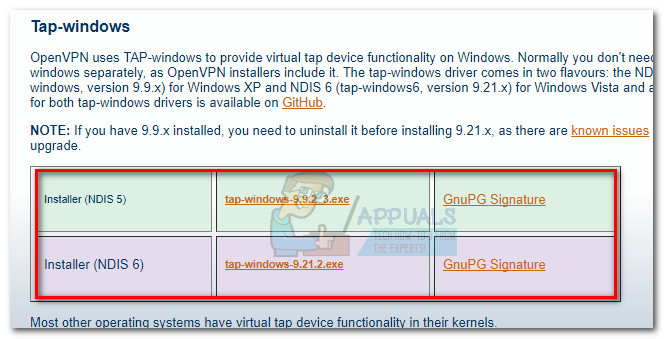
Return to Device Manager and check if the exclamation icon is removed. If not, seek support from your VPN client or consider a different provider.
How to Remove the TAP-Windows Adapter V9
Removing the Tap Windows Adapter driver may require additional steps if it reappears after uninstallation due to VPN software startup services. To uninstall the Tap Windows Adapter V9 driver:
Go to Program Files > Tap-Windows, and double-click uninstall.exe. Follow the prompts to remove the driver.
If the driver reappears, you must remove the VPN software:
- Open a Run window (Windows key + R), type “appwiz.cpl“, and hit Enter to open Programs and Features.
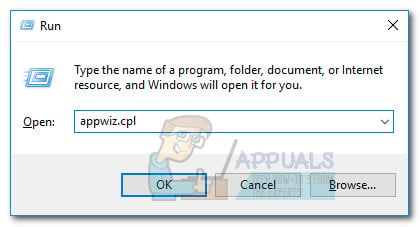
- Locate and uninstall the VPN client. If you have tried multiple VPNs, remove all until no software requires the TAP Windows Adapter V9.