What is: softthinks agent service & How to Disable It
SoftThinks Agent Service occurs as a process named “SftService.exe” in the task manager. For some users, it is closely related to “toaster.exe”. SoftThinks Agent Service is part of a Dell Backup and Recovery Utility that belongs to the Dell Backup and Recovery or Dell DataSafe Local Backup or AlienRespawn in Dell Alienware PCs. To put it simply, this is a backup utility that creates a backup of your system such that in case of a fatal problem on your PC, you can be able to recover your system to the last working status that was backed up. Whenever the system successfully starts up or wakes up from hibernation or sleep mode, the Dell backup utility makes a copy of the system since it sees this as the latest best configuration for the system.
Since backup does not need a physical window to run, it uses a service named “SftService.exe” to run the activity. Incompatibility with the version of Windows you are running makes this program seize 100% of the disk usage and consequently more than 80% of the CPU usage. Since this is a service, you will not find this file in the startup programs but it is found in the system services.
A lot of PC users have been complaining that their computer freezes with high disk usage for around 10 minutes to 3 hours. On a closer inspection, the users are able to narrow done the problem to a specific process named SoftThinks Agent Service in task manager. By sorting your processes by disk usage in task manager, you can tell which process is using the most disk space.
This high disk usage also sky rockets the CPU to over 80% usage and drains your battery very fast. Given the disk and CPU usage, SoftThinks Agent dominates the system for 10 minutes to a few hours. The problem might go away for a while, but when you restart your PC or come out of the sleep mode or hibernation, the PC will take just as long to be usable. Now, what is SoftThinks Agent Service and what does it do? Is it essential in running Windows; and can it be disabled if it is not essential? These are the questions this article is going to answer.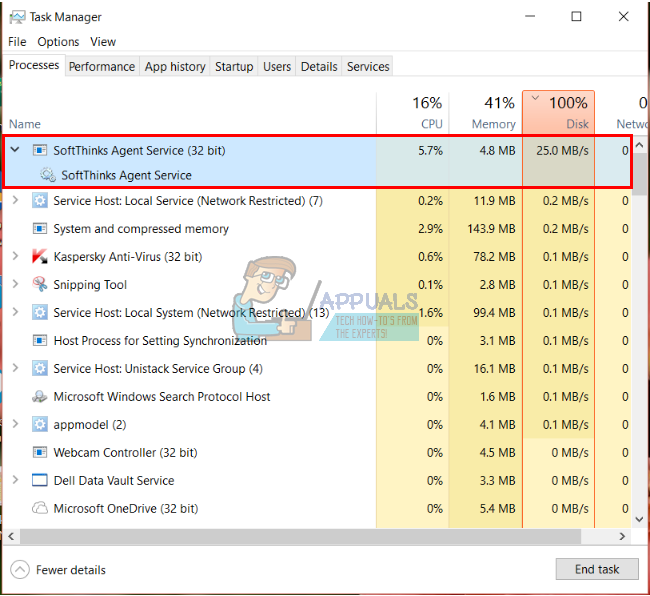
Is SoftThinks Agent Service essential to run Windows?
‘SftService.exe’ is not essential for Windows and will often cause problems. It does nothing different from what the inbuilt Windows Backup utility does. You can use the Windows Backup and Restore utility (Control Panel > View Small icons/All Control Panel Items > Backup and restore) in its place. If you really want to continue using Dell Backup, you can try the updated version that might fix this bug available for download here or here. If you so choose, you can disable this service or uninstall the dell backup utility. Here is how you can achieve this.
Method 1: Disable SoftThinks Agent Service
You can retain the dell backup software by stopping the SoftThinks Agent Service from starting automatically. Your files will not change but this will stop the service from automatically hijacking the disk usage and driving CPU usage to a point the computer freezes.
- Press Windows Key + R to open Run
- Type ‘Services’ and hit enter to open the Services window
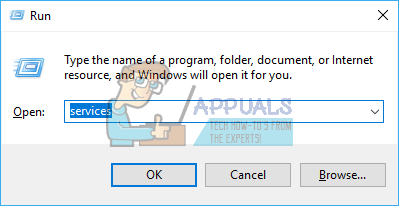
- Look for a service named ‘SoftThinks Agent Service’. Right click on it and select properties.
- In the properties Window, click on the dropdown combo box named ‘startup type’ and change it to “Disabled” (or “Manual”: Manual will let you open the Dell backup utility on a later date if you wish).
- In the ‘service status’ section, click on “Stop” to kill the SoftThinks Agent service that was already running on your system.
- Click on ‘Apply’, ‘OK’ and then close the services window. The problem should now be fixed.
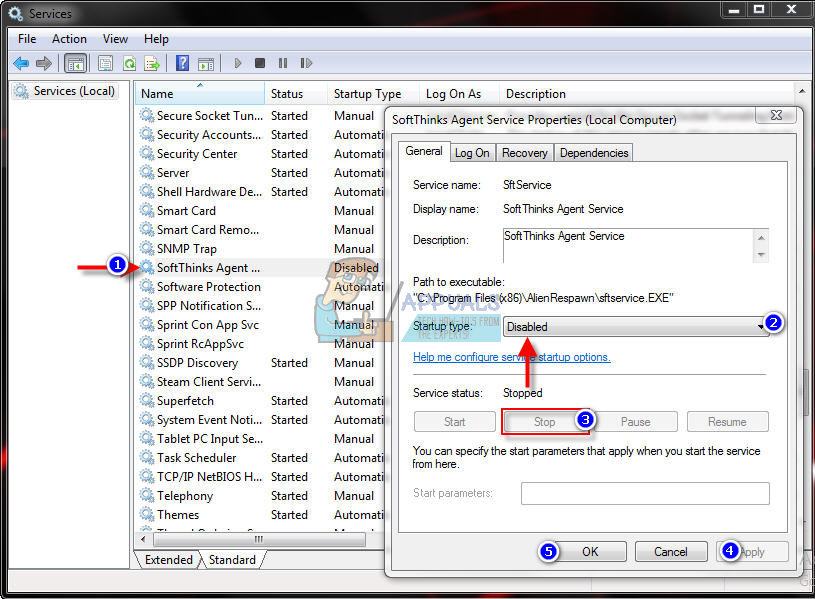
Method 2: Uninstall Dell Backup utility
If you have no need for the Dell backup utility, you can uninstall it. This will also remove the SoftThinks Agent Service and clear the disk usage bug.
- Press Windows key + R to open Run
- Type ‘appwiz.cpl’ and hit enter to open the Programs and Features window
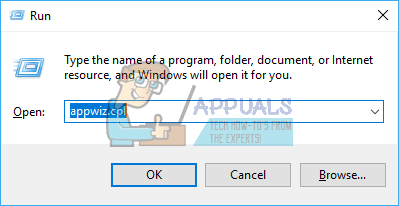
- Look for Dell Backup and Recovery or Dell DataSafe Local Backup or AlienRespawn in Dell Alienware PCs. All these are backup utilities that install this service.
- Click on the program to select it and click “Uninstall”
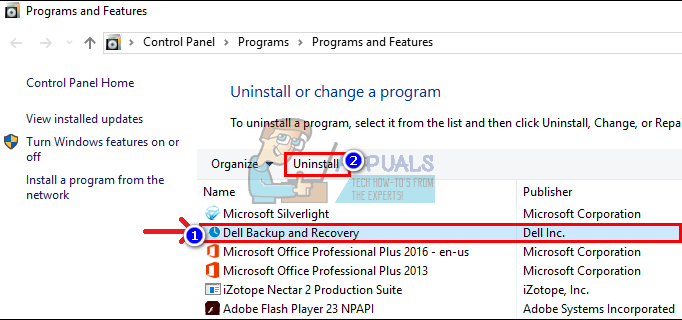
- Follow the screen prompts to completely uninstall the program
- Restart your computer.
Note: An update of the Dell Backup utility available here might fix this issue. Do not forget that a high disk usage is also an indication of a failing hard drive. If you can’t see an apparent cause for high disk usage from task manager and you have even reinstalled Windows and removed all viruses, then this should be the best time to clone your hard disk and install a new disk before complete failure.