What is RtHDVCpl.exe and Should you Delete or Disable it?
Windows has an inbuilt task manager where computer users can see all the current processes and tasks running on their computer. These include processes, background tasks, CPU usage, Disk usage, Network usage etc. People who have Realtek High Definition Audio on their computer may see the process “RtHDVCpl.exe” running in the list of processes.
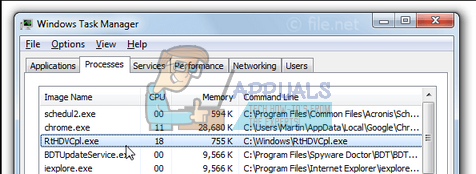
Windows users with Realtek High Definition Audio drivers installed on their computer may be concerned why this process is running (as there is nothing in the process description box as well). Well, there are two cases; either you have the genuine program running on your computer or either there is malware present which is disguising as the .exe file.
The genuine “RtHDVCpl.exe” file is a software component of Realtek High Definition Audio Driver by Realtek. It is an interface between the Windows operating system and the Realtek HD Audio card. The process “RtHDVCpl.exe” runs the High Definition Volume Control Panel which is further used to configure volume settings.
RtHDVCPl stands for Realtek High Definition Volume Control Panel.
The .exe in the file signifies that it is an executable file. Executable files may sometimes harm your computer if they are not from an authentic source or contain malware in disguise. You should make sure that this is not the case by running an updated antivirus software and scanning for problems.
This process is known to start at your startup so the audio control panel can be activated as soon as possible for you to control. If this process is causing problems, you can disable it as it isn’t an important system file and would not significantly cause your computer to malfunction.
If you still doubtful that this file isn’t authentic and is causing abnormal Disk or CPU usage on your computer, you should run Microsoft Safety Scanner on your computer. Microsoft Safety Scanner is a scan tool designed to find and remove malware from your computer. Do note that this software is not a substitute for your regular antivirus. It only runs when it is triggered but has the latest definitions upgraded. Furthermore, we recommend that you only use this software by downloading the latest version as virus definitions are updated frequently.
- Head over to Microsoft’s official website and download the Safety Scanner. Make sure you are downloading the correct version for your computer by selecting the bits.
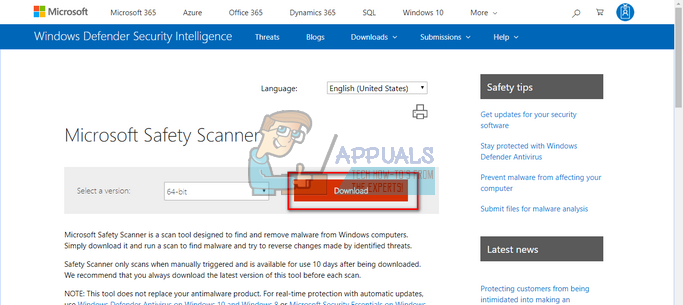
- The file will be around 120MB. Download the file to an accessible location and click on the .exe file to run it.
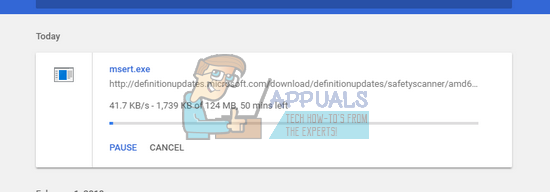
- Wait for the scan to complete completely. If there were any threats detected, the scanner would notify you immediately.
Note: The file under discussion should be in the program files section of your computer under Realtek folders. If you find the file at a suspicious location, it is advised that you immediately check for malware and viruses on your computer.