What is pcalua.exe and should you Delete or Disable it?
Microsoft is keen to ensure that any application you download over the internet into the Windows OS meets their compatibility standards. While many of us may already know about the process “pcalua.exe”, there are still many of us still wondering what this process does.
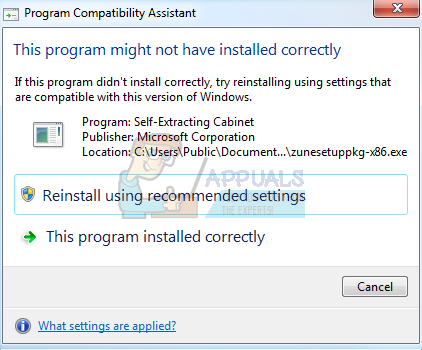
The process “pcalua.exe” is related to Program Compatibility Assistant. According to Microsoft:
The Program Compatibility Assistant detects known compatibility issues in older programs. After you have run an older program in this version of Windows, it notifies you if there is a problem and offers to fix it the next time you run the program. If the compatibility issue is serious, the Program Compatibility Assistant might warn you or block the program from running. If that happens, you’ll have the option to check online for possible solutions.
Basically, PCA (Program Compatibility Assistant) interacts with all the software and applications you install on your computer to make sure you have the smoothest experience in Windows. PCA will sometimes take measures to amend rules for an application or run the application in such a way that it stimulates a previous version of Windows.
If you downloaded an application which is designed for Windows 7 but you are installing it on Windows 10, PCA will come into action and either ask you to run it in compatibility mode or do it for you automatically. This very mechanism is what makes Windows support older versions of applications on its new operating system builds. We recommend checking the authenticity of the service. If it is authentic, it is advised that you don’t disable the service. If you are an advanced user and know what you are doing, you can carry on.
How to Verify if pcalua.exe is Authentic?
First of all, you should check if the application is digitally signed by a legitimate source. Digital signatures verify that an application is from a verified publisher/development and in most cases, digitally verified applications are not malware. You should check the file path of the executable. It should be in Local Disk C under System 32 and should be digitally signed by Microsoft Cooperation.
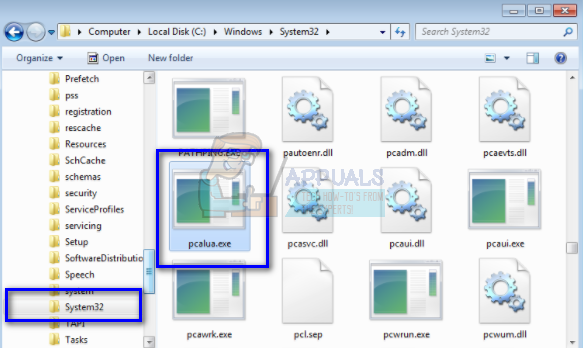
If you find the software not authentic, you should take immediate action and remove it from your computer as soon as possible. There are tons of virus and malware on the internet who pose to be some Microsoft service but are indeed harming your computer in the background.
There are plenty of ways through which you can remove illegal software from your computer. There are tons of good antivirus software which do the job. You can download any software from Malwarebytes to Hitman Pro etc. Here we will use Microsoft Security Scanner to scan your computer for discrepancies and check if there is indeed any problem.
Microsoft Safety Scanner is a scan tool designed to find and remove malware from your computer. Do note that this software is not a substitute for your regular antivirus. It only runs when it is triggered but has the latest definitions upgraded. Furthermore, we recommend that you only use this software by downloading the latest version as virus definitions are updated frequently.
- Head over to Microsoft’s official website and download the Safety Scanner. Make sure you are downloading the correct version for your computer by selecting the bits.
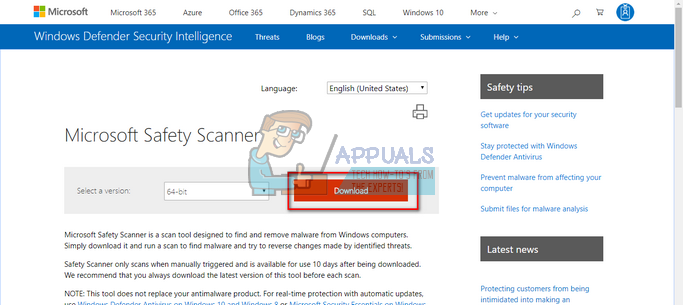
- The file will be around 120MB. Download the file to an accessible location and click on the exe file to run it.
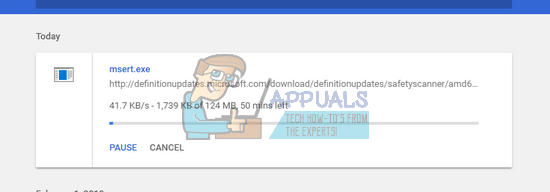
- Wait for the scan to complete completely. If there were any threats detected, the scanner would notify you immediately.
How can I Disable Program Compatibility Assistant?
If the service is authentic and is giving you problems (like popping up whenever you install a new program on your computer), you can disable it using the methods listed below. Do note that you will lose the capability to run the applications which are suited for a previous version of Windows as discussed earlier.
- Press Windows + R, type “services.msc” in the dialogue box and press Enter.
- Search through the list for “Program Compatibility Assistant Service”. Right-click it and select “Stop”.
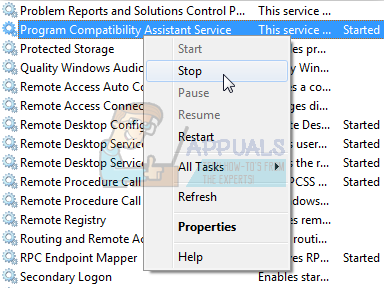
- After stopping the service, right-click it and select “Properties”. Select the Startup type as “Disable”. Press Apply to save changes and exit.
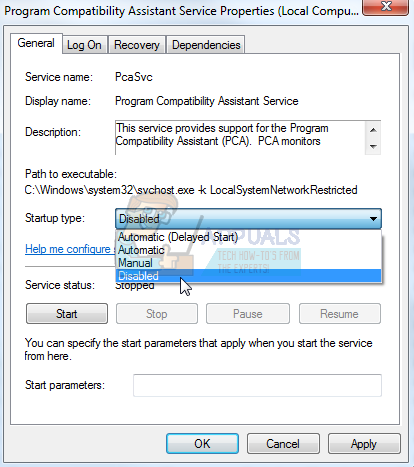
- Now restart your computer and check if the program disabled successfully.