What is NVIDIA Virtual Audio and What does it Do?
Recently, we have been receiving numerous queries regarding NVIDIA Virtual Audio and its usage in the Windows operating system. This NVIDIA component seems to be shipped with all the graphics drivers of NVIDIA graphics cards and also with other NVIDIA products and software which are used and installed by users.
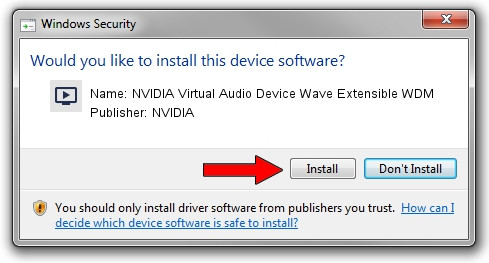
This playback device also has an entry in the Device Manager where it is present as a driver under the Audio Controllers category. In this article, we will investigate what this module is and what is its main job. Also, we will conclude whether it is safe to uninstall it from your computer or not.
What is NVIDIA Virtual Audio?
According to various user reports and us experimenting on our own PCs, we came to the conclusion that NVIDIA Virtual Audio is a software component which is utilized by NVIDIA itself when your system is being connected or used with its SHIELD module or to another output component with speakers. We will go over what SHIELD is in just a second.

NVIDIA Virtual Audio is digitally signed by NVIDIA itself and is a verified product of the company. Usually, there has been no reports of any malware affecting it or disguising the module and infecting users’ computers.
On top of transmitting the volume for SHIELD, NVIDIA Virtual Audio is also used to communicate sound through the HDMI port present on your graphics card. There may be a perception of users that only video is transmitting through an HDMI cable. However, this is not true. As the technological world gets more advanced, HDMI is no exception and is one of the modules which has the capability to transmit sound on top of Video to any source.
An HDMI cable/port has two channels for transmitting i.e. Audio and Video. If you connect an HDMI to a projector or to another device which has an audio output, the audio will automatically be transmitted. This is similar to the case of connecting consoles to your TV; a single HDMI cable is used to transmit both Audio and Video.
What is NVIDIA SHIELD TV?
NVIDIA SHIELD TV is a new addition to the NVIDIA family which is primarily an Android TV box. It is a streaming box which runs on the latest Android TV OS out there and also has Google Assistant and Chromecast functionality built right into it.

On top of being just a TV box, NVIDIA SHIELD TV is known to handle streaming quite well. With its dedicated NVIDIA graphics, gaming doesn’t seem an issue at all. NVIDIA SHIELD TV makes use of NVIDIA Virtual Audio if you want to connect your computer/laptop to the SHIELD TV. If you do not have the virtual audio component installed on your computer, you will not be able to transmit the sound to the TV and only the video will be transmitted.
Should I Uninstall NVIDIA Virtual Audio?
This question depends on your usage. If you connect your computer through your graphics card’s HDMI to another device or to SHIELD TV, it is best that you leave the component alone. It will not harm you in any way.
However, if you are one of those tech freaks who don’t like redundant stuff on their computers, there will be no side effects in removing the Virtual Audio (provided that the HDMI of your graphics card is connected to a monitor with no speakers because if there were, the audio will not get transmitted). Below is the method on how you can remove the component from your computer.
How to Remove NVIDIA Virtual Audio?
The process to remove NVIDIA Virtual Audio is quite simple. All you have to do is navigate to the device manager and remove the audio component from there. You can also remove the component from your Playback devices. Make sure that you are logged in as an administrator before proceeding.
Note: You can always reinstall the component/driver from NVIDIA’s official website. It should also be noted that in the future, these drivers might get installed automatically unlike them prompting for permission like they are right now.
- Press Windows + R, type “devmgmt.msc” in the dialogue box and press Enter.
- Once in the device manager, navigate to Audio inputs and outputs and search for the entry of NVIDIA Virtual Audio.
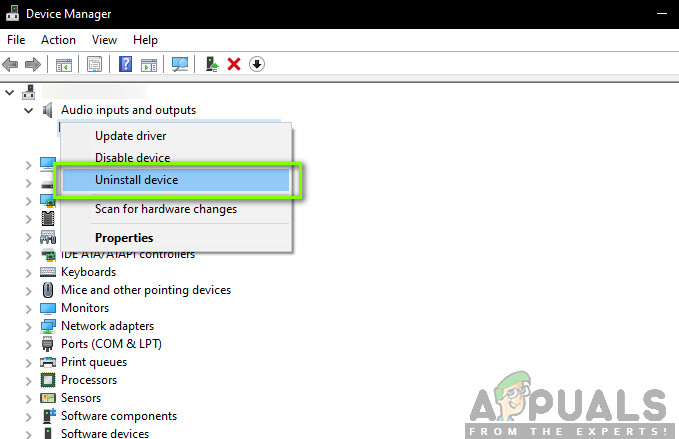
Uninstalling NVIDIA Virtual Audio - Right-click on it and select Uninstall.
Restart your computer completely and check if the drivers have been removed. If you also have the corresponding software component installed, below is the method to remove it.
- Press Windows + R, type “appwiz.cpl” in the dialogue box and press Enter.
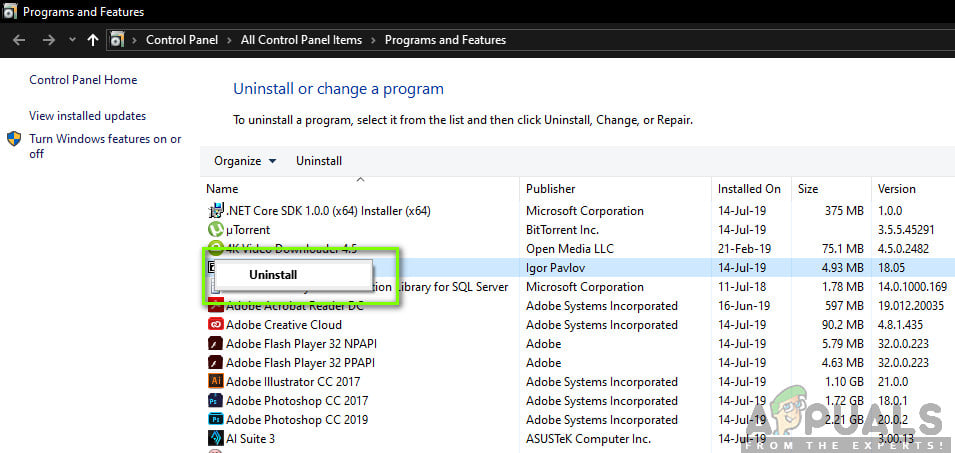
Uninstalling NVIDIA Virtual Audio - Once in the Application Manager, search for NVIDIA Virtual Audio. Right-click on it and select Uninstall.
Now restart your computer for the changes to take place. Also, if you don’t want to uninstall the software and only want to remove the entry from the playback devices, you can do so by following the below-given steps:
- Right-click on the Sound icon present on your taskbar and select Sound Settings.
- Your Settings Window will open up. Look at the top-right side and select the Sound Control Panel.
- Now select the tab of Playback devices. If you see NVIDIA Virtual Audio enabled, you can easily disable it by right-clicking it and selecting Disable.
- If you do not see the entry, right-click on any empty space and select Show disabled devices.
Restart your computer completely and check if the action which you wanted to perform has been implemented.





