What is the Elara App, and Why Does it Prevent Windows from Shutting Down?
When the Elara App prevents Windows from shutting down, users typically see a message indicating that the application is keeping the system from shutting down or restarting. This error means that the Elara App, associated with touchpad drivers on many laptops, is actively running and not allowing the shutdown process to complete.

The primary cause of this issue is the ApntEx.exe process from the Alps Pointing-device Driver, which may hang or fail to close properly. Additional causes can include software conflicts or corrupt driver files.
In this article, we clarify the purpose of this application and why it may interfere with the shutdown process.
What is the Elara App?
Computer manufacturers incorporate hundreds of small components from various suppliers into their products. Some of these components, such as those found in the touchpad of laptops, are commonly used across different brands like HP, Samsung, Dell, and others.
The Elara App is designed to manage touchpad-related functions and comes pre-installed in laptops. It is located in the Program Files directory, alongside the touchpad driver. In the Task Manager, it appears as ApntEx.exe. It typically forms part of the touchpad driver package provided by the laptop manufacturer.
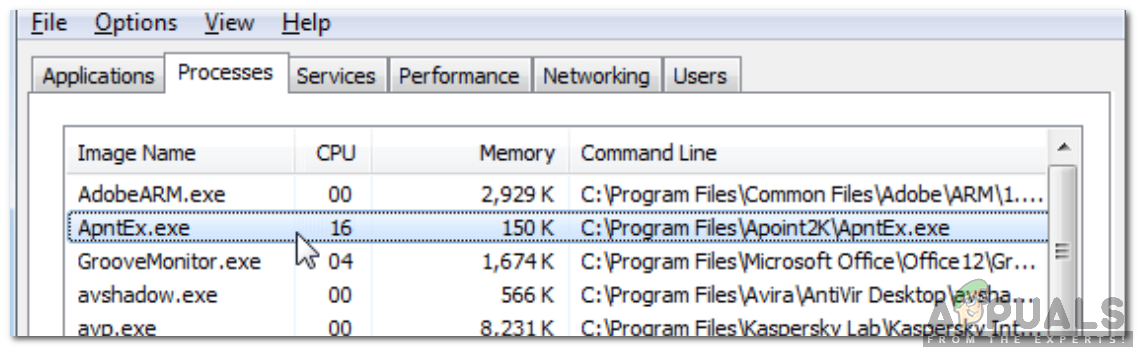
Why Does the Elara App Prevent Windows from Shutting Down?
The Elara App may prevent Windows from shutting down because it is actively running in the background and is considered by the operating system to be performing a vital function. When you initiate a shutdown, Windows tries to close all running applications and background processes.
If a process is not responding or fails to acknowledge the shutdown command in time—possibly due to waiting for a task to be completed, a hang, or an ongoing update—it can cause Windows to halt the shutdown procedure.
In the case of the Elara App, which is associated with managing the touchpad on laptops, Windows may identify it as essential to save critical settings or operations before closing. This is typically a safety mechanism to prevent data loss or corruption. The operating system then provides a warning message to the user, stating that Elara App is preventing Windows from shutting down, indicating that not all processes have been safely terminated.
Can it be Disabled?
According to user reports, terminating the task via Task Manager or even completely uninstalling the touchpad driver has not led to any negative effects. However, one user did mention losing the ability to disable the touchpad using the “Fn” keys. Based on this, our recommendation is to end the task from the Task Manager without expecting any negative consequences for your computer.
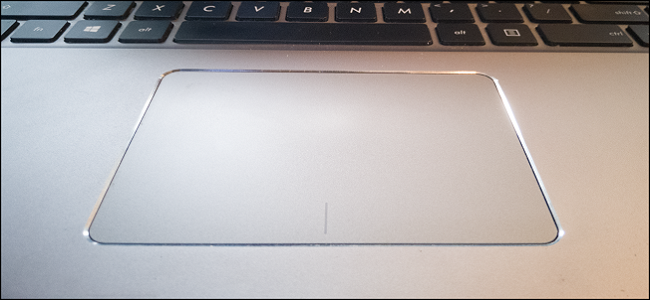
Additionally, you might consider uninstalling the touchpad driver to eliminate bloatware and see if the touchpad still functions correctly. Results may vary based on the device’s manufacturer, and it’s recommended to download the latest driver from your laptop manufacturer’s website before uninstalling. If any functionality is lost, you can reinstall the driver by initiating a hardware scan, after which Windows will reinstall the driver that was recently removed.
How to Temporarily End the Elara App Task?
Here, we will demonstrate the simplest method to terminate the Elara App task through the Task Manager. Be aware that this action could affect your touchpad’s functionality, so it’s advisable to have a mouse available as a backup.
- Press “Ctrl” + “Shift” + “Esc” simultaneously to open the Task Manager.
- Select the “Details” tab for a comprehensive list of background processes.
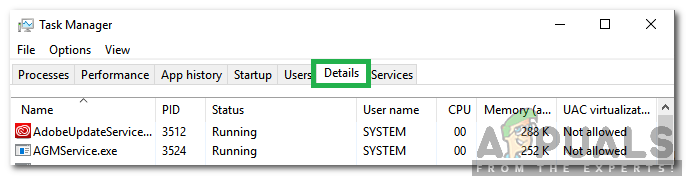
Clicking on the Details tab - Find “ApntEx.exe” and click “End Task“.
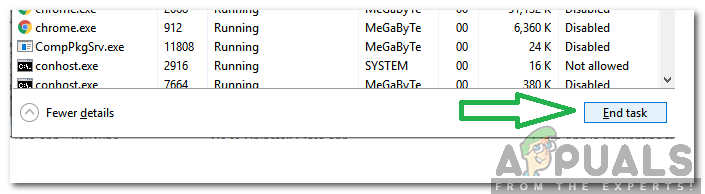
Selecting “End Task” - This action will temporarily close the Elara App, allowing your computer to shut down without interruption.




