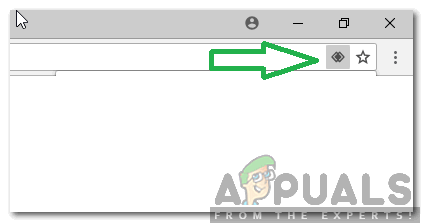What Does the ‘This page wants to install a Service Handler’ message mean and how to Enable it?
People who use Google Chrome for web browsing have been reporting of observing a diamond-shaped button beside the bookmark’s star that is displayed when visiting certain websites. When the mouse pointer is hovered on the button, it displays the “This page wants to install a Service Handler” message.
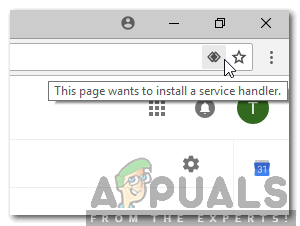
What Does the Message Mean?
You must have noticed that certain links are totally isolated to a few websites and those websites also have applications that can be used to open the same links. This means that the same link can be opened in both the application and on the browser. Chrome allows you to configure the settings to open the associated application whenever the link is clicked on.
The links that can be used to open a specific application are called protocols and the application that is to be used is called a “Handler“. Therefore, the message indicates to configure the application to run as “Handler” whenever the link is clicked on. By doing so, instead of opening the link in the browser, it will automatically be opened in the application.
An example of this process can be observed if “Malito” links are used to open the email program installed on the computer or if the “Webcal” link is used to add an event to the calendar. When you click on the diamond button, it provides you three sets of options; “Use (Application Name)”, “Ignore” and “No”. These options can be configured depending upon your requirements.
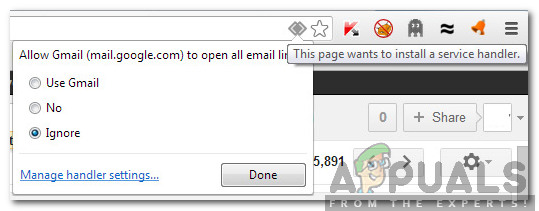
How to Enable the Option?
In some cases, sites are disabled from becoming the handlers for certain links. Therefore, in this step, we will indicate the method to enable sites to ask to become site handlers. For that:
- Open Chrome and click on the “Three Dots” in the top right corner.
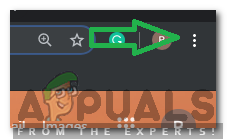
Clicking on the three dots in the top right corner - Click on “Settings” and select “Advanced Settings” on the bottom.
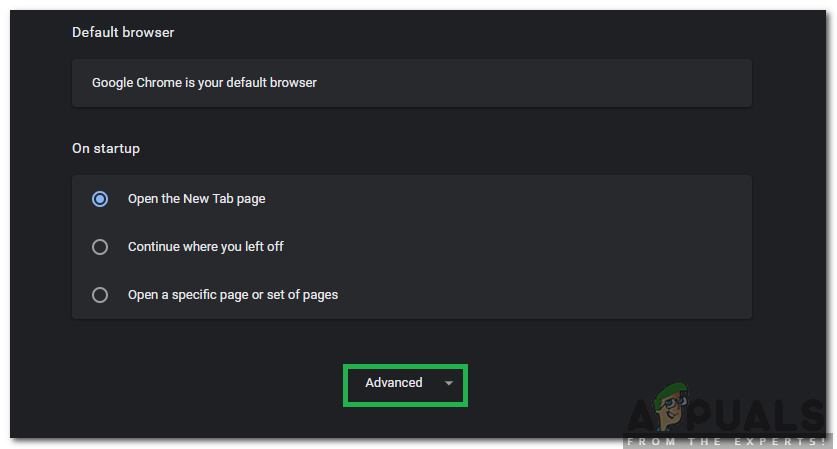
Clicking on the “Advanced” option - Click on the “Site Settings“.
- Scroll down and select the “Handlers” option.
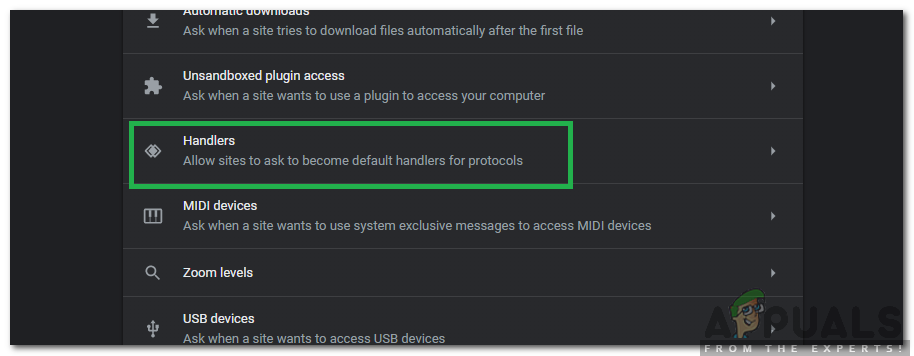
Selecting the “Handlers” option - Click on the toggle to turn it on.
Now the handlers have been enabled and after clicking on a link that can be handled by an application on the computer the diamond button will be visible in the top right corner at the end of the address bar. Click on it and select the “Use” option to configure a handler.